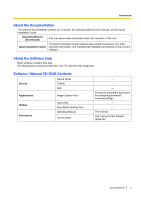Panasonic KV-S1027C Operating Instructions
Panasonic KV-S1027C Manual
 |
View all Panasonic KV-S1027C manuals
Add to My Manuals
Save this manual to your list of manuals |
Panasonic KV-S1027C manual content summary:
- Panasonic KV-S1027C | Operating Instructions - Page 1
Operating Manual Document Scanner Model No. KV-S1057C KV-S1027C KV-SL1066 KV-SL1056 KV-SL1055 KV-SL1036 KV-SL1035 These instructions contain information on operating the scanner. Before reading these instructions, please read the Quick Installation Guide enclosed with this unit. Keep all - Panasonic KV-S1027C | Operating Instructions - Page 2
for purchasing a Panasonic Document Scanner. Feature Highlights List of Available Features and Equipment KVS1057C KVS1027C KVSL1066 Yes Yes function Card scanning Yes Yes Yes Mixed batch card guide Yes Yes Yes Manual feed selector Yes Yes Yes LCD Yes Yes No 7-segment - Panasonic KV-S1027C | Operating Instructions - Page 3
This scanner also has a function that starts scanning when you place documents on the feed tray (Touch Free Scanning). *1 KV-S1057C and KV-S1027C *2 KV-SL1066, KV-SL1056, KV-SL1055, KV-SL1036 and KV-SL1035 Card Scanning • A maximum of 3 cards can be loaded on the feed tray. Mixed Batch Card Guide - Panasonic KV-S1027C | Operating Instructions - Page 4
may differ from the screens displayed on your computer. • The illustrations in this manual are based on the KV-S1057C. Trademarks • Microsoft, Windows, Windows Vista, and Internet Explorer are either registered trademarks or trademarks of Microsoft Corporation in the United States and/or other - Panasonic KV-S1027C | Operating Instructions - Page 5
"To view the help" (page 22). Software / Manual CD-ROM Contents Drivers Device Driver TWAIN ISIS Applications Image Capture Plus Utilities Documents User Utility Scan Button Setting Tool Operating Manual Control sheet - - - Panasonic proprietary application for configuring advanced scanning - Panasonic KV-S1027C | Operating Instructions - Page 6
Software / Manual CD roller module Roller cleaning paper Part Number KV-SS061 KV-SS03 Carrier sheet KV-SS076 Note • To purchase separately sold items, contact your dealer. Notes See "Replacing the Rollers" (page 60). See "Roller Cleaning Paper" (page 10). See "Compatible Bound Documents (Manual - Panasonic KV-S1027C | Operating Instructions - Page 7
53 Cleaning the Double Feed Detectors and Starting Sensors 54 Cleaning the Rollers ...55 Replacing the Rollers ...60 Appendix 66 Troubleshooting ...66 Error Messages (KV-S1057C and KV-S1027C only 69 Uninstalling the Software 70 Repacking Instructions 71 Specifications ...72 Operating Manual 7 - Panasonic KV-S1027C | Operating Instructions - Page 8
Table of Contents Index...74 8 Operating Manual - Panasonic KV-S1027C | Operating Instructions - Page 9
cord and the USB cable that are provided with the unit. • Do not turn ON the unit's power before installing the software. CD-ROM • Do not write or stick paper on the front and/or back of CD-ROM. • Do not touch near a heater for extended periods. • Do not throw or bend the CD-ROM. Operating Manual 9 - Panasonic KV-S1027C | Operating Instructions - Page 10
rollers. • For details about the roller cleaning paper, refer to the Material Safety Data Sheet (MSDS). Please ask your Panasonic sales company about obtaining the Material Safety Data Sheet. • To purchase the roller cleaning paper (KV outside of scanner. KEEP AWAY FROM FIRE. 10 Operating Manual - Panasonic KV-S1027C | Operating Instructions - Page 11
installing the unit. In the event that an item is missing, please contact your dealer. Accessories Name Notes USB cable - Software / Manual CD-ROM Mixed batch card guide Drivers, Applications, Utilities, Documents When the unit is shipped, this is stored in the feed tray. Quick Installation - Panasonic KV-S1027C | Operating Instructions - Page 12
Unit t i o Front n o f C o n t 14 r o 1 13 l s 2 3 12 4 11 5 10 876 9 Document guides Mixed batch card guide Manual feed selector Switches the scanning method between continuous scanning (Auto) and manual scanning (Manual). Operation panel For details, refer to "Operation - Panasonic KV-S1027C | Operating Instructions - Page 13
Rear Location of Controls 12 3 45 Security slot Use a commercially available security cable. USB connector USB cable Connect the USB cable to the scanner and the other end of the USB cable to the computer. Power cord AC inlet Operating Manual 13 - Panasonic KV-S1027C | Operating Instructions - Page 14
S1057C and KV-S1027C 123 4 5 6 7 8 nKV-SL1066, KV-SL1056, KV-SL1055, KV-SL1036 and KV-SL1035 123 4 5 6 9 A LED (Red) Lights when an error occurs. B LED (Green) Shows the scanner then ejected from the scanner. Scanning will continue after the document is scanned and ejected. 14 Operating - Panasonic KV-S1027C | Operating Instructions - Page 15
. Scanning will stop. n KV-S1057C and KV-S1027C only G LCD H OK button If you are using the scanner with Image Capture Plus, you can perform a push scan using the LCD. Registered jobs are displayed on the LCD. Use the cursor button (D) to select a job. Also, error codes and messages corresponding to - Panasonic KV-S1027C | Operating Instructions - Page 16
the power button) on the scanner's operation panel to return to ready mode. The time until the scanner enters sleep mode can be changed in User Utility. *3 For details about the error, refer to "Error Messages (KV-S1057C and KV-S1027C only)" (page 69) or check in User Utility. 16 Operating Manual - Panasonic KV-S1027C | Operating Instructions - Page 17
Space Around the Scanner a In order to ensure proper operation, install the unit maintaining the proper distances from surrounding objects, l as shown in the following illustration. l a t i o n 400 mm (16 in.) 238 mm (9.4 in.) 300 mm (11.8 in.) 500 mm (20 in.) 272 mm (10.7 in.) 750 mm - Panasonic KV-S1027C | Operating Instructions - Page 18
the drivers, applications, utilities and Operating Manual. b. Custom: Install one of the software or Operating Manual. Note window does not appear, double-click [CDRun.exe] in the Software / Manual CD-ROM. 3. Check the [Read me first] file. 4. Select the desired installation methods from "Software - Panasonic KV-S1027C | Operating Instructions - Page 19
] for the installation type in step 4, select the item that you want to install. Note • If you select TWAIN or ISIS, Image Capture Plus will also be installed. 6. Follow the instructions on the screen and complete the installation. • Restart your computer if you are prompted to do so. Operating - Panasonic KV-S1027C | Operating Instructions - Page 20
Installation Installing the Unit 1. Remove all packing tape and cushioning. 2. Pull out the feed extension tray in the direction of the arrow shown in the illustration below. 3. Set the exit tray. a. Raise the exit stopper. 20 Operating Manual - Panasonic KV-S1027C | Operating Instructions - Page 21
button to turn ON the unit's power. • The LED (Green) will flash and then turn on. • If the hardware wizard appears, follow the on-screen instructions to complete installation. Operating Manual 21 - Panasonic KV-S1027C | Operating Instructions - Page 22
User Utility or Scan Button Setting Tool 1. Select [All Programs] ® [Panasonic] ® [Scanner Tools]. 2. Select that item's help. Note • In Windows 8, select the [Panasonic Document Scanner] section on the Apps screen. For TWAIN or ISIS 1. Click the help button on any driver screen. 22 Operating Manual - Panasonic KV-S1027C | Operating Instructions - Page 23
- unlimited (2.1 in. - unlimited)*1 When feeding multiple sheets: 54 - 356 mm (2.1 - 14 in.) *1 Using "Long Paper", you can scan long documents by splitting them into smaller parts. For details about "Long Paper", refer to the Image Capture Plus, TWAIN, or ISIS help. Paper thickness: 0.04 - 0.5 mm - Panasonic KV-S1027C | Operating Instructions - Page 24
mm £ L £ 297 mm (2.1 in. £ L £ 11.7 in.) 10 mm (0.4 in.) 297 mm < L £ 356 mm (11.7 in. < L £ 14 in.) 8 mm (0.31 in.) Number of sheets 130 100 100 80 80 80 Paper weight 64 g/m² (17 lb.) High-quality .) Feeding direction Folding Less than 5 mm (0.2 in.) Feeding direction 24 Operating Manual - Panasonic KV-S1027C | Operating Instructions - Page 25
landscape orientation when scanning an embossed card. If the scanning fails, place the card upside down, and then try again. • Use the mixed batch card guide (page 33) when scanning mixed media (cards and papers) at the same time. Operating - Panasonic KV-S1027C | Operating Instructions - Page 26
Only) Bound documents can be scanned by setting the manual feed selector to manual scanning (Manual). You can use an optional carrier sheet (KV-SS076) to scan passports using manual scanning. Passport size: The passport sizes compatible with this unit are as follows. Width: 140 mm (5.5 in - Panasonic KV-S1027C | Operating Instructions - Page 27
of the thinner part of the passport should be inserted into the corner of the carrier sheet. 2 1 3. Place the carrier sheet (A) on the feed tray with the surface to be scanned facing down. • Adjust the document guides (B) to the size of the carrier sheet to be scanned. 1 2 Operating Manual 27 - Panasonic KV-S1027C | Operating Instructions - Page 28
Operation 4. Insert the carrier sheet (A) until it stops as shown in the illustration. 1 Note • When manual scanning (Manual) is selected, make sure to insert the documents until they come into contact with the paper feed roller. 5. Start scanning. Note • • If the rollers are dirty, the scanned - Panasonic KV-S1027C | Operating Instructions - Page 29
the following kinds of documents may contaminate the inside of the scanner or adversely influence the lifetime of the rollers. When scanning the following kinds of documents, clean the inside of the scanner frequently. - Documents with toner or graphite (pencil) powder - Documents treated chemically - Panasonic KV-S1027C | Operating Instructions - Page 30
of the scanner (page 51) - Reduce the number of sheets of manual scanning. *1 For details about configuring the scan settings, refer to the Image Capture Plus, TWAIN sheets of a document are fed at the same time). • Double feeding cannot be detected with unsupported paper types. • Even with supported - Panasonic KV-S1027C | Operating Instructions - Page 31
Operation Switching the Background Color of Scanned Images Using the software, you can switch the background color of scanned images between white and black. For details, refer to the Image Capture Plus, TWAIN, or ISIS help. Operating Manual 31 - Panasonic KV-S1027C | Operating Instructions - Page 32
Continuous Scanning (Auto) and Manual Scanning (Manual) You can select either continuous scanning (Auto) or manual scanning (Manual) by using the manual feed selector. Bound documents can be scanned by setting the manual feed selector to manual scanning (Manual). Continuous scanning (Auto) This - Panasonic KV-S1027C | Operating Instructions - Page 33
tray. Install the mixed batch card guide as shown in the following illustration. 1. Remove the feed tray (A) from the unit. • Remove the left side of the feed tray (B) first as shown in the illustration. 2 1 2. Pull out the mixed batch card guide (B) from the feed tray (A). 2 1 Operating Manual 33 - Panasonic KV-S1027C | Operating Instructions - Page 34
Operation 3. Attach the feed tray (A) to the unit. 1 4. Attach the mixed batch card guide (A) to the unit. 1 34 Operating Manual - Panasonic KV-S1027C | Operating Instructions - Page 35
card guide Remove the mixed batch card guide as shown in the following illustration. 1. Remove the mixed batch card guide (A) from the unit. Operation 1 2. Remove the feed tray (A) from the unit. • Remove the left side of the feed tray (B) first as shown in the illustration. 2 1 Operating Manual - Panasonic KV-S1027C | Operating Instructions - Page 36
Operation 3. Attach the mixed batch card guide (B) to the feed tray (A). 2 1 4. Attach the feed tray (A) to the unit. 1 36 Operating Manual - Panasonic KV-S1027C | Operating Instructions - Page 37
guide respectively. • The card set on the mixed batch card guide is fed after completing the paper document scanning. • The mixed batch card guide be set in the mixed batch card guide. • Ensure that the embossed portions using the mixed batch card guide, the document guides cannot be adjusted to less - Panasonic KV-S1027C | Operating Instructions - Page 38
Operation Scanning Documents 1. Adjust the document guides (A) slightly larger than the actual size of the documents. 1 38 Operating Manual - Panasonic KV-S1027C | Operating Instructions - Page 39
these steps as necessary. 3. Carefully align the documents. • The documents feed better when the leading edges are aligned slantwise as shown in the illustration. 1 2 Operating Manual 39 - Panasonic KV-S1027C | Operating Instructions - Page 40
. 1 Note • The height of the documents should not exceed the limit mark ( Exceeding the limit mark may cause a paper jam or skewing. ) on the document guide. 5. Adjust the document guides (A) to the size of the documents to be scanned. 1 40 Operating - Panasonic KV-S1027C | Operating Instructions - Page 41
documents. 3 1 2 Note • When the documents are curled or a paper jam occurs, fold up the exit guides (C) and then resume scanning. 3 7. Open your scanning application and scan the documents. • For details about the push scan settings, see "Performing a push scan" (page 42). Operating Manual 41 - Panasonic KV-S1027C | Operating Instructions - Page 42
scanner as shown below: KV-S1057C KV-S1027C KV-SL1066 KV-SL1056 KV-SL1055 KV-SL1036 KV Setting Tool. • In Windows 8, open the Scan manual or help for that application. Note • • Press and hold the OK button for more than 2 seconds to open the application setting screen. (KV-S1057C and KV-S1027C - Panasonic KV-S1027C | Operating Instructions - Page 43
Operation Push scan using the LCD If you are using a KV-S1057C or KV-S1027C with Image Capture Plus, you can perform a push scan using the LCD. Registered jobs are displayed on Use or of the cursor button (A) to select a job. 4. Press the OK button (B). • Scanning will start. Operating Manual 43 - Panasonic KV-S1027C | Operating Instructions - Page 44
Operation Push scan using the 7-segment LED If you are using a KV-SL1066, KV-SL1056, KV-SL1055, KV-SL1036 or KV-SL1035 with Image Capture Plus, you can perform a push scan using the 7-segment LED. to select a job number. 3. Press the Start/Stop button (B). • Scanning will start. 44 Operating Manual - Panasonic KV-S1027C | Operating Instructions - Page 45
Windows Vista: [Control Panel] ® [Scanners and Cameras], select the scanner icon, and then click the Properties button. • If you are using Windows XP: [Control Panel] ® [Scanners and Cameras], right-click the scanner Button Setting Tool. 4. Click [OK]. 5. Restart the computer. Operating Manual 45 - Panasonic KV-S1027C | Operating Instructions - Page 46
Dither, Error diffusion, Separation Sheet • For details about control sheets, refer to "Detect Control Sheet" in the Image Capture Plus, TWAIN, or ISIS help. • For details about separation sheets, refer to "Detect Separation Sheet" in the Image Capture Plus, TWAIN, or ISIS help. 46 Operating Manual - Panasonic KV-S1027C | Operating Instructions - Page 47
. • For details about control sheets, refer to "Detect Control Sheet" in the Image Capture Plus, TWAIN, or ISIS help. Printing control sheets Note • • In order to print control sheets, Adobe® Reader® must be installed on your computer. Refer to the instruction manual for your printer for details - Panasonic KV-S1027C | Operating Instructions - Page 48
creased on the top edge may cause paper jams. If a paper jam occurs, n remove the jammed sheet according to the following procedure. g P 1. Remove all documents from the feed tray. a p 2. Press jammed in the feed tray area, pull it backwards as shown in the illustration. 48 Operating Manual - Panasonic KV-S1027C | Operating Instructions - Page 49
the ADF door down slowly until it clicks into place. Notice • Close the ADF door after confirming that no documents remain inside the unit. Operating Manual 49 - Panasonic KV-S1027C | Operating Instructions - Page 50
Care and Maintenance C a r e Cleaning the Outside of the Scanner a n Notice d • Before moving the unit, be sure a deformation, discoloration or damage.) i • Clean the scanner at least once a month. n t e 1. Clean the outside of the scanner with a soft, slightly damp cloth. n a n - Panasonic KV-S1027C | Operating Instructions - Page 51
Note • Clean the inside of the scanner when approximately 6,000 sheets have been scanned. The time for cleaning may differ depending on documents you scan. To maintain proper scanning, clean the scanner parts frequently. Clean the rollers if paper jamming or double feeding occurs frequently - Panasonic KV-S1027C | Operating Instructions - Page 52
cleaning, push both sides of the ADF door down slowly until it clicks into place. Notice • If roller cleaning notifications via the After Clean Roller Counter are enabled, reset the After Clean Roller Counter in User Utility to 0. For details, refer to the User Utility help. 52 Operating Manual - Panasonic KV-S1027C | Operating Instructions - Page 53
Care and Maintenance Cleaning the Conveyor and Scanning Glasses 1. With a soft and dry cloth, wipe off any dirt on the conveyor (A) and scanning glasses (B). 1 2 Operating Manual 53 - Panasonic KV-S1027C | Operating Instructions - Page 54
Care and Maintenance Cleaning the Double Feed Detectors and Starting Sensors 1. Remove dust from the double feed detectors (A) and starting sensors (B) with a cotton swab. 2 1 1 2 54 Operating Manual - Panasonic KV-S1027C | Operating Instructions - Page 55
Cleaning the Rollers Use the roller cleaning paper (KV-SS03) (page 10) to wipe dirt off from the surfaces of all rollers. Notice • Be careful not to damage any parts of the unit. 1. Open the double feed prevention roller cover (A). 1 2. Remove the double feed prevention roller. • While pushing - Panasonic KV-S1027C | Operating Instructions - Page 56
surface of both rollers. 4. Install the double feed prevention roller. • Align the shaft that is shaped as indicated by A with the notch in the roller mount (B), and then insert the shaft in the notch. Push the shaft on the opposite side (C) until it clicks into place. 21 3 56 Operating Manual - Panasonic KV-S1027C | Operating Instructions - Page 57
5. Close the double feed prevention roller cover (A) firmly. Care and Maintenance 1 Notice • Be sure to close the double feed prevention roller cover until it clicks into place. 6. Open the paper feed roller cover (A). 1 Operating Manual 57 - Panasonic KV-S1027C | Operating Instructions - Page 58
roller. • Wipe the rollers from one end to the other (in the direction of the arrow) all the way around them, as shown in the illustration. 8. Close the paper feed roller cover firmly. • Make sure to close both sides of the paper feed roller cover until they click into place. 58 Operating Manual - Panasonic KV-S1027C | Operating Instructions - Page 59
Mode can be used to help cleaning the conveyor rollers and the exit rollers. Cleaning Mode can be set in User Utility. During Cleaning Mode, the conveyor rollers and the exit rollers rotate a small amount every time the Start/Stop button on the scanner is pressed. 2 1 Note • • Do not touch the - Panasonic KV-S1027C | Operating Instructions - Page 60
high-quality woodfree paper. Depending on the type of paper and other factors, the actual lifetime for the rollers will differ.) In User Utility, you can check the number of sheets that have been scanned. 1. Press the ADF door release (A), and open the ADF door (B). 2 1 2. Open the double feed - Panasonic KV-S1027C | Operating Instructions - Page 61
optional roller exchange kit. 5. Install the double feed prevention roller. • Align the shaft that is shaped as indicated by A with the notch in the roller mount (B), and then insert the shaft in the notch. Push the shaft on the opposite side (C) until it clicks into place. 21 3 Operating Manual 61 - Panasonic KV-S1027C | Operating Instructions - Page 62
Care and Maintenance 6. Close the double feed prevention roller cover (A) firmly. 1 Notice • Be sure to close the double feed prevention roller cover until it clicks into place. 7. Open the paper feed roller cover (A). 1 62 Operating Manual - Panasonic KV-S1027C | Operating Instructions - Page 63
of the paper feed roller, and then remove the paper feed roller. 1 9. Remove the rubber rollers from the paper feed roller shaft. • Push the tab (A) to remove the rubber roller (B) from the paper feed roller shaft. Remove the other rubber roller (C) in the same way. 3 1 2 Operating Manual 63 - Panasonic KV-S1027C | Operating Instructions - Page 64
and Maintenance 10. Take out the new paper feed roller in the optional roller exchange kit. 11. Install the two new rubber rollers onto the paper feed roller shaft. • After confirming the tabs (A) of both rubber rollers are facing outwards, insert the rubber rollers onto the paper feed roller shaft - Panasonic KV-S1027C | Operating Instructions - Page 65
of the paper feed roller cover until they click into place. • After installing the paper feed roller, confirm that the paper feed roller can rotate in the place. 15. Reset the After Replace Roller Counter in User Utility to 0. • For details, refer to the User Utility help. Note • If misfeeding or - Panasonic KV-S1027C | Operating Instructions - Page 66
Appendix A p p e Troubleshooting n d If a problem occurs while the scanner is being used, check the following items and check the scanner status i in User Utility. If the unit still malfunctions, turn it OFF, unplug the power cord and call for service. x Symptom Possible Cause Remedy The - Panasonic KV-S1027C | Operating Instructions - Page 67
set on the feed tray. Remove sheets until the sheets on the feed tray are under the limit mark on the document guide. The documents are not fed The scanning method is set to one at a time, but in bunches. manual. Select automatic scanning using the manual feed selector. (page 12) A double feed - Panasonic KV-S1027C | Operating Instructions - Page 68
. Clean the scanning glasses. (page 53) Change the scanning resolution, and perform scanning again. - If you still experience problems after following these suggestions, please contact our Technical Support Department at 1-800-726-2797 for further assistance. (U.S.A. only) 68 Operating Manual - Panasonic KV-S1027C | Operating Instructions - Page 69
Error Messages (KV-S1057C and KV-S1027C only) Error codes corresponding to the scanner status are displayed on the LCD. Also, when the scanner is connected to a computer, simple messages are displayed on the LCD. For details about the error codes and messages, check in User Utility. Error Code - Panasonic KV-S1027C | Operating Instructions - Page 70
Setting Tool IDR Engine Panasonic Scanner Manuals Panasonic Document Scanner Device Driver MCD KV-S1057C KV-S1027C ISIS Driver KV-SL1066/1056/1055/1036/1035 ISIS Driver KV-S1057C KV-S1027C TWAIN Driver KV-SL1066/1056/1055/1036/1035 TWAIN Driver Panasonic Scanner User Utility OCR Engine Publisher - Panasonic KV-S1027C | Operating Instructions - Page 71
the correct (horizontal) position. Required Materials • Original scanner carton and packing materials • Shipping tape and scissors 1. Unplug the power cord and disconnect the USB cable. 2. Pack the scanner. 1 3 2 A Quick Installation Guide and Software / Manual CD-ROM B USB cable C Power cord - Panasonic KV-S1027C | Operating Instructions - Page 72
parts. For details about "Long Paper", refer to the Image Capture Plus, TWAIN, or ISIS help. *4 For details, see "Compatible Card Types". *5 For details, see "Replacing the Rollers". "Weight in pounds" of paper represents the weight of 500 (432 ´ 559 mm [17 ´ 22 in.]) sheets. 72 Operating Manual - Panasonic KV-S1027C | Operating Instructions - Page 73
Ready Sleep Power OFF Scanning Ready Sleep Power OFF Operating environment Storage environment Interface KV-S1057C KV-SL1066 KV-S1027C KV-SL1056 KV-SL1055 KV-SL1036 KV-SL1035 300 ´ 272 ´ 238 mm (11.8 ´ 10.7 ´ 9.4 in.) 4 kg (8.8 lb.) AC100 - 125 V, 50/60 Hz, 0.8 A AC220 - 240 V, 50/60 Hz - Panasonic KV-S1027C | Operating Instructions - Page 74
button 14 Power cord 11, 13 Push Scan 3, 42 Q Quick Installation Guide 5, 11 R Roller cleaning paper 6, 10, 51 Roller exchange kit 6 S Scan Button Setting Tool 5, 42 Scanning glasses 53 Security slot 13 Skip button 3, 14 Software / Manual CD-ROM 5, 11, 18 Specifications 72 Start/Stop button 15, 59 - Panasonic KV-S1027C | Operating Instructions - Page 75
© Panasonic System Networks Co., Ltd. 2014 PNQX6995ZA DD0914HS0

Model No.
KV-S1057C
KV-S1027C
KV-SL1066
KV-SL1056
KV-SL1055
KV-SL1036
KV-SL1035
Operating Manual
Document Scanner
These instructions contain information on operating the scanner. Before reading these instructions, please read
the Quick Installation Guide enclosed with this unit.
Keep all documentation in a safe place for future reference.
Current model availability depends on your country/area.
Please contact your dealer.