Panasonic KX FL541 Laser Fax
Panasonic KX FL541 - B/W Laser - Fax Manual
 |
UPC - 037988809547
View all Panasonic KX FL541 manuals
Add to My Manuals
Save this manual to your list of manuals |
Panasonic KX FL541 manual content summary:
- Panasonic KX FL541 | Laser Fax - Page 1
High Speed Laser Fax and Copier Operating Instructions Model No. KX-FL541 FOR FAX ADVANTAGE ASSISTANCE: - PHONE CALL 1-800-HELP-FAX (1-800-435-7329) - E-MAIL TO [email protected] for customers in the U.S.A. or Puerto Rico - REFER TO www.panasonic.com for customers in the U.S.A. or - Panasonic KX FL541 | Laser Fax - Page 2
Location of Controls How to use the operating instructions When following operating instructions, always keep the front cover page (next page) open so that you will find easy reference to the buttons. OPEN I - Panasonic KX FL541 | Laser Fax - Page 3
Location of controls Please keep this page open when following operating instructions. For a description of each button, see page 8. A B CD EF G LOWER T CALLER IQ E MANUAL BROAD D COLLATE F MENU P COPY START W MONITOR M DIRECTORY PROGRAM O NAME/TEL NO. T FAX START V NAVIGATOR Q QUICK - Panasonic KX FL541 | Laser Fax - Page 4
to program this information into your fax machine, you should complete the instructions on page 28 to page 30. L Do not rub or use an eraser on the printed side of recording paper, as the print may smear. ENERGY STAR: L As an ENERGY STAR® Partner, Panasonic has determined that this product meets - Panasonic KX FL541 | Laser Fax - Page 5
injury. 1. Read and understand all instructions. 2. Follow all warnings and instructions marked on this unit. 3. Unplug this unit from power outlets before cleaning. Do not use liquid or aerosol . See www.dtsc.ca.gov/ hazardouswaste/perchlorate For Fax Advantage assistance, call 1-800-435-7329. 3 - Panasonic KX FL541 | Laser Fax - Page 6
the air circulation vents regularly and remove any dust build-up with a vacuum cleaner (2). L When replacing the toner cartridge or drum unit, do not allow dust, water, or liquids to come in contact with the drum. This may affect print quality. 4 For Fax Advantage assistance, call 1-800-435-7329. - Panasonic KX FL541 | Laser Fax - Page 7
Advanced features 47 7.4 Direct commands for programming features 49 8. Help Error Messages 8.1 Error messages - Reports 51 8.2 Error messages - Display 51 Frequently Asked Questions 8.3 When a function does not work, check here 53 Replacement 8.4 Replacing the toner cartridge and the drum unit - Panasonic KX FL541 | Laser Fax - Page 8
Table of Contents Jams 8.5 Recording paper jam 58 8.6 Document jams - sending 60 Cleaning 8.7 Cleaning the inside of the unit .......... 61 9. Caller IQ Feature Caller IQ Feature 9.1 openLCR service for the Caller IQ feature 64 9.2 To turn the Caller IQ ON / OFF......... 64 9.3 Updating the rate - Panasonic KX FL541 | Laser Fax - Page 9
Handset cord 5 Paper stacker 6 Paper tray 7 Drum unit 8 Toner cartridge (starter toner cartridge) 9 Operating instructions j Quick start sheet k A4 paper guides Part number*1 PFJA1030Z PQJA10075Z PFJXE0805Z PFJA1029Z PFKS1096Z1 PFKS1085Z1 KX-FA84 ---------- PFQX1939Y PFQW2088Z PFZXFL511M Quantity - Panasonic KX FL541 | Laser Fax - Page 10
operates properly, we recommend the use of a Panasonic toner cartridge and drum unit. 1.2.1 Available accessories - Replacement toner cartridge (KX-FA83) - Replacement drum unit (KX-FA84) L To place an order: Telephone: 1-800-332-5368. Fax: 1-800-237-9080. Include: - your name, shipping address and - Panasonic KX FL541 | Laser Fax - Page 11
Document guides 4 Paper tray 5 Recording paper entrance 6 Tension plate 7 Paper stacker*1 8 Document stacker*1 9 Recording paper exit j Document exit k Front cover l Document entrance *1 The paper stacker and document stacker may not be shown in all illustrations. For Fax Advantage assistance, call - Panasonic KX FL541 | Laser Fax - Page 12
press down the toner cartridge to snap into position (1). 1 5 Turn the two levers (1) on the toner cartridge firmly. 1 2 Remove the toner cartridge and drum unit from the protection bags. Peel off the seal (1) from the toner cartridge. 1 10 For Fax Advantage assistance, call 1-800-435-7329 - Panasonic KX FL541 | Laser Fax - Page 13
the power cord. 3 Toner save feature If you want to reduce toner consumption, set the toner save setting to ON (feature #79 on page 49). The toner cartridge will last approximately 40% longer. This feature may lower the print quality. For Fax Advantage assistance, call 1-800-435-7329. 11 - Panasonic KX FL541 | Laser Fax - Page 14
unit, then insert the two tabs of the paper stacker into the slots on the unit (3). 2 3 Note: L Do not place the unit mm (131/32") to let the unit cool down. 3 1 Note: L Do not place the unit in an area where the paper the front of the unit. Do not place anything in front of the unit. L The paper - Panasonic KX FL541 | Laser Fax - Page 15
place, then press the center part of the document stacker (2) to open the extender (3). 1. Introduction and Installation 1.9 Handset cord Connect the handset cord (1). 1 2 3 1 1.10 Recording paper A4, letter or legal size recording paper can be used for fax messages. The unit can hold up to 250 - Panasonic KX FL541 | Laser Fax - Page 16
: L When you use letter or legal size paper, you do not need to install the A4 paper guides. 3 L The paper should not be over the tabs (4). L If the paper is not inserted correctly, readjust the paper, or the paper may jam. Correct Incorrect 14 For Fax Advantage assistance, call 1-800-435-7329. - Panasonic KX FL541 | Laser Fax - Page 17
to use your fax machine in Quick Setup feature #00. You can print out the Quick Setup Guide for your assistance. - Case 1: FAX ONLY (page 16) - Case 2a: Distinctive Ring (1 phone line with 2 or more phone numbers) (page 17) - Case 2b: Distinctive Ring (using with voice mail service) (page 19) - Case - Panasonic KX FL541 | Laser Fax - Page 18
ANSWER light is ON. Note: L The ring count is set to 2. You can change the ring setting in feature #06 (page 47). 2.2.5 How to receive calls Leave AUTO ANSWER ON. When the other party sends a fax, the fax machine will receive it automatically. 16 For Fax Advantage assistance, call 1-800-435-7329. - Panasonic KX FL541 | Laser Fax - Page 19
wish to use the fax machine and your answering machine in a different room and receive faxes and phone calls automatically. You must get another phone number to use for fax besides the current phone number. To get a new phone number, you need to subscribe to Distinctive Ring service at your local - Panasonic KX FL541 | Laser Fax - Page 20
the Distinctive Ring feature is activated. 2.3.5 How to receive calls If the number assigned for phone calls is called, the fax machine and answering machine will ring and then the answering machine will record voice message automatically. If the number assigned for fax is called, all the phones - Panasonic KX FL541 | Laser Fax - Page 21
your local telephone company to get a new fax number. L You do not need to apply to a voice mail service for the new number. 2 Press {MENU}. 3 Press {#} then {0}{0}. QUICK SETUP PRESS SET 4 Press {SET}. L The Quick Setup Guide will be printed. For Fax Advantage assistance, call 1-800-435-7329. 19 - Panasonic KX FL541 | Laser Fax - Page 22
the Distinctive Ring feature is activated. 2.4.5 How to receive calls If the number assigned for phone calls is called, a voice message will be recorded in the voice mail service. The fax machine will ignore the incoming call. If the number assigned for fax is called, the fax machine will ring. If - Panasonic KX FL541 | Laser Fax - Page 23
up the call. L If the call is a phone call, the answering machine will record a voice message automatically. L If a fax calling tone is detected, the answering machine will be disconnected and the call will be switched to the fax machine. The fax machine will receive a fax automatically. For Fax - Panasonic KX FL541 | Laser Fax - Page 24
message. 3. The caller presses *#9 (pre-selected fax activation code). L The unit will activate the fax function. 4. The caller presses the start button to send a document. Note: L You can change the fax activation code in feature #41 (page 48). If the answering machine is turned OFF The fax machine - Panasonic KX FL541 | Laser Fax - Page 25
{SET}. L The Quick Setup Guide will be printed. 4 Press {A} or {B} repeatedly to display the following. SELECT A SETUP =TEL ONLY [±] 5 Press {SET}. 6 Press {MENU}. L The AUTO ANSWER light is OFF. 2.6.5 How to receive calls You can receive a fax with the fax machine and an extension telephone. With - Panasonic KX FL541 | Laser Fax - Page 26
a fax calling tone (slow beep) is heard, or - no sound is heard, press *#9 (pre-selected fax activation code) firmly. 3. Replace the handset. L The fax machine will start reception. Note: L You can change the fax activation code in feature #41 (page 48). 24 For Fax Advantage assistance, call 1-800 - Panasonic KX FL541 | Laser Fax - Page 27
fax machine on a single telephone line. The fax machine and the computer are in the same room and you do not want the computer to answer incoming calls this is provided from your service company. Please attach the filter to the telephone line cord of the fax machine. To the computer Telephone line - Panasonic KX FL541 | Laser Fax - Page 28
is ON. 2 Confirm the automatic answer feature on the computer is set to off. Note: L You can also select "FAX ONLY MODE" by #00 (page 16). 2.7.5 How to receive calls When receiving calls, the fax machine will automatically answer all calls and only receive fax documents. Note: L If you use your - Panasonic KX FL541 | Laser Fax - Page 29
the features. Directory: How to store names and numbers in the directory and how to dial them. Fax sending/receiving: Help with problems sending/receiving faxes. Copier: How to use the copier function. Q and A: Frequently asked questions and answers. Errors: Explanation of error messages shown - Panasonic KX FL541 | Laser Fax - Page 30
TIME: 10:15PM 6 Press {SET}. L The next feature will be displayed. 7 Press {MENU} to exit the will be printed on each page transmitted from your unit. L The accuracy of the clock is approximately ±60 service The date and time will be automatically set. If you have subscribed to a Caller ID service - Panasonic KX FL541 | Laser Fax - Page 31
5 Press {SET}. L The next feature will be displayed. 6 Press {MENU} to exit the Note: L This information will be printed on each page transmitted from your unit. To select characters with the dial keypad Keys {1} {2} {3} {4} Characters Fax Advantage assistance, call 1-800-435-7329. 29 - Panasonic KX FL541 | Laser Fax - Page 32
Enter your fax number, up to 20 digits. Example: NO.=1234567| 5 Press {SET}. L The next feature will be displayed. 6 Press {MENU} to exit the program. Note: L This information will be printed on each page transmitted from your unit Fax Advantage assistance, call 1-800-435-7329. - Panasonic KX FL541 | Laser Fax - Page 33
be used alternatively as broadcast keys (page 38). L You can also send faxes using one-touch dial (page 37). Station keys {LOWER} {SET} {} the station keys. 3 Enter the name, up to 10 characters (see page 29 for instructions). 4 Press {SET}. 5 Enter the telephone number, up to 30 digits. 6 - Panasonic KX FL541 | Laser Fax - Page 34
FAX (1-800- 435-7329) has been pre-programmed. If you cannot solve a problem, call (see the storing procedure on page 31 for instructions). 6 Press {SET}. L If you do call using one-touch dial and navigator directory Before using this feature station key. L The unit will start dialing automatically. - Panasonic KX FL541 | Laser Fax - Page 35
caller information using the Caller ID list The unit will store information for the most recent 30 callers. - To print manually, see page 34. - To print automatically after every 30 new calls, activate feature #26 (page 48). 3.7 Viewing and calling back using caller information You can easily view - Panasonic KX FL541 | Laser Fax - Page 36
mark (,) on the display means the call has already been viewed or answered. Display while viewing L When the unit did not receive name information, the display exit the program. 3.10 Storing caller information Important: L This feature is not available in the following cases. - The telephone number - Panasonic KX FL541 | Laser Fax - Page 37
You can confirm the stored entries in the telephone number list (page 66). L The unit can only store a name of up to 10 characters long. L To edit a name or number, see page 32. L If you enter a new entry into a station key, the previous entry will be replaced. L If you - Panasonic KX FL541 | Laser Fax - Page 38
Fax 4SeFnadxing Faxes 4.1 Sending a fax manually 1 2 {MONITOR} {STOP} {FAX START} {REDIAL/PAUSE} {RESOLUTION} {QUICK SCAN START} 1 Adjust the width of the document guides (1) to the size of the document. 2 Insert the document (up to 20 pages) FACE DOWN (2) until a single beep is heard and the unit - Panasonic KX FL541 | Laser Fax - Page 39
report provides you with a printed record of the 30 most recent faxes. To print manually, see page 66. To print automatically after every 30 new fax communications, activate feature #22 (page 47). For an explanation of error messages in the result column, see page 51. 4.2 Documents you can send - Panasonic KX FL541 | Laser Fax - Page 40
press {SET}. If your unit does not send a fax L Confirm the stored telephone number on the display and check that the number dialed is answered by the other party's machine. L The connecting tone will be heard after dialing to tell you the status of the other party's machine (feature #76, page 48 - Panasonic KX FL541 | Laser Fax - Page 41
broadcast transmission 1. Press {STOP} while the unit displays "BROADCASTING". L The display will show "SEND CANCELED?". 2. Press {SET}. Receiving Faxes 4.5 Receiving a fax manually (AUTO ANSWER OFF) OFF {STOP} {FAX START} 4.5.1 Activating TEL mode Set the fax machine to TEL mode by pressing {AUTO - Panasonic KX FL541 | Laser Fax - Page 42
How to receive calls When receiving calls, the unit will automatically answer all calls and only receive fax documents. 4.7 Junk fax prohibitor (preventing fax reception from undesired callers) If you subscribe to Caller ID service, this feature prevents fax reception from calls that do not show - Panasonic KX FL541 | Laser Fax - Page 43
will not be accepted by the fax machine (page 41). L Keep the front cover page open for button locations. Important: L This feature does not work when: - the unit is set to the TEL mode, or - manual reception is performed. 4.7.1 Activating the junk fax prohibitor 1 Press {MENU} repeatedly to display - Panasonic KX FL541 | Laser Fax - Page 44
allowing different ring patterns to distinguish which number the call was addressed to. This unit distinguishes the different ring patterns. If the ring pattern is one which is assigned for a fax, the fax machine will automatically start fax reception. This service is convenient if you wish to have - Panasonic KX FL541 | Laser Fax - Page 45
Keep the front cover page open for button locations. 1 Set feature #31 to "ON" (page 42). 2 Press {MENU}. 3 Press {#}, then {3}{2}. 4 Press {A} or {B} repeatedly to select the ring pattern assigned for fax. A: Standard ring (one long ring) B: Double ring (two short rings) C: Triple ring (short-long - Panasonic KX FL541 | Laser Fax - Page 46
guides (1) to the size of the document. 2 Insert the document (up to 20 pages) FACE DOWN (2) until a single beep is heard and the unit Press {STOP}. 6.1.1 More copying features To enlarge a document 1. After COPY START}. L The unit will only enlarge the center of the upper part of the document. To - Panasonic KX FL541 | Laser Fax - Page 47
pages 4 4 3 3 2 2 1 1 Uncollated pages Note: L The unit will store the documents into memory while collating the copies. If memory becomes full while storing, the unit will only print out the stored pages. L After copying, the collating feature will turn OFF automatically. 6. Copy 45 - Panasonic KX FL541 | Laser Fax - Page 48
5. To exit programming, press {MENU}. 7.2 Basic features Code #00: Setting the Quick Setup QUICK SETUP fax number YOUR FAX NO. PRESS SET See page 30 for details. Code #04: Printing a sending report SENDING REPORT MODE=ERROR [±] To print a sending report for fax transmission results (page 37). "ERROR - Panasonic KX FL541 | Laser Fax - Page 49
a call in FAX ONLY mode. You can select "1", "2", "3" (default), "4" or "5 EXT.TAM" (External Telephone Answering Machine). Code #12: Enabling remote operation for an answering machine REMOTE TAM ACT. MODE=OFF [±] If you are using the unit with an answering machine, activate this feature, and - Panasonic KX FL541 | Laser Fax - Page 50
tone CONNECTING TONE MODE=ON [±] If you often have trouble when sending faxes, this feature allows you to hear connecting tones; fax tone, ring back tone and busy tone. You can use those tones to confirm the status of the other party's machine. L If the ring back tone continues, the other party - Panasonic KX FL541 | Laser Fax - Page 51
ON" (default) - {2}:"OFF" {#}{2}{3} Overseas mode - {1}:"NEXT FAX" - {2}:"OFF" - {3}:"ERROR" (default) {#}{2}{5} Delayed transmission - {1}:"ON" - {2}:"OFF" (default) L If you select "ON", then enter the fax number and transmission time using the dial keypad (see feature #25 on page 47 for details - Panasonic KX FL541 | Laser Fax - Page 52
OFF" {#}{6}{8} ECM selection - {1}:"ON" (default) - {2}:"OFF" {#}{7}{6} Connecting tone - {1}:"ON" (default) - {2}:"OFF" {#}{7}{9} Toner save - {1}:"ON" - {2}:"OFF" (default) {#}{8}{0} Reset advanced features - {1}:"YES" - {2}:"NO" (default) L If you select "YES", press {SET} 2 times, then press - Panasonic KX FL541 | Laser Fax - Page 53
try again. OK L Fax communication was successful. 8.2 Error messages - Display If the unit detects a problem, one or more of the following messages will appear on the display. CALL SERVICE L There is something wrong with the unit. Contact our service personnel. CHANGE DRUM L There is something wrong - Panasonic KX FL541 | Laser Fax - Page 54
stored exceeded the memory capacity of the unit. Press {STOP} to clear the message. Divide the document into sections. MODEM ERROR L There is something wrong with the modem circuit. Contact our service personnel. NO FAX REPLY L The other party's fax machine is busy or has run out of recording paper - Panasonic KX FL541 | Laser Fax - Page 55
mail service, turn the fax activation feature OFF or reprogram the activation code (feature #41 on page 48). 8.3.3 Fax - sending I cannot send documents. L The telephone line cord is connected to the EXT jack on the unit. Connect to the LINE jack (page 15). L The other party's fax machine is busy or - Panasonic KX FL541 | Laser Fax - Page 56
cartridge (page 56). L We recommend you replace the drum unit every fourth time you replace the toner cartridge (page 56). To check the drum life and quality, please print the printer test list (page 66). L The toner save mode is ON (feature #79, page 49). The other party complains that they cannot - Panasonic KX FL541 | Laser Fax - Page 57
the drum life and quality, please print the printer test list (page 66). L The toner save mode of feature #79 is ON (page 49). 8.3.6 Using an answering machine 8.3.7 If a power failure occurs L The unit will not function. L The unit is not designed for making emergency telephone calls when the - Panasonic KX FL541 | Laser Fax - Page 58
fourth time you replace the toner cartridge. To check the drum life and quality, please print the printer test list (page 66). To ensure that the unit operates properly, we recommend the use of Panasonic toner cartridge (Model No. KXFA83) and drum unit (Model No. KX-FA84). See page 8 for accessory - Panasonic KX FL541 | Laser Fax - Page 59
7 If you replace the drum unit at the same time, remove the new drum unit from the protection bag. Place the new toner cartridge (1) into the drum unit (2) vertically. 1 2 2 8 Firmly press down the toner cartridge to snap into position (1). 1 For Fax Advantage assistance, call 1-800-435-7329. 57 - Panasonic KX FL541 | Laser Fax - Page 60
firmly. 1 11 Install the drum and toner unit (1) by holding the tabs. 1 10 Make sure that the triangles (1) match, to install the toner cartridge correctly. 1 12 Close the front cover (1) by pushing down on both sides, until locked. 1 L If the lower glass (2) is dirty, clean it with a soft and - Panasonic KX FL541 | Laser Fax - Page 61
paper (1), then remove the drum and toner unit (2) to 3 2. Lift both green levers (1) forward until they stop. 1 3. Remove the jammed paper (1) from the fuser unit by pulling it upwards carefully, then install the drum and toner unit. 1 For Fax Advantage assistance, call 1-800-435-7329. 59 - Panasonic KX FL541 | Laser Fax - Page 62
(1), holding OPEN (2). 1 8.5.2 When the recording paper is not fed into the unit properly The display will show the following. FAILED PICK UP Remove the recording paper. tension plate. 2 3 Caution: The fuser unit (3) gets hot. Do not touch it. 60 For Fax Advantage assistance, call 1-800-435-7329. - Panasonic KX FL541 | Laser Fax - Page 63
toner unit. See the caution for the drum unit on page 56 for details. L Do not use paper products, such as paper towels or tissues, to clean the inside of the unit. 1 Disconnect the power cord and the telephone line cord. 2 Lift open the front cover (1), holding OPEN (2). 1 2 3 For Fax Advantage - Panasonic KX FL541 | Laser Fax - Page 64
, and let all parts dry thoroughly. Clean the upper glass (2) with a soft and dry cloth. 8 Clean the lower glass (1) with a soft and dry cloth. 1 9 Reinstall the drum and toner unit (1) by holding the tabs. 1 1 2 6 Push back the inner cover. 62 For Fax Advantage assistance, call 1-800-435-7329 - Panasonic KX FL541 | Laser Fax - Page 65
10 Close the front cover (1) by pushing down on both sides, until locked. 1 11 Reconnect the power cord and the telephone line cord. Note: L Do not touch the transfer roller (1). 1 8. Help For Fax Advantage assistance, call 1-800-435-7329. 63 - Panasonic KX FL541 | Laser Fax - Page 66
ANY OTHER OBLIGATION OF ANY KIND ON BEHALF OF OPENLCR.COM, INC. L If you subscribe to openLCR service, the unit will start the first download of the rate table to your fax machine and the Caller IQ feature will be automatically turned ON. The CALLER IQ indicator will stay on. No special dialing or - Panasonic KX FL541 | Laser Fax - Page 67
will remain lit up and the display will show "DOWNLOAD OK!" L If "DOWNLOAD ERROR. TRY AGAIN." is displayed, the unit was unable to download from openLCR. Try downloading manually again. Automatic download The fax machine will automatically download the latest rate table when: - the rate table in the - Panasonic KX FL541 | Laser Fax - Page 68
memory (page 38). Printer test: Allows you to check the print quality of your unit. If the test print has a dirty pattern, or blurred points or lines, clean the inside of the unit (page 61). If printing quality is still poor, replace the toner cartridge and drum unit. {MENU} {STOP} {} {SET - Panasonic KX FL541 | Laser Fax - Page 69
Printer type: Data compression system: Modem speed: Operating environment: Dimensions: Mass (Weight): Power consumption: Power supply: Fax memory capacity: Laser Contact Image Sensor Laser Printer Modified Huffman (MH W (When the fuser lamp turns on) resolution.) Laser output machine. *2 Transmission speed - Panasonic KX FL541 | Laser Fax - Page 70
or thickness at the same time. This may cause a paper jam. L Avoid double-sided printing. L Do not use paper printed from this unit for double-sided printing with other copiers or printers. This may cause a paper jam. L To avoid curling, do not open paper packs until you are ready to use the paper - Panasonic KX FL541 | Laser Fax - Page 71
you turn on the toner save feature, the toner cartridge will last approx. 40% longer. Drum life The included drum unit or Model No. KX-FA84 can print drum life is determined by various factors, such as temperature, humidity and type of paper, etc. Note: L Any details given in these instructions - Panasonic KX FL541 | Laser Fax - Page 72
. If trouble is experienced with this equipment, for repair or warranty information, please contact a Factory Servicenter or other Authorized Servicer. If the equipment is causing harm to the telephone network, the telephone company may request that you disconnect the equipment until the problem is - Panasonic KX FL541 | Laser Fax - Page 73
- Reorient or relocate the receiving antenna. - Increase the separation between the equipment and receiver. - Connect the equipment into an outlet on a circuit different from that to which the receiver is connected. - Consult the dealer or an experienced radio/TV technician for help. 10. General - Panasonic KX FL541 | Laser Fax - Page 74
it with a new or a refurbished product. The decision to repair or replace will be made by the warrantor. FAX categories Thermal Transfer Facsimile Laser Facsimile Parts 6 Months 1 (one) Year Labor 6 Months 1 (one) Year Batteries, antennas, ink film, toner cartridge, drum unit, and ink cartridge - Panasonic KX FL541 | Laser Fax - Page 75
service • Call toll-free 1-800-HELP-FAX (1-800-435-7329) for the location of an authorized servicenter. For out of Limited Warranty technical and troubleshooting support: Panasonic offers two value based, cost effective, solutions: 1. Panasonic Continued Services 900 fee based support: 1-900-FAX - Panasonic KX FL541 | Laser Fax - Page 76
Parts and Accessories; or make Customer Service and Literature requests by visiting our Web Site at: http://www.panasonic.com/consumersupport or E-mail us via: [email protected] Contact: For in Limited Warranty programming and Troubleshooting Support: Fax Advantage assistance and Service - Panasonic KX FL541 | Laser Fax - Page 77
49 Display Contrast (Feature #39): 48 Error messages: 51 Distinctive Ring service (Feature #31): 42, 48 Document size: 37 Drum life: 69 Drum unit: 10, 56 E ECM selection (Feature #68): 48 Error messages: 51 Extension telephone: 40 F Fax activation code (Feature #41): 48 Fax number (Feature #03): 30 - Panasonic KX FL541 | Laser Fax - Page 78
: 55 Printer test: 66 Sending: 37, 46 Setup: 66 Telephone number: 66 Reset (Feature #80): 49 Resolution: 36, 44 Ringer pattern (Feature #17): 27, 47 Ring pattern for Distinctive Ring (Feature #32): 43, 48 Ring setting FAX ONLY (Feature #06): 47 S Sending faxes Broadcast: 39 From memory: 36 Manually - Panasonic KX FL541 | Laser Fax - Page 79
77 - Panasonic KX FL541 | Laser Fax - Page 80
78 - Panasonic KX FL541 | Laser Fax - Page 81
79 - Panasonic KX FL541 | Laser Fax - Page 82
Consumer Service Program. If our 1-800-HELP-FAX technicians determine that your unit Panasonic knows that if your fax machine is not up and running, may be an "out-of-box failure"5, we will attempt to provide you neither is your business. That's why we created the Panasonic with a factory-new
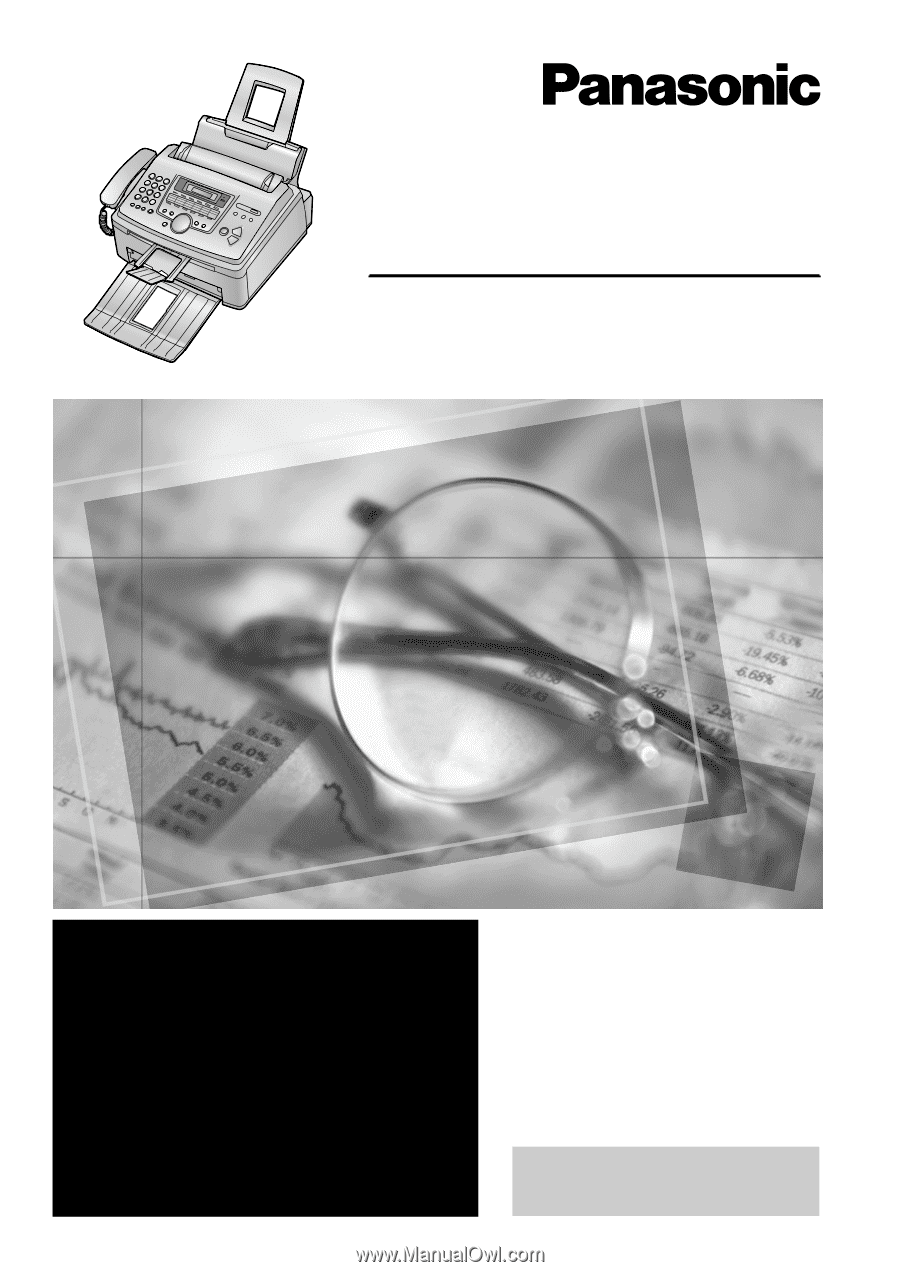
Please read these Operating
Instructions before using the unit
and save for future reference.
This model is designed to be
used only in the U.S.A.
High Speed Laser Fax and Copier
Operating Instructions
Model No.
KX-FL541
FOR FAX ADVANTAGE ASSISTANCE:
— PHONE CALL
1-800-HELP-FAX (1-800-435-7329)
— E-MAIL TO
for customers in the U.S.A. or Puerto
Rico
— REFER TO
www.panasonic.com
for customers in the U.S.A. or Puerto
Rico









