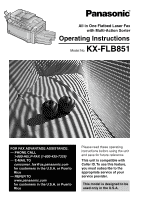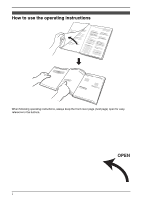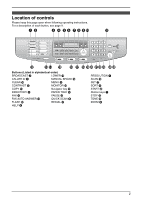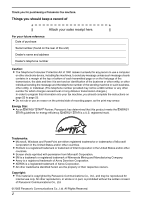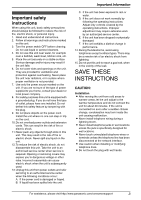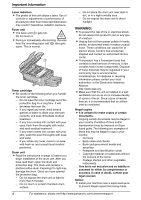Panasonic KX-FLB851 Multi-function Laser Fax
Panasonic KX-FLB851 - All-in-One Flatbed Laser Fax Manual
 |
UPC - 037988809851
View all Panasonic KX-FLB851 manuals
Add to My Manuals
Save this manual to your list of manuals |
Panasonic KX-FLB851 manual content summary:
- Panasonic KX-FLB851 | Multi-function Laser Fax - Page 1
All in One Flatbed Laser Fax with Multi-Action Sorter Operating Instructions Model No. KX-FLB851 FOR FAX ADVANTAGE ASSISTANCE: - PHONE CALL 1-800-HELP-FAX (1-800-435-7329) - E-MAIL TO [email protected] for customers in the U.S.A. or Puerto Rico - REFER TO www.panasonic.com for customers - Panasonic KX-FLB851 | Multi-function Laser Fax - Page 2
Location of Controls How to use the operating instructions When following operating instructions, always keep the front cover page (next page) open for easy reference to the buttons. OPEN i - Panasonic KX-FLB851 | Multi-function Laser Fax - Page 3
operating instructions. For a description of each button, see page 9. Buttons (Listed in alphabetical order) BROADCAST B LOWER N CALLER ID C MANUAL BROAD L CLEAR J MENU I CONTRAST F MONITOR W COPY P Navigator key S DIRECTORY E PAPER TRAY E FAX O PAUSE U FAX AUTO ANSWER M QUICK SCAN - Panasonic KX-FLB851 | Multi-function Laser Fax - Page 4
Thank you for purchasing a Panasonic fax machine. Things you should keep a record of Attach your sales receipt here. For your future reference Date of purchase Serial number (found on the rear of the unit) Dealer's name and address Dealer's telephone number Caution: L The Telephone Consumer - Panasonic KX-FLB851 | Multi-function Laser Fax - Page 5
the unit where no one can instructions. Improper adjustment may require extensive work by an authorized service center. E. If the unit has been dropped or physically damaged. F. If the unit exhibits a distinct change in performance. 14. During thunderstorms, avoid using telephones except cordless - Panasonic KX-FLB851 | Multi-function Laser Fax - Page 6
Important Information Laser radiation L The printer of this unit utilizes a laser. Use of controls or adjustments or performance of procedures other than those specified herein may result in hazardous radiation exposure. Fuser unit L The fuser unit (1) gets hot. Do not touch it. L During or - Panasonic KX-FLB851 | Multi-function Laser Fax - Page 7
For best performance Toner cartridge and drum unit L For optimal performance, genuine Panasonic toner cartridges and drum units are recommended. We cannot be responsible for problems that may be caused by a nonPanasonic toner cartridge or drum unit: - Damage to the unit - Poor print quality - - Panasonic KX-FLB851 | Multi-function Laser Fax - Page 8
21 Volume 2.6 Adjusting volume 22 Initial Programming 2.7 Date and time 22 2.8 Your logo 23 2.9 Your fax number 25 3. Fax Sending Faxes 3.1 Using the unit as a fax machine ....... 26 3.2 Sending a fax manually 26 3.3 Document requirements 28 3.4 Storing names and telephone numbers for the one - Panasonic KX-FLB851 | Multi-function Laser Fax - Page 9
Fax features 63 8.5 Copy features 66 8.6 Scan features 67 8.7 LAN features 67 9. Help Error Messages 9.1 Error messages - Reports 69 9.2 Error messages - Display 70 Troubleshooting 9.3 When a function does not work, check here 73 Replacement 9.4 Replacing the toner cartridge and the drum unit - Panasonic KX-FLB851 | Multi-function Laser Fax - Page 10
Drum unit 6 Toner cartridge (starter toner cartridge) Part number*1 PFJA1030Z PQJA10075Z PFKS1126Z PFKS1117Y1 KX-FA86 ---------- 7 Operating instructions 8 Quick installation guide shipping and transportation of the unit. 8 For assistance, please visit http://www.panasonic.com/consumersupport - Panasonic KX-FLB851 | Multi-function Laser Fax - Page 11
, by fax, or by telephone. - Replacement toner cartridge*1 (KX-FA85) - Replacement drum unit*1 (KX-FA86) - Optional lower input tray (KX-FA101) - Optional LAN board (KX-FA102) - Optional handset unit (KX-FA103) *1 To ensure that the unit operates properly, we recommend the use of Panasonic toner - Panasonic KX-FLB851 | Multi-function Laser Fax - Page 12
L To initiate dialing. When you press {MONITOR} during receiving a call, you will be able to hear the other party, but the other party will not be able to hear you. X {START} L To start sending or receiving a fax. L To copy a document (page 43). L To scan a document (page 52). Y {STOP} L To stop an - Panasonic KX-FLB851 | Multi-function Laser Fax - Page 13
67 8 9 j 1 Power switch 2 USB interface connector 3 Recording paper guides 4 Multi-purpose input tray 5 Power inlet 6 LAN board (Optional) cable) 7 Telephone line jack 8 External telephone jack 9 Speaker j Handset unit (Optional) connection jack Removing the shipping tape Pull open the paper input - Panasonic KX-FLB851 | Multi-function Laser Fax - Page 14
Installation 1.5 Toner cartridge and drum unit The included toner cartridge is a starter toner cartridge. It will print about 800 letter-sized pages with a 5 % image area (page 93). L To replace the toner cartridge and the drum unit, see page 79. Caution: L Read the following instructions before you - Panasonic KX-FLB851 | Multi-function Laser Fax - Page 15
before opening the top cover. 2 1. Introduction and Installation L Make sure that the triangles (2) match to install the drum and toner unit correctly. 1 3 L If the lower glass (4) is dirty, clean it with a soft and dry cloth. 4 2 9 Close the top cover, holding the cover release lever (1). Then - Panasonic KX-FLB851 | Multi-function Laser Fax - Page 16
the document tray (1) into the slot (2) on the unit. 2 1 1.7 Output tray This unit has 3 pieces of output tray. As a default setting for print, copy or fax according to the usage. For a blank label, this is convenient if the optional LAN board is installed. You can write the user name on the blank - Panasonic KX-FLB851 | Multi-function Laser Fax - Page 17
paper size mark. Pinch the front side of the recording paper guide (2), then slide it open to its full width. Note: L Do not place the unit in an area where the output tray may be easily bumped output 2 tray becomes full. For assistance, please visit http://www.panasonic.com/consumersupport 15 - Panasonic KX-FLB851 | Multi-function Laser Fax - Page 18
sliding the front side of the guide (1). L Make sure that the part of the tray. 1 L To insert the paper input tray Insert the paper input tray (1) to the unit, lifting the front part of the tray. Then push it completely into the unit. 3 1 16 For assistance, please visit http://www.panasonic - Panasonic KX-FLB851 | Multi-function Laser Fax - Page 19
installation guide for the optional input tray. L After installation, you can select the optional input tray for faxing or copying. - input tray setting for faxing (feature the edge of the unit match. 1 Correct Incorrect 2 For assistance, please visit http://www.panasonic.com/consumersupport 17 - Panasonic KX-FLB851 | Multi-function Laser Fax - Page 20
of remaining paper. L The paper is full (1). L The paper is empty (2). 3 Insert the paper, print-side down (1). 12 1 4 Adjust the width of the guides (1) to the size of the recording paper. 1 2 L The paper should not be over the tabs (2). L If the paper is not inserted correctly, readjust the - Panasonic KX-FLB851 | Multi-function Laser Fax - Page 21
guide for the optional handset unit. Using surge protectors L The warranty does not cover damage due to power line surges or lightning. For additional protection, we recommend the use of a surge protector (6). If you use this unit with a computer or subscribe to a DSL service Fax transmission - Panasonic KX-FLB851 | Multi-function Laser Fax - Page 22
service. {MENU} 1 Note: L When you operate the unit right after turning the power switch ON or after leaving the unit also move instantaneously. This is normal for the unit. After that, the scanner lamp will remain ON rotary pulse dial service. {2} "TONE" (default): For tone dial service. 4 Press { - Panasonic KX-FLB851 | Multi-function Laser Fax - Page 23
the desired mode by pressing the one of the following buttons. - {COPY}: Select this mode when using the unit as a copy machine (page 43). - {FAX}: Select this mode when using the unit as a fax machine (page 26). - {SCAN}: Select this mode when using the unit as a scanner for the computer (page - Panasonic KX-FLB851 | Multi-function Laser Fax - Page 24
When a call is received, the unit will not ring and will display "INCOMING CALL". L To turn the ringer back ON, press {^}. Ringer pattern L You can select one of three ringer patterns (feature #161 on page 61). Monitor volume While using the monitor, press {V} or {^}. Initial Programming {FAX} {SET - Panasonic KX-FLB851 | Multi-function Laser Fax - Page 25
the copy mode, change to the fax mode by pressing {FAX}. You can check your unit's date and time setting on the display. To correct a mistake Press {} to move the cursor to the incorrect number, and make the correction. If you have subscribed to a Caller ID service The date and time will be - Panasonic KX-FLB851 | Multi-function Laser Fax - Page 26
{0} 0 {#} To change uppercase or lowercase letter. {FLASH} Hyphen {ZOOM}/ To insert a space. {QUICK SCAN} {CLEAR} To delete a digit. Note: L To enter another character that is located on the same dial =B|i 24 For assistance, please visit http://www.panasonic.com/consumersupport - Panasonic KX-FLB851 | Multi-function Laser Fax - Page 27
{SET}. SETUP ITEM [ ] 6 Press {MENU} to exit. Note: L Your fax number will be printed on the top of each page sent from your unit. To correct a mistake Press {} to move the cursor to the incorrect and hold {CLEAR}. For assistance, please visit http://www.panasonic.com/consumersupport 25 - Panasonic KX-FLB851 | Multi-function Laser Fax - Page 28
3. Fax 3SeFnadxing Faxes 3.1 Using the unit as a fax machine 3.1.1 Entering the fax mode Before sending a fax, set the operation mode to the fax mode. {FAX} Press {FAX} to turn the {FAX} light ON. Note: L You can change the default operation mode (feature #463 on page 62) and the timer before - Panasonic KX-FLB851 | Multi-function Laser Fax - Page 29
when receiving 1. Insert the document during fax reception or fax memory transmission. 2. Enter the fax number using the dial keypad, one-touch dial or navigator directory. 3. Press {START}. L The document will be fed into the unit and scanned into memory. The unit will then send the data. If the - Panasonic KX-FLB851 | Multi-function Laser Fax - Page 30
3. Fax 7 Press {QUICK SCAN} to scan the document into memory. Example: PAGES=01 01% STANDARD u SCAN:PRESS SET SEND: scanned. 4 mm (5/32") 208 mm (83/16") 5 mm (3/16") 287 mm (115/16") 4 mm (5/32") 5 mm (3/16") 3.3.3 Note for the auto document feeder and the scanner glass L Check that ink - Panasonic KX-FLB851 | Multi-function Laser Fax - Page 31
Fax 3.4 Storing names and telephone numbers for the one-touch dial feature and navigator directory For rapid access to frequently dialed numbers, the unit provides the one LOWER}, then press one of the station keys. 3 Enter the name, up to 16 characters (see page 23 for instructions). 4 Press {SET - Panasonic KX-FLB851 | Multi-function Laser Fax - Page 32
briefly. 3 Enter the name, up to 16 characters (see page 23 for instructions). 4 Press {SET}. 5 Enter the telephone number, up to 32 digits. hints: L For your convenience, HELP-FAX (1-800- 435-7329) has been stored in the directory. If you cannot solve a problem, call the number. If not needed, you - Panasonic KX-FLB851 | Multi-function Laser Fax - Page 33
, then close the document cover. 3. Enter the fax number using one-touch dial or navigator directory. L To send a single page, skip to step 7. L To send multiple pages, go to the next step. 3. Fax 4. Press {QUICK SCAN} to scan the document into memory. 5. Place the next page. 6. Press {SET}. L To - Panasonic KX-FLB851 | Multi-function Laser Fax - Page 34
one-touch dial function will be canceled. L Keep the front cover page open for button locations. L Make sure that the {FAX} light is ON. 3.6.1 Programming items into the broadcast memory {SET}. Using the dial keypad (only for MANUAL BROAD): Enter the fax number and press {SET}. L To program other - Panasonic KX-FLB851 | Multi-function Laser Fax - Page 35
{MANUAL BROAD}. L The document will be fed into the unit and scanned into memory. The unit will then send the data to each party, calling L To send more pages, repeat steps 4 and 5. 6. Press {START}. 3. Fax To cancel broadcast transmission 1. Press {STOP} while "BROADCASTING" is displayed. L The - Panasonic KX-FLB851 | Multi-function Laser Fax - Page 36
to display the following. TEL MODE L The {FAX AUTO ANSWER} indicator is OFF. {V}{^} {SET} How faxes are received When receiving calls, the unit will automatically answer all calls and only receive fax documents. If you have subscribed to a Distinctive Ring service See page 41. {STOP} {START} Note - Panasonic KX-FLB851 | Multi-function Laser Fax - Page 37
will not function correctly. 4 Activate the answering machine. 5 Set the unit to the desired receiving mode (page 34). L If you set to FAX ONLY mode, change the ring setting in FAX ONLY mode to "5 EXT.TAM" (feature #210 on page 61). 6 Check all or part of the following are not the same: - the - Panasonic KX-FLB851 | Multi-function Laser Fax - Page 38
64) Receiving a voice message and fax document in one call The caller can leave a voice message and send a fax document during the same call. Inform the caller of the following procedure beforehand. 1. The caller calls your unit. L The answering device will answer the call. 2. The caller can leave - Panasonic KX-FLB851 | Multi-function Laser Fax - Page 39
4. Press {V} or {^} to display the items on the list. 5. Press {MENU} to exit the program. To print the junk fax prohibitor list 1. Press {MENU} repeatedly to display "JUNK FAX PROH.". 2. Press {>} repeatedly to display "JUNK LIST PRINT". 3. Press {SET}. 4. Press {MENU} to exit the list. To erase an - Panasonic KX-FLB851 | Multi-function Laser Fax - Page 40
telephone company. To use this unit's Caller ID features, you must subscribe to Caller ID service. Make sure the following ring setting is set to 2 or more rings beforehand. - FAX ring setting (feature #210 on page 61) 4.1.1 How Caller ID is displayed The calling party's name or telephone number - Panasonic KX-FLB851 | Multi-function Laser Fax - Page 41
to display "CALLER SETUP". 2 Press {SET}. L "CALL LIST ERASE" will be displayed. 3 Press {SET}. L unit can only store a name of up to 16 characters long. L To edit a name or number, see page 30. L If caller information does not include the caller's name, enter the name manually. See the instructions - Panasonic KX-FLB851 | Multi-function Laser Fax - Page 42
4. Caller ID L If you assign an item to a station key which already contains an item, the previous item will be replaced. L If you use stations 1-3 as broadcast keys, you cannot store caller information for stations 1-3 (page 32). 40 - Panasonic KX-FLB851 | Multi-function Laser Fax - Page 43
number for your fax machine and telephone, even when you use them on a single telephone line. Distinctive Ring is a service offered by your local telephone company which allows you to use several telephone numbers on one telephone line. When a call is made to one of your phone numbers, the telephone - Panasonic KX-FLB851 | Multi-function Laser Fax - Page 44
. {1}"A": Standard ring (one long ring) {2}"B": Double ring (two short rings) {3}"C": Triple ring (short-long-short-rings) {4}"D": Other triple ring (short-short-long rings) {5}"B-D" (default): The fax will respond to calls with any of ring tone patterns "B", "C" and "D" 5 Press {SET}. 6 Press {MENU - Panasonic KX-FLB851 | Multi-function Laser Fax - Page 45
unit as a copy machine If the {FAX AUTO ANSWER} indicator is ON, the unit can receive faxes automatically even the original. 1. Adjust the width of the document guides (1) to fit the actual size of the document. as a fax can also be copied and scanned (page 28). The effective scanning area is - Panasonic KX-FLB851 | Multi-function Laser Fax - Page 46
the document cover (1). 2. Place the document FACE DOWN on the scanner glass, matching the top edge of the document to the l mark on the unit. 3. Close the document cover. L If the original is a thick book, do not close the document cover. 3 If necessary, change the following settings according to - Panasonic KX-FLB851 | Multi-function Laser Fax - Page 47
this feature. L When using the auto document feeder, the unit will only enlarge the center of the upper part of the document. To make an enlarged copy of the the contents of pages, resolution and contrast. If the unit has no documents in memory, approximately 50 pages of the ITU-T No.1 Test Chart - Panasonic KX-FLB851 | Multi-function Laser Fax - Page 48
6. Copy 6.3.3 To reduce a document 1 Set the original. 2 Press {ZOOM}. 3 Press {V} repeatedly to select from "95%" to "50%" by changing the reduction rate 5% at a time. 4 Press {START}. 5 After you finish copying, press {STOP} to reset this feature. Example: 70% reduced copy Using the auto document - Panasonic KX-FLB851 | Multi-function Laser Fax - Page 49
Panasonic Multi-Function Station software enables the unit to carry out the following functions: - Printing on plain paper, transparencies, labels and envelopes - Scanning documents and converting an image into text with Readiris OCR software - Scanning from other applications for Microsoft® Windows - Panasonic KX-FLB851 | Multi-function Laser Fax - Page 50
→ [Add Printer Driver]. Then follow the on-screen instructions from step 5. Note: L You cannot connect more than one unit to the same computer at the same time. To modify the software You can select the components to install anytime after the installation. For Windows XP and Windows 2000 users, you - Panasonic KX-FLB851 | Multi-function Laser Fax - Page 51
for OCR. 7. Multi-Function Station software Help L For detailed instructions on Multi-Function Station. Usage Tips L To display usage tips. Note: L You can confirm if the unit is connected to your computer on Device Monitor. L Computer features (printing, scanning, PC Fax, etc.) may not function - Panasonic KX-FLB851 | Multi-function Laser Fax - Page 52
-Function Station software Note: L For Microsoft PowerPoint®, select [Color] or remove the check next to [Grayscale] in the print dialog so that colored text will be printed in grayscale. 3 Select [Panasonic KX-FLB851] as the active printer. L If you have changed the name of the unit when installing - Panasonic KX-FLB851 | Multi-function Laser Fax - Page 53
software L Highly textured envelopes, or envelopes with extremely shiny surfaces L Envelopes that seal by removing a peel-off strip L Envelopes with more than one may cause damage to the unit): L Envelopes with clasps, snaps or tie strings L Envelopes with transparent windows L Envelopes that use - Panasonic KX-FLB851 | Multi-function Laser Fax - Page 54
the l mark on the unit. L Confirm that there are no documents in the auto document feeder. 2 Start Multi-Function Station. 3 Select [Viewer(Scan)]. L [Multi-Function Viewer] will appear. 4 Click the [Scan] icon in the [Multi-Function Viewer] window. L The [Panasonic KX-FLB851] (default name) dialog - Panasonic KX-FLB851 | Multi-function Laser Fax - Page 55
document feeder. 2 Start an application that supports TWAIN scanning. 3 Select [Select Device...] from the [File] menu, then select the [Panasonic KXFLB851] (default name) in the dialog box. 4 Select [Acquire Image...] from the [File] menu. L The [Panasonic KX-FLB851] (default name) dialog box will - Panasonic KX-FLB851 | Multi-function Laser Fax - Page 56
box will appear. 3 Select [PCFAX Panasonic KX-FLB851] (default name) as the active printer. 4 Click [Print]. L The [Send a Fax] dialog box will appear. L For details Station. 3 Select [PC FAX]. 4 When a fax call is received, your computer will receive a document through the unit. Note: L You can - Panasonic KX-FLB851 | Multi-function Laser Fax - Page 57
98/Windows Me/Windows 2000: Select [Settings], then click [Printers]. For Windows XP Professional: Click [Printers and Faxes]. 7. Multi-Function Station software For Windows XP Home: Click [Control Panel], [Printers and Other Hardware], then click [Printers and Faxes]. 3 Select [Panasonic KX-FLB851 - Panasonic KX-FLB851 | Multi-function Laser Fax - Page 58
7. Multi-Function Station software L For Windows XP and Windows 2000 users, click [Printing Preferences...] on the [General] tab. L The printer properties window will appear. 5 Select the desired output tray on the [Output] tab. L The selected output tray will be set as default. L For details, see - Panasonic KX-FLB851 | Multi-function Laser Fax - Page 59
category you wish to program. Press {} repeatedly to display the desired feature's category. - "BASIC FEATURE" - "FAX FEATURE" - "COPY FEATURE" - "SCAN FEATURE" - "LAN FEATURE" L "SCAN FEATURE" and "LAN FEATURE" will be displayed only when the optional LAN board is installed. 3. Press {SET - Panasonic KX-FLB851 | Multi-function Laser Fax - Page 60
Quick setup Feature code {#}{1}{0}{0} Date and time Your logo Your fax number Dialing mode Flash time {#}{1}{0}{1} {#}{1}{0}{2} {#}{1}{0}{3} {#}{1}{2}{0} {#}{1}{2}{1} LCD display contrast {#}{1}{4}{5} Ringer pattern Fax ring count {#}{1}{6}{1} {#}{2}{1}{0} Automatic Caller ID list Remote TAM - Panasonic KX-FLB851 | Multi-function Laser Fax - Page 61
Auto reduction Fax activation code Memory reception alert Friendly reception Input tray setting for faxing {#}{4}{3}{2} {#}{4}{3}{4} {#}{4}{3}{7} {#}{4}{3}{8} {#}{4}{4}{0} Output tray setting for faxing PC fax reception setting {#}{4}{4}{1} {#}{4}{4}{2} Computer setting for PC fax reception and - Panasonic KX-FLB851 | Multi-function Laser Fax - Page 62
8. Programmable Features Feature Output tray setting for copying Toner save Default scan type Default scan resolution Default scan size DHCP mode setting IP address setting Subnet mask setting Default gateway setting Machine name setting Feature code {#}{4}{6}{6} {#}{4}{8}{2} {#}{4}{9}{0} - Panasonic KX-FLB851 | Multi-function Laser Fax - Page 63
With the Distinctive Ring service (page 41). {3} "EXT. TAM": With an external telephone answering machine (page 35). {4} "TEL ONLY": Mostly phone calls (page 34). 1. Press {MENU}. 2. Press {#}, then {1}{0}{0}. 3. Press {SET}. 4. Press {SET} again to print the quick fax setup guide. L If you do not - Panasonic KX-FLB851 | Multi-function Laser Fax - Page 64
calls (page 38). {#}{3}{2}{2} Enabling remote operation for a telephone answering machine REMOTE TAM ACT. MODE=OFF [V^] If you are using the unit with an answering machine selected as default. {2} "FAX": Fax mode is selected as default. Note: L You cannot select the scan mode using this feature. - Panasonic KX-FLB851 | Multi-function Laser Fax - Page 65
{0} "OFF" (default): Deactivates this feature. {1} "ON": The toner cartridge will last longer. Note: L This feature may lower the print quality by reducing toner consumption. 8. Programmable Features 8.4 Fax features {#}{4}{0}{1} Printing a confirmation report CONFIRM REPORT =ERROR [V^] To - Panasonic KX-FLB851 | Multi-function Laser Fax - Page 66
receiving fax machines are ECM compatible. {0} "OFF": Deactivates this feature. {1} "ON" (default): If there is an error during fax transmission / reception, the unit will support the communication. {#}{4}{1}{6} Setting the connecting tone CONNECTING TONE MODE=ON [V^] If you often have trouble - Panasonic KX-FLB851 | Multi-function Laser Fax - Page 67
ALERT MODE=ON [V^] To alert you with a beeping sound when a received fax document is stored into memory due to some existing problem. The slow beeps will continue until you clear the printing problem and make sure the unit is supplied with enough paper to print the stored document. {0} "OFF - Panasonic KX-FLB851 | Multi-function Laser Fax - Page 68
, shaded drawings, etc. {#}{4}{6}{2} Saving the previous contrast setting CONTRAST SAVE MODE=OFF [V^] {0} "OFF" (default): Deactivates this feature. {1} "ON": The unit will save the previous contrast setting. {#}{4}{6}{5} Setting the sort copy hold SORT COPY HOLD MODE=OFF [V^] {0} "OFF" (default - Panasonic KX-FLB851 | Multi-function Laser Fax - Page 69
L If you select "ON", the unit will display the following and stop copying middle output tray ("#2"). 8. Programmable Features 8.6 Scan features The following features will be displayed only guide by clicking on the link in the Multi-Function help file. {#}{4}{4}{3} Setting the computer for PC fax - Panasonic KX-FLB851 | Multi-function Laser Fax - Page 70
feature #500 is deactivated. Enter the default gateway of the network on the LAN using the dial keypad. {#}{5}{0}{7} Setting the machine name MACHINE NAME PRESS SET Enter the name of the unit to recognize on the LAN. If you change the name, assign the unique name to avoid overlapping. L In order to - Panasonic KX-FLB851 | Multi-function Laser Fax - Page 71
document (page 85). L A transmission or reception error occurred because of a problem with the other party's fax machine. Check with the other party. L The junk fax prohibitor feature of this unit rejected fax reception. L The memory is full of received documents due to a lack of recording paper or - Panasonic KX-FLB851 | Multi-function Laser Fax - Page 72
" "FAX IN MEMORY" "KEEP COPYING" Cause & Solution L There is something wrong with the unit. Contact our service personnel. L There is something wrong with the carriage sensor. Contact our service personnel. L There is something wrong with the drum unit. Replace the drum unit and the toner cartridge - Panasonic KX-FLB851 | Multi-function Laser Fax - Page 73
document manually. L When making a copy, the document being stored exceeded the memory capacity of the unit. Press {STOP} to clear the message. Divide the document into sections. L There is something wrong with the unit's modem. Contact our service personnel. L The other party's fax machine is - Panasonic KX-FLB851 | Multi-function Laser Fax - Page 74
that will be used for receiving a fax in feature #443 (page 67), and feature #442 is set to "ALWAYS" (page 65), check the connection between the computer and the unit. L The toner life is complete. Replace the toner cartridge immediately (page 79). L The toner life is near to an end. Replace - Panasonic KX-FLB851 | Multi-function Laser Fax - Page 75
and the unit has a document in memory. Press {STOP} to stop the beeps, then see the displayed message instructions to solve the problem. L You are probably entering {*} {#} {9}. This is the default setting for the fax activation code. If you use a voice mail service, turn the fax activation feature - Panasonic KX-FLB851 | Multi-function Laser Fax - Page 76
the help function, adjust volumes or program the features. 9.3.3 Fax - sending Cause & Solution L The unit is set to the scan mode. Press {COPY} or {FAX} to switch to the copy mode or fax mode. If you still have this problem, contact our service personnel. Problem Cause & Solution I cannot send - Panasonic KX-FLB851 | Multi-function Laser Fax - Page 77
life and quality, please print the printer test list (page 91). If printing quality is still poor, replace the toner cartridge and drum unit. L The toner save mode is ON (feature #482 on page 63). L The glass or rollers are dirty with correction fluid, etc. Clean them (page 86, 90). Please do not - Panasonic KX-FLB851 | Multi-function Laser Fax - Page 78
the toner cartridge (page 79). L To check the drum life and quality, please print the printer test list (page 91). If printing quality is still poor, replace the toner cartridge and drum unit. L The toner save mode of feature #482 is ON (page 63). 9.3.6 Using an answering machine Problem I cannot - Panasonic KX-FLB851 | Multi-function Laser Fax - Page 79
the answering machine to only give a greeting message. 9.3.7 Multi-Function Station Problem I cannot recognize the last part of an item in the list of the [One Touch], [Directory], [Journal] or [Caller ID] when using Remote Control. I cannot scan. The document is not fed into the unit. Even after - Panasonic KX-FLB851 | Multi-function Laser Fax - Page 80
instructions or consult the manufacturer. L If you have any other multifunction softwares installed on your computer, uninstall them. L If you use the Fast User Switching feature in Windows XP, make sure no other users are logged in to your computer. L Check that your computer has enough memory - Panasonic KX-FLB851 | Multi-function Laser Fax - Page 81
the toner cartridge and drum unit. To ensure that the unit operates properly, we recommend the use of Panasonic toner cartridge (Model No. KX-FA85) and drum unit (Model No. KX-FA86). See page 9 for accessory information. To maintain print quality and machine life, we recommend you to clean slots - Panasonic KX-FLB851 | Multi-function Laser Fax - Page 82
If you replace the drum unit at the same time, remove the new drum unit from the protection bag. Place the new toner cartridge (1) into the drum unit (2). 1 1 2 8 Firmly press down the toner cartridge to snap into position. 80 For assistance, please visit http://www.panasonic.com/consumersupport - Panasonic KX-FLB851 | Multi-function Laser Fax - Page 83
the tabs. 1 10 Make sure that the triangles (1) match to install the toner cartridge correctly. L Make sure that the triangles (2) match to install the drum and toner unit correctly. 1 1 L If the lower glass (2) is dirty, clean it with a soft and dry cloth. 2 12 Close the top cover, holding - Panasonic KX-FLB851 | Multi-function Laser Fax - Page 84
multi-purpose input tray (3) before opening the top cover. 2 1 4 3 Caution: The fuser unit (4) gets hot. Do not touch it. 2 Remove the jammed paper. Case 1: When the recording paper has jammed near the drum and toner unit: Remove the jammed paper (1) carefully by pulling it upwards. 1 Remove the - Panasonic KX-FLB851 | Multi-function Laser Fax - Page 85
Case 2: When the recording paper has jammed near the fuser unit: 1. Lift both green levers (1) until they stop. 9. Help Case 3: When the recording paper has jammed (2) of the cover release lever firmly, until locked. 1 2 1 For assistance, please visit http://www.panasonic.com/consumersupport 83 - Panasonic KX-FLB851 | Multi-function Laser Fax - Page 86
9.5.3 When the recording paper in the paper input tray / the optional input tray is not fed into the unit properly The display will show the following. CHECK PICK UP INPUT TRAY #1 CHECK PICK UP INPUT TRAY #3 - for details. 84 For assistance, please visit http://www.panasonic.com/consumersupport - Panasonic KX-FLB851 | Multi-function Laser Fax - Page 87
the recording paper in the multi-purpose input tray is not fed into the unit properly The display will show the following. CHECK PICK UP INPUT TRAY #2 the ADF cover (1) firmly and lift it to open the upper part (2) of the ADF cover, then open the whole of the ADF cover. 2 1 For assistance - Panasonic KX-FLB851 | Multi-function Laser Fax - Page 88
glasses Clean the white plate and glasses when a black line, a white line or a dirty pattern appears on: - your recording paper, - the original document, - the data scanned by the computer, or - the fax document received by the other party. Caution: L Be careful when handling the drum and toner unit - Panasonic KX-FLB851 | Multi-function Laser Fax - Page 89
1 3 1 4 Close the ADF cover (1), then hold the document cover (2) while cleaning the white plate (3) and the scanner glass (4). 2 1 3 6 Turn the power switch ON. If the document cover comes off from the unit 1. Attach the hinges (1) to the document cover (2). L Make sure that - Panasonic KX-FLB851 | Multi-function Laser Fax - Page 90
the top cover (2). Important: L Close the multi-purpose input tray (3) before opening the top cover. 2 1 3 4 Caution: The fuser unit (4) gets hot. Do not touch it. 3 Remove the drum and toner unit (1) by holding the tabs. 1 88 For assistance, please visit http://www.panasonic.com/consumersupport - Panasonic KX-FLB851 | Multi-function Laser Fax - Page 91
and toner unit (1) by holding the tabs. 1 Caution: L To prevent injuries, be careful not to put your hands under the top cover. 7 Turn the power switch ON. L Make sure that the triangles (2) match to install the drum and toner unit correctly. 2 For assistance, please visit http://www.panasonic - Panasonic KX-FLB851 | Multi-function Laser Fax - Page 92
document feeder rollers (1) with a cloth moistened with isopropyl rubbing alcohol, and let all parts dry thoroughly. L Clean the rollers in the direction of the arrow to avoid the discharge brush (2) from being pulled. 2 1 90 For assistance, please visit http://www.panasonic.com/consumersupport - Panasonic KX-FLB851 | Multi-function Laser Fax - Page 93
the broadcast memory (page 32). - "PRINTER TEST": Allows you to check the print quality of your unit. If the test print has a dirty pattern, or blurred points or lines, clean the inside of the unit (page 86, 90). If printing quality is still poor, replace the toner cartridge and drum unit. - "CALLER - Panasonic KX-FLB851 | Multi-function Laser Fax - Page 94
the fuser lamp turns on) ■ Power supply: 120 V AC, 60 Hz ■ Fax memory capacity: 10 MB in total Approx. 630 pages of memory reception with back-up (Max. 255 pages per one reception) Approx. 150 pages of memory transmission (Based on the ITU-T No. 1 Test Chart in standard resolution.) ■ Laser diode - Panasonic KX-FLB851 | Multi-function Laser Fax - Page 95
Inkjet paper L Some paper only accepts print on one side. Try using the other side of the paper not use paper printed from this unit for double-sided printing with other copiers or printers. This may cause a paper area and toner life for replacement toner cartridge (Model No. KXFA85). Toner life - Panasonic KX-FLB851 | Multi-function Laser Fax - Page 96
The image area changes with the depth, thickness and size of the characters. L If you turn on the toner save feature, the toner cartridge will last approx. 40% longer. Drum life The drum unit is a consumable item and needs to be replaced regularly. There are various factors that determine the actual - Panasonic KX-FLB851 | Multi-function Laser Fax - Page 97
. • Registration No .....(found on the rear of the unit) • Ringer Equivalence No. (REN) found on the rear of the unit) A plug and jack used to connect this equipment to the premises wiring and telephone network must comply with the applicable FCC Part 68 rules and requirements adopted by the ACTA - Panasonic KX-FLB851 | Multi-function Laser Fax - Page 98
for help. Responsible Party: Panasonic Corporation of North America One Panasonic Way, Secaucus, NJ 07094 Technical Support: Panasonic Consumer Electronics Company Division of Panasonic Corporation of North America One Panasonic Way, Secaucus, NJ 07094 Telephone: 1-800-HELP-FAX (1-800-435-7329) 96 - Panasonic KX-FLB851 | Multi-function Laser Fax - Page 99
be made by the warrantor. FAX categories Thermal Transfer Facsimile Laser Facsimile Parts 6 Months 1 (one) Year Labor 6 Months 1 (one) Year Batteries, antennas, ink film, toner cartridge, drum unit, and ink cartridge (as may be applicable), and cosmetic parts (cabinet) are not warranted under - Panasonic KX-FLB851 | Multi-function Laser Fax - Page 100
900-FAX-HELP (1-900-3294357) This exceptional service is charged directly to your telephone bill at only $2.49 per minute. 2. Panasonic Premier Service Club (PPSC): 1-800-435-7329 PPSC provides toll free troubleshooting support at only $7.99 for a one time sampler or $23.95 for a one year or 5 call - Panasonic KX-FLB851 | Multi-function Laser Fax - Page 101
900 FAX HELP (1 900 329 4357) This exceptional service is charged directly to your telephone bill at only $2.49 per minute. 2. Panasonic Premier Service Club (PPSC): 1 800 435 7329 PPSC provides toll free troubleshooting support at only $7.99 for a one time sampler or $23.95 for a one year or 5 call - Panasonic KX-FLB851 | Multi-function Laser Fax - Page 102
DAMAGES (INCLUDING, BUT NOT LIMITED TO, PROCUREMENT OF SUBSTITUTE GOODS OR SERVICES; LOSS OF USE, DATA, OR PROFITS; OR BUSINESS INTERRUPTION) HOWEVER ANY WAY OUT OF THE USE OF THIS SOFTWARE, EVEN IF ADVISED OF THE POSSIBILITY OF SUCH DAMAGE. However, parts of the NetBSD Kernel are provided with the - Panasonic KX-FLB851 | Multi-function Laser Fax - Page 103
10. General Information Copyright (c) 1982, 1986, 1990, 1991, 1993 The Regents of the University of California. All rights reserved. Copyright (c) 1982, 1986, 1990, 1993 The Regents of the University of California. All rights reserved. Copyright (c) 1982, 1986, 1990, 1993, 1994 The Regents of - Panasonic KX-FLB851 | Multi-function Laser Fax - Page 104
Machines, Inc. Copyright (c) 1983, 1989 The Regents of the University of California. All rights reserved. Copyright (c) 1996 by Internet Software Repositories (http://cvsweb.netbsd.org/bsdweb.cgi/), and this product includes parts of the source code in the following directories. http://cvsweb.netbsd. - Panasonic KX-FLB851 | Multi-function Laser Fax - Page 105
supporting documentation, and that the name of CMU and The Regents of the University of California not be used in advertising or publicity pertaining to distribution of the software PERFORMANCE OF THIS SOFTWARE. ---- Part 2: Networks PROCUREMENT OF SUBSTITUTE GOODS OR SERVICES; LOSS OF USE, DATA, - Panasonic KX-FLB851 | Multi-function Laser Fax - Page 106
DAMAGES (INCLUDING, BUT NOT LIMITED TO, PROCUREMENT OF SUBSTITUTE GOODS OR SERVICES; LOSS OF USE, DATA, OR PROFITS; OR BUSINESS INTERRUPTION) HOWEVER ANY WAY OUT OF THE USE OF THIS SOFTWARE, EVEN IF ADVISED OF THE POSSIBILITY OF SUCH DAMAGE. ---- Part 4: Sun Microsystems, Inc. copyright notice (BSD - Panasonic KX-FLB851 | Multi-function Laser Fax - Page 107
appear in supporting documentation, and that the name of CMU and TGV not be used in advertising or publicity pertaining to distribution of the software without specific, THE USE OR PERFORMANCE OF THIS SOFTWARE. L This product includes parts of KASAGO Option Protocol™ made by ELMIC SYSTEMS, INC. 105 - Panasonic KX-FLB851 | Multi-function Laser Fax - Page 108
Directory: 29 Display Contrast (Feature #145): 61 Error messages: 70 Distinctive Ring service (Feature #430): 41 Document size: 28 Drum life: 94 Drum unit: 12, 79 E ECM selection (Feature #413): 64 Envelope: 51 Error messages: 69, 70 Extension telephone: 34 F Fax activation code (Feature #434): 64 - Panasonic KX-FLB851 | Multi-function Laser Fax - Page 109
faxes Broadcast: 33 From memory: 27 Manually: 26 Navigator directory: 31 One-touch dial: 31 Set fax default (Feature #459): 65 Sort copy hold (Feature #465): 66 Storing Broadcast: 32 Navigator directory: 30 One-touch dial: 29 Subnet mask setting (Feature #502): 68 T TEL mode: 34 Toner cartridge - Panasonic KX-FLB851 | Multi-function Laser Fax - Page 110
carry-in your fax to one of our Regional Service centers, where including the overnight delivery of the replacement product to the unit will be repaired and returned to you. you, shipment of the problem unit to Panasonic, shipment of Instructions: the replacement unit back to Panasonic and the
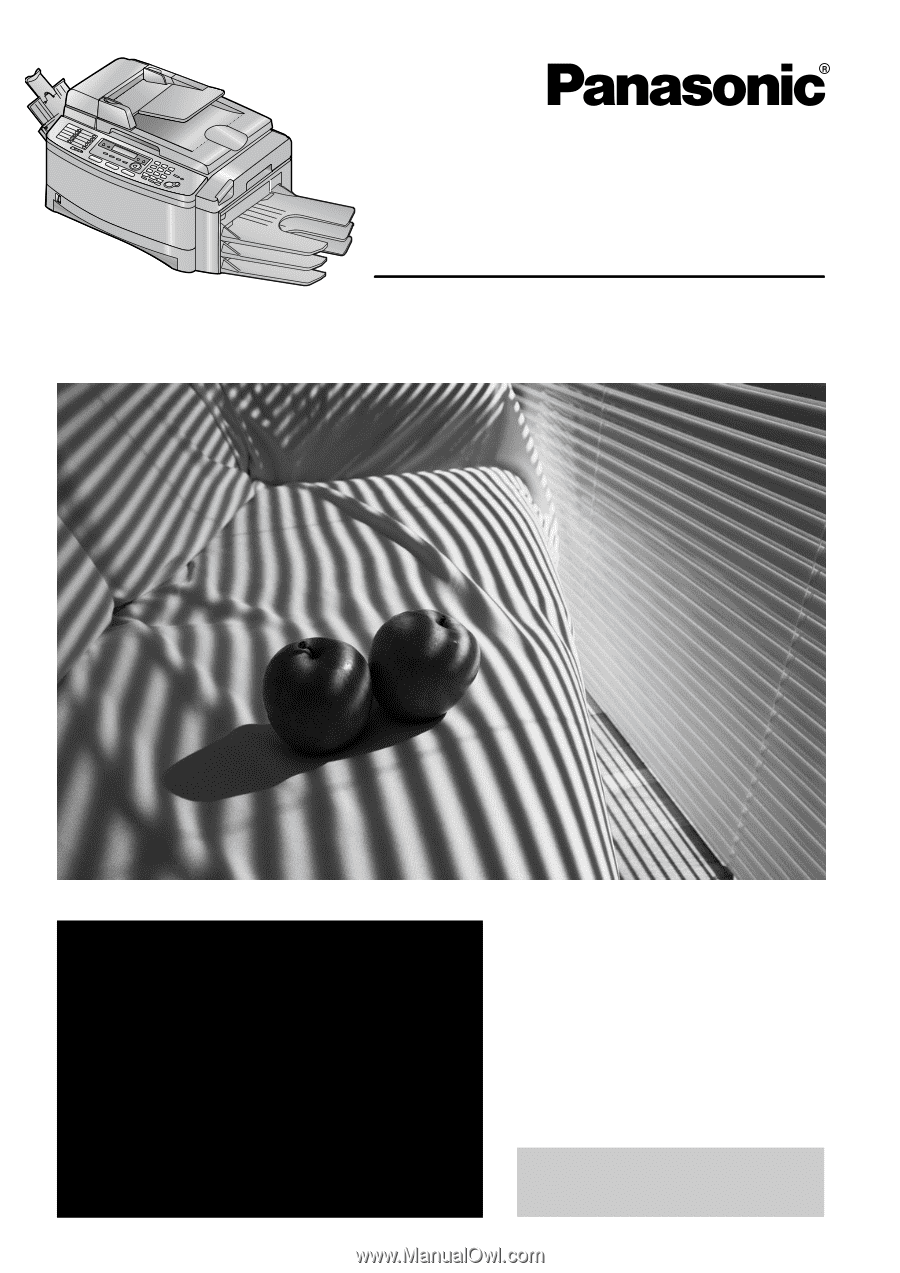
Please read these operating
instructions before using the unit
and save for future reference.
This model is designed to be
used only in the U.S.A.
All in One Flatbed Laser Fax
with Multi-Action Sorter
Operating Instructions
Model No.
KX-FLB851
FOR FAX ADVANTAGE ASSISTANCE:
— PHONE CALL
1-800-HELP-FAX (1-800-435-7329)
— E-MAIL TO
for customers in the U.S.A. or Puerto
Rico
— REFER TO
www.panasonic.com
for customers in the U.S.A. or Puerto
Rico
This unit is compatible with
Caller ID. To use this feature,
you must subscribe to the
appropriate service of your
service provider.