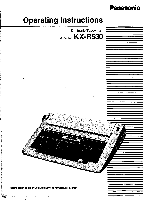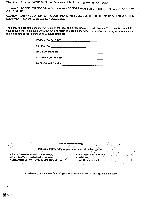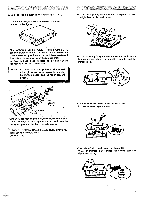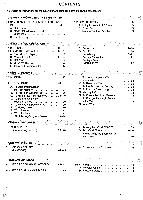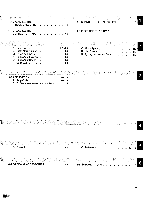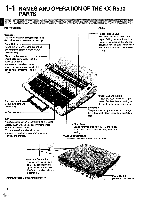Panasonic KX-R530 Operating Instructions
Panasonic KX-R530 - Electronic Typewriter Manual
 |
UPC - 037988700851
View all Panasonic KX-R530 manuals
Add to My Manuals
Save this manual to your list of manuals |
Panasonic KX-R530 manual content summary:
- Panasonic KX-R530 | Operating Instructions - Page 1
Panasonic Operating Instructions Electronic Typewriter Model No. KX-R530 Before operating this unit, please read these instructions completely. - Panasonic KX-R530 | Operating Instructions - Page 2
of the Panasonic Electronic Typewriter KX-R530. WARNING: KX-R530 SERIAL NO. NAME OF DEALER ADDRESS OF DEALER DATE OF PURCHASE Accessories (Included) Make sure that the following parts have been included with the unit •Ribbon Cassette (installed on the carriage 1 *0perating Instruction Manual - Panasonic KX-R530 | Operating Instructions - Page 3
OFF, open the paper support and the top cover then remove the ribbon cassette stopper installed on the ribbon cassette and the carriage stopper user serviceable parts inside. MEM 11111 •Use only soft, dry cloth to clean your typewriter. Water or thinners may damage the covers, cases or electronic - Panasonic KX-R530 | Operating Instructions - Page 4
CONTENTS The Operating Instructions for the typewriter are composed of the following six chapters. Chapter 1 BEFORE USING THE TYPEWRITER 1-1 NAMES AND OPERATION OF THE KX-R530 PARTS 6-8 A. Main Parts 6 B. Mode Status Indicators and Guidances 7 C. Function Keys 8 1-2 POWER SUPPLY A. - Panasonic KX-R530 | Operating Instructions - Page 5
1-3 CHANGING THE RIBBON CASSETTE 1-4 CHANGING THE CORRECTION TAPE 1-5 CHANGING THE DAISYWHEEL 10 9 1-6 INSERTING THE PAPER 11 10 K. Centering L. Right Margin Flush M. Paragraph Indent N. Permanent Hyphen O. Permanent Space P. Caps - Panasonic KX-R530 | Operating Instructions - Page 6
KX-R530 PARTS Paper Support Carriage• The ribbon cassette, correction tape and daisywheel are installed on the carriage. Paper Bail Lever Pulling this lever moves the paper bail away from the platen to make paper insertion easy. Platen Knob This is used to manually LCD Your typewriter has a 15 - Panasonic KX-R530 | Operating Instructions - Page 7
the text memory function. SPELL ... . The CODE+0 keys select the AccuSpell function. AUTO The CODE+A keys select whether a carriage return is made automatically or manually in the "Hot Zone". XX The CODE+B keys select the bold print function. XX XX The CODE+W keys select the word by word - Panasonic KX-R530 | Operating Instructions - Page 8
paper, display and memory. Allows you to enter/recall information into/from memory and view the text on the display for modification. Also instructs the typewriter to start/stop printing document stored in memory when used with the CODE key. BACK' Moves the carriage one space toward the left. SPACE - Panasonic KX-R530 | Operating Instructions - Page 9
RIBBON CASSETTE After turning the POWER switch off, open the paper support and remove the front plate. You will see the carriage, ribbon carriage. Ribbon Metal Guides Card Holder Ribbon Cassette 2 Hold the ribbon cassette on both sides and lift up the front portion (where the ribbon is exposed - Panasonic KX-R530 | Operating Instructions - Page 10
guide and place the loaded spool on the right pin so that the tape unwinds counter-clockwise. 3 Manually turn the left-hand spool in the counter- clockwise direction, tightening the tape until resistance is felt. 4 Replace the typing ribbon If you experience trouble locking the daisywheel into - Panasonic KX-R530 | Operating Instructions - Page 11
behind the platen. Use the markings on the paper support as a guide. NOTE: If there is any slack in the paper Paper Bail Rollers Paper Bail A *Your typewriter has a 12" paper width capacity. For your convenience several scales have been marked on the paper support. Align the left edge of the - Panasonic KX-R530 | Operating Instructions - Page 12
press the "3" key, the typing mode changes as shown. ►TPW L/L JST Typewriter (TPW) Mode The characters entered will be printed immediately. You can set margins they are printed. When the characters exceed the right margin, the typewriter will start printing the line up to the last word within the - Panasonic KX-R530 | Operating Instructions - Page 13
11/ 2 2 1 Paper is fed one line. 11/2 Paper is fed one and a half line. 2 Paper is fed two lines. •When the platen knob is rotated manually, one click moves the platen one half line. Selecting keyboard (KBI. KBII) Every time you press the "6" key, the keyboard setting changes as shown. II - Panasonic KX-R530 | Operating Instructions - Page 14
2-2 USING THE TYPEWRITER This section introduces you to the fundamental operations of the Panasonic KX-R530. Read through it and do the exercises to familiarize yourself with each operation. wir Rat 1 Open the paper support and front plate and confirm that the ribbon cassette, correction tape - Panasonic KX-R530 | Operating Instructions - Page 15
To Set Margins and.Tabs 1 MAR REL Press the CODE+MAR REL keys. Clear the current tabs. Refer to "To Clear All Tabs". 2 SPACE HA, BACK SPACE 3 CODE Press the SPACE BAR or BACKSPACE key to move the carriage to the desired left margin position. If necessary, press the MAR REL key to by-pass a - Panasonic KX-R530 | Operating Instructions - Page 16
will give you certain messages to guide you through your projects. As you proceed through the exercises in this manual, these messages will become second nature the various functions you are asking your typewriter to perform. 44 Indicator Arrow Manual Return Beginning of Text Bold Mode Start - Panasonic KX-R530 | Operating Instructions - Page 17
Corrections on a Previous Line To erase characters on previous lines. 1 pC 460 Press the CODE+CANCEL (CI) keys to enter the manual correction mode. The carriage will automatically move to the left margin to allow you to begin making corrections. The display will show the symbol la". 2 - Panasonic KX-R530 | Operating Instructions - Page 18
display. 1Disabling Print When Making Manual Corrections The CODE+TEXT keys may be used to make manual corrections. This feature is especially margin. It is necessary to type beyond the error line so that the typewriter can perform its justification. •Press the BACKSPACE or SPACE BAR to position - Panasonic KX-R530 | Operating Instructions - Page 19
To Make Corrections on the Display Select the "UL" or "JST" typing mode. This will activate the display. As you type, the descending line counter will count down for each character key depression, letting you know how many more characters may be entered on the current line. Enter the following - Panasonic KX-R530 | Operating Instructions - Page 20
is displayed. As you type the characters, they will be printed in bold face. Panasonic Press the CODE+B keys to cancel the command. "Q" •When the "UL" or your information. 3 All characters and spaces will be underlined. Electronic Typewriter Press the CODE+U keys to cancel the command. •When the - Panasonic KX-R530 | Operating Instructions - Page 21
show "1". •The mode status indicator for "word by word underlining" is displayed. Only characters will be underlined. •Spaces will not be underlined. Electronic Typewriter Press the CODE+W keys to cancel the command. •When the "L/L" or "JST" typing mode is selected, the symbol "►" is displayed in - Panasonic KX-R530 | Operating Instructions - Page 22
The CODE+A keys select whether a carriage return is made automatically or normally in the "Hot Zone". NORM: Printing stops at the right margin. AUTO: When a character after entering a "Hyphen" or "Space" is entered within .4 60 the "Hot Zone", the carriage automatically returns to the left - Panasonic KX-R530 | Operating Instructions - Page 23
or CODE+TEXT keys. The characters entered will be printed. CODE Mar in us This command instructs the unit to print the information with the last character of each line aligned at the right Left Margin Right Margin (Your name); Panasonic Company' One PanasOnic Way! Secaucus, N.J. 07094: I 23 - Panasonic KX-R530 | Operating Instructions - Page 24
This command provides you with the ability to set a temporary left margin and eliminates the need to position the carriage to an indented location on every line. 1 AO Press the TAB key or the SPACE BAR to move the carriage to the desired indented position. 2 OD 1 42 PINDENT Press the CODE+I - Panasonic KX-R530 | Operating Instructions - Page 25
Use Caps Lock to set the unit for typing capital letters, lower case numbers, punctuation marks and symbols. In this mode, the SHIFT key will call for opposite characters to be entered. 1 CODE LOCK comes on 2 Type the text. Press the CODE+LOCK keys. The shift indicator will come on and the caps - Panasonic KX-R530 | Operating Instructions - Page 26
project. Deletion of memory contents will be discussed later in this manual. 3-2 TEXT MEMORY .3The text memory allows you to enter , and underlining. II IN/EDIT/LIST? Press the TEXT key. The display on your typewriter will ask "IN/EDIT/LIST?". 21 Press the "I" key when you are; *creating the - Panasonic KX-R530 | Operating Instructions - Page 27
• 2 IN/EDIT/LIST? TEXT= Press the TEXT key. The display will show "IN/EDIT/LIST?". Since you are entering information into the text memory. Press the "I" key. The display will show "TEXT=". 3 Enter the text name. (maximum 10 characters) Name the text as you wish (For example, "TEST 1"). The - Panasonic KX-R530 | Operating Instructions - Page 28
74: IN/EDIT/LIST? 2 I TEXT= Press the TEXT key. The display will show "IN/EDIT/LIST?". Press the "I" key. The display will show "TEXT=". 3 Enter the text name to be recalled. 4 011 CONT. TEXT Y/N? Press the RETURN key. The display will show "CONT. TEXT Y/N?". 6 Continue typing. 7 Press the "V" - Panasonic KX-R530 | Operating Instructions - Page 29
from the beginning of the text: Press the CODE+RELOC keys to return to the beginning of the text. Press the CODE+TEXT keys. Your typewriter will start printing from the beginning of the text. 1 Recall the text. 2 CODE 3 BACK SPACE PACT SPAC 4 CODE Refer to "To Print a Text from Memory - Panasonic KX-R530 | Operating Instructions - Page 30
IN/EDIT/LIST? Press the TEXT key. The display will show "IN/EDIT/LIST?". TEXT- 3 Enter the name of the text to be modified. (maximum 10 characters) 4 111-0IliII MAR CURR/STOR? (Text Name)® TEXT Press the "E" key. The display will show "TEXT=". Press the RETURN key. The display will show "MAR CURR - Panasonic KX-R530 | Operating Instructions - Page 31
or. eare mm You can locate the word to be corrected directly within a text. 1 Recall the text. Refer to "To Modify a Text" on p.30. +© 2 DE S -WD= TEXT 3 Enter the word or words you are searching for. (maximum 10 characters) 4 5 If necessary, modify the word. 6 LI i Press the CODE+S keys. - Panasonic KX-R530 | Operating Instructions - Page 32
There may be times when certain words (such as titles or names) appear very often in a document, and need to be changed. The typewriter can replace words wherever they appear in the text. 1 Recall the text. Refer to "To Modify a Text" on p.30. 2 C-WD•• • 3 Enter the word you TEXT - Panasonic KX-R530 | Operating Instructions - Page 33
ka When the need to move, copy, or delete a sentence or a paragraph arises, the typewriter can do it simply and automatically. Mark a Block 1 Recall your text. 2 Search the beginning of the block. 3 O fox jumps over 9 TEXT 4 Search the end of - Panasonic KX-R530 | Operating Instructions - Page 34
To Copytheintormath)n Block 1 Mark the block. Refer to "Mark a Block" on P.33. 2 Locate the position. Move to the position where you want to copy the information block. (Refer to "To Move the Information Block" on P.33. ) 3 GO O MOVE/COPY/DEL? • 4 Press the CODE+O keys. The display will show - Panasonic KX-R530 | Operating Instructions - Page 35
the remaining text names. •Press the BACKSPACE key to scroll backward through the text names. •When you have reached the last text in memory, your typewriter will beep to in- dicate "End of Memory". •To select a text to edit or print, press the RETURN key when the correct text name is - Panasonic KX-R530 | Operating Instructions - Page 36
Y/N?". Press the "Y" key to delete the text from memory. •If you want to exit from this mode without deleting the text, press the "N" key. This typewriter allows you to change the margin format in the text memory to the current margin format. 1 Recall the text. 2 +gm CHG FORM YIN? TEXT Refer - Panasonic KX-R530 | Operating Instructions - Page 37
different information inserted into the body of the text. These different bits of information are referred to as "variables" Your typewriter will allow you to enter a text and instruct it to stop printing at a particular point so that you may insert the variable within the body of the letter. This - Panasonic KX-R530 | Operating Instructions - Page 38
position by typing it. 4 CODE Press the CODE+TEXT keys to resume printing. •Continue inserting the variables until you have completed the text. This typewriter allows you to store texts with the NO PRINT feature. By using this feature you can store information without printing them on the paper - Panasonic KX-R530 | Operating Instructions - Page 39
end a word (by pressing the SPACE BAR or RETURN key, etc.), it will be checked. •If the word is not contained in the dictionary, the typewriter will judge it to be a misspelled word, the buzzer will sound, and the word will flash on the display. •If the word is found in - Panasonic KX-R530 | Operating Instructions - Page 40
Accu-Spell checks spelling according to the following rules. •Numbers and symbols are also treated as a word. For example, "etc" is treated as a mistake while "etc." is judged correct. •Symbols before and after a word such as "," (quotation mark) and ? (question mark) are first removed from the word - Panasonic KX-R530 | Operating Instructions - Page 41
data from the Panasonic KX-R60 Interface Adaptor. In turn, the KX-R60 connects to the computer (or to its external interface adaptor). This typewriter can be used as a printer to print data from a computer that is equipped with a parallel (Centronics) interface. The KX-R530 emulates the boldfene - Panasonic KX-R530 | Operating Instructions - Page 42
Beaten Character Set Every computer has a set of letters, numbers, and symbols that it can display. This is called its "character set". Every printer also has a character set, that is, the numbers, letters, and symbols that it can print. Unfortunately, these character sets do not match perfectly - Panasonic KX-R530 | Operating Instructions - Page 43
Feed Operation Automatic Line Feed can be selected by setting the Carriage Return Mode as shown below. *Automatic Carriage Return Mode Auto Line Feed ON *Manual Carriage Return Mode Auto Line Feed OFF Code Auto Line Feed ON CR Carriage Return, Line Feed LF Carriage Return, Line Feed CR+LF - Panasonic KX-R530 | Operating Instructions - Page 44
moves the information on the display by one character toward the left. moves to next text name. permanent hyphen - Panasonic KX-R530 | Operating Instructions - Page 45
tabs are cleared. The name you just entered Is already being used. The machine is changing words. Something is wrong with the printer. Check the typewriter. Do you want to change the margin format stored in the text? The numeric value represents the number of characters left in memory. Do you - Panasonic KX-R530 | Operating Instructions - Page 46
before returning your typewriter for service. Symptom Cause ribbon cassette or correction tape. Correction tape is not installed, or installed incorrectly. Replace with new ribbon Panasonic product ever require service, consult your authorized Panasonic dealer for detailed instructions. 6 46 - Panasonic KX-R530 | Operating Instructions - Page 47
parts distributor. Part No. Description KX-R10 KX-R11 KX-R12 KX-R13 KX-R14 KX-R20 KX-R21 Daisywheel Printing Element COURIER 10 PRESTIGE PICA 10 PRESTIGE ELITE 12 SCRIPT 10/12 GOTHIC 15 Correctable Film-Ribbon Cassette Fabric Ribbon Cassette KX-R30 KX-R31 Lift-off Correction Tape Cover
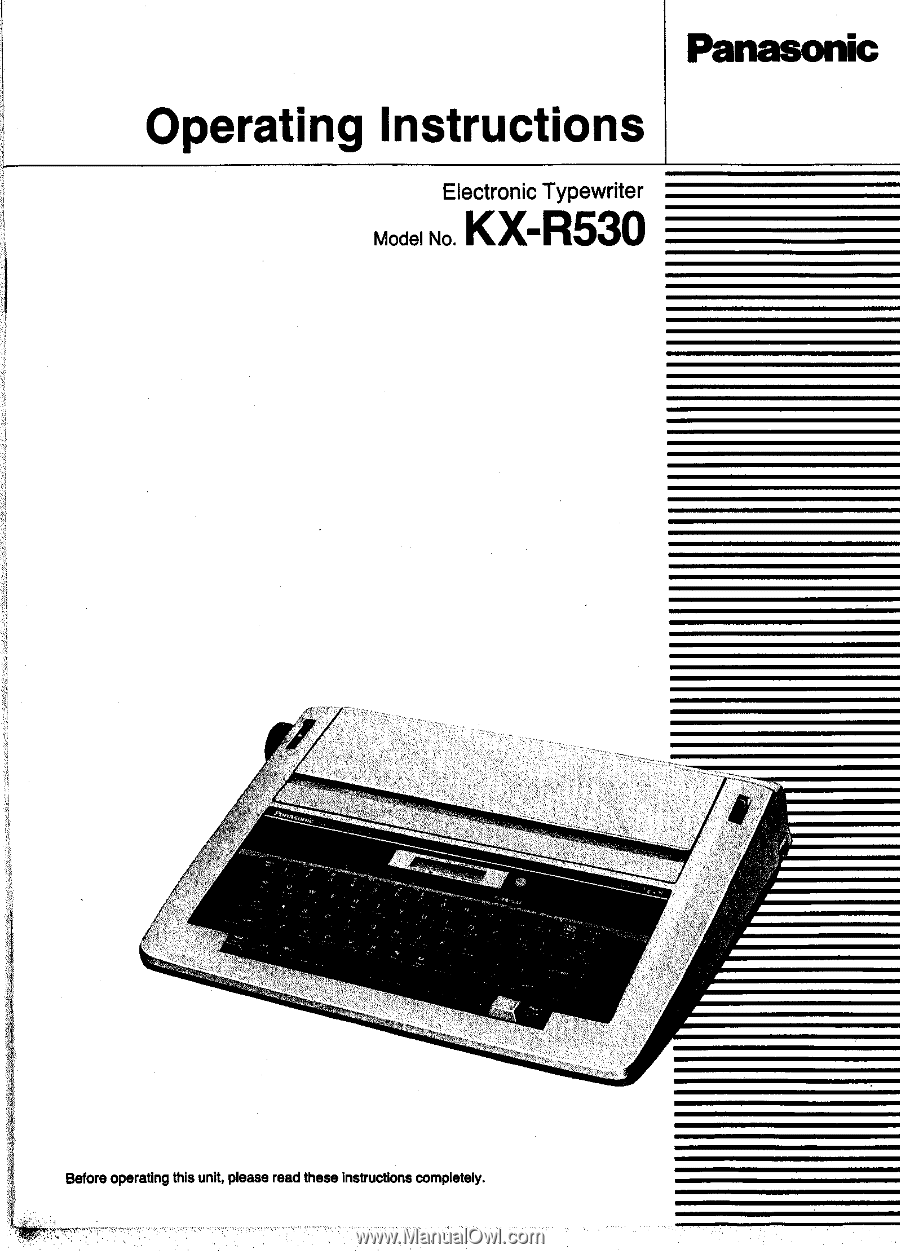
Panasonic
Operating
Instructions
Electronic
Typewriter
Model
No.
KX-R530
Before
operating
this
unit,
please
read
these
instructions
completely.