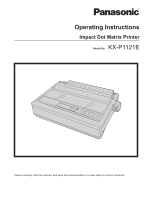Panasonic KXP1121E Operating Instructions
Panasonic KXP1121E Manual
 |
View all Panasonic KXP1121E manuals
Add to My Manuals
Save this manual to your list of manuals |
Panasonic KXP1121E manual content summary:
- Panasonic KXP1121E | Operating Instructions - Page 1
Operating Instructions Impact Dot Matrix Printer Model No. KX-P1121E Please carefully read this manual, and keep this documentation in a safe place for future reference. - Panasonic KXP1121E | Operating Instructions - Page 2
purchasing the Panasonic KX-P1121E Impact Dot Matrix Printer. This printer is a versatile, high quality 24-pin dot matrix printer which is designed to meet the needs of your office. This printer has been factory set to operate with the most popular software packages. Your application software should - Panasonic KXP1121E | Operating Instructions - Page 3
Microsoft® Windows® 2000 operating system. Windows® XP refers to the Microsoft® Windows® XP operating system. Windows Vista® refers to the Microsoft® Windows Vista® operating system. Windows® 7 refers to the Microsoft® Windows® 7 operating system. Trademarks • Microsoft, Windows, Windows Vista are - Panasonic KXP1121E | Operating Instructions - Page 4
of Conformity Trade Name: Panasonic Model Number: KX-P1121E Responsible Party: Panasonic Corporation of North America One Panasonic Way Secaucus, NJ 07094 operation. Technical Support Calls (For United States only) If you have read this manual and tried the troubleshooting procedures and you - Panasonic KXP1121E | Operating Instructions - Page 5
Parts of the Printer ...13 Setup ...16 Installing the Software ...16 System Requirements ...16 Software Installation ...16 Connecting to a Computer 17 Power Supply ...17 Installing the Ribbon Cassette 18 Mounting the Ribbon Cassette 18 Removing the Ribbon Cassette 20 Handling Paper ...20 Fanfold - Panasonic KXP1121E | Operating Instructions - Page 6
Table of Contents Printing Area ...38 Supplies ...40 Index...41 6 Operating Instructions - Panasonic KXP1121E | Operating Instructions - Page 7
WARNING • This section explains the graphic symbols used in this manual. Denotes a potential WARNING hazard that could result in serious that the power point is grounded (earthed) and that the installation is completely safe. For your safety, if in any doubt plug). Operating Instructions 7 - Panasonic KXP1121E | Operating Instructions - Page 8
or frayed, contact an authorized service representative for a replacement. Ensure . Contact your dealer for service. Operating the contaminated unit can unit yourself. Contact your dealer for service. Do not alter the unit cord, and contact your dealer for service. When disconnecting the unit, grasp - Panasonic KXP1121E | Operating Instructions - Page 9
cause electric shock, current leakage, or fire. Installation and Relocation Do not position the unit in a power cord, and contact your dealer for service. When the smoked plastic cover is open, , as it becomes hot, even when not printing. Otherwise, it may cause burns. Do not Instructions 9 - Panasonic KXP1121E | Operating Instructions - Page 10
be used until a replacement cover is obtained. A replacement fuse cover can be purchased from your local Panasonic Dealer. IF THE FITTED MOULDED PLUG IS UNSUITABLE FOR THE SOCKET OUTLET IN YOUR PREMISES, THEN THE with a screwdriver and replace the fuse and fuse cover. 10 Operating Instructions - Panasonic KXP1121E | Operating Instructions - Page 11
books, paper or other items on top of the printer. Ink Ribbon • Do not store the ink ribbon in direct sunlight or in a place with a temperature over 40 °C (104 °F). • For details about the ink ribbon, please refer to the Material Safety Data Sheet (MSDS). Please ask your Panasonic sales company - Panasonic KXP1121E | Operating Instructions - Page 12
-P1121E) Ribbon Cassette (KX-P145) Platen Knob A Protective paper Installing the Platen Knob Insert the platen knob into the hole on the right side of the printer and rotate it slowly until it slips onto the shaft. Push the platen knob onto the platen shaft to secure. CD-ROM Installation Manual - Panasonic KXP1121E | Operating Instructions - Page 13
Printer Front View A B G C 1 D 2 3 4 5 6 EF Paper support (Page 23) Top cover Paper feed selector • " " (Friction) Single sheets and envelopes • " " (Tractor) Fanfold paper connector (Page 17) USB connector (Page 17) Smoked plastic cover Before You Start Operating Instructions 13 - Panasonic KXP1121E | Operating Instructions - Page 14
Before You Start Rear View A F E B C D Tractors Power switch (Page 17) Platen knob (Page 12) Power cord (Page 17) Serial No. Label Nameplate 14 Operating Instructions - Panasonic KXP1121E | Operating Instructions - Page 15
indicator is lit when the printer is in the ON LINE paper. (Page 31) FONT indicators These indicators show the Font being selected. (Page 31) POWER/PAPER OUT indicator This indicator is lit when the power is on and paper is installed. It blinks when no paper is installed. Operating Instructions - Panasonic KXP1121E | Operating Instructions - Page 16
the Software 3. Select KX-P1121E. System Requirements Computer Operating System Interface IBM PC/AT® or compatible machine with a CD-ROM drive Windows 2000 / Windows XP / Windows Vista / Windows 7 USB 2.0 Full speed, Centronics parallel (IEEE1284 standard) Software Installation The software on - Panasonic KXP1121E | Operating Instructions - Page 17
Setup Connecting to a Computer Before you connect the printer for the first time, install the USB and Printer driver on to your computer. For more information see "Installing the Software (Page 16)". Note • If you do not have a USB or a parallel interface cable, you will need to purchase one - Panasonic KXP1121E | Operating Instructions - Page 18
power on. The carriage will move to the ribbon exchange area (A) automatically. Note • The printer allows the ribbon cassette to be mounted only in this area. B Open the smoked plastic cover. 3. Rotate the knob (A) on the ribbon cassette to remove any slack. B A A A 18 Operating Instructions - Panasonic KXP1121E | Operating Instructions - Page 19
the head gap lever (A) for the thickness of paper you are using. Position 1 or 2 3, 4, 5 and 6 Used for Thinner sheets Thick or multiple sheets or envelopes A B A 1 2 3 4 5 6 C B Press down on rear of the ribbon cassette until the wing tab (A) snaps into place. B A Operating Instructions 19 - Panasonic KXP1121E | Operating Instructions - Page 20
installed in the printer. B Adjust the head gap lever (A) for the thickness of paper you are using. Position 1 or 2 3, 4, 5 and 6 Used for Thinner sheets Thick or multiple sheets 1 2 3 A A 4 5 6 A B 2. Spread the wing tab (A) and lift up the ribbon cassette. A 20 Operating Instructions - Panasonic KXP1121E | Operating Instructions - Page 21
. A 3. Lift off the top cover (A). A Setup 4. A Unlock the tractors by pulling the tractor clamping levers (A) forward. B Slide the tractors (B) to accommodate the approximate width of paper being used. A A A B B B 5. Raise the tractor covers (A). A Operating Instructions 21 - Panasonic KXP1121E | Operating Instructions - Page 22
paper to the first print line. Make sure the paper is straight. 7. A Adjust the tractors to remove any slack. B Lock the tractor clamping levers. B B A A 9. Replace the top cover. 10. If the ON LINE indicator (A) is not lit, press ON LINE to get ready to print. A 22 Operating Instructions - Panasonic KXP1121E | Operating Instructions - Page 23
sheets or envelopes 1 2 3 A 4 5 6 B 4. Raise the paper support (A). A A 2. Set the paper feed selector (A) to the " " position. 5. Insert a sheet of paper with the printed side face down behind the platen by aligning its left edge with 0 on the top cover. A Operating Instructions 23 - Panasonic KXP1121E | Operating Instructions - Page 24
Setup 6. Press LOAD/PARK . The paper will be loaded to the first print line. Self Test The printer has a self test feature which allows you to test the printer. 1. Load a sheet of paper, and turn the power off. (Page 20) 2. Turn the power on while pressing LF/FF . 7. If the ON LINE indicator (A) - Panasonic KXP1121E | Operating Instructions - Page 25
change the configuration of the printer. Using this software, you can also print out the printer's character table. It is necessary to install the printer driver to use this software. When using the Windows driver, these settings are rarely used. When using the Windows driver, make sure Emulation is - Panasonic KXP1121E | Operating Instructions - Page 26
the software that is installed on your computer, follow the procedure below to uninstall them. 1. In Control Panel, open [Add or Remove Programs]. • In Windows 2000, select [Add/Remove Programs], and in Windows Vista and Windows 7, select [Uninstall a program]. 2. Select [Panasonic KX-P1121 Series - Panasonic KXP1121E | Operating Instructions - Page 27
you to set only Auto LF, Graphic Direction, Page Length, Emulation and Download buffer. If there is any paper loaded, you will get a print out of the current settings automatically. 1. Turn the power on while pressing you press FONT. Refer to the table on the next page. A Operating Instructions 27 - Panasonic KXP1121E | Operating Instructions - Page 28
length FONT indicator A B ITEM ON LINE indicator (C) Print current Initial Setup condition Emulation Auto LF Download buffer Graphic direction Page length - - Epson*1 Off . =light is out. Auto LF: Off Download buffer: Disable G. direction: Uni Page length: 11 in. 28 Operating Instructions - Panasonic KXP1121E | Operating Instructions - Page 29
Using the Control Panel Resetting All Current Settings to the Factory Settings Follow the instructions below: 1. Turn the power on while pressing LOAD/PARK . Make sure that both FONT indicators (A) are blinking. 3. Press LOAD/PARK . You have exited the Initial - Panasonic KXP1121E | Operating Instructions - Page 30
Out the Current Settings Follow the instructions below to get a print out of the current settings. 1. Load a sheet of paper, and turn the power off. (Page 20) 2. Turn the power on while holding down the FONT , ON LINE and LOAD/PARK buttons. Make sure that - Panasonic KXP1121E | Operating Instructions - Page 31
Envelopes (Friction Mode) (Page 23)") When you are finished printing, remove the sheet (or envelope) from the printer. 4. Replace the top cover. 5. Move the paper feed selector to " ". 6. Press the LOAD/PARK switch to load the fanfold paper again to the first print line. Operating Instructions 31 - Panasonic KXP1121E | Operating Instructions - Page 32
cassette before printing starts to fade. If the ribbon has too much ink, the characters may smear when printed. Wear and tear of the printhead pins may cause serious damage to the ribbon cassette and cause the printing to fade. In such cases the printer needs servicing. 32 Operating Instructions - Panasonic KXP1121E | Operating Instructions - Page 33
. (Page 17) Install new paper. (Page 20) Allow the printhead some time to cool down. The printer will automatically resume printing. Clear the path, turn the power off, then back on to resume printing. Set paper supply lower than printer. Check printer driver of your software package and set - Panasonic KXP1121E | Operating Instructions - Page 34
the power. Wrong Character Set prints. When printing on custom fanfold paper, the print position shifts after the second page. Computer is not sending a LF command. There is an electrical malfunction. Wrong Character Set is selected. The created custom paper size (paper length) setting is incorrect - Panasonic KXP1121E | Operating Instructions - Page 35
rear of the printer. Current: Interface: USB 2.0 Full speed, Centronics parallel (IEEE1284 standard) Print fonts: 3 Draft (Pica, Elite, Micron) 3 Letter Quality (Courier, Bold PS, Prestige) Software emulation: Epson LQ-850 IBM Proprinter X24E Buffer: 64K (When Download buffer is disabled - Panasonic KXP1121E | Operating Instructions - Page 36
direction: Line feed time: Paper Feed: Operating environment: Storage environment: Head service life: Ribbon cassette: Detectors: Dimensions: (Width ´ Depth ´ Height) Mass (Weight): Text printing: Bi-Directional Bit Image printing: Uni-Directional & Bi-Directional Approx. 100 ms [with 4.2 mm - Panasonic KXP1121E | Operating Instructions - Page 37
#10 size envelopes are recommended. Since envelopes vary in size, paper weight and construction, we cannot guarantee print quality and paper handling for all types of envelopes. Note • To optimize print quality printing should not occur in areas where the edges overlap. Operating Instructions 37 - Panasonic KXP1121E | Operating Instructions - Page 38
the left tractor is set on the left end and the margin is set to 0.) C. Value C indicates the area from the top edge of the paper to the top of the first printed character. D. Value D indicates the position where paper out is detected and printing may not be optimum. 38 Operating Instructions - Panasonic KXP1121E | Operating Instructions - Page 39
the top edge of the paper to the top of the first printed character. D. Value D indicates the position where paper out is detected and printing may not be optimum. (When printing on envelopes, do not print on area where edges overlap. Print quality may not be optimum.) Operating Instructions 39 - Panasonic KXP1121E | Operating Instructions - Page 40
Appendix Supplies Model Number KX-P145 Description Ribbon Cassette (black) Note • To purchase Ribbon Cassette, please contact your dealer. 40 Operating Instructions - Panasonic KXP1121E | Operating Instructions - Page 41
Code page 25 Connecting 17 Control Panel 15, 27, 28, 31 Control Panel Software Program 25 Courier 31, 35 Current Settings 30 D Detectors 36 Overheat Detector 36 Paper Out Detector 36 Dot configuration 35 Dot matrix 35 Download buffer 25 E Elite 35 Emulation 25 Epson LQ-850 25 IBM Proprinter X24E 25 - Panasonic KXP1121E | Operating Instructions - Page 42
Index R Re-inking Ribbon Cassette 32 Ribbon cassette 18, 32 S Self Test 24 Single sheet 23, 37, 39 Smoked plastic cover 13 Specifications 35 T Tear Off 31 Top cover 13 Tractor clamping levers 21 Troubleshooting 33 U Unpacking 12 USB connector 13, 17 Z Zero font 25 42 Operating Instructions - Panasonic KXP1121E | Operating Instructions - Page 43
the European Union. If you wish to discard this product, please contact your local authorities or dealer and ask for the correct method of disposal. © Panasonic System Networks Co., Ltd. 2009 (For EU only) PJQXC0303YA KK0409KU1119

Model No.
KX-P1121E
Operating Instructions
Please carefully read this manual, and keep this documentation in a safe place for future reference.
Impact Dot Matrix Printer