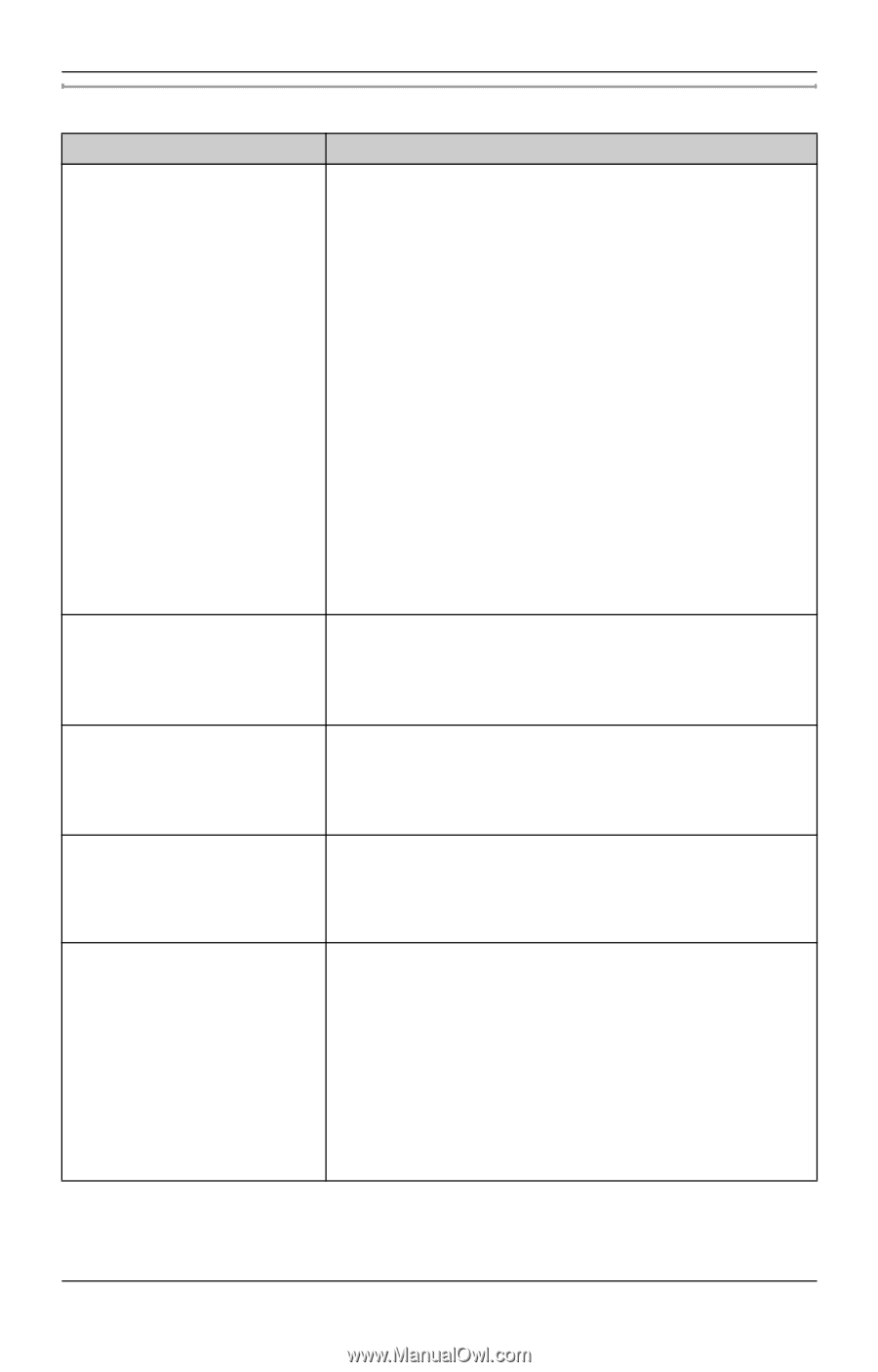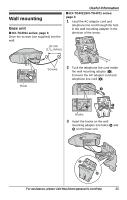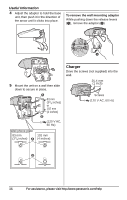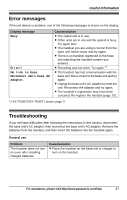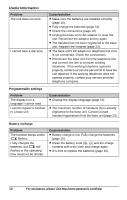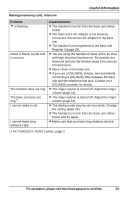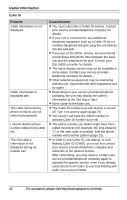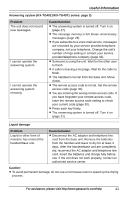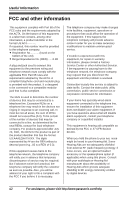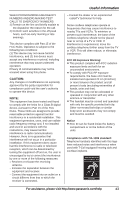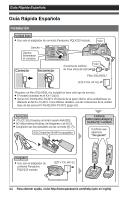Panasonic KXTG4021 KXTG4011 User Guide - Page 40
For assistance, please visit, Caller ID, Problem, Cause/solution, Caller ID services CWID. - cordless phone
 |
View all Panasonic KXTG4021 manuals
Add to My Manuals
Save this manual to your list of manuals |
Page 40 highlights
Useful Information Caller ID Problem Caller information is not displayed. Caller information is displayed late. The caller list/incoming phone numbers are not edited automatically. I cannot dial the phone number edited in the caller list. The 2nd caller's information is not displayed during an outside call. Cause/solution L You must subscribe to Caller ID service. Contact your service provider/telephone company for details. L If your unit is connected to any additional telephone equipment such as a Caller ID box or cordless telephone line jack, plug the unit directly into the wall jack. L If you use a DSL/ADSL service, we recommend connecting a DSL/ADSL filter between the base unit and the telephone line jack. Contact your DSL/ADSL provider for details. L The name display service may not be available in some areas. Contact your service provider/ telephone company for details. L Other telephone equipment may be interfering with this unit. Disconnect the other equipment and try again. L Depending on your service provider/telephone company, the unit may display the caller's information at the 2nd ring or later. L Move closer to the base unit. L The Caller ID number auto edit feature is turned off. Turn it on and try again (page 21). L You need to call back the edited number to activate Caller ID number auto edit. L The phone number you dialed might have been edited incorrectly (for example, the long distance "1" or the area code is missing). Edit the phone number with another pattern (page 25). L In order to use Caller ID, call waiting, or Call Waiting Caller ID (CWID), you must first contact your service provider/telephone company and subscribe to the desired service. After subscribing, you may need to contact your service provider/telephone company again to activate this specific service, even if you already subscribed to both Caller ID and Call Waiting with Caller ID services (CWID). 40 For assistance, please visit http://www.panasonic.com/help