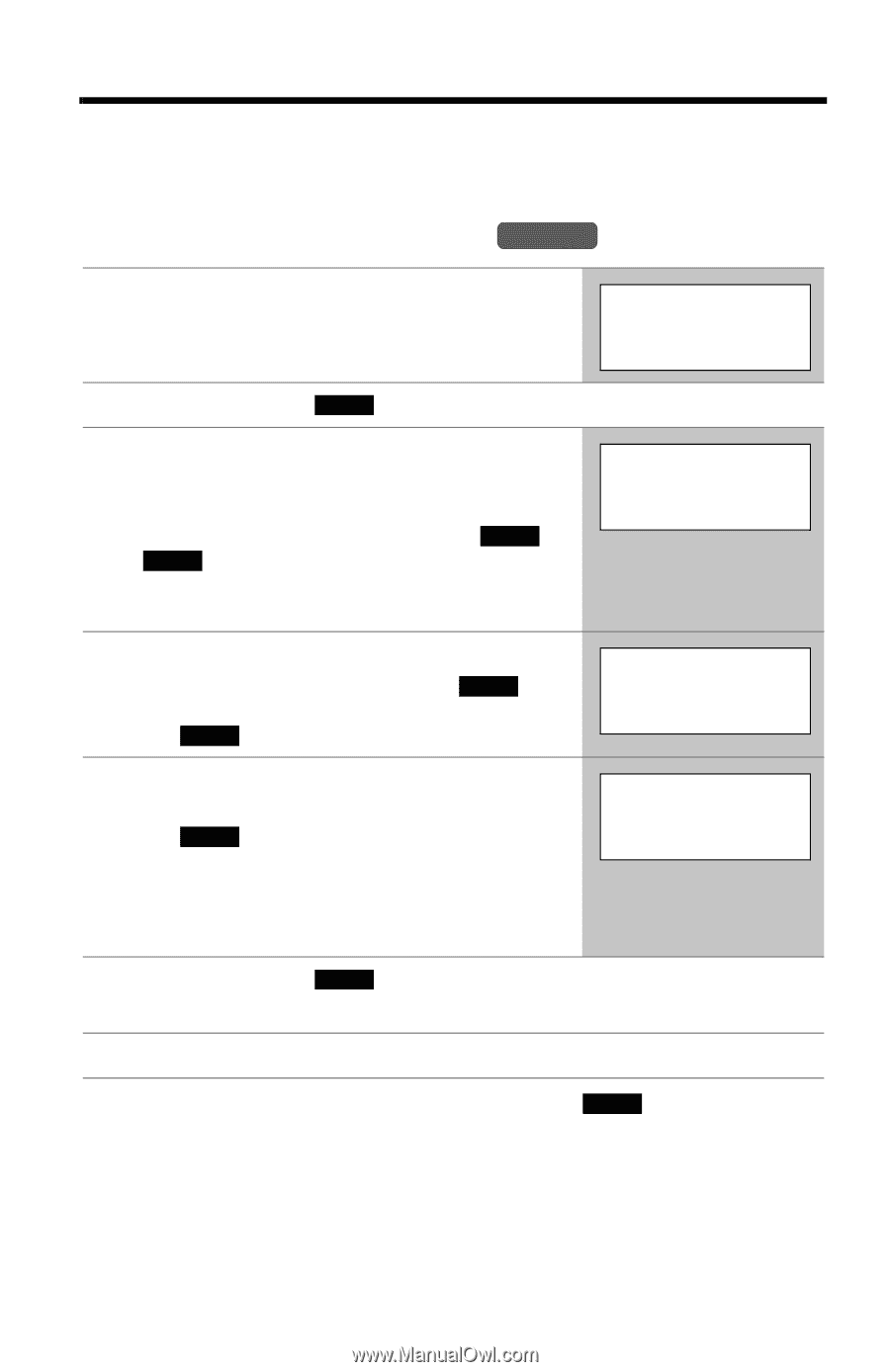Panasonic KXTG5230 KXTG5230 User Guide - Page 34
Phone Book
 |
View all Panasonic KXTG5230 manuals
Add to My Manuals
Save this manual to your list of manuals |
Page 34 highlights
Phone Book The handset can store up to 50 names and phone numbers in its phone book. You can make a call by selecting a name or number from the phone book, and copy phone book items from one handset to another (p. 39, 40). Storing Names and Numbers Handset 1 Press the soft key (C). • The display will show the number of stored items. Phone book 10 items 0-9=Name search dB=Scroll list 2 Press the soft key ( ADD ). 3 Enter a name of up to 16 characters with the dialing buttons ([0] to [9]) (p. 35), then press [d]. • To move the cursor, press the soft key ( f ) or ( g ). • If a name is not required, press [d] then go to step 4. Enter name Tom| d=Next 4 Enter a phone number of up to 32 digits. • To delete a digit, press the soft key ( CLEAR ). To erase all of the digits, press and hold the soft key ( CLEAR ). Enter phone no. 5557654321| d=Next 5 Press [d]. • If you want to change the name, press the soft key ( EDIT ). The display returns to step 3. Change the name. • If you want to change the number, press [B]. The display returns to step 4. Change the number. Tom 555-765-4321 6 Press the soft key ( SAVE ). • To continue storing other items, repeat from step 2. 7 Press [OFF]. • If a pause is required when dialing, press the soft key ( PAUSE ) in step 4. A pause is stored in a phone number as one digit (p. 55). • To store numbers for calling card access (see "Chain Dial" on page 37), we recommend you add pauses after each item. Storing pauses with numbers will prevent misdialing (p. 55). The delay time necessary will depend on your telephone company. 34
-
 1
1 -
 2
2 -
 3
3 -
 4
4 -
 5
5 -
 6
6 -
 7
7 -
 8
8 -
 9
9 -
 10
10 -
 11
11 -
 12
12 -
 13
13 -
 14
14 -
 15
15 -
 16
16 -
 17
17 -
 18
18 -
 19
19 -
 20
20 -
 21
21 -
 22
22 -
 23
23 -
 24
24 -
 25
25 -
 26
26 -
 27
27 -
 28
28 -
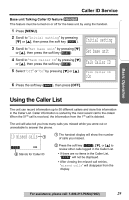 29
29 -
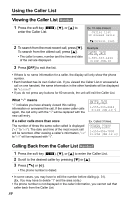 30
30 -
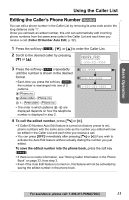 31
31 -
 32
32 -
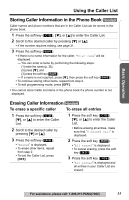 33
33 -
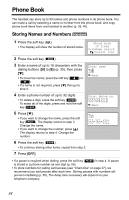 34
34 -
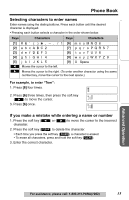 35
35 -
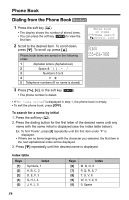 36
36 -
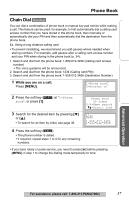 37
37 -
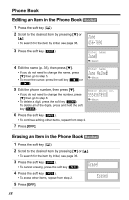 38
38 -
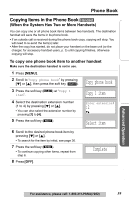 39
39 -
 40
40 -
 41
41 -
 42
42 -
 43
43 -
 44
44 -
 45
45 -
 46
46 -
 47
47 -
 48
48 -
 49
49 -
 50
50 -
 51
51 -
 52
52 -
 53
53 -
 54
54 -
 55
55 -
 56
56 -
 57
57 -
 58
58 -
 59
59 -
 60
60 -
 61
61 -
 62
62 -
 63
63 -
 64
64 -
 65
65 -
 66
66 -
 67
67 -
 68
68 -
 69
69 -
 70
70 -
 71
71 -
 72
72 -
 73
73 -
 74
74 -
 75
75 -
 76
76 -
 77
77 -
 78
78 -
 79
79 -
 80
80 -
 81
81 -
 82
82 -
 83
83 -
 84
84
 |
 |