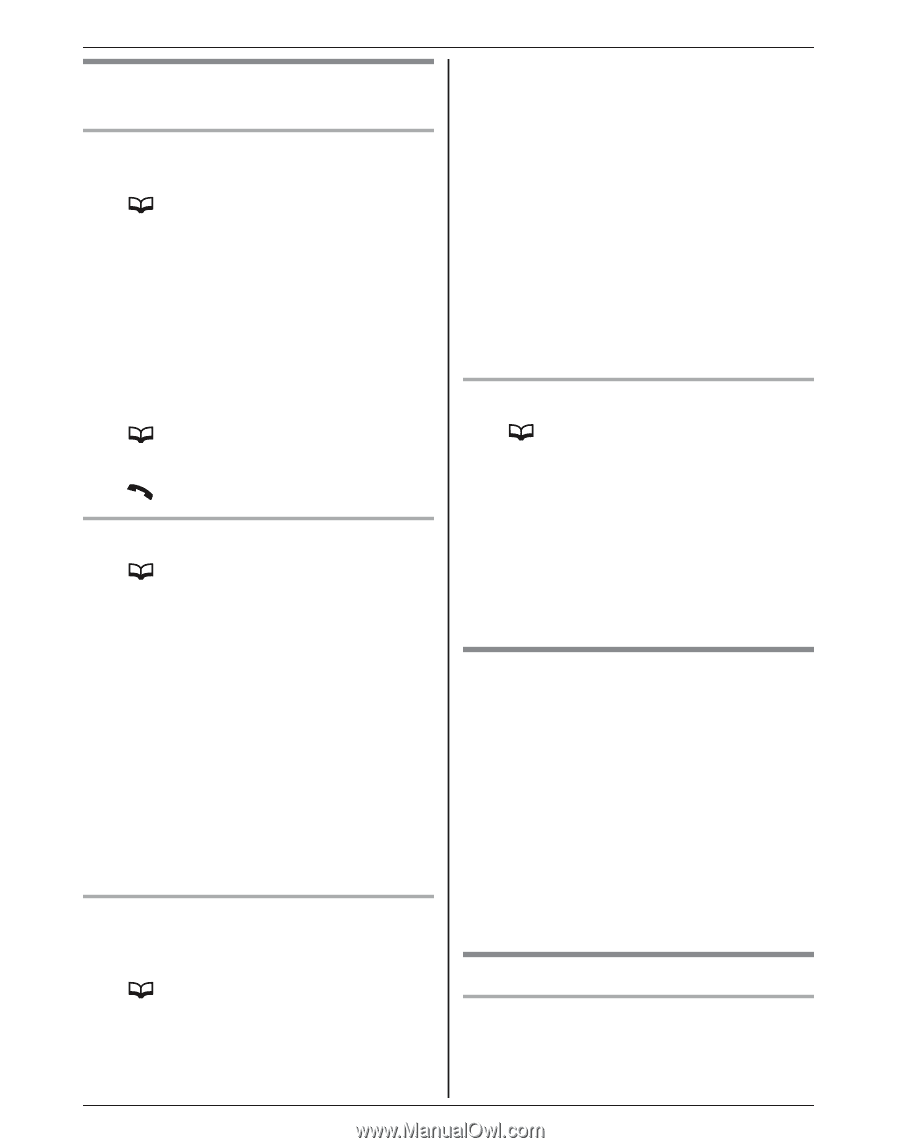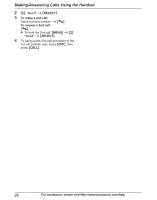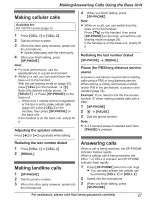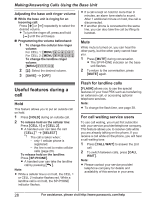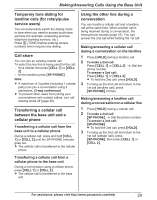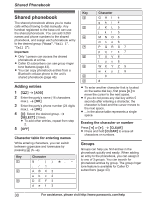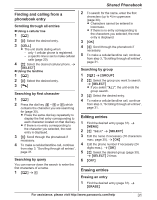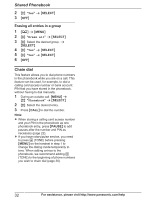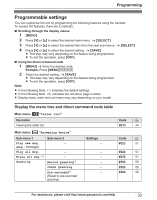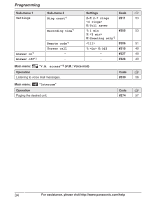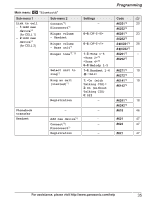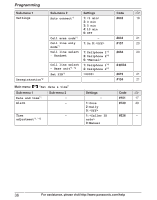Panasonic KXTG7741 KXTG7741 User Guide - Page 31
Shared Phonebook, Finding and calling from a, phonebook entry, Editing entries
 |
View all Panasonic KXTG7741 manuals
Add to My Manuals
Save this manual to your list of manuals |
Page 31 highlights
Finding and calling from a phonebook entry Scrolling through all entries n Using a cellular line 1M N 2 MbN: Select the desired entry. 3 MCELLN R The unit starts dialing when: - only 1 cellular phone is registered. - a specific line is set to make cellular calls (page 20). 4 MbN: Select the desired cellular phone. a MSELECTN n Using the landline 1M N 2 MbN: Select the desired entry. 3M N Searching by first character 1M N 2 Press the dial key (0 - 9 or #) which contains the character you are searching for (page 30). R Press the same dial key repeatedly to display the first entry corresponding to each character located on that dial key. R If there is no entry corresponding to the character you selected, the next entry is displayed. 3 MbN: Scroll through the phonebook if necessary. 4 To make a cellular/landline call, continue from step 3, "Scrolling through all entries", page 31. Searching by query You can narrow down the search to enter the first characters of a name. 1 M Na* Shared Phonebook 2 To search for the name, enter the first characters (up to 4) in uppercase (page 30). R Characters cannot be entered in lowercase. R If there is no entry corresponding to the characters you selected, the next entry is displayed. 3 MOKN 4 MbN: Scroll through the phonebook if necessary. 5 To make a cellular/landline call, continue from step 3, "Scrolling through all entries", page 31. Searching by group 1 M N a MGROUPN 2 MbN: Select the group you want to search. a MSELECTN R If you select "All", the unit ends the group search. 3 MbN: Select the desired entry. 4 To make a cellular/landline call, continue from step 3, "Scrolling through all entries", page 31. Editing entries 1 Find the desired entry (page 31). a MMENUN 2 MbN: "Edit" a MSELECTN 3 Edit the name if necessary (16 characters max.; page 30). a MOKN 4 Edit the phone number if necessary (24 digits max.). a MOKN 5 MbN: Select the desired group (page 30). a MSELECTN 2 times 6 MOFFN Erasing entries Erasing an entry 1 Find the desired entry (page 31). a MERASEN For assistance, please visit http://www.panasonic.com/help 31