Panasonic PT-LB30 Projector - Network Ib
Panasonic PT-LB30 - XGA LCD Projector Manual
 |
UPC - 791871111154
View all Panasonic PT-LB30 manuals
Add to My Manuals
Save this manual to your list of manuals |
Panasonic PT-LB30 manual content summary:
- Panasonic PT-LB30 | Projector - Network Ib - Page 1
Network Function Edition (PT-LB20NTU / PT-LB30NTU) - Panasonic PT-LB30 | Projector - Network Ib - Page 2
be used 5 Examples of Network Function Usage 6 Software Installation 8 System requirements 8 Wireless Manager ME (Mobile Edition) 2.0 .....9 DirectX 9.0c Driver 10 Simple Wireless Connection (Using the Initial Settings) ....11 Projector operations 11 Computer operations 12 Canceling the - Panasonic PT-LB30 | Projector - Network Ib - Page 3
Software Uninstall 45 Wireless Manager ME 2.0 45 Terminology 46 Trademarks Back cover Frequently Asked Questions ....48 Please note the following. • Panasonic cannot be held liable for any direct or indirect damages resulting from the use or malfunction of this projector. • Panasonic cannot - Panasonic PT-LB30 | Projector - Network Ib - Page 4
use. I Do not use near other wireless equipment. The following equipment may use radio waves in the same band as the projector. When the projector is used near these devices, radio wave interference may make communication impossible, or the communication speed may become slower. • Microwave ovens - Panasonic PT-LB30 | Projector - Network Ib - Page 5
Notes on Using Wireless Connection (cont.) I Channels that can be used The channels (frequency range) that can be used differ according to the country or region. Refer to the table below. Country or region Japan England, Germany, France, Spain Italy, Belgium, Austria, Sweden, Norway, Denmark, - Panasonic PT-LB30 | Projector - Network Ib - Page 6
Examples of Network Function Usage Projecting a computer image by wireless operation Installation - Panasonic PT-LB30 | Projector - Network Ib - Page 7
Control by WebBrowser Simple Wireless Connection (See page 11) Using WebBrowser (See page 38) Computer equipped with wireless LAN Use in infrastructure mode Projector LAN Computer equipped with wireless LAN Access Point (AP) The projectors illustrated as examples are PT-LB20NTU. Projector 7 - Panasonic PT-LB30 | Projector - Network Ib - Page 8
CD-ROM drive (for software installation and viewing the user's manual) An 802.11 b/g built-in wireless LAN system or an 802.11 b/g wireless LAN card must be installed and running properly. However, some 802.11 b/g wireless LAN may not allow connection to 802.11 g projectors - Panasonic PT-LB30 | Projector - Network Ib - Page 9
This software is used to send screen images from a computer to the projector via a wireless LAN. Notes: • Shut down all software currently CD-ROM. 2 Click [Wireless Manager ME 2.0]. Follow the instructions on the screen and install the software. Note: If Wireless Manager ME 1.0 has been installed, - Panasonic PT-LB30 | Projector - Network Ib - Page 10
Software Installation (cont.) DirectX 9.0c Driver To transfer moving picture using the projector, your computer must have from starting up properly. Before installing, be sure to verify with the customer support office of the manufacturer that the video card of your computer is compatible with - Panasonic PT-LB30 | Projector - Network Ib - Page 11
between the projector and the computer using the default settings, if the projector is in that can be used. http://panasonic.co.jp/pavc/global/projector/ • Other network adapters may restrictions applying in such a case.) Projector operations Turn on the projector. Note: When using a computer which - Panasonic PT-LB30 | Projector - Network Ib - Page 12
Turn on the computer. 2 Select [Start] → [Programs] → [Panasonic Wireless Display] → [Wireless Manager mobile edition 2.0]. Wireless Manager ME 2.0 32. • When anti-virus software and utilities for network cards are installed, these may prevent connection of the projector. (See pages 51 to 53) 12 - Panasonic PT-LB30 | Projector - Network Ib - Page 13
Simple Wireless Connection (Using the Initial Settings) (cont.) Canceling the connection with the projector 1 Click [ ] on the launcher. The following window appears. 2 Click [Yes]. The computer returns to the original network settings when the connection is ended. However, note - Panasonic PT-LB30 | Projector - Network Ib - Page 14
Programs] → [Panasonic Wireless Display] → [Wireless Manager mobile edition 2.0]. Description of the connection select window When the [Make an automatic connection] checkbox in [Automatic connection setting] has been checked in Options (see page 26) and a connection with the projector registered as - Panasonic PT-LB30 | Projector - Network Ib - Page 15
, lighted): All communication impossible Notes: • With Windows 2000 or Windows XP, the launcher appears only on the computer screen and is not projected by the projector. • With Windows 98SE or Windows Me, you can place the launcher on the task tray and use it as a menu from the task tray when - Panasonic PT-LB30 | Projector - Network Ib - Page 16
Shot: In 16-screen index style mode, [ ] changes to [ ]. (See pages 18 to 21) Transmits a snapshot of the current computer screen to the projector one time. (See page 21) Moving picture transmission: Displays the movie select window. (See page 22) However, this menu item does not function with - Panasonic PT-LB30 | Projector - Network Ib - Page 17
The current computer screen is transmitted to the selected projector. In the live mode the projector is occupied by a single computer, so operations Down keys. This means that if you run a computer application that supports the [ ]buttons, the presentation screen can be changed using the remote - Panasonic PT-LB30 | Projector - Network Ib - Page 18
single screen. Switching from one style to another Either press the [INDEX WINDOW] button on the remote control or select [INDEX WINDOW] on the projector's main menu (See page 28) and press the [ENTER] button. Standard style 4-screen index style 16-screen index style Notes: • The default setting is - Panasonic PT-LB30 | Projector - Network Ib - Page 19
position in step 3 above. Note: In the 4-screen multi live mode, the computer screens from all the computers connected to the projector can be transmitted to the projector. (If an image from another computer has been sent to the image position where an image is already displayed, the existing image - Panasonic PT-LB30 | Projector - Network Ib - Page 20
control will function in the same way as the computer's Page Up and Page Down keys. This means that if you run a computer application that supports the[ ]buttons, the presentation screen can be changed using the remote control. Now use the [ ] button to set the window of the application that you - Panasonic PT-LB30 | Projector - Network Ib - Page 21
Down keys. This means that if you run a computer application that supports the[ ]buttons, the presentation screen can be changed using the mode, a snapshot of the current computer screen is transmitted to the projector. 1 Check the status indication on the launcher to make sure that transmission - Panasonic PT-LB30 | Projector - Network Ib - Page 22
blank out for a moment, and the moving picture transmission mode is exited. Volume This enables the level of the volume Seek Bar supplied to the projector to be adjusted. This enables jumping to the desired place during movie play. Continuous play/ON-OFF Use this to set continuous play to ON - Panasonic PT-LB30 | Projector - Network Ib - Page 23
do this from the launcher: Click[ ]. The connection select window shown above now appears. 2 While holding down the Ctrl key, select the desired projectors, and click [OK]. 3 Check the status indication on the launcher to make sure that transmission is possible (check that the green lamp is lighted - Panasonic PT-LB30 | Projector - Network Ib - Page 24
window is clicked. ] on the I Picture quality selection Select the quality of the image transmitted from the computer to the projector. Select [Normal] or [High Definition]. Notes: Selecting [High Definition] imposes the following limits on operation. • In moving picture transmission, operations - Panasonic PT-LB30 | Projector - Network Ib - Page 25
in live mode and multi live mode. [Remove image when shutting down Live Mode]: Check this box to clear the projection screen from the projector when live mode ends. Normally the image when live mode ends remains projected. [Disable Screen Saver]: This disables the computer screen saver function - Panasonic PT-LB30 | Projector - Network Ib - Page 26
cont.) I Launcher size and automatic setting of destinations You can set the launcher size and can perform automatic settings for a newly connected projector. Click [Other]. Launcher size setting Click the [Large button] or the [Small button]. Automatic connection setting • If the [Make an automatic - Panasonic PT-LB30 | Projector - Network Ib - Page 27
Using Wireless Manager ME 2.0 (cont.) Operations when password entry is required for connection When a projector with the [ ] mark is selected, the window shown to the right appears. Enter the password and click [OK]. (see page 31) Notes: • Click [CANCEL] at - Panasonic PT-LB30 | Projector - Network Ib - Page 28
the initial settings. 1 Press the [MENU] button on the projector. The main menu appears. MENU KEYSTONE PICTURE POSITION INDEX WINDOW SHUTTER items which are not displayed: Depending on the signals which are input to the projector, it may not be possible to adjust some of the items and use some - Panasonic PT-LB30 | Projector - Network Ib - Page 29
other than the default settings, make the following settings. Changing the network number I Projector operations 1 Select [NETWORK] at the network menu and press the [ENTER] the computer's network settings are to be performed manually for connection with the projector. (See pages 33 to 35) 29 - Panasonic PT-LB30 | Projector - Network Ib - Page 30
1 NAME CHANGE LB20NT INPUT PASSWD ON AMEND PASSWD WEB CONTROL ON STATUS DEFAULT SELECT ENTER RETRN 2 Enter the projector name using the [ ] buttons. 3 After entering the projector name, select [OK] and press the [ENTER] button. To cancel the change, select [Cancel] and press the [ENTER - Panasonic PT-LB30 | Projector - Network Ib - Page 31
the Initial Settings) (cont.) Wireless connection with password This setting is used to limit the users that can connect to the projector. I Projector operations 1 Select [INPUT PASSWD] on the network menu. NETWORK NETWORK 1 NAME CHANGE LB20NT INPUT PASSWD OFF AMEND PASSWD WEB CONTROL - Panasonic PT-LB30 | Projector - Network Ib - Page 32
network [USER] settings. Default projector network [USER] settings SSID : Panasonic Projector Communication mode : 802.11 AdHoc WEP : Off 2 Open the Windows TCP/IP Setting window, and set the TCP/IP. (See page 33 or 34) Refer to the Windows manual for a detailed description. For the subnet - Panasonic PT-LB30 | Projector - Network Ib - Page 33
Protocol (TCP/IP) and click [Properties]. (4) Enter the same segment IP address as the IP address set by the projector. (5) Enter the same value as the subnet mask set by the projector, set the gateway (only in infrastructure mode), and then click [OK] to return to the previous window. (6) Click [OK - Panasonic PT-LB30 | Projector - Network Ib - Page 34
being used to open the Properties window. (3) Enter the same segment IP address as the IP address set by the projector. (4) Enter the same value as the subnet mask set by the projector. (5) Set the gateway (only in infrastructure mode) and click [OK] to return to the previous window. (6) Click [OK - Panasonic PT-LB30 | Projector - Network Ib - Page 35
]. (4) Select the projector's SSID at [Choose a wireless network] ("Panasonic Projector" is the default Manual for your LAN card for details. Note: Do not use the utility software during simple connection, as this may cause a problem in connection with the projector. (For instance, the "Projector - Panasonic PT-LB30 | Projector - Network Ib - Page 36
Other Applications (Changing the Initial Settings) (cont.) Verifying settings Select [STATUS] in the network menu (see page 28) and press [ENTER]. Your current settings appear. NETWORK NETWORK 1 NAME CHANGE LB20NT INPUT PASSWD OFF AMEND PASSWD WEB CONTROL ON STATUS DEFAULT SELECT ENTER - Panasonic PT-LB30 | Projector - Network Ib - Page 37
Returning to the Initial Settings You can return the changed settings to the initial conditions. Projector operations 1 Select [DEFAULT] at the network menu (See page 28) and press the [ENTER] button. NETWORK NETWORK 1 NAME CHANGE LB20NT INPUT PASSWD ON AMEND PASSWD - Panasonic PT-LB30 | Projector - Network Ib - Page 38
quit WebBrowser. Notes: • When the projector settings have been changed using a WebBrowser, the projector will not appear on the connection list until the projector network is switched to [USER]. • After the projector network has been switched to [USER], manually release the proxy settings of the - Panasonic PT-LB30 | Projector - Network Ib - Page 39
] has been checked, remove the check, and click [OK]. The setting window closes. Note: Under [Advanced] you must set the IP address of the projector to be connected for not using the proxy server as an exception. However, this setting will be automatically established if network numbers 1 to 4 are - Panasonic PT-LB30 | Projector - Network Ib - Page 40
(cont.) Starting up WebBrowser Click [ ] on the launcher (see page 15) or start up the WebBrowser, and enter the IP address set by the projector. (The example below describes the case when using Microsoft Internet Explorer.) WebBrowser starts up. I Top window Set to not use a proxy server. (When - Panasonic PT-LB30 | Projector - Network Ib - Page 41
wait a bit and then make the connection again. • When [WEB CONTROL] is not set to [ON] in the projector network settings, the basic controls and option controls do not operate. I Option control window Note: When the projector does not operate as controlled, check that the [WEB CONTROL] item in the - Panasonic PT-LB30 | Projector - Network Ib - Page 42
Using WebBrowser (cont.) Monitor information window Note: The monitor information is refreshed at fixed intervals, but the current exact information can be checked by clicking [View] → [Refresh]. Password changing window Enter the old password and new password, and click [OK]. 42 - Panasonic PT-LB30 | Projector - Network Ib - Page 43
Settings window appears. IP ADDRESS DHCP ON : Check this if the AP supports DHCP. DHCP OFF : Check this if the AP does not support DHCP, and make the following settings: IP ADDRESS : IP address designated for projector SUBNETMASK : SubNetMask used by the AP GATEWAY : IP address of GateWay registered - Panasonic PT-LB30 | Projector - Network Ib - Page 44
Select [NETWORK] in the network menu of the projector (see page 28), and use the [ ] buttons to select [USER] and press the [ENTER] button. Notes: • The projector supports only 64 bit and 128 bit WEP codes. • WPA and WPA2 are not supported. However, image and audio data are all encrypted - Panasonic PT-LB30 | Projector - Network Ib - Page 45
Software Uninstall Wireless Manager ME 2.0 From the desktop, select [Start] → [Programs] → [Panasonic Wireless Display] → [Uninstall Wireless Manager mobile edition 2.0]. Follow the instructions appearing on the screen and uninstall the software. 45 - Panasonic PT-LB30 | Projector - Network Ib - Page 46
IP addresses to the connected equipment. Gateway This is a relay point for connecting different networks. This refers to the hardware and software used when connecting a network with a network that uses a different protocol, etc. It adjusts the protocol and other differences between networks to - Panasonic PT-LB30 | Projector - Network Ib - Page 47
in which the same key is used for both encryption and decryption, are "shared key encryptosystem" and "common key encryptosystem". SSID Abbreviation for Service Set ID. The SSID identification code must be set to distinguish equipment included in a wireless LAN that uses access points from equipment - Panasonic PT-LB30 | Projector - Network Ib - Page 48
Frequently Asked Questions Check the following points once more before requesting repair. The transfer rate is slow. • The transfer rate may be slower in some operating environments (depending on such factors as the location, radio signal conditions or distance). • Avoid placing metal objects or - Panasonic PT-LB30 | Projector - Network Ib - Page 49
Frequently Asked Questions (cont.) No wireless connection can be made between my projector and my computer. • One of the following windows may appear when a wireless connection cannot be made. In a case like this, refer to pages 50 to - Panasonic PT-LB30 | Projector - Network Ib - Page 50
in the computer in order to enable wireless transmissions of images to the projector. • Is the wireless LAN card effective? Even if your computer has turn it ON and re-start Wireless Manager mobile edition 2.0. See the User's Manual of your computer to learn how to turn the wireless LAN power ON/OFF - Panasonic PT-LB30 | Projector - Network Ib - Page 51
Frequently Asked Questions (cont.) No wireless connection can be made between my projector and my computer. (cont.) • Is Network Bridge enabled? Some PCs with Windows XP may have Network Bridge (a built-in function of Windows XP) enabled; this - Panasonic PT-LB30 | Projector - Network Ib - Page 52
Frequently Asked Questions (cont.) No wireless connection can be made between my projector and my computer. (cont.) • Has your firewall in Windows XP SP1 been disabled? The firewall in Windows XP must be disabled in order to connect - Panasonic PT-LB30 | Projector - Network Ib - Page 53
. See the User's Manuals for all applications containing firewalls network number. See page 29 or 32 for instructions in how to set [USER] as the network 2. Click [Advanced] and select the [Troubleshoot] tab in the resulting dialog box. The I can connect with the projector using the simple connection, - Panasonic PT-LB30 | Projector - Network Ib - Page 54
Frequently Asked Questions (cont.) Supported operating systems • This projector is supported on Windows 98SE/Me/2000 Professional/XP Home Edition/XP Professional. It is not compatible with any other systems. Moving picture transmission does not function - Panasonic PT-LB30 | Projector - Network Ib - Page 55
, operation may be delayed with some materials even when the Windows Media Player window is set to active. I can't hear the computer sound from the projector in the live mode. • Check whether the check mark has been entered for [Produce audio along with video at live mode] from [Live Mode Settings - Panasonic PT-LB30 | Projector - Network Ib - Page 56
an internet connection, placing the projector on that network will allow projector through the user settings (manually). • If you have a wired internet connection (Ethernet), this projector manually released. • Manually supports the IEEE802.11 g standard is used. - Panasonic PT-LB30 | Projector - Network Ib - Page 57
this product software specifications and manual contents without notice. Professional/Industrial Video Panasonic Broadcast & Television Systems Company Division of Panasonic Corporation of North America 3330 Cahuenga Blvd West Los Angeles, CA 90068 (323) 436-3500 Technical Support: (800) 222
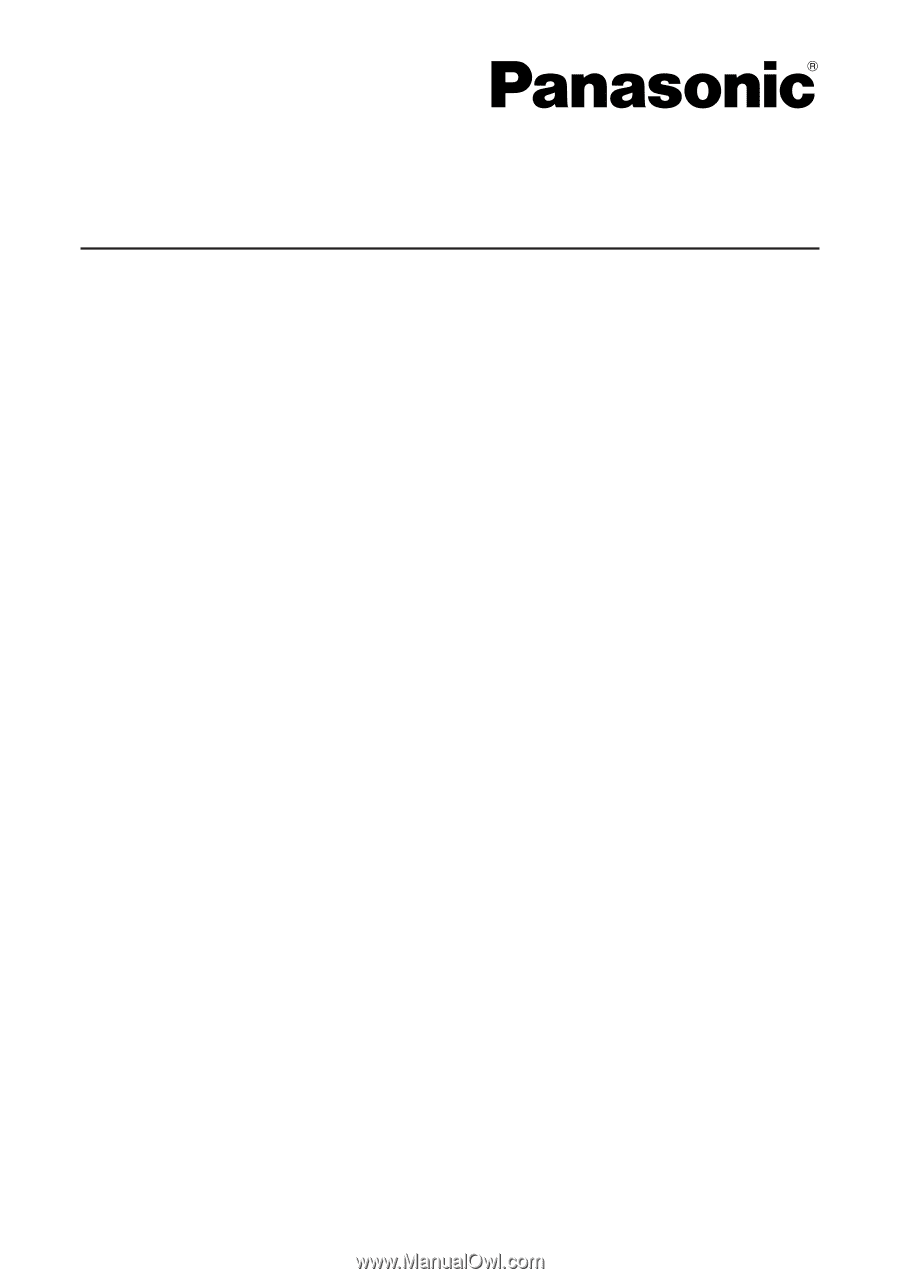
Network Function Edition
(PT-LB20NTU / PT-LB30NTU)









