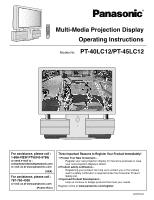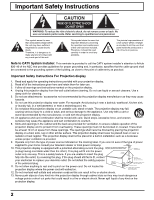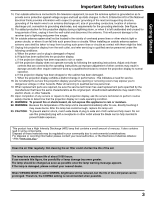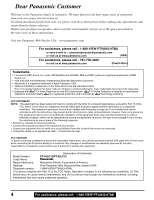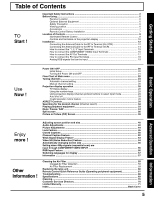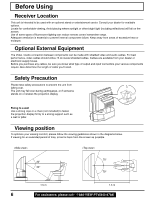Panasonic PT45LC12 Multi-media Display
Panasonic PT45LC12 - MULTI-MEDIA DISPLAY Manual
 |
View all Panasonic PT45LC12 manuals
Add to My Manuals
Save this manual to your list of manuals |
Panasonic PT45LC12 manual content summary:
- Panasonic PT45LC12 | Multi-media Display - Page 1
Display Operating Instructions Models No. PT-40LC12/PT-45LC12 For assistance, please call : 1-888-VIEW PTV(843-9788) or send e-mail to : [email protected] or visit us at www.panasonic.com (USA) For assistance, please call : 787-750-4300 or visit us at www.panasonic.com (Puerto Rico - Panasonic PT45LC12 | Multi-media Display - Page 2
Instructions CAUTION RISK OF ELECTRIC SHOCK DO NOT OPEN WARNING: To reduce the risk of electric shock, do not remove cover or back. No user-serviceable parts inside. Refer servicing to qualified service personnel. This symbol warns the user contact your electrician to replace your obsolete outlet. - Panasonic PT45LC12 | Multi-media Display - Page 3
in performance - this indicates a need for service. 18. Do not attempt to service this projection display yourself as opening or removing covers may expose you to dangerous voltage or other hazards. Refer all servicing to qualified service personnel. 19. When replacement parts are required, be sure - Panasonic PT45LC12 | Multi-media Display - Page 4
this equipment. Declaration of Conformity Model Number: PT-40LC12/PT-45LC12 Trade Name: Responsible party: Matsushita Electric Corporation of America. Address: One Panasonic Way Secaucus New Jersey 07094 Telephone number: 1-888-VIEW PTV(843-9788) This device complies with Part 15 of the FCC - Panasonic PT45LC12 | Multi-media Display - Page 5
...58 Clogged Air Filter Detection 59 Air Filter Replacement ...59 Replacing the lamp unit ...60 Remote Control Quick Reference Guide (Operating peripheral equipment 61 Troubleshooting ...68 Specifications ...69 Cleaning ...70 Customer Services Directory ...70 Limited Warranty ...71 Index ...Back - Panasonic PT45LC12 | Multi-media Display - Page 6
light (including reflections) will fall on the screen. Use of some types of fluorescent lighting can reduce remote length of cable you'll need. Safety Precaution Please take projection display firmly to a strong support such as a wall or pillar as possible. 70° 30° 30° 70 - Panasonic PT45LC12 | Multi-media Display - Page 7
Before Using Remote Control Battery Installation Requires two AA batteries (supplied). 1.Turn the replacement is necessary when the remote control acts sporadically or stops operating the projection display set. Helpful Hint: Whenever you remove the batteries, you may need to reset the remote - Panasonic PT45LC12 | Multi-media Display - Page 8
to turn the projection display ON or OFF. (P. 21) MUTE button Press this button to mute the sound. (P. 34) Mode Selection buttons Selects the operation mode for the remote control. (PP. 61-67) DVD (Digital Versatile Disc) Mode Selection for Remote Control VCR Mode Selection for Remote Control TV - Panasonic PT45LC12 | Multi-media Display - Page 9
button This input mode changes each time this button is pressed. (P. 33) SAP button Changes the audio mode. (P. 35) Light button Lights all buttons. The selected mode button (TV, VCR, etc.) flashes. Changes to the next channel up Reduces volume Display menu Press the ACTION button to display - Panasonic PT45LC12 | Multi-media Display - Page 10
on the center of the front cover to open. Volume up(+) / down(-) buttons (P. 28) LAMP indicator This indicator lights up when there is a malfunction with the lamp unit. (PP. 21, 60, 68) Remote Control Sensor Input 3 terminals (P. 15) Phones jack Connect an earphone/headphones (not supplied) to - Panasonic PT45LC12 | Multi-media Display - Page 11
Getting Started < REAR > Location of Controls AV out terminals (P. 17) Input 2 terminals (P. 15) Input 1 terminals (P. 15) Vent Component signal input terminals (P. 16) VHF/UHF terminal (PP. 12-14) Note: Make sure the vent is not clogged. (This could cause damage.) 11 - Panasonic PT45LC12 | Multi-media Display - Page 12
Turn off the power supply for all components before making any connections. • If the cables necessary for connecting a component to the system are not included with the component or available as an option, you may need to fashion a cable to suit the component concerned. • Read the instruction manual - Panasonic PT45LC12 | Multi-media Display - Page 13
Cable Connection Use this configuration when connecting the projection display to a cable TV system. Installation Getting Started CABLE BOX TERMINAL ON THE BACK OF THE CABLE BOX INPUT OUTPUT In from cable Or In from cable Connect the - Panasonic PT45LC12 | Multi-media Display - Page 14
THE BACK OF THE CABLE BOX INPUT OUTPUT Incoming Cable from Antenna or Cable TV System CABLE BOX Notes: • When the RF coaxial cable is connected to the projection display VHF/UHF terminal via a cable box or VCR, set the TV channel to CH3 or CH4. This does not apply when signal is input from - Panasonic PT45LC12 | Multi-media Display - Page 15
at the INPUT 1, 2, 3 input terminals. • Input 3 is located on the front of the unit. • Select the desired VIDEO input position by pressing the TV/VIDEO button. (P. 33) • When connecting video cables, priority is given to the S-Video cable when the S-Video input terminal and the video input terminal - Panasonic PT45LC12 | Multi-media Display - Page 16
device (Y, PB / Cb, PR / Cr). Please read the operating instructions included with the output device. DVD Player Audio OUT R L DVD(Y/PB 2 Terminals. • Select the desired COMPONENT VIDEO INPUT position by pressing the TV/VIDEO button. (P. 33) • Component video signals that can be input are - Panasonic PT45LC12 | Multi-media Display - Page 17
Speakers) AUDIO Notes: • Never connect the VIDEO IN and OUT terminals to the same video recorder, as this could cause incorrect operation. • Even if TV is in Split or PIP mode, OUT terminals only output the main picture and sound signals. A sub-picture, including channel search, etc., will not be - Panasonic PT45LC12 | Multi-media Display - Page 18
NC Ground NC NC HD/CSYNC VD NC Notes: • Some PC models cannot be connected to the set. A conversion adapter is required to to connect a Macintosh computer to the set. There is no need to use an adapter for computers with PC / AT compatible TV/VIDEO button. (P. 33) 18 For assistance, please call : - Panasonic PT45LC12 | Multi-media Display - Page 19
88 53.67 49.73 48.36 56.48 60.02 60.24 68.68 15.73 31.47 45.00 33.75 70.08 59.94 66.67 85.08 72.81 75.00 85.01 56.25 en). However, it is not guaranteed to display stable color when using RGB(sync on green). • When used with an external video processor/scaler, it must have RGB(H-V sync separate - Panasonic PT45LC12 | Multi-media Display - Page 20
Setting again. (PP. 24, 25) NO CH FOUND PLEASE CHECK ANTENNA CABLE CONNECT I ON THEN PRESS ACT I ON KEY AGAIN Note: When the unit is turned on for the first time, Automatic Channel Setting is performed. 20 For assistance, please call : 1-888-VIEW PTV(843-9788) - Panasonic PT45LC12 | Multi-media Display - Page 21
. The Power Indicator LED ACTION Red Red blink Green Green blink Power - OFF (Standby mode) Power - OFF (Now cooling) Power - ON Power - ON (Preparing to light lamp) Notes: • If the POWER button is accidentally turned off during use, after power is turned back on, it may take a short period - Panasonic PT45LC12 | Multi-media Display - Page 22
Flow Chart of Main menu 1 2 Pressing the ACTION button displays the MENU screen. Select MENU desired by pushing Left " " button or Right " " button. Use the , buttons to select an item. Use the ACTION button to set or go to next menu screen. Note: Depending on the signal being input, some items - Panasonic PT45LC12 | Multi-media Display - Page 23
I EW I NG MODE : NORMAL : NORMAL SELECT E X I T RECALL PP. 44, 45 TO AUDIO ADJUST menu AUD I O AUD I O MENU AUD I O AD J US T SPEAKER I T RECALL PP. 50, 51 TO CHANNEL menu SE T UP CHANNE L ANT ENNA : CABL E AUTO SE T MANUAL SE T CHANNE L CAP T I ON WEAK S I GNAL D I SP LAY :OFF SELECT E X I T - Panasonic PT45LC12 | Multi-media Display - Page 24
the CHANNEL. PAGE SELECT E N D RECALL 2 Press to select ANTENNA. SE T UP CHANNE L ANT ENNA : CABL E AUTO SE T MANUAL SE T CHANNE L CAP T I ON WEAK S I GNAL D I SP LAY :OFF Press to select TV or CABLE. SELECT E X I T RECALL 3 Press to select AUTO SET. SE T UP CHANNE L ANT ENNA : CABL E AUTO - Panasonic PT45LC12 | Multi-media Display - Page 25
lowest channel number added will be received. • Some channels with very weak signals may be locked into memory. It desired, these channels can be deleted manually using the MANUAL SET feature. 25 - Panasonic PT45LC12 | Multi-media Display - Page 26
. SE T UP CHANNE L ANT ENNA : CABL E AUTO SE T MANUAL SE T CHANNE L CAP T I ON WEAK S I GNAL D I SP LAY :OFF Press to select TV or CABLE. SELECT E X I T RECALL 3 Press to select MANUAL SET. SE T UP CHANNE L ANT ENNA : CABL E AUTO SE T MANUAL SE T CHANNE L CAP T I ON WEAK S I GNAL D I SP LAY - Panasonic PT45LC12 | Multi-media Display - Page 27
SE T ENT ER CHANNE L : 0 1 CHOOSE A CHANNE L US I NG CH UP / DOWN ADD E X I T RECALL To delete channel Press to select channel. MANUAL SE T ENT ER CHANNE L : 01 CHOOSE A CHANNE L US I NG CH UP / DOWN DELETE E X I T RECALL Basic Operation Press to delete channels from memory. 5 Repeat - Panasonic PT45LC12 | Multi-media Display - Page 28
Control Sensor 1 Press to operate the projection display with the remote control. 2 Press to turn the projection display on. 3 Or 4 Press to select the desired channel. (or use number keys ) CABLE TV 125 or 69 CH01 CH02 Note: Refer to "Using the number keys" on the next page. CH125 Press - Panasonic PT45LC12 | Multi-media Display - Page 29
display Channel up/down buttons can also be used to select an CABLE TV 125 or 69 CH01 outside input as shown right. CH125 * No input COMPONENT 1* Auto shut off To extend lamp life, if there is no signal to the set's tuner for 5 minutes, the lamp will shut off automatically. Invalid operation - Panasonic PT45LC12 | Multi-media Display - Page 30
copyright owner of that program under copyright protection laws. • If a normal (4:3) picture is projected in wide screen, distortion may occur around the edges so that part of the picture may no longer be visible. We recommend viewing in 4:3 mode so you can enjoy the picture as it was intended to be - Panasonic PT45LC12 | Multi-media Display - Page 31
Basic Operation Mode NORMAL JUST ZOOM FULL TRUE Picture 4 NORMAL 3 ASPECT Controls Explanation NORMAL will display a 4:3 picture at its standard 4:3 size. 16 JUST JUST mode will display a 4:3 picture at maximum size but with aspect correction applied to 9 the center of the screen so that - Panasonic PT45LC12 | Multi-media Display - Page 32
Searching for the desired channel (Channel search) Channel search displays each channel, in order, as a paused image. Channels are displayed from the left top to the right bottom in order. When it reaches the right bottom, the next channel is displayed at the left top, overwriting the previously - Panasonic PT45LC12 | Multi-media Display - Page 33
This equipment can also be connected to the rear terminals. See Connections for details. Basic Operation Turning the power on and switching input modes 1 Turn the projection display on. TV 2 The input mode changes each time this button is pressed. * LINE 1 * No input mode is displayed - Panasonic PT45LC12 | Multi-media Display - Page 34
Press again to reactivate sound. Sound is also reactivated when power is turned off or volume level is changed. MUTE Note: The audio output (still) picture and a moving picture each time the FREEZE button on the remote control unit is pressed. Press FREEZE button again to resume motion. FREEZE Note: - Panasonic PT45LC12 | Multi-media Display - Page 35
the selected audio mode is indicated with an arrow. To change the audio mode for these broadcasts, follow the "Select Audio Mode for TV Viewing" section (below.) MTS Stereo and SAP broadcast Multi-channel Television Sound Stereo (main language) and Secondary Audio Program (sub language) broadcasts - Panasonic PT45LC12 | Multi-media Display - Page 36
processed by individual circuits and, therefore, may slightly vary in image quality. • Split screen returns to single screen when the projection display is turned off. • With the Left screen, as with a single screen, you can change the input, change channels, and adjust the volume. • The right and - Panasonic PT45LC12 | Multi-media Display - Page 37
buttons can also be used to select an outside input for the right side of the screen. CABLE TV 125 or 69 CH01 * No input mode is displayed for terminals SWAP button to change the screen to the left. Then, press the TV/VIDEO button to directly change the input. Finally, press SWAP button again - Panasonic PT45LC12 | Multi-media Display - Page 38
Main and PIP screens are processed by individual circuits, image quality may vary slightly. • PIP mode returns to single screen when the projection display is turned off. • The Main and PIP screens cannot display the same picture at the same time. • An RGB signal cannot be displayed on a PIP screen - Panasonic PT45LC12 | Multi-media Display - Page 39
. Press repeatedly to select PIP position. +0 ! Initial size Note: The last size chosen is saved and will not be erased even if the power is turned off. +0 ! ! Initial position Note: The last position chosen is saved and will not be erased even if the power is - Panasonic PT45LC12 | Multi-media Display - Page 40
Adjusting screen position and size 1 Press to select the screen mode. 2 Press the ACTION button to display the MENU screen and select ADJUST. Press to select POSITION/SIZE. AD J US T SE T UP LPAI NCGTUARGEE : ENGL I SH CAHUADNI NOE L LPOCSKI T I ON / S I Z E CI ANPFTORI O MNAT I ON V I DEO - Panasonic PT45LC12 | Multi-media Display - Page 41
, etc.) may violate copyright laws. • Images displayed on a wide screen TV will be cut off or distorted at the edges, when viewing normal aspect • The adjusted setting will be kept even when the projection display is turned off. • The signals output from the monitor output terminal on the back - Panasonic PT45LC12 | Multi-media Display - Page 42
speakers. Surround sound effect is not available for normal (mono) broadcasts. You can turn off the unit speaker when it is connected to external audio equipment. See next or the mute button is pressed from the remote control, a message will be displayed. 42 For assistance, please call : 1-888-VIEW - Panasonic PT45LC12 | Multi-media Display - Page 43
BASS Adjusts low sounds TREBLE Adjusts high sounds BALANCE Adjusts left and right volumes Advanced Operation Using BBE Press this button to turn the BBE sound feature On or Off. BBE sound technology enhances speech intelligibility and restores the dynamic range of musical passages to provide - Panasonic PT45LC12 | Multi-media Display - Page 44
Picture Adjustments Press the ACTION button to display the MENU screen and select ADJUST. 1 Press to select PICTURE. Press to display PICTURE screen. AD J US T SE T UP LPAI NCGTUARGEE : ENGL I SH CAHUADNI NOE L LPOCSKI T I ON / S I Z E CI ANPFTORI O MNAT I ON V I DEO PAGE SELECT E N D RECALL - Panasonic PT45LC12 | Multi-media Display - Page 45
. The red component becomes stronger. Press button. The red component becomes weaker. G LEVEL Press button. The green component becomes stronger. Press button. The green component becomes weaker. B LEVEL Press button. The blue component becomes stronger. Press button. The blue component becomes - Panasonic PT45LC12 | Multi-media Display - Page 46
block unwanted TV usage based on US MOVIES and US TV PROGRAMS RECALL Press to save 4-digit code. Changing your secret code • You will need your current code. Press " " to clear current code. Repeat step 2 to you forget your secret code, refer to "Reset User's Memory Functions" on page 49. Or Or - Panasonic PT45LC12 | Multi-media Display - Page 47
Setup US MOVIES Ratings Perform "Enter Secret Code" step 1 on page 46. 1 Press number keys to enter your secret code. + Press to set. Lock Feature LOCK ENT ER 4 - D I G I T CODE ---ENTER : 0 - 9 E X I T RECALL 2 Press to select ON : V-Chip Control is LOCK 1/2 US MOVIES. activated. US - Panasonic PT45LC12 | Multi-media Display - Page 48
to display the CHANGE SETTINGS screen. SELECT RE E X I T 3 Press to select VIEW NR V I EW NR PROGRAMS ? : YES TV - Y UN L OCK E D PROGRAMS?. TV - Y7 FV TV - G T V - PG VSLD TV - 1 4 VSLD T V - MA VSLD Press to set "YES" or "NO". CONTA I NS NO RAT I NG SELECT E X I T RECALL VIEW - Panasonic PT45LC12 | Multi-media Display - Page 49
admitted X ADULTS ONLY: US TV PROGRAMS RATINGS: Chart 1 TV-Y FOR ALL CHILDREN: Content specifically geared to young viewers ages 2-6. TV-Y7 FOR AGE 7 AND • V-Chip control is reactivated when power is turned off or power failure occurs. Reset User's Memory Functions Use when moving unit to a new - Panasonic PT45LC12 | Multi-media Display - Page 50
TEXT C2 CAP C2 SELECT E X I T RECALL Closed Caption Modes from which to Choose Caption Mode: CAP C1 or C2 A narration of selected TV programs is displayed. Check TV program listings for C. C. (Closed Caption) broadcasts. Caption Mode: TEXT C1 or C2 The lower half of the screen will be blocked out - Panasonic PT45LC12 | Multi-media Display - Page 51
Closed Captions CC ON MUTE Activates the On-Screen Closed Caption feature, when the MUTE button on the Remote Control is pressed. To deactivate, press the MUTE button again. Note: This feature functions when the Closed Caption Mode is in the "OFF" position. The - Panasonic PT45LC12 | Multi-media Display - Page 52
to display the SET UP CHANNEL screen. PAGE SELECT E N D RECALL 2 Press to select CHANNEL CAPTION. SE T UP CHANNE L ANT ENNA : CABL E AUTO SE T MANUAL SE T CHANNE L CAP T I ON WEAK S I GNAL D I SP LAY :OFF Press to display the CHANNEL CAPTION screen. SELECT E X I T RECALL 3 Press to select - Panasonic PT45LC12 | Multi-media Display - Page 53
Press to select WEAK SIGNAL DISPLAY. SE T UP CHANNE L ANT ENNA : CABL E AUTO SE T MANUAL SE T CHANNE L CAP T I ON WEAK S I GNAL D I SP LAY :OFF Press to of signal condition, and may not always be clearly visible. OFF : Screen turns solid blue when signal is absent or weak. 3 Press to exit menu - Panasonic PT45LC12 | Multi-media Display - Page 54
Video NR (Noise Reduction) Feature In the event of weak signal conditions, the Video NR circuitry reduces noise in the luminance channel. It is important to note that Video NR should remain OFF for maximum picture detail when receiving a strong signal or viewing high-quality video. Press the - Panasonic PT45LC12 | Multi-media Display - Page 55
The screen size is not automatically changed. (Turn OFF if this function does not operate properly.) TV system (NTSC). MATRIX. HDTV : When the input signal is a High- Press to set "SDTV" Definition system (HD). or "HDTV does not need to be set when using Hi-Definition equipment or 480i - Panasonic PT45LC12 | Multi-media Display - Page 56
terminal. Most of analog RGB signals are selected automatically. When RGB input signal is VGA 60Hz from PC or 480P from other equipment, you must manually switch to the desired input. Press the ACTION button to display the MENU screen and select SET UP. 1 Press to select VIDEO. AD J US T SE - Panasonic PT45LC12 | Multi-media Display - Page 57
of the Projection display is set to English as the factory setting. To select one of 3 different languages for on-screen displays, follow the instructions below. Press the ACTION button to display the MENU screen and select SET UP. 1 Press to select LANGUAGE. Press repeatedly to select the - Panasonic PT45LC12 | Multi-media Display - Page 58
When this happens, please follow the instructions and clean the air filter. This is very important! 2 Turn the POWER button to OFF. Wait until be removed by cleaning, it is time to replace the air filter. 6 This screen appears when Projection display is turned on. If cleaning is done, select YES. - Panasonic PT45LC12 | Multi-media Display - Page 59
M I NUTE . Note: At this time, only the POWER button is operational. When the power is turned off with the POWER button, the usual confirming message will not appear. (P. 21) Air Filter Replacement Replace filter when it remains clogged, dirty or damage even after cleaning. 1 Remove the Air Filter - Panasonic PT45LC12 | Multi-media Display - Page 60
000 hours. • When the stipulated time is reached, "THE LAMP NEEDS TO BE REPLACED,•••" will be displayed for about 5 minutes. • The LAMP indicator lights red. THE LAMP NEEDS TO BE REP LACED , AND THE LAMP HOUR ME T ER NEEDS TO BE RESET . E X I T RECALL Due to the characteristics and use conditions - Panasonic PT45LC12 | Multi-media Display - Page 61
will blink twice and then go out. Now your remote is set for this code. Then, press the Remote Control POWER button to test the component. If the procedure was successful, the component will turn on. Device TV VCR Operate TV (Only Panasonic) VCR (Preset) Default Panasonic Code Panasonic Code - Panasonic PT45LC12 | Multi-media Display - Page 62
Control Quick Reference Guide (Operating peripheral equipment) 2 Setting to the remote using the step and set method (When code provided below. This will serve as a handy reference whenever you need to reprogram your remote control. CABLE Cable Box DBS Digital Broadcast System VCR Video Cassette - Panasonic PT45LC12 | Multi-media Display - Page 63
Guide (Operating peripheral equipment) Infrared Codes Index The remote control is capable of operating many brands of peripheral equipment. Refer to page 61 and 62 for programming procedures. Note: The remote control memory is limited and therefore some models ORION 320, 326 PANASONIC 321, 322, - Panasonic PT45LC12 | Multi-media Display - Page 64
Quick Reference Guide (Operating peripheral equipment) CABLE CONVERTER BOX AND DVD, CD PLAYERS Infrared Codes Index CBL Maker ABC ARCHER CABLEVIEW CITIZEN CURTIS DIAMOND EAGLE EASTERN GCBRAND GEMINI GENERAL INSTRUMENT / JERROLD HAMLIN HITACHI MACOM MAGNAVOX MEMOREX MOVIETIME OAK PANASONIC PHILIPS - Panasonic PT45LC12 | Multi-media Display - Page 65
Remote Control Quick Reference Guide (Operating peripheral equipment) CASSETTE PLAYERS, PERSONAL VIDEO RECORDERS, RECEIVERS, AMPLIFIERS, and DBS Infrared Codes Index AUX Maker AIWA DENON FISHER JENSEN JVC KENWOOD MARANTZ NAKAMICHI ONKYO PANASONIC Set Up No. Panasonic Replay TV 100 Philips Tivo - Panasonic PT45LC12 | Multi-media Display - Page 66
Quick Reference Guide (Operating peripheral equipment) Quick Reference Functional Button Chart BUTTON MODE FUNCTION POWER SAP MUTE ASPECT TV/ VIDEO LIGHT DVD VCR DTV AUX RCV CBL All Components TV TV CBL RCVR TV DTV DBS TV RCVR Remote Control All Components Turns selected components - Panasonic PT45LC12 | Multi-media Display - Page 67
Remote Control Quick Reference Guide (Operating peripheral equipment) Quick Reference Functional Button Chart BUTTON GUIDE PROG MOVE REW PIP PLAY SPLIT/SIZE FF FREEZE PAUSE SWAP STOP SEARCH REC TV/VCR PIP CH VCR/DBS CH SLOW BBE OPEN/CLOSE MODE DTV DBS DVD CD DTV DBS TV VCR AUX (Cassette Deck) DVD - Panasonic PT45LC12 | Multi-media Display - Page 68
Troubleshooting Before you call for service, determine the symptoms and make a few simple checks as shown below. Symptoms Power does not turn ON Checks • Is the power plug plugged in? Page 21 Lamp does not light up. • If the Lamp will not light after turning on the power 2 or 3 times, the Lamp - Panasonic PT45LC12 | Multi-media Display - Page 69
PT-40LC12 PT-45LC12 Power Source AC 120 V, 60 Hz Power Consumption Power ON: Approx. 280 W Power OFF: Approx. 3 W (when cooling fan is stopped) LCD panels 0.9″ Poly silicon TFT LCD panel X 3 921 600 (1 280 X 720) stripe pixels X 3 panels (16:9) Display 40-inch, 16 : 9 aspect ratio 45 - Panasonic PT45LC12 | Multi-media Display - Page 70
instructions that a light cloth panasonic.com You can purchase parts, accessories or locate your nearest servicenter by visiting our Web Site. Accessory Purchases: 1-800-332-5368 (Customer Orders Only) Panasonic Services Service in Puerto Rico Matsushita Electric of Puerto Rico, Inc. Panasonic Sales - Panasonic PT45LC12 | Multi-media Display - Page 71
or Panasonic Sales Company (collectively referred to as "the warrantor") will, for the length of the period indicated on the chart below, which starts with the date of original purchase ("warranty period"), at its option either (a) repair your product with new or refurbished parts, or (b) replace it - Panasonic PT45LC12 | Multi-media Display - Page 72
theft or loss, and for Warranty Service purposes. Model Number PT-40LC12/PT-45LC12 Serial Number Panasonic Consumer Electronics Company, Division of Matsushita Electric Corporation of America One Panasonic Way Secaucus New Jersey 07094 Panasonic Sales Company, Division of Matsushita Electric of
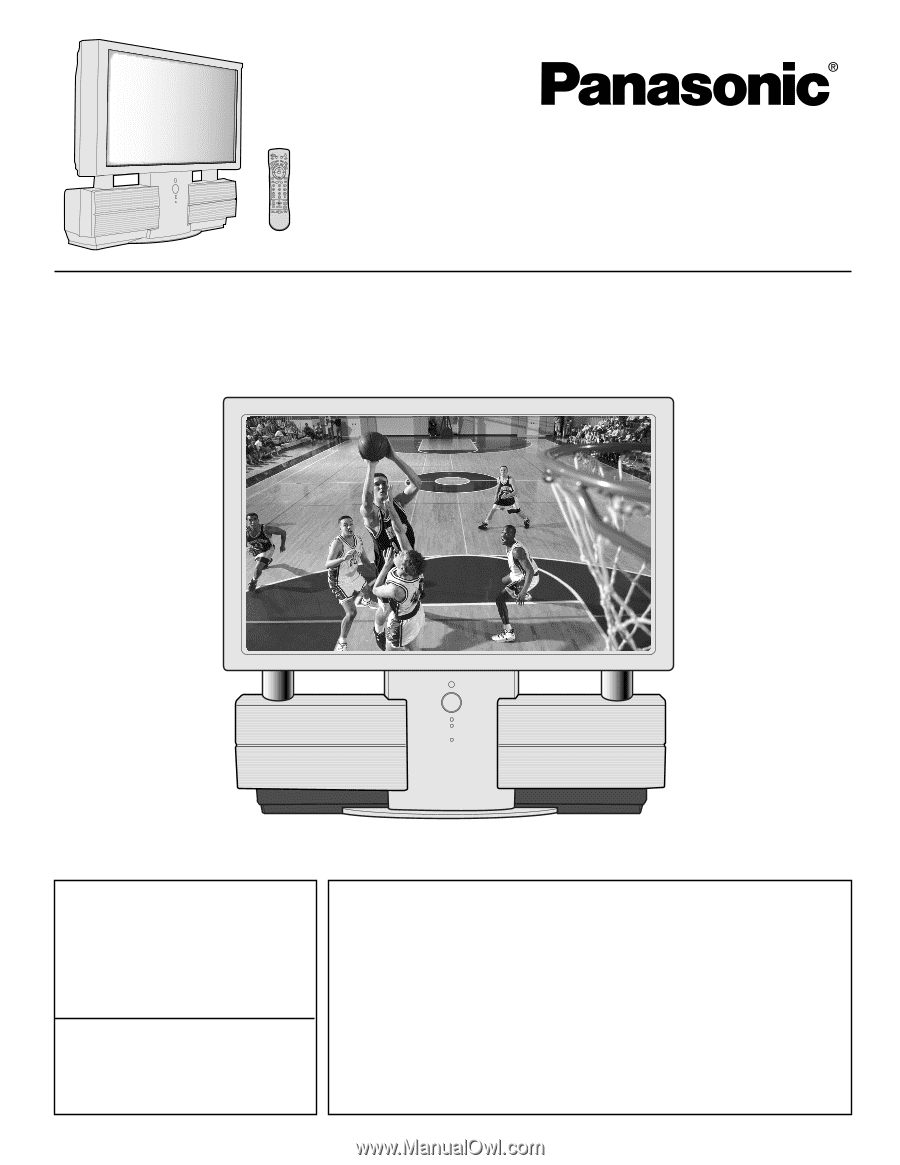
Models No.
PT-40LC12/PT-45LC12
For assistance, please call :
1-888-VIEW PTV(843-9788)
or send e-mail to :
or visit us at www.panasonic.com
For assistance, please call :
787-750-4300
or visit us at www.panasonic.com
LSQT0583A
Multi-Media Projection Display
Operating Instructions
(USA)
(Puerto Rico)
Three Important Reasons to Register Your Product Immediately!
1 Protect Your New Investment...
Register your new projection display for insurance purposes in case
your new projection display is stolen.
2 Product safety notification...
Registering your product can help us to contact you in the unlikely
event a safety notification is required under the Consumer Product
Safety Act.
3 Improved Product Development...
Help us continue to design products that meet your needs.
Register online at
www.panasonic.com/register