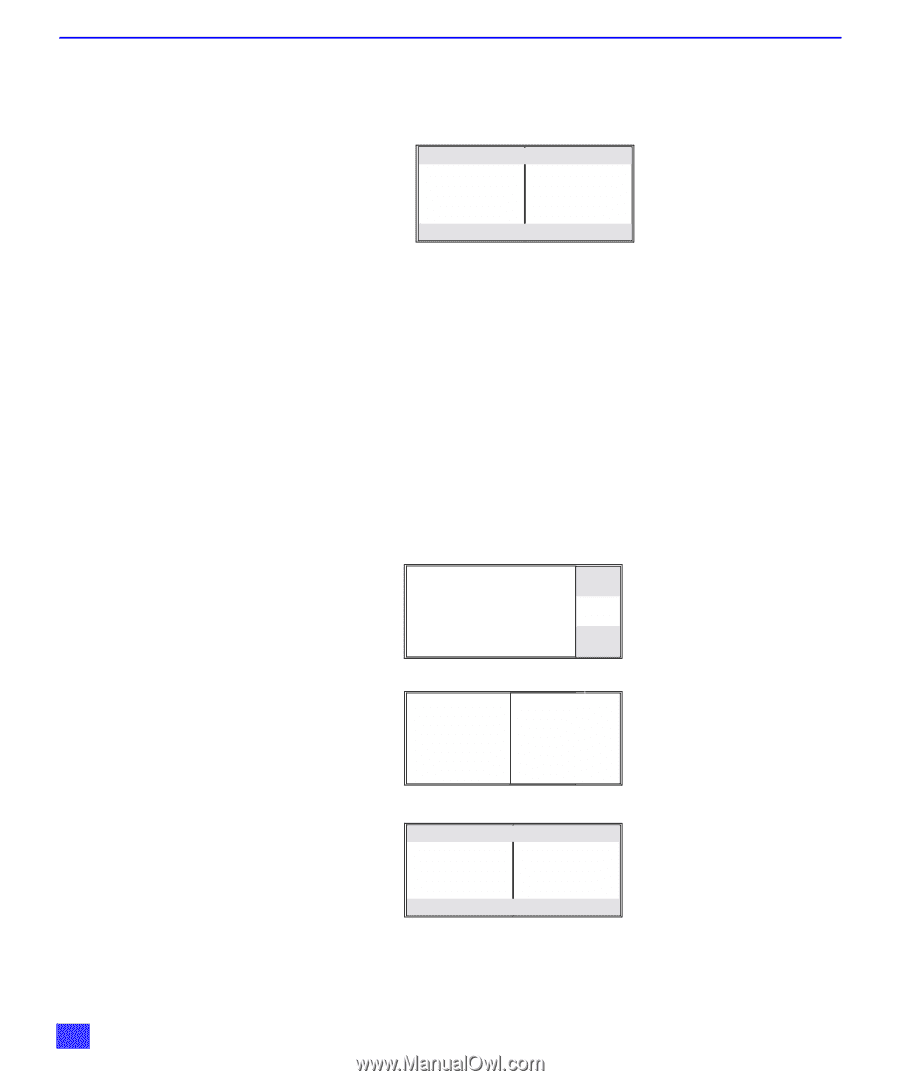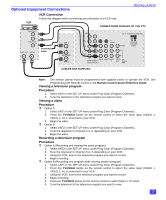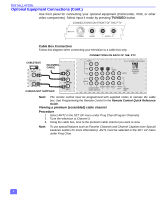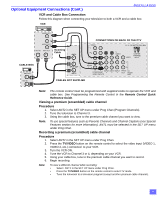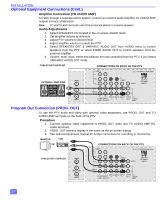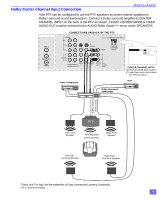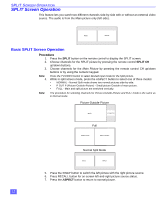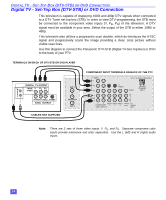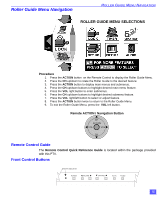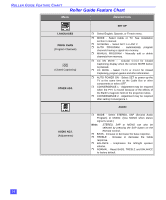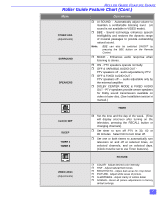Panasonic PT47WX49E Digital Ptv Monitor - Page 13
SPLIT Screen Operation
 |
View all Panasonic PT47WX49E manuals
Add to My Manuals
Save this manual to your list of manuals |
Page 13 highlights
SPLIT SCREEN OPERATION SPLIT Screen Operation This feature lets you watch two different channels side-by-side with or without an external video source. The audio is from the Main picture only (left side). Main SPLIT Basic SPLIT Screen Operation Procedure 1. Press the SPLIT button on the remote control to display the SPLIT screen. 2. Choose channels for the SPLIT picture by pressing the remote control SPLIT CH up/down buttons. 3. Choose channels for the Main Picture by pressing the remote control CH up/down buttons or by using the numeric keypad. Note: 4. Press the TV/VIDEO button to select desired input mode for the Split picture. While in split screen mode, press the ASPECT button to select one of three modes: • NORMAL - Normal Split mode shows two normal pictures side-by-side. • P OUT P (Picture-Outside-Picture) - Small picture Outside of main picture. • FULL - Main and split picture are stretched vertically. Note: The procedure for selecting channels for Picture-Outside-Picture and FULL mode is the same as in Normal mode. Picture-Outside-Picture Main P OUT P Full Main FULL SPLIT FULL Normal Split Mode Main SPLIT 5. Press the SWAP button to switch the left picture with the right picture source. 6. Press RECALL button for on-screen left-and-right picture source status. 7. Press the ASPECT button to return to normal picture. 12