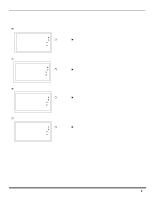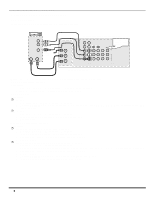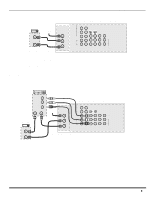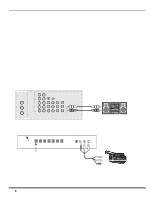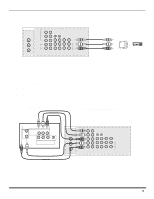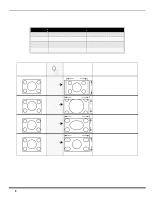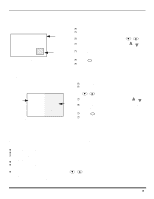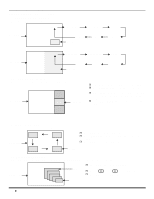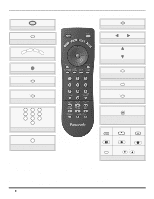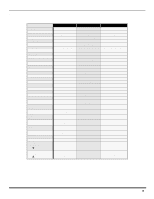Panasonic PT53WX42 PT47WX42F User Guide - Page 14
SPECIAL REMOTE BUTTONS, Customer Options depending on Component Input Signal
 |
View all Panasonic PT53WX42 manuals
Add to My Manuals
Save this manual to your list of manuals |
Page 14 highlights
SPECIAL REMOTE BUTTONS Special Remote Buttons ASPECT Button Customer Options depending on Component Input Signal INPUT SIGNAL DISPLAY ON SCREEN ASPECT BUTTON OPTIONS 1080i 16:9 only no options 480p (16:9) 480p (4:3) 480i Default to 16:9 Default to FULL mode Note: Will stretch picture horiz. Default to JUST mode 4:3, Full or Zoom (see below) 4:3, Full or Zoom (see below) 4:3, Full, Just or Zoom (see below) The ASPECT button on the remote control lets you choose one of four display modes, depending on the format of the received signal and your preferences. Input Signal ASPECT Image on 16:9 Screen Size Explanation 480i or 480p 480i or 480p 4:3 ZOOM 4 This will display a 4:3 picture at its standard 4:3 size with gray side bars. (Not recommended for viewing 4:3 3 pictures, may cause a permanent image on screen if displayed for a prolonged period of time.) 16 This will expand the 4:3 picture uniformly (width and height) to full screen width and then reposition the 9 picture vertically. (Recommended for letterbox pictures.) 480i or 480p FULL 16 This will show picture at full screen size. (Recommended for anamorphic pictures.) 9 480i JUST 16 This will stretch the right and left edges of a 4:3 picture to fill the screen. The center of the screen 9 will have aspect correction applied. The size of the picture will depend on the original signal. (Recommended for regular TV viewing.) BBE Button Press this button to turn the BBE® sound feature On or Off. BBE® Sound technology enhances speech intelligibility and restores the dynamic range of musical passages to provide outstanding natural sound. SAP Button Press this button to let you cycle through different audio modes. If you are receiving a stereo program and you press the SAP button, you can cycle between STEREO and MONO. 12 l