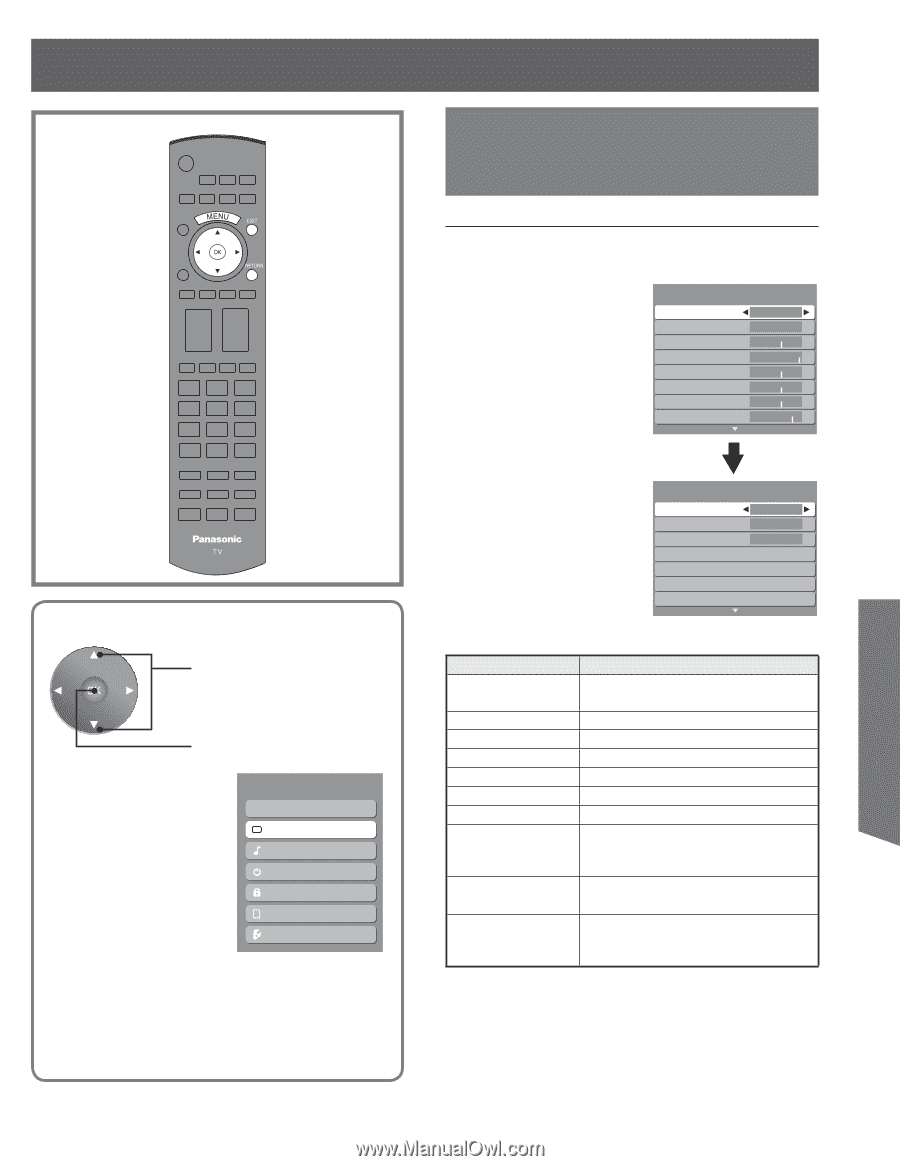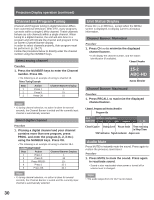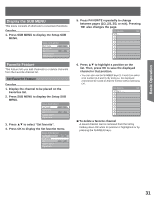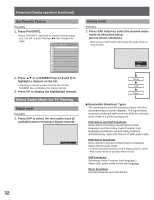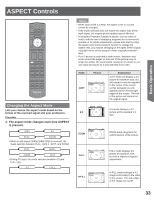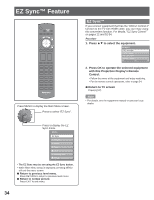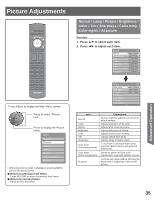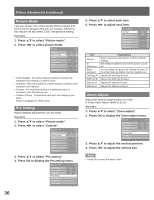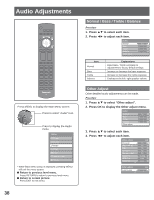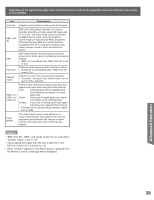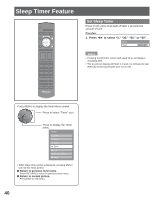Panasonic PT56LCZ7 Lifi Hdtv - Page 35
Picture Adjustments
 |
View all Panasonic PT56LCZ7 manuals
Add to My Manuals
Save this manual to your list of manuals |
Page 35 highlights
Picture Adjustments Normal / Lamp / Picture / Brightness / Color / Tint / Sharpness / Color temp. / Color mgmt. / AI picture Procedure 1. Press ▲▼ to select each item. 2. Press ◄► to adjust each item. Picture Normal Picture mode Lamp Picture Brightness Color Tint Sharpness 1/2 No Vivid 0 +30 0 0 0 +17 Advanced Operation Press MENU to display the Main Menu screen. Press to select "Picture" icon. Press to display the Picture menu. Menu EZ Sync Picture Audio Timer Lock Memory card Setup • While Main Menu (only) is displayed, pressing MENU will exit the menu screen. ■ Return to previous level menu. Press RETURN to return to previous level menu. ■ Return to normal picture. Press EXIT to exit menu. Picture Color temp. Color mgmt. AI picture Pro setting Zoom adjust PC adjust Other adjust 2/2 Warm On Off Item Normal Lamp Picture Brightness Color Tint Sharpness Color temp. (Color temperature) Color mgmt. (Color management) AI picture Explanations Resets all picture adjustments to factory default settings. Adjusts luminance of the lamp. Adjusts white areas of picture. Adjusts dark areas of picture. Adjusts desired color intensity. Adjusts natural flesh tones. Adjusts clarity of outline detail. To increase or decrease Warm (red) and Cool (blue) colors to suit personal preferences. Enhances green and blue color reproduction, especially outdoor scenes. Controls dark areas without affecting the black level or brightness in the overall picture. 35