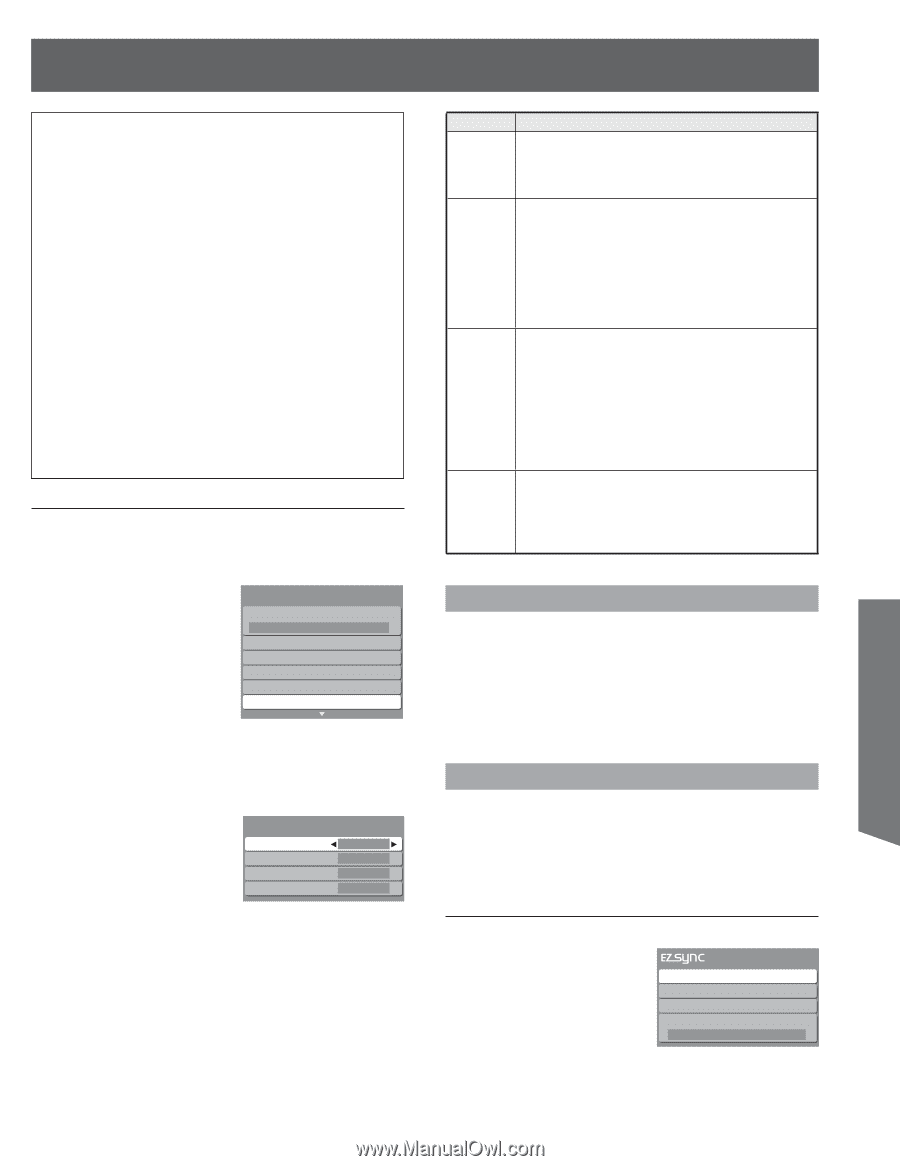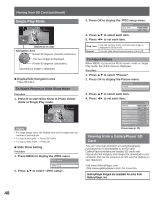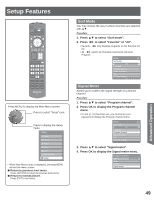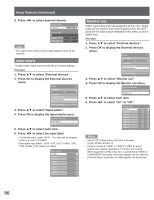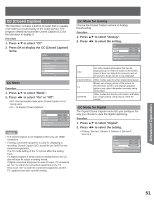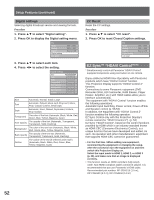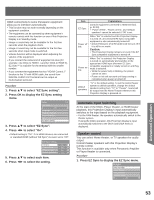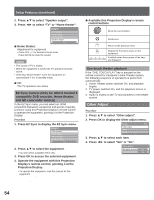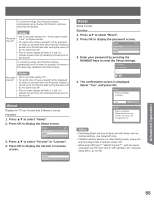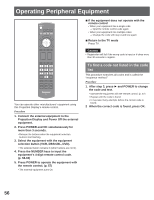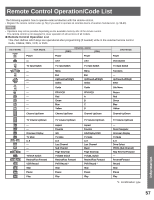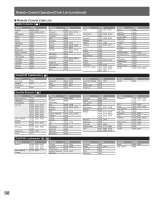Panasonic PT56LCZ7 Lifi Hdtv - Page 53
Automatic Input Switching, Speaker control, Press EZ Sync to display the EZ Sync menu.
 |
View all Panasonic PT56LCZ7 manuals
Add to My Manuals
Save this manual to your list of manuals |
Page 53 highlights
HDMI connections to some Panasonic equipment allow you to interface automatically. • This function may not work normally depending on the equipment condition. • The equipment can be operated by other equipment's remote controls with this function on even if this Projection Display is in Standby mode. • Image or sound may not be available for the first few seconds when the playback starts. • Image or sound may not be available for the first few seconds when Input mode is switched. • Volume function will be displayed when adjusting the volume of the equipment. • If you connect the same kind of equipment at once (for example: one DIGA to HDMI 1 / another DIGA to HDMI 2), EZ Sync™ is available for the terminal with the smaller number. • If you connect the equipment that has "HDAVI Control 2" function to the TV with HDMI cable, the sound from DIGITAL AUDIO OUT terminal can be output as multi-channel surround. Procedure 1. Press ▲▼ to select "EZ Sync setting". 2. Press OK to display the EZ Sync setting menu. Setup 1/2 Surf mode All Language Program channel External devices CC EZ Sync setting 3. Press ▲▼ to select "EZ Sync". 4. Press ◄► to select "On". • Default setting is "On". If no HDMI devices are connected or standard HDMI (without "EZ Sync") is used, set to "Off". EZ Sync setting EZ Sync On Power off link Set Power on link Set Default speakers TV 5. Press ▲▼ to select each item. 6. Press ◄► to select the setting. Item Explanations EZ Sync Controls equipment connected to HDMI terminal. (p. 52-53) • "Power off link", "Power on link", and "Default speakers" cannot be selected if "Off" is set. Power off link When "Set" is selected and this Projection Display is turned off, all connected EZ Sync compatible equipment is also automatically turned off. • DIGA (Panasonic DVD Recorder) will not turn off if it is still in rec mode. Caution: • This Projection Display remains on even if the EZ Sync compatible equipment is turned off. Power on link When "Set" is selected, this Projection Display is turned on automatically and switches to the appropriate HDMI input whenever EZ Sync compatible equipment is initially turned on and Play mode is selected. • While the power lamp is blinking, the picture cannot be seen. • Power on link will not work until lamp cooling is completed when power is turned off. Default speakers "TV" is the default setting. To set the Home theater system as default speakers, change the default speakers setting from "TV" to "Theater". Sound will be output from the Home Theater whenever this Projection Display is powered on. Automatic Input Switching At the start of the DIGA, Player theater, or RAM theater playback, this Projection Display's input automatically switches to the input based on the playback equipment. • For the RAM theater, the speakers automatically switch to the theater system. If using the DIGA operation, this Projection Display's input automatically switches to the DIGA and DIGA menu is displayed. Speaker control You can select Home theater, or TV speakers for audio output. Control theater speakers with this Projection Display's remote control. This function is available only when Panasonic Amplifier or Player theater is connected. Procedure 1. Press EZ Sync to display the EZ Sync menu. DVD recorder Home theater HD camcorder Speaker output TV Advanced Operation 53