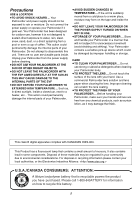Panasonic PV-GS50S Operating Instructions
Panasonic PV-GS50S Manual
 |
View all Panasonic PV-GS50S manuals
Add to My Manuals
Save this manual to your list of manuals |
Panasonic PV-GS50S manual content summary:
- Panasonic PV-GS50S | Operating Instructions - Page 1
R Digital Video Camcorder Operating Instructions Model No. PV-GS50 PV-GS50-K Mini Before attempting to connect, operate or adjust this product, please read these instructions thoroughly. Spanish Quick Use Guide is included. Guía para rápida consulta en español está incluida. For USA assistance, - Panasonic PV-GS50S | Operating Instructions - Page 2
for choosing Panasonic! You located on the underside of your Palmcorder. Be sure to retain this manual as your convenient Palmcorder information source. Date of Purchase BACK) NO USER-SERVICEABLE PARTS INSIDE REFER SERVICING TO QUALIFIED SERVICE PERSONNEL This symbol warns the user that uninsulated - Panasonic PV-GS50S | Operating Instructions - Page 3
digital instructions user's authority to operate this equipment. Declaration of Conformity Trade Name: Panasonic Model No.: PV-GS50 Responsible party: Matsushita Electric Corporation of America One Panasonic Way, Secaucus, NJ 07094 Support Contact: Panasonic ACCESSORIES EXPLOSION IF BATTERY IS - Panasonic PV-GS50S | Operating Instructions - Page 4
Install in accordance with the manufacturer's instructions. 8) Do not install near any from the apparatus. 11) Only use attachments/accessories specified by the manufacturer. 12) Use only . S3125A 14) Refer all servicing to qualified service personnel. Servicing is required when the apparatus has - Panasonic PV-GS50S | Operating Instructions - Page 5
Palmcorder. Do not attempt to disassemble this unit. There are no user serviceable parts inside. Unplug your Palmcorder from the power supply before cleaning. ≥DO NOT AIM YOUR PALMCORDER CANADA CONSUMERS: ATTENTION: A lithium ion/polymer battery that is recyclable powers the product you have purchased - Panasonic PV-GS50S | Operating Instructions - Page 6
Before opening the CD-ROM package, please read the following. End User License Agreement (for USB Driver, SD Viewer and DV STUDIO) You ("Licensee") are granted a license for the Software defined in this End User Software Agreement ("Agreement") on condition that you agree to the terms and conditions - Panasonic PV-GS50S | Operating Instructions - Page 7
Software together with all copies and modifications in any form. 8) The Software has been tested and the documentation has been reviewed applicable, the Commercial Computer Software and Commercial Computer Software Documentation are being licensed to U.S. Government end users (A) only as Commercial - Panasonic PV-GS50S | Operating Instructions - Page 8
VHS or VHS Cassette to your DV Cassette 66 Using your Palmcorder with Digital Video Equipment (Dubbing 67 Using the Software with a Computer 68 Using USB Driver 68 Installing USB Driver 69 Connecting Computer and Palmcorder 70 Using as a Web Camera 71 Using the DV STUDIO 3.1E-SE 73 Using the - Panasonic PV-GS50S | Operating Instructions - Page 9
Palmcorder Accessory Order Form (For USA Customers 99 Before Requesting Service (Problems and Solutions 100 Request for Service Notice (USA Only 103 Limited Warranty (For USA Customers 104 Customer Services Directory 105 Warranty (For Canadian Customers 106 Index 107 Spanish Quick Use Guide - Panasonic PV-GS50S | Operating Instructions - Page 10
selecting an alternate AC plug. We recommend using the accessory power plug adaptor (VJSS0070) in an area which has special AC outlets. 2) Battery Pack (l 18) ≥Supplies power to the Palmcorder. 3) Remote Controller and Button-Type Battery (l 15, 16, 17) 4) MagicWire Remote Control with Narration Mic - Panasonic PV-GS50S | Operating Instructions - Page 11
(l 78) 10) CD-ROM: USB Driver for Panasonic DVC (l 68) DV STUDIO 3.1E-SE (l 73) G.726 Audio Decoder (l 74) ArcSoft Software (l 75) ≥Macintosh is a registered supported as well. ≥In this Manual, the Panasonic make digital video camera with USB Terminal is referred to as Palmcorder. ≥These instructions - Panasonic PV-GS50S | Operating Instructions - Page 12
Quick Guide 1 1 Charge the Battery. (l 18) ≥Connect the AC Cable to the AC Adaptor and plug it into the AC Wall Outlet. ≥Attach the Battery to the is connected to the AC Adaptor, disconnect it. 2 Attach the Charged Battery to the Palmcorder. (l 18) 3 Insert the Cassette. (l 20) 3 ≥Slide the - Panasonic PV-GS50S | Operating Instructions - Page 13
affect the recorded picture...2) LCD Monitor Open Knob [OPEN 4] (l 21) 3) Accessory Shoe 4) Card Access Lamp [ACCESS] (l 51) 5) Card Slot Cover Open 51) 6) Card Slot Cover (l 51) 7) Card Slot (l 51) 8) Rewind/Review Button [6] (l 42, 43) Reverse Search Button [SEARCHs] (l 28) Recording Check Button - Panasonic PV-GS50S | Operating Instructions - Page 14
MANUAL/FOCUS] (l 28, 35, 37) 32) Shoulder Strap Holders (l 20) 33) Battery Eject Button [PUSH BATT] (l 18) 34) Battery Holder (l 18) 35) Tripod Receptacle ≥Use for mounting the Palmcorder Jack (l 70) 43) DV Input/Output Terminal [DV] (l 67) ≥Connect this to the digital video equipment. 44) Lens Hood - Panasonic PV-GS50S | Operating Instructions - Page 15
INDEX K ∫ L SELECT STORE VAR. SEARCH MENU P.B. ZOOM OFF/ON SET P.B.DIGITAL ITEM 16) 17) 18) 19) START/ OSD DATE/ PHOTO STOP TIME SHOT 20 corresponding buttons on the Palmcorder. 20) Fast-forward/Cue Button [5] (l 43) 21) Play Button [1] (l 42, 56) 22) Rewind/Review Button [6] (l 42 - Panasonic PV-GS50S | Operating Instructions - Page 16
's instructions. Risk of fire, explosion and burns. Do not recharge, disassemble, heat above 212°F (100°C) or incinerate. Keep the Button-Type battery out of the reach of children. Never put Button-Type battery in mouth. If swallowed, call your doctor...Replace battery with Panasonic PART - Panasonic PV-GS50S | Operating Instructions - Page 17
SEARCH P.B. ZOOM STORE MENU OFF/ON SET P.B.DIGITAL ITEM ª Using the Remote Controller 1 Direct the Remote Controller at the Remote Control Sensor on the Palmcorder and press the desired button. ≥Distance from the Palmcorder: Within approximately 15 feet (5 meters) ≥Angle: Approximately - Panasonic PV-GS50S | Operating Instructions - Page 18
≥The [POWER] Lamp and [CHARGE] Lamp lights up, and charging starts. ≥When the [CHARGE] Lamp goes off, charging is completed. 2 Attach the charged Battery to the Palmcorder. Disconnecting the Power Source Set the [OFF/ON/MODE] Switch 1 to [OFF], and while pressing the [PUSH BATT] Button 2, slide the - Panasonic PV-GS50S | Operating Instructions - Page 19
with Narration Mic. 1 Open the Lock Cover 2 by holding tabs 3 on both sides. 2 Keep pressing on the Lock Button 4 and pull it off. ≥Hold the Palmcorder securely. ≥Close the Lock Cover 2 after pulling off. 3 Slide the pad of the Easy-Grip Strap. 4 Attach the Easy-Grip Strap around your wrist. When - Panasonic PV-GS50S | Operating Instructions - Page 20
) prevents recording. To enable recording, close the accidental erasure protection slider (by sliding it in the [REC] arrow direction.) Turning on/off the Palmcorder and Selecting Modes Turn on the power first and then select Modes. ª How to Turn on the Power 1 Set the [OFF/ON/MODE] Switch - Panasonic PV-GS50S | Operating Instructions - Page 21
to the upward direction and a maximum of 90x 4 to the downward direction. Forcefully rotating the LCD monitor beyond these ranges will damage the Palmcorder. Closing the LCD monitor Push the LCD Monitor until it is securely locked. ≥Make sure the Card Slot Cover is closed. ª Adjusting Brightness - Panasonic PV-GS50S | Operating Instructions - Page 22
PUSH MENU TO EXIT VCR FUNCTIONS 1.PLAYBACK FUNCTIONS 2.DIGITAL EFFECT 3.CARD SETUP 4.MULTI-PICTURES 5.RECORDING SETUP 6. 39) will not be retained.) If, however, the Battery or AC Adaptor is disconnected before turning the Palmcorder off, the selected setting may not be retained. ≥ instructions.) 22 - Panasonic PV-GS50S | Operating Instructions - Page 23
ON ON 7) RETURN ---- YES 8) PUSH MENU TO EXIT 9) 10) DIGITAL EFFECT EFFECT1 EFFECT2 OFF MULTI P-IN-P WIPE MIX STROBE GAIN UP TRAIL MOSAIC TITLE] (l 61) 15) 16) 17) 18) MULTI-PICTURES SCAN MODE STROBE MANUAL SPEED FAST NORMAL SLOW SWING OFF ON P-IN-P 1 2 3 4 RETURN ---- - Panasonic PV-GS50S | Operating Instructions - Page 24
no operation takes place for approximately 10 minutes after the AC Adaptor was connected to the Palmcorder and the [OFF/ON/MODE] Switch was turned to [ON] without inserting a Cassette, the Palmcorder is automatically set to Demonstration Mode for introducing its functions. If any button is pressed - Panasonic PV-GS50S | Operating Instructions - Page 25
6) RETURN ---- YES PUSH MENU TO EXIT DIGITAL EFFECT 7) EFFECT OFF ON 8) EFFECT SELECT OFF 13) 14) MULTI-PICTURES SCAN MODE STROBE MANUAL PHOTO SCENE SPEED FAST NORMAL SLOW SWING OFF ) AV IN/OUT SETUP AV JACK IN/OUT A.DUB INPUT DV OUT OUT/PHONES MIC AV IN OFF ON RETURN ---- YES - Panasonic PV-GS50S | Operating Instructions - Page 26
DELETE CARD FILE 1) 1.DELETE FILE 2) BY SELECTION 2.DELETE ALL FILES 3.DELETE TITLE 3) BY SELECTION RETURN ---- YES PUSH MENU TO EXIT 4) 5) CARD EDITING RECORD TO TAPE ---- YES 6) FILE SEARCH ---- YES FILE LOCK ---- YES 7) SLIDE SHOW DPOF SETTING ---- YES ---- YES 8) CARD - Panasonic PV-GS50S | Operating Instructions - Page 27
is almost or already discharged. 1 Connect the AC Adaptor to the Palmcorder with the power turned off and then connect to the AC Jack. ≥After charging for 4 hours, the built-in lithium battery can power the clock for approximately 3 months. LP Mode A desired recording speed can be selected - Panasonic PV-GS50S | Operating Instructions - Page 28
again. ≥When recording while the Mode Selector Switch is set to [AUTO] 5, the Palmcorder automatically adjusts the focus and white balance. (In some cases, they cannot be adjusted automatically and need to be adjusted manually.) (l 37) ≥Before turning on the power, remove the Lens Cap. If the Lens - Panasonic PV-GS50S | Operating Instructions - Page 29
(to the lens side), you can let the subject in front of the Palmcorder monitor the shot while shooting is in progress. ≥When the LCD Monitor is or [¥], Recording Pause Indication [ ] (Cyan) or [¥;] and Remaining Battery Power Indication [x], are displayed. 3 ≥If a general Warning/Alarm Indication - Panasonic PV-GS50S | Operating Instructions - Page 30
, see page 85. PhotoShot Recording on the DV Cassette With this function, you can record still -Menu [OTHER FUNCTIONS1] set to [ON], the Palmcorder will record still images without interruptions every 0.7 seconds set to [ON] or [AUTO].) ª Digital Still Picture When the [STILL] Button 2 is pressed, - Panasonic PV-GS50S | Operating Instructions - Page 31
(Macro Close-up Function) When the zoom magnification is 1a, the Palmcorder can focus on a subject that is as close as approximately 0.8 inches 1 MENU W.B / SHUTTER / IRIS PUSH MF / VOL / JOG 25tW D.ZOOM Digital Zoom Function This function is useful when you want to record close-up shots of - Panasonic PV-GS50S | Operating Instructions - Page 32
PUSH MF / VOL / JOG MENU 2 PHOTO SHOT 2 1 EIS Digital Electronic Image Stabilizer Function If you are recording in unstable situations and the Palmcorder is shaky, you can use this function to correct for camera shake in these images. ≥If the Palmcorder shakes too much, this function may not be - Panasonic PV-GS50S | Operating Instructions - Page 33
CAMERA W.B / SHUTTER / IRIS 1 PUSH MF / VOL / JOG MENU 1 CINEMA Cinema Function This function is for recording in a cinema-like wide screen. 1 Set [CAMERA FUNCTIONS] >> [CAMERA SETUP] >> [CINEMA] >> [ON]. ≥Black bars appear at the top and bottom of the screen. 1 To Cancel the Cinema Mode Set [ - Panasonic PV-GS50S | Operating Instructions - Page 34
1, 2 MAGIC PIX 1 MAGICPIX 2 0LUX MAGICPIX 3 MagicPix Function This function allows you to record color images brightly in a dark place without using a light. 1 Press the [MAGICPIX] Button until the [MAGICPIX] Indication 1 appears. 0 Lux MagicPix Function Using the LCD Monitor light, a dark scene of - Panasonic PV-GS50S | Operating Instructions - Page 35
Special Situations (Program AE) Select optimal automatic exposures under specific recording situations. 1 Set the Mode Selector Switch to [MANUAL]. ≥The [MNL] Indication appears. 2 Set [CAMERA FUNCTIONS] >> [CAMERA SETUP] >> [PROG.AE] >> a desired Mode [5], [7], [4 ≥The Indication of the selected - Panasonic PV-GS50S | Operating Instructions - Page 36
Iris Adjustment (F Number) You can use this function when the screen is too bright or too dark. 1 Set the Mode Selector Switch to [MANUAL]. ≥The [MNL] Indication 1 appears. 2 Press the [PUSH] Dial repeatedly until the Iris Indication 2 appears. 3 Rotate the [PUSH] Dial to adjust the iris. Adjustable - Panasonic PV-GS50S | Operating Instructions - Page 37
bring out natural colors. In such a case, the white balance can be adjusted manually. 1 Set the Mode Selector Switch to [MANUAL]. ≥The [MNL] Indication appears. 2 Press the [PUSH] Dial. ≥The [ properly. Please turn on the Palmcorder after removing the Lens Cap. ≥For other notes, see page 87. 37 - Panasonic PV-GS50S | Operating Instructions - Page 38
Balance Adjustment mode. 1 Set the Mode Selector Switch to [MANUAL]. ≥The [MNL] Indication 1 appears. 2 Press the [PUSH] Dial. ≥The [AWB] Indication appears. 3 Rotate the [PUSH] Dial until the [1] Indication 2 is displayed. 4 Point the Palmcorder at a full-screen white subject, and then keep the - Panasonic PV-GS50S | Operating Instructions - Page 39
10) NEGA 12) B/W CAMERA 2) P-IN-P 4) MIX 7) TRAIL 9) MIRROR 11) SEPIA 13) SOLARI Digital Effect Functions This Palmcorder is equipped with digital effect functions that add special effects to the scene. Digital Effects 1 [EFFECT1] 1) [MULTI] Multi-Picture Mode 2) [P-IN-P] Picture-in-Picture Mode - Panasonic PV-GS50S | Operating Instructions - Page 40
fades in, the still image of the last recorded scene gradually fades out. 1 Set [DIGITAL EFFECT] >> [EFFECT1] >> [WIPE] or [MIX]. 2 Exit the menu by pressing picture. 2 Exit the menu by pressing the [MENU] Button. 3 Aim the Palmcorder at the scene you want to capture and press the [P-IN-P] Button to - Panasonic PV-GS50S | Operating Instructions - Page 41
Mode 1: You can capture and record 9 consecutive small still pictures. Manual Multi-Picture Mode 2: You can manually capture and record 9 small still pictures. After setting [CAMERA FUNCTIONS] >> [DIGITAL EFFECT] >> [EFFECT1] >> [MULTI]..... 1 Set [MULTI-PICTURES] >> [SCAN MODE] >> [STROBE] or - Panasonic PV-GS50S | Operating Instructions - Page 42
PIX FADE 3 VCR Mode Playing Back The recorded scene can be played back immediately after recording. 1 Rotate the [OFF/ON/MODE] Switch and set the Palmcorder in the VCR Mode. ≥The [VCR] Lamp lights up. 1 2 Press the [6] Button to rewind the tape. ≥Rewind the tape to the point where you want - Panasonic PV-GS50S | Operating Instructions - Page 43
Button. Resuming Normal Playback Press the [1] Button. ≥During Cue or Review Playback, fast-moving images may show mosaic-like noise patterns. This If you hold down the [1] Button for 5 seconds or longer, the Palmcorder switches to Repeat Playback Mode, and the [R !] Indication appears D. (To - Panasonic PV-GS50S | Operating Instructions - Page 44
MENU OFF/ON P.B. ZOOM SET Resuming Normal Playback Press the [1] Button. P.B.DIGITAL ITEM 1 W.B / SHUTTER / IRIS PUSH MF / VOL / JOG 1 ª Jog Playback By rotating the Jog Dial ([PUSH] Dial) 1 of the Palmcorder in the Still Playback Mode, still pictures can be advanced one frame at a - Panasonic PV-GS50S | Operating Instructions - Page 45
1 appears. ≥Approximately 1 second before the last recorded scene, the Palmcorder switches to the Still Playback Mode. ≥If there is no blank K ∫ L SELECT VAR. SEARCH P.B. ZOOM STORE MENU OFF/ON SET P.B.DIGITAL ITEM ZOOM 2t Playback Zoom Function A part of the image can be enlarged - Panasonic PV-GS50S | Operating Instructions - Page 46
INDEX STOP INDEX K ∫ L SELECT VAR. SEARCH P.B. ZOOM STORE MENU OFF/ON SET P.B.DIGITAL ITEM A INDEX B S 1 Index Search Functions To facilitate searching of desired scene, this Palmcorder automatically records index signals during recording, as explained in the following. PhotoShot Index - Panasonic PV-GS50S | Operating Instructions - Page 47
V/REW PLAY FF/W W 61 5 STILL ADV PAUSE STILL ADV E ; D INDEX STOP INDEX K ∫ L SELECT VAR. SEARCH P.B. ZOOM STORE MENU OFF/ON SET P.B.DIGITAL ITEM START/ DATE/ PHOTO STOP OSD TIME SHOT COUNTER RESET TITLE MULTI/ P-IN-P ¥REC A.DUB ZOOM T sVOL r 1 V/REW PLAY FF/W W 61 5 STILL ADV - Panasonic PV-GS50S | Operating Instructions - Page 48
9 screens of pictures to which index signals are attached. After setting [VCR FUNCTIONS] >> [DIGITAL EFFECT] >> [EFFECT SELECT] >> [MULTI]... 1 Set [MULTI-PICTURES] >> [SCAN MODE] >> [STROBE] or [MANUAL] or [PHOTO] or [SCENE], whichever mode you prefer. When [STROBE] is selected: ≥Set - Panasonic PV-GS50S | Operating Instructions - Page 49
one (When Pictures have been captured in Manual Mode) When the [MULTI] Button is SO Playing Back on Your TV By connecting your Palmcorder to your TV, the recorded scenes can be viewed on (If necessary, consult your TV's operating instructions.) ≥If you play back a Cassette Digital Effect. 49 - Panasonic PV-GS50S | Operating Instructions - Page 50
[AV IN]. ≥Set to [AV IN] when external device is used, and to [MIC] when an external or built-in microphone is used. 3 Switch the Palmcorder over to the Still Playback Mode where you want to add new sound track. 4 Press the [A.DUB] Button on the Remote Controller. ≥[A.DUB;] Indication appears - Panasonic PV-GS50S | Operating Instructions - Page 51
to record files or play back files. ≥Use a genuine SD Memory Card or MultiMediaCard manufactured by Panasonic only. ª Inserting a Memory Card Before inserting a Memory Card, be sure to turn off the Palmcorder. 1 Open the Card Slot Cover. 2 While holding the Memory Card with its cut corner 1 facing - Panasonic PV-GS50S | Operating Instructions - Page 52
Voice Recording). ª Card PhotoShot Still pictures can be recorded on the Memory Card from the Palmcorder lens as well as from scenes that have already been recorded on a cassette. Recording from the Palmcorder Lens (CAMERA Mode) 1 Slide the [TAPE/CARD/CARD MODE] Selector to [CARD]. 2 Slide the [TAPE - Panasonic PV-GS50S | Operating Instructions - Page 53
4 PHOTO SHOT 1, 1 MENU W.B / SHUTTER / IRIS PUSH MF / VOL / JOG 3 PHOTO SHOT 2 MENU W.B / SHUTTER / IRIS PUSH MF / VOL / JOG 1 H 2, 3 TAPE CARD CARD MODE 1 TAPE CARD CARD MODE Special Features Recording from other equipment (CAMERA Mode) 1 Set [CAMERA FUNCTIONS] or [VCR FUNCTIONS] - Panasonic PV-GS50S | Operating Instructions - Page 54
NOW WRITING ª Automatically copying still pictures recorded on a cassette The Palmcorder copies images automatically, referring to Photo Index signals. After setting the Palmcorder to the VCR Mode (l 42)..... 1 Set the Palmcorder to Still Playback Mode just before the point where picture transfer - Panasonic PV-GS50S | Operating Instructions - Page 55
e-mailing. The recorded data can be also played back on a computer with Windows Media Player. Recording from the Palmcorder Lens (Camera Mode) 1 Slide the [TAPE/CARD/CARD MODE] Selector to not reflect that there is a problem with the software or hardware. ≥For other notes, see page 89. 55 - Panasonic PV-GS50S | Operating Instructions - Page 56
STILL 1 CARD CONTENTS PICTURE MPEG4 VOICE Playing Back Files from the Memory Card You can play back files recorded on a Card. ≥When you set the Palmcorder to Card Playback Mode, the card contents 1 are displayed to inform you of the type of data (still picture, moving picture and/or voice data - Panasonic PV-GS50S | Operating Instructions - Page 57
SEARCH BACK SEARCH LIGHT MAGIC PIX FADE STILL 1 100-0012 1 MPEG4 MOL001.ASF Special Features ª Playing back Voice recordings 1: Playing back 5: (Stop Mode) To the beginning of the next file. (Playback Mode) To the beginning of the next file and start playback. (Pause Mode) To the beginning of - Panasonic PV-GS50S | Operating Instructions - Page 58
-P 1 PICTURE 640 640 640 5 640 2 640 No.25 3 640 100-0012 4 FILE SEARCH ª To Select a Desired File and Play it Back After setting the Palmcorder to the Card Playback Mode (l 56)..... 1 Slide the [TAPE/CARD/CARD MODE] Selector to [CARD]. 2 Slide the [TAPE/CARD/CARD MODE] Selector to [CARD - Panasonic PV-GS50S | Operating Instructions - Page 59
W.B / SHUTTER / IRIS PUSH MF / VOL / JOG 1 REC NOW RECORDING Special Features Copying Pictures from a Memory Card to a Cassette After setting the Palmcorder to the Card Playback Mode (l 56)..... To Copy One Picture 1 Slide the [TAPE/CARD/CARD MODE] Selector to [TAPE]. 2 Display a desired picture - Panasonic PV-GS50S | Operating Instructions - Page 60
1, 2, 3, 4, 5, 6, 7 1, 2, 3 MENU W.B / SHUTTER / IRIS PUSH MF / VOL / JOG 8 BACK LIGHT EDIT 3 No.5 9SEC PUSH MENU TO RETURN 1 2 4 M.SLIDE 5 SLIDE 6 SLIDE Slide Show The recorded still pictures in the Card can be played back like a Slide Show. You can set up a Slide Show or change the - Panasonic PV-GS50S | Operating Instructions - Page 61
the image you want to use for creating a title. VCR Mode: Search for the image you want to use for creating a title and set the Palmcorder to the Still Playback Mode. 2 Set [CARD SETUP] >> [CREATE TITLE] >> [YES]. 3 Press the [PHOTO SHOT] Button. ≥The title is stored. ≥To perform PhotoShot again - Panasonic PV-GS50S | Operating Instructions - Page 62
3, 4 W.B / SHUTTER / IRIS PUSH MF / VOL / JOG 5 TAPE CARD CARD MODE 6 PHOTO SHOT 1 TITLE 2, 4 MULTI P-IN-P r Inserting a Title You can select one of your original titles and display it. (It can be displayed in Camera Mode, VCR Mode, and Card Playback Mode.) 1 Press the [TITLE] Button. ≥The - Panasonic PV-GS50S | Operating Instructions - Page 63
using the short-cut menu (l 26). About the write protection switch of the SD Memory Card ≥The Lock Setting carried out by this Palmcorder is only effective for this Palmcorder. ≥The SD Memory Card has a write protection switch on it. If the switch is set to the [LOCK] side, you cannot write - Panasonic PV-GS50S | Operating Instructions - Page 64
restored. At first, slide the [TAPE/CARD/CARD MODE] Selector to [CARD] to select the type of data to be erased. After setting the Palmcorder to the Card Playback Mode (l 56)..... To Select and Delete File(s) by selection 1 Set [CARD FUNCTIONS] >> [DELETE CARD FILE] >> [DELETE FILE BY SELECTION] or - Panasonic PV-GS50S | Operating Instructions - Page 65
(DPOF setting) on a Memory Card. "DPOF" stands for Digital Print Order Format, and since printing data can be added to images on the Memory Card, the Memory Card can be used with any printers that support DPOF. After setting the Palmcorder to Card Playback Mode (l 56)..... 1 Set [CARD FUNCTIONS - Panasonic PV-GS50S | Operating Instructions - Page 66
MENU OFF/ON SET P.B.DIGITAL ITEM Copying your DV Cassette to an S-VHS or VHS Cassette (Dubbing) After connecting the Palmcorder and the S-Video, Video speed, etc.) are required, please refer to the operating instructions of your VCR. [Palmcorder] 3 Press the [1] Button to start playback. [VCR] - Panasonic PV-GS50S | Operating Instructions - Page 67
Features Using your Palmcorder with Digital Video Equipment (Dubbing) By connecting this Palmcorder with other digital video equipment (such as another Palmcorder of the same format/model) that has a DV input/output terminal, and using a 4-pin to 4-pin DV Interface cable PV-DDC9/PV-DDC9-K (optional - Panasonic PV-GS50S | Operating Instructions - Page 68
the DV Cassette can be transferred to your Personal Computer. ª Software Installation (Windows) 1 Turn on Computer and start up Windows. 2 Insert supplied CD-ROM into the CD-ROM drive. ≥[Setup Menu] 1 appears. 3 Select the software to be installed from [Setup Menu]. ≥USB Driver (l 69): Software for - Panasonic PV-GS50S | Operating Instructions - Page 69
. ≥Installation continues after the computer reboots if you selected additional software. ≥If you use Windows XP/2000, you need to specify the folder in which the driver is to be installed when the Palmcorder is connected for the first time. (l 70) ≥A message indicating a conflict between - Panasonic PV-GS50S | Operating Instructions - Page 70
of the Palmcorder. ≥After the USB Driver is installed and USB Connection Cable is connected to the Palmcorder, open [My computer] or [Windows Explorer] the same drag and drop or copy methods. ª For Windows XP/2000 Users When the Palmcorder is connected for the first time in both the Card Playback - Panasonic PV-GS50S | Operating Instructions - Page 71
NetMeeting. ≥Click [Start] >> [ALL Programs (Programs)] >> [Accessories] >> [Communications] >> [NetMeeting]. ≥If you use Windows XP, you can start NetMeeting by selecting [Start] >> [Run], entering "conf" and clicking [OK]. 1) Palmcorder 2) USB Connection Cable 3) USB terminal 4) Personal computer - Panasonic PV-GS50S | Operating Instructions - Page 72
is not displayed if the NetMeeting setup has already been done.) 1 Click [Next]. 2 Enter the User information, carefully read the displayed contents, and then proceed. ≥Please refer to the instruction manual of your personal computer for how to configure the audio and the microphone. ≥To - Panasonic PV-GS50S | Operating Instructions - Page 73
≥Operation is not guaranteed on Windows 2000. ≥When 2 or This instruction manual describes only Panasonic] >> [DV STUDIO3], and read any supplementary details or updates. ª Installation of DV STUDIO 3.1E-SE 1 Insert the supplied CD-ROM into the personal computer's CD-ROM drive. 2 Select the software - Panasonic PV-GS50S | Operating Instructions - Page 74
[Setup Menu]. ≥The set up program starts up. ≥Quit all Windows applications. 3 Install it by following the instructions on the screen. ≥Carefully read the license agreement on the [Software License Agreement] window, and if you agree click [Yes]. Software is not installed if [No] is clicked. 4 Click - Panasonic PV-GS50S | Operating Instructions - Page 75
software in the ArcSoft Software package. 1 Panorama Maker 3.0 (Windows, Mac) ≥Easy-to-use photo-stitching program seamlessly combines multiple photos into a single panoramic picture. 2 PhotoBase 4.0 (Windows MB ≥This instruction manual describes only the procedures for installation, connection and start-up. - Panasonic PV-GS50S | Operating Instructions - Page 76
the software to be installed from [ArcSoft]. 5 5 Follow the instructions on the computer screen until the installation is complete. ª To start software in the ArcSoft Software on ArcSoft Software: TEL: 1-510-440-9901 FAX: 1-510-440-1270 Web Site: www.arcsoft.com E-mail: [email protected] - Panasonic PV-GS50S | Operating Instructions - Page 77
the operating environment of your personal computer.) 3 (When the Palmcorder is in Card Playback Mode:) [Panasonic DVC USB Driver] or [Panasonic DV DISK Port Driver] Windows Me: [Panasonic DVC Port Driver Version 2.0] ≥Some OS, such as Windows 98SE, may not show the icon indicating that you may - Panasonic PV-GS50S | Operating Instructions - Page 78
2000, these screens the operation light of Palmcorder is on. It may freeze the software or destroy the data in transfer. described above may not be displayed. ≥If you use Windows 2000 and the Palmcorder is Please refer to the user manual of Palmcorder. not recognized by the personal computer - Panasonic PV-GS50S | Operating Instructions - Page 79
with this To play back a moving picture with Palmcorder on other equipment or to play back Windows Media Player, select a file files recorded with other equipment on this and double click. Necessary Palmcorder, you may not be able to play them software is automatically back. Please check the - Panasonic PV-GS50S | Operating Instructions - Page 80
Palmcorder conditions are displayed on the screen. 1) Remaining Battery Power [r] 8) ≥When the battery power becomes low, the indication changes. When the battery Digital Zoom [D.ZOOM] (l 31) Playback Zoom [ZOOM 5t] (l 45) 5) Digital Playback (l 43) ≥&: Rewind/Review Playback (l 42, 43) - Panasonic PV-GS50S | Operating Instructions - Page 81
Mode ≥AUTO: This appears when Mode Selector Switch is set to [AUTO]. (l 28) ≥MNL: This appears when Mode Selector Switch is set to [MANUAL]. (l 35, 36, 37) Electronic Image Stabilizer [EIS] (l 32) Audio Dubbing Input Display [MIC/AV IN] (l 50) Audio Recording Mode [12bit/16bit] (l 27) 13 - Panasonic PV-GS50S | Operating Instructions - Page 82
) Pictures [000] (l 52) ≥M.SLIDE;: Manual Slide Show Playback ≥Recording in Card PhotoShot [ PICTURE ] Pause (l 60) (red) (l 52) 23) Card File Indications 2 (CARD PB Mode) ≥Image size [ 640 ] (l 57) When you playback a scene recorded on a Palmcorder with a picture size specification different - Panasonic PV-GS50S | Operating Instructions - Page 83
00), (l 18) and Time Code Indication (0h00m00s00f). 0: The internal lithium battery is low. ≥You can also press the [COUNTER] Button of the (l compatible flashes, please check the condition of the with the Palmcorder. Palmcorder. CHECK SELECT SWITCH: EJECT TAPE: After the [DEW DETECTED - Panasonic PV-GS50S | Operating Instructions - Page 84
data which is not compatible with ≥When you start recording this Palmcorder. (l 56) ≥When you switch the [OFF/ON/MODE] Ejecting the Cassette (l 20) solve the problem. ≥In the case of using a and then push it in until it stops. request service. ≥When the Cassette Holder is in action, do - Panasonic PV-GS50S | Operating Instructions - Page 85
are disabled. ≥The Battery is replaced ≥[EFFECT1] Digital Effect Modes ≥If the [QUICK START] Button is pressed and held ≥Digital Zoom [D.ZOOM] for zoom magnification is approximately lights, the Lamp will go off and the Palmcorder will 10k or higher turn off. ≥When the shutter speed is 1/750 - Panasonic PV-GS50S | Operating Instructions - Page 86
≥By setting [EFFECT1] on the [DIGITAL EFFECT] Sub-Menu to [GAIN-UP the TV's operating instructions for of light may EFFECT1]. ≥Depending on the software in use, the imported its ≥Focusing must be adjusted manually. recorded image may turn out aim at the sun. The Palmcorder can be seriously ≥If the - Panasonic PV-GS50S | Operating Instructions - Page 87
on the [DIGITAL EFFECT] shutter speed. If the shutter speed is adjusted Sub-Menu is set to [B/W] or [SEPIA], the selected manually, this setting [TAPE/CARD/CARD MODE] Selector. P-IN-P Mode (l 40) ≥If the Palmcorder power is turned off, the smaller picture will disappear. ≥A title cannot be - Panasonic PV-GS50S | Operating Instructions - Page 88
DV Terminal or Digital Still Picture Terminal. connect the headphones to the [PHONES] Jack on ≥You cannot use the Wipe Function or Mix Function this Palmcorder. using the Computer's software program, only the original sound (ST1) may be imported, depending on the software program. Microphone Jack - Panasonic PV-GS50S | Operating Instructions - Page 89
file format supported by this Palmcorder is ≥ manually to 1/60 or 1/100. played back.) ≥The picture size of the moving picture (MPEG4) is The following functions are not possible. set to be: ≥Zoom Microphone Function (l 31) [SUPERFINE]: 320k240 ≥Digital Zoom (l 31) [FINE]: 176k144 ≥Digital - Panasonic PV-GS50S | Operating Instructions - Page 90
Digital Zoom (l 31) ≥Fade In/Out Function (l 32) ≥Digital Effect Functions (l 39) ≥Title In/Creation (l 61) DV Terminal. ≥MPEG4 data cannot perform Cue/Review size. screen turns off in a few seconds after operations, ≥This Palmcorder can also play back the Mega-Pixel still pictures up to 2560k1920 - Panasonic PV-GS50S | Operating Instructions - Page 91
use a Card which was DV format. formatted using this Palmcorder on another unit. In ≥ Palmcorder to format it. ≥Moving Picture (MPEG4) and Voice data cannot ª Using your Palmcorder with Digital software of the connected portions where there is little difference between equipment does not support - Panasonic PV-GS50S | Operating Instructions - Page 92
doing so becoming worn. After use, be sure to take the Cassette out and may cause noise to adversely affect the picture detach the Battery from the Palmcorder or pull and sound. ≥Due to strong magnetic fields created by speakers out the AC Cable from the AC Jack. ≥If the Cassette is - Panasonic PV-GS50S | Operating Instructions - Page 93
and ≥Damaged tape Battery clean. ª Condensation ≥Long operating hours Using Mini-DV Format Digital Video Head If excessive moisture condenses in the unit, [DEW DETECTED] Indication will flash, and the Cleaner (AY-DVMCLA) 1 Insert the Head Cleaner into the Palmcorder will automatically turn off - Panasonic PV-GS50S | Operating Instructions - Page 94
. dusty Cassettes damage the heads of the (If it is left attached to the Palmcorder, a minute Palmcorder and other components. Develop a amount of current is consumed even when the Palmcorder power is off.) If the Battery is left habit of returning the Cassette back to its case. ≥Twice a year - Panasonic PV-GS50S | Operating Instructions - Page 95
Palmcorder is used with a large capacity systems), this Palmcorder can be connected with Battery use the Manual Focus Mode instructions for your through the lens decreases considerably, the accessories. ≥Be sure to keep the Lens Hood attached to the Palmcorder may not focus correctly. Palmcorder - Panasonic PV-GS50S | Operating Instructions - Page 96
play it back later. (l 15, 24) Start playback or recording. When playback or recording is over: rotate the [OFF/ON/MODE] Switch and set the Palmcorder in the VCR Mode. ≥The [VCR] Lamp lights up. Rewind the tape. ≥The tape automatically stops approximately at the position where the counter was set - Panasonic PV-GS50S | Operating Instructions - Page 97
Specifications Digital Palmcorder Power mini jack) Card reader/writer function, (No copyright protection support) USB 2.0 compliant (max. 12 Mbps) DV Input/Output Terminal (IEEE1394, 4-pin) 2.60 (W)k3.27 (H)k4.33 (D) inch 66 (W)k83 (H)k110 (D) mm 0.97 lbs. (440 g) (without Battery and DV - Panasonic PV-GS50S | Operating Instructions - Page 98
Memory Card (compatible with MultiMediaCard) SD PCMCIA Adaptor (compatible with MultiMediaCard) Digital Video Printer *Please refer to page 18, concerning the battery charging time and available recording time. *NOTE: Accessories and/or model numbers may vary by country. Please consult your local - Panasonic PV-GS50S | Operating Instructions - Page 99
OBTAIN ANY OF OUR PALMCORDER ACCESSORIES YOU CAN DO ANY OF THE FOLLOWING: VISIT YOUR LOCAL PANASONIC DEALER OR CALL PANASONIC'S ACCESSORY ORDER LINE AT 1-800-332-5368 [6 AM-5 PM M-F, 6 AM-10:30 AM SAT, PACIFIC TIME] OR MAIL THIS ORDER TO: PANASONIC SERVICES COMPANY ACCESSORY ORDER OFFICE 20421 84th - Panasonic PV-GS50S | Operating Instructions - Page 100
Service (Problems and Solutions) If you are experiencing one of the following problems with your Digital Palmcorder, it may be something you can correct yourself. Check the list below for Problems and Solutions. Problems Solutions The Palmcorder power cannot be turned on. The Palmcorder - Panasonic PV-GS50S | Operating Instructions - Page 101
Cue, Review or Slow Motion Playback. This phenomenon is characteristic of digital video systems. It is not a malfunction. Although the Palmcorder is correctly connected to a TV, playback images cannot be seen. Have you selected Video Input on the TV? Please read the operating instructions of - Panasonic PV-GS50S | Operating Instructions - Page 102
of the following problems with your Digital Palmcorder, it may be something you can correct yourself. Check the list below for Problems and Solutions. Problems Solutions The original ) There is a possibility of damage to either the Palmcorder or the Card. Please contact Panasonic Call Centre. 102 - Panasonic PV-GS50S | Operating Instructions - Page 103
what wrong with the unit and any symptom it is exhibiting. Mail this completed form and your Proof of Purchase along with your unit to: Panasonic Services Company 1705 N. Randall Road Elgin, IL. 60123-7847 Attn: Camcorder Repair Please write the displayed above Self Diagnostic number here. 103 - Panasonic PV-GS50S | Operating Instructions - Page 104
the warrantor. Product Camcorder DVD/VCR Deck 888-843-9788 Rechargeable Batteries (in exchange for Panasonic Web Site: http://www.panasonic.com For assistance in Puerto Rico call Panasonic Sales Company (787)-750-4300 or fax (787)-768-2910. In-Home service problem with this product develops during or - Panasonic PV-GS50S | Operating Instructions - Page 105
Site. Accessory Purchases: 1-800-332-5368 (Customer Orders Only) For hearing or speech impaired TTY users, TTY : 1-866-605-1277 Panasonic Services Company 20421 Factory Servicenter Panasonic Services Company MAIL TO : 1705 N. Randall Road, Elgin, IL 60123-7847 Attention: Camcorder Repair - Panasonic PV-GS50S | Operating Instructions - Page 106
from the performance, nor does it cover any product which is used commercially. Dry cell batteries are also excluded from coverage under this warranty. This warranty is extended to the original end user purchaser only. A purchase receipt or other proof of date of original purchase is required before - Panasonic PV-GS50S | Operating Instructions - Page 107
31 Manual Focus 37 Memory Card 51 Memory Stop Function 96 Menu Screen 22 Microphone 31, 88 Mirror Mode (Digital Effect 39, 47 Mix Mode 40, 47 Mosaic Mode 39, 47 Moving Picture (MPEG4) Recording 55 Multi-Picture Mode 41, 48 ªN Negative Mode 39, 47 ªP Palmcorder Accessory 98 Palmcorder - Panasonic PV-GS50S | Operating Instructions - Page 108
ªS SD Memory Card 78 Self-Recording 29 Sepia Mode 39, 47 Shutter Speed 36 Slide Show 60 Slow Motion Playback 44 Solarization Mode 39, 47 Sound Volume 42 SP/LP Mode 27 Sports Mode 35 Spotlight Mode 35 Still Advance Playback 44 Strobe Mode 39, 47 Sub-Code 96 Surf & Snow Mode 35 Swing - Panasonic PV-GS50S | Operating Instructions - Page 109
OF OF OF Others Spanish Quick Use Guide/Guía española 1 2 para el uso rápido ª Para iniciar 1 Una la batería al adaptador de CA y cárguela. ON MODE F 1 ≥Dado que la batería no se - Panasonic PV-GS50S | Operating Instructions - Page 110
1 2 1 23 TAPE CARD CARD MODE 1, 2 3 PHOTO SHOT ª Utilización de la tarjeta Antes de insertar la tarjeta, asegúrese de apagar la videocámara. 1 Desplace la palanca [OPEN] para abrir la tapa del compartimento de tarjeta. 2 Manteniendo la tarjeta de memoria con su ángulo cortado hacia la derecha - Panasonic PV-GS50S | Operating Instructions - Page 111
Others 111 - Panasonic PV-GS50S | Operating Instructions - Page 112
Company ("PSC") Division of Matsushita Electric of Puerto Rico, Inc. San Gabriel Industrial Park, Ave. 65 de Infanteria, Km. 9.5, Carolina, PR 00985 Panasonic Canada Inc. 5770 Ambler Drive, Mississauga, ON, L4W 2T3 P LSQT0672A S0203Nm1063 (4000 C) © 2003 Matsushita Electric Industrial Co., Ltd.

R
Spanish Quick Use Guide is included.
Guía para rápida consulta en español está incluida.
LSQT0672A
For USA assistance, please call: 1-800-211-PANA(7262) or send e-mail to : [email protected]
For Canadian assistance, please call: 1-800-561-5505 or visit us at www.panasonic.ca
Digital Video Camcorder
Operating Instructions
Model No.
PV-GS50
PV-GS50-K
Mini
Before attempting to connect, operate or adjust this product,
please read these instructions thoroughly.