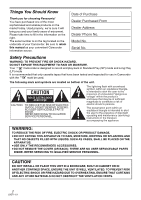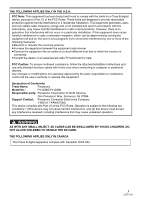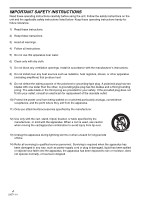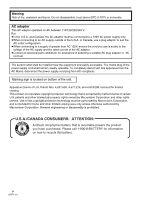Panasonic PV-GS80 Digital Video Camcorder
Panasonic PV-GS80 - Camcorder - 680 KP Manual
 |
UPC - 037988980253
View all Panasonic PV-GS80 manuals
Add to My Manuals
Save this manual to your list of manuals |
Panasonic PV-GS80 manual content summary:
- Panasonic PV-GS80 | Digital Video Camcorder - Page 1
Video Camcorder Model No. PV-GS85 PV-GS80 Video Light SD Card Compatible USB Before connecting, operating or adjusting this product, please read the instructions completely. Spanish Quick Use Guide is included. Guía para rápida consulta en español está incluida. PV-GS85 ¥ ¥ ¥ PV-GS80 - - - Mini - Panasonic PV-GS80 | Digital Video Camcorder - Page 2
Camcorder. Be sure to retain this manual as your convenient Camcorder information source. Date of Purchase Dealer Purchased From Dealer Address Dealer Phone No. Model ACCESSORIES. ≥DO NOT REMOVE THE COVER (OR BACK); THERE ARE NO USER SERVICEABLE PARTS INSIDE. REFER SERVICING TO QUALIFIED SERVICE - Panasonic PV-GS80 | Digital Video Camcorder - Page 3
of Conformity Trade Name: Panasonic Model No.: PV-GS85/PV-GS80 Responsible party: Panasonic Corporation of North America One Panasonic Way, Secaucus, NJ 07094 Support Contact: Panasonic Consumer Electronics Company 1-800-211-PANA(7262) This device complies with Part 15 of the FCC Rules - Panasonic PV-GS80 | Digital Video Camcorder - Page 4
Install in accordance with the manufacturer's instructions. 8) Do not install near the apparatus. 11) Only use attachments/accessories specified by the manufacturer. 12) Use servicing to qualified service personnel. Servicing is required when the apparatus has been damaged in any way, such as power - Panasonic PV-GS80 | Digital Video Camcorder - Page 5
. Do not attempt to disassemble this unit. There are no user serviceable parts inside. Unplug your Camcorder from the power supply before cleaning. CAUTION ≥DO NOT AIM YOUR CAMCORDER AT THE SUN OR OTHER BRIGHT OBJECTS ≥DO NOT LEAVE THE CAMCORDER WITH THE EVF AIMED DIRECTLY AT THE SUN AS THIS MAY - Panasonic PV-GS80 | Digital Video Camcorder - Page 6
to a 120V AC power supply only. ≥When connecting to an AC supply outside of the U.S.A. or Canada, use a plug adaptor to suit the AC outlet configuration. ≥When connecting to a supply of greater than AC 125V, ensure the cord you use is suited to the voltage of the AC supply and the rated current of - Panasonic PV-GS80 | Digital Video Camcorder - Page 7
Contents Before using Quick Guide 9 Accessories 11 Parts identification and handling 11 Attaching the lens cap 13 How to remove the Sensor tag (for U.S.A. only 13 The grip belt 13 Power supply 14 Charging time and recordable time 15 Turning the Camcorder on 15 Setting date and time 16 - Panasonic PV-GS80 | Digital Video Camcorder - Page 8
PC Connection with the DV Interface Cable 47 With a PC Connecting Computer and Camcorder ......... 48 Using on a Windows PC (PV-GS85 only)...... 48 Using as a Web camera (PV-GS85 only) ...... 49 Using on Macintosh 52 To disconnect USB cable safely (PV-GS85 only 53 If you no longer need the driver - Panasonic PV-GS80 | Digital Video Camcorder - Page 9
Before using Quick Guide ª Charging the battery 1 Connect the AC Cable to the AC adaptor and the AC Jack. 2 Put the battery on the battery mount by aligning the mark, and then securely plug ª How to turn on the power 1 While pressing the button 1, set the [OFF/ON] switch to [ON]. 1 OFF ON 9 - Panasonic PV-GS80 | Digital Video Camcorder - Page 10
Before using ª How to turn off the power 1 While pressing the button 1, set the [OFF/ON] switch to Review playback (Reverts to playback with the 1/; icon.) Fast forward/Cue playback (Reverts to playback with the 1/; icon.) Stop ª Playing back card (only for PV-GS85) ≥Set to Card Playback Mode. PC - Panasonic PV-GS80 | Digital Video Camcorder - Page 11
the accessories supplied with this product. Parts identification and handling ª Camcorder 1) (1) (4) (2) PV-DAC14D 2) K2GJ2DC00011 K2CA2CA00025 3) (3) (5) CGR-DU06 4) K2KC4CB00020 K1HA05CD0014 1) AC adaptor, DC Cable, AC Cable -142) Battery pack -143) AV cable -454) USB cable (PV-GS85 - Panasonic PV-GS80 | Digital Video Camcorder - Page 12
picture. (23) LCD monitor open part -17(24) Speaker -40(25) Card access lamp (PV-GS85 only) -20(26) Card slot (PV-GS85 only) -20(27) Card slot cover (PV-GS85 only) -20- (28) (29) (30) (31) (32) (33) (28) Cassette holder -19(29) Accessory shoe ≥Accessories, such as a Video DC light (optional), are - Panasonic PV-GS80 | Digital Video Camcorder - Page 13
only) 1 Flip the grip belt. (34) (34) Tripod receptacle This is a hole for attaching the Camcorder to optional tripod. (Please carefully read the operating instructions for how to attach the tripod to the Camcorder.) ≥You cannot open the card slot cover when the tripod is used. Insert the card - Panasonic PV-GS80 | Digital Video Camcorder - Page 14
the AC Cable is not completely connected to the AC adaptor jack. As shown in 1, there is a gap. ≥Do not use the power cord for other equipment since the power cord is exclusively designed for this Camcorder. Do not use the power cord from other equipment for this Camcorder. ª Attaching the battery - Panasonic PV-GS80 | Digital Video Camcorder - Page 15
If the battery discharges, then ( ) will flash. Turning the Camcorder on When the Camcorder is turned on with the lens cap fitted, the automatic white balance adjustment (-69-) may not function properly. Please turn the Camcorder on after removing the lens cap. ª How to turn on the power 1 While - Panasonic PV-GS80 | Digital Video Camcorder - Page 16
below to charge the battery. When turning on the power for the first time after charging, [SET DATE AND TIME] will appear. Select [YES] and set the date and time. Connect the AC adaptor to the Camcorder or attach the battery to the Camcorder, and the built-in lithium battery will be recharged. Leave - Panasonic PV-GS80 | Digital Video Camcorder - Page 17
the viewfinder. ≥The brightness and color level of the LCD monitor can be adjusted from the menu. ≥If it is forcibly opened or rotated, the Camcorder may be damaged or fail. ≥If the LCD monitor is rotated by 180o towards the lens and the viewfinder is extended (when recording yourself), the - Panasonic PV-GS80 | Digital Video Camcorder - Page 18
. 30 minutes, then the Status indicator will go off and the Camcorder will be completely turned off. ≥In the following cases, quick start is canceled and the power turns off. ≥When the Mode dial is moved. ≥When the battery or AC adaptor is removed. ≥When both the tape and card are removed while - Panasonic PV-GS80 | Digital Video Camcorder - Page 19
Inserting/removing a cassette 1 Fit the AC adaptor or the battery and turn on the power. 2 Slide the [OPEN/EJECT] lever continue recording. ≥When closing the cassette cover, do not get anything, such as a cable, caught in the cover. ≥After use, be sure to rewind the cassette completely, remove - Panasonic PV-GS80 | Digital Video Camcorder - Page 20
lamp is lit, then the card or the recorded data may be damaged or the Camcorder may malfunction. ≥Inserting or removing the card. ≥Operating the [OFF/ON] switch or the mode dial. ≥Removing the battery or the AC adaptor. ª SD Card ≥The memory capacity indicated on the SD Card label corresponds to the - Panasonic PV-GS80 | Digital Video Camcorder - Page 21
PV-GS85 only) Use this to record still pictures on a card. : CARD PLAYBACK MODE (PV-GS85 only) Use this to play back the still pictures recorded on a card. PC : PC CONNECTION MODE (PV displayed on the screen.) 1) Tape recording mode ([AUTO/MANUAL/FOCUS] switch is set to [AUTO]) 1 2 Fade - Panasonic PV-GS80 | Digital Video Camcorder - Page 22
the ([AUTO/MANUAL/ FOCUS] switch is set to [FOCUS]). 3) Tape playback mode 3 Playback/pause -40- 4 Stop -40- 2 Rewind (review playback) -40 4/4 1 Manual focus adjustment -38- ≥1 is displayed only when the ([AUTO/ MANUAL/FOCUS] switch is set to [FOCUS]). 6) Card playback mode (PV-GS85 only) - Panasonic PV-GS80 | Digital Video Camcorder - Page 23
each individual menu, please refer to -56-. 1 Press the [MENU] button. MENU ≥The help mode explains the operation icons that are displayed when the [AUTO/MANUAL/ FOCUS] switch is set to [AUTO] in Tape/Card Recording Mode. 3 Move the joystick up, left, or right to select the desired icon. ≥The menu - Panasonic PV-GS80 | Digital Video Camcorder - Page 24
Before using 5 Move the joystick right or press it to set the selection. Adjusting LCD monitor/viewfinder ª Adjusting the brightness and color level 1 Set [SETUP] >> [LCD SET] or [EVF SET] >> [YES]. 6 Move the joystick up or down in order to select the item to be set. 7 Press the joystick to - Panasonic PV-GS80 | Digital Video Camcorder - Page 25
video light (PV-GS85 only) Gain up mode works with the built-in LED video light to enhance the light's brightness and brighten the natural colors in a scene. 1 Press the [LIGHT] button. 1 LIGHT ≥The built-in LED video the Camcorder. ≥Using the LED video light reduces battery time. ≥Set the LED video - Panasonic PV-GS80 | Digital Video Camcorder - Page 26
Camcorder positioning 1) 2) 4) during recording, the power will not turn off until recording stops.) ≥Adjusting LCD monitor/viewfinder (-24-) ≥Power so, manually adjust the white balance and focus. 3) 5) 1) Hold the Camcorder with LP mode, we recommend using Panasonic cassettes marked LP mode. ≥In - Panasonic PV-GS80 | Digital Video Camcorder - Page 27
digital video equipment recorded in the LP mode. ≥Frame-by-frame playback. Recording on a tape Remove the lens cap. (-13-) (When the Camcorder is watching them on the connected TV (-41-). ≥Set to Tape Recording Mode. 1 Press the recording start/stop button to start recording. PC ª On-screen display - Panasonic PV-GS80 | Digital Video Camcorder - Page 28
the Camcorder, turn it on again. ≥In the following cases, the power may not turn off even when set [POWER SAVE] >> [5 MINUTES]. ≥When connecting to the AC outlet (When using the AC adaptor) ≥When connecting the USB cable or the DV cable to a personal computer or other equipment ≥When in PC - Panasonic PV-GS80 | Digital Video Camcorder - Page 29
Mode. 1 Press the Photoshot button [ ] while recording image onto a tape. Recording a still picture on a tape (Photoshot) (PV-GS80 only) Still pictures can be recorded from the Camcorder directly onto the tape. ≥Set to Tape Recording Mode. 1 Press the Photoshot button [ ] in the recording pause - Panasonic PV-GS80 | Digital Video Camcorder - Page 30
-screen display in the card recording mode PC 1 Press the Photoshot button [ ]. ª To record still pictures clearly ≥When zooming in on the subject with a magnification of 4k or higher, it is difficult to reduce the slight shaking from holding the Camcorder by hand. We recommend decreasing the zoom - Panasonic PV-GS80 | Digital Video Camcorder - Page 31
Mode. 1 Set [ADVANCED] >> [D.ZOOM] >> [50k] or [1000k]. 50t W T VOL 1t W T 5t W T 32t W T ≥When zooming in and taking a picture while holding the Camcorder by hand, we recommend using the optical image stabilizer function. ≥When you are zooming in on a faraway subject, a sharper focus is - Panasonic PV-GS80 | Digital Video Camcorder - Page 32
screen, this is normal and not indicative of any trouble. ≥When the LCD monitor is rotated towards the lens on the screen of the Camcorder. ≥If it is difficult to focus, adjust the focus manually. (-38-) ª To cancel the Camcorder. ≥Backlight compensation is canceled when you turn off the power or - Panasonic PV-GS80 | Digital Video Camcorder - Page 33
smoothed. ≥If the brightness is insufficient, the effect may not be clear. B 1 ≥The [FADE ON] indication appears on the screen of the Camcorder. 3 Press the recording start/stop button. Start recording. (fade in) When you start recording, the image/audio disappears completely and the image/audio - Panasonic PV-GS80 | Digital Video Camcorder - Page 34
[BASIC] >> [WIND CUT] >> [ON]. Self-timer recording (PV-GS85 only) You can record still pictures on a card using the 1 ≥The [SELF-TIMER ON] indication appears on the screen of the Camcorder. 3 Press the Photoshot button [ ]. ª To cancel the wind noise power or operate the mode dial. 34 LSQT1121 - Panasonic PV-GS80 | Digital Video Camcorder - Page 35
16:9], part of connected. (-41-) ≥Depending on the settings of the TV connected, the images may not be displayed properly. For more information, please read the operating instructions Camcorder GUIDE LINES] >> [ON]. ª To cancel the guideline function Set [ADVANCED] >> [GUIDE LINES] >> [OFF]. ≥The guide - Panasonic PV-GS80 | Digital Video Camcorder - Page 36
slopes and beaches ª To cancel the scene mode function Set [BASIC] >> [SCENE MODE] >> [OFF] or set the [AUTO/MANUAL/FOCUS] switch to [AUTO]. Sports mode ≥This mode reduces Camcorder shakes for the playback pause of recorded pictures. ≥During normal playback, the image movement may not look smooth - Panasonic PV-GS80 | Digital Video Camcorder - Page 37
To restore to the automatic adjustment Move the joystick left or right until the [ AWB ] indication appears. Or, set the [AUTO/MANUAL/ FOCUS] switch to [AUTO]. ≥When the Camcorder is turned on with the lens cap fitted, the automatic white balance adjustment may not function properly. Please turn the - Panasonic PV-GS80 | Digital Video Camcorder - Page 38
. Aperture Adjust it when the screen is too bright or too dark. ≥Set to Tape/Card Recording Mode. 1 Set the [AUTO/MANUAL/FOCUS] switch to [MANUAL]. 2 Set the [AUTO/MANUAL/FOCUS] switch to [FOCUS]. 2 Move the joystick left or right to select aperture icon [ ] or shutter speed icon [ ]. MNL MF MNL - Panasonic PV-GS80 | Digital Video Camcorder - Page 39
color of the screen may change or flicker. If this happens adjust the shutter speed manually to 1/60 or 1/100. Manual iris/gain adjustment ≥Set the shutter speed before setting the aperture (iris/gain) when manually adjusting both settings. ≥If the value does not become "OPEN", you cannot adjust the - Panasonic PV-GS80 | Digital Video Camcorder - Page 40
lever to adjust the volume. PC VOL 1 Operate with joystick. 1/;: 6: 5: ∫: Playback/Pause Rewind/Review playback (Reverts to playback the repeat playback mode, set [REPEAT PLAY] >> [OFF] or turn off the power.) ª Settings on the audio ≥If you cannot listen to the desired audio when playing - Panasonic PV-GS80 | Digital Video Camcorder - Page 41
Camcorder. ≥Be sure that the power of the unit is turned off before connecting it to a TV. 1 Connect the Camcorder and a TV. 2 Push the [s /VOLr] lever. VOL [VIDEO ≥Use the AC adaptor to free you from worrying about the battery running down. ª If the image or audio from this Camcorder is not - Panasonic PV-GS80 | Digital Video Camcorder - Page 42
unified standard DCF (Design rule for Camera File system) established by JEITA (Japan Electronics and Information Technology Industries Association). ≥The file format supported by this Camcorder is JPEG. (Not all JPEG formatted files will be played back.) ≥If an out-of-specs file is played back, the - Panasonic PV-GS80 | Digital Video Camcorder - Page 43
Camcorder may be deleted. Note: To delete multiple files on the SD Card (selected files) connect to a PC and use the SD Drive feature. Formatting a card (PV . ≥Do not turn off the power while deleting. ≥To delete files, use the AC adaptor or a sufficiently charged battery. ≥In case of [ALL FILES - Panasonic PV-GS80 | Digital Video Camcorder - Page 44
DPOF setting) (PV-GS85 only) Camcorder. ª To set so that all pictures are not printed Select [CANCEL ALL] in Step 1. ª What is DPOF? DPOF stands for Digital Print Order Format. This enables the printing information to be added to the pictures on the card so that it can be used on a system supporting - Panasonic PV-GS80 | Digital Video Camcorder - Page 45
[ ] without pausing, blurred pictures may be recorded. ≥Connect the Camcorder and the recorder by using the AV cable 1. Connecting with the optional DV cable: PV-DDC9/PV-DDC9-K (Only for equipment with a DV terminal) S / 2 (L2) 2 Turn on the Camcorder and set to Tape Playback Mode. 3 Select the - Panasonic PV-GS80 | Digital Video Camcorder - Page 46
instructions for the TV and set to 16:9 (full). ≥For more information, refer to the operating instructions connected terminal. Using the DV Interface Cable for Recording (Digital Dubbing) By connecting other digital video equipment with DV terminal and the Camcorder by using the DV cable PV-DDC9/PV - Panasonic PV-GS80 | Digital Video Camcorder - Page 47
infringement. PC Connection with the DV Interface Cable A video clip can be transferred directly to your PC (personal computer) via a DV Interface Cable (optional) using products and software from a number of video editing software companies. Using products from video editing software companies - Panasonic PV-GS80 | Digital Video Camcorder - Page 48
64 MB or more ≥The USB equipment operates with the driver installed as standard with the OS. Using on a Windows PC (PV-GS85 only) ª Using the Built-in SD Drive By connecting the Camcorder and personal computer with the USB cable, you can transfer still images saved on a Memory Card directly to your - Panasonic PV-GS80 | Digital Video Camcorder - Page 49
Web camera (PV-GS85 only) If the Camcorder is connected to your personal computer, you can send video and sound from the Camcorder to other parties via the network. Note: ≥Do not connect the USB cable until the USB Driver is installed. Please see chart below: [Send] [Receive] [Software] Windows - Panasonic PV-GS80 | Digital Video Camcorder - Page 50
if you have Internet access. 1 Download the USB driver from: (For U.S.A. consumers) http://www.panasonic.com/ consumerdownloads ª Connecting the Camcorder to a personal computer (For Use as a Web Camera) 1 Install the USB Driver. 2 Set to Tape Recording Mode or Tape Playback mode. When you use - Panasonic PV-GS80 | Digital Video Camcorder - Page 51
PC ≥If the Camcorder is used as a Web Camera, the quality of the video to be exchanged will depend on the Internet connection status. ≥In WEB CAMERA mode, video cannot be recorded onto a tape or a card. ≥You cannot output the video input from the DV terminal to the display of the PC. ≥In WEB CAMERA - Panasonic PV-GS80 | Digital Video Camcorder - Page 52
[USB Video Device] Connect the Camcorder to your Macintosh with the DV Interface Cable (optional). ≥For more information, please contact Apple Computer, Inc. at http://www.apple.com. ª Copying still pictures on PC (PV-GS85 only) 1 Set the Camcorder to PC Connection Mode. 2 Connect the Camcorder - Panasonic PV-GS80 | Digital Video Camcorder - Page 53
Card is removed. ≥When Camcorder power is turned OFF. OFF ON 2 Select [USB Mass Storage Device] and click [Stop]. 3 Verify [Matshita DVC USB Device] is selected and click [OK]. ≥When Mode Dial is turned to change modes. ≥You can safely disconnect the cable. Note on the driver name displayed The - Panasonic PV-GS80 | Digital Video Camcorder - Page 54
recommend using the AC adaptor as the power source for the Camcorder when connecting to the personal computer. Data may be lost if the battery power is lost while transferring data. ≥If the Camcorder is used as a Web Camera while virus checking software is running, the Camcorder's operation may stop - Panasonic PV-GS80 | Digital Video Camcorder - Page 55
PC ª About the folder structure when using the Memory Card in a personal computer (PV actual operation. ≥In Card Mode, the Camcorder automatically saves file numbers (IMGA0001.JPG, etc software without indication function, indication data, such as date, are not displayed. Depending on the software - Panasonic PV-GS80 | Digital Video Camcorder - Page 56
35[GUIDE LINES] -35[FADE COLOR] -34[AUDIO REC] -58[D.ZOOM] -31[ZOOM MIC] -31[SHTR EFFECT] (PV-GS80 only) -30- 2) [ADVANCED] [REC SPEED] -26[REC STDBY] -46[PICT.QUALITY] (PV-GS85 only) -30[REPEAT PLAY] -40- 3) [SETUP] [12bit AUDIO] -58[AUDIO OUT] -58[DISPLAY] -58[LCD SET] -24[EVF SET] -24[POWER SAVE - Panasonic PV-GS80 | Digital Video Camcorder - Page 57
ª [CARD RECORDING MENU] (PV-GS85 only) Menu ª [CARD PLAYBACK MENU] (PV-GS85 only) 1) [BASIC] [SCENE MODE] -36[PICT.QUALITY] -30[ASPECT] -35[CLOCK SET] -16- 2) [ADVANCED] [O.I.S.] -35[GUIDE LINES] -35[SHTR EFFECT] -30- 3) [SETUP] [DISPLAY] -58[DATE/TIME] -58[POWER SAVE] -28[QUICK START] -18[BEEP - Panasonic PV-GS80 | Digital Video Camcorder - Page 58
unit. If you want to edit the sound on a model with an audio dubbing function, set [12bit] to take you pause recording ≥When you turn off the power ≥When the unit goes into quick start standby without inserting a cassette and a card, the Camcorder is automatically set to the demonstration mode for - Panasonic PV-GS80 | Digital Video Camcorder - Page 59
Others Others Indications Various functions and the Camcorder status are shown on the screen. Basic indications : Remaining battery power 0h00m00s00f: Time code 3:30:45PM Date/Time indication Recording indications R0:45: Remaining tape time ≥Remaining tape time is indicated in minutes. - Panasonic PV-GS80 | Digital Video Camcorder - Page 60
video -65LOW BATTERY: The battery is low PC Connection Mode with the USB cable connected to the Camcorder. You are attempting to record pictures on a tape/card with the USB cable connected to the Camcorder. CAN NOT USE USB: You are connecting the USB cable with the DV cable connected. CHANGE TO MANUAL - Panasonic PV-GS80 | Digital Video Camcorder - Page 61
cannot be used simultaneously Some functions in the Camcorder are disabled or cannot be selected due to its Recording mode is used ≥When the built-in LED video light lights and the gain up mode is set to on (PV-GS85 only) ≥When setting the [AUTO/ MANUAL/FOCUS] switch to [AUTO] ≥When the MagicPix - Panasonic PV-GS80 | Digital Video Camcorder - Page 62
requesting repair (Problems and solutions) Power/Body 1: The Camcorder power cannot be turned on. • Is the battery fully charged? Use a fully charged battery. • The battery protection circuit may have operated. Attach the battery to the AC adaptor for 5 to 10 seconds. If the Camcorder still cannot - Panasonic PV-GS80 | Digital Video Camcorder - Page 63
hear the sub sound. (-58-) Playback (Pictures) 1: Although the Camcorder is correctly connected to a TV, playback images cannot be seen. The playback images are vertical. • Have you selected video input on the TV? Please read the operating instructions of your TV and select the channel that matches - Panasonic PV-GS80 | Digital Video Camcorder - Page 64
connected by the USB cable, the Camcorder is not recognized by the PC. • Is the USB driver installed? (-49-, -50-) 4: When the USB cable is disconnected, an error message will appear on PC. • To disconnect the USB cable safely, double- click the [ ] icon in the task tray and follow the instructions - Panasonic PV-GS80 | Digital Video Camcorder - Page 65
malfunction. 2 Leave the Camcorder with the cassette cover closed and the battery attached, to cool or Camcorder in this condition for about 1 hour. When the lens temperature becomes close to the ambient temperature, the fogging disappears naturally. ª About dirty heads If video heads (the parts - Panasonic PV-GS80 | Digital Video Camcorder - Page 66
and stops functioning properly, turn the Digital Video Camcorder off and remove the battery or disconnect AC adaptor. Then reinsert the battery or reconnect AC adaptor and turn the Digital Video Camcorder on. Do not use the Digital Video Camcorder near radio transmitters or high-voltage lines - Panasonic PV-GS80 | Digital Video Camcorder - Page 67
AC Cable from the AC Jack. (If they are left connected, a minute amount of current is consumed.) ≥Always keep the electrodes of the AC adaptor and battery ) in the Camcorder or stopped midway to the Camcorder and the heads About the card (PV-GS85 only) When off the power, or cause the Camcorder or the - Panasonic PV-GS80 | Digital Video Camcorder - Page 68
(PV-GS85 only) The folder structure of the card formatted by the Camcorder will be displayed on the PC Camcorder is extremely cold, the LCD monitor is slightly darker than usual immediately after you turn the power image quality, we recommend replacing worn parts such as heads after approx. 1000 - Panasonic PV-GS80 | Digital Video Camcorder - Page 69
only. Due to these characteristics, auto focus does not work correctly in the following situations. Record pictures in the manual focus mode. Recording a subject with one end located closer to the Camcorder and the other end farther away from it ≥As auto focus adjusts at the center of an image, it - Panasonic PV-GS80 | Digital Video Camcorder - Page 70
Others Specifications Digital Video Camcorder Information for your safety Power source: DC 7.9/7.2 V Power consumption: Recording 4.3 W (PV-GS85) 4.1 W (PV-GS80) Recording format: Mini DV (Consumer-use digital video SD format) Tape used: 6.35 mm digital video tape Recording/playback time: SP: 80 - Panasonic PV-GS80 | Digital Video Camcorder - Page 71
adaptor Information for your safety Others Power source: AC 110 V to 240 V, 50/60 Hz Power consumption: 19 W DC output: DC 7.9 V, 1.4 A (Camcorder operation) DC 8.4 V, 0.65 A (Battery charging) Dimensions: 61 mm (W)k32 mm (H)k91 mm (D) 2.40 inch (W)k1.26 inch (H)k3.58 inch (D) Mass: Approx. 110 - Panasonic PV-GS80 | Digital Video Camcorder - Page 72
Camcorder Accessory System Others Accessory# PV-DAC14 Figure Description AC adaptor with AC cable and DC cables *CGR-DU06A/1B *CGA-DU12A/1B *CGA-DU21A/1B PV-DDC9 (For USA) PV-DDC9-K (For Canada) RP-SDR04GU1K RP-SDR02GU1A RP-SDR01GU1A RP-SDR512U1A RP-SDR256U1A RP-SDK02GU1A RP-SDH01GU1A RP- - Panasonic PV-GS80 | Digital Video Camcorder - Page 73
Others Camcorder Accessory Order Form (For USA Customers) Please photocopy this form when placing an order. 1. Palmcorder Model # 2. Items Ordered Accessory # Description Price Each Quantity Total Price Subtotal Your State & Local Sales Tax Shipping & Handling 6.95 3. Method of payment ( - Panasonic PV-GS80 | Digital Video Camcorder - Page 74
is wrong with the unit and any symptom it is exhibiting. Mail this completed form and your Proof of Purchase along with your unit to: Panasonic Camera and Digital Service Center 1590 Touhy Ave. Elk Grove Village, IL 60007 74 LSQT1121 - Panasonic PV-GS80 | Digital Video Camcorder - Page 75
product. The decision to repair or replace will be made by the warrantor. Product Camcorder Parts Labor One (1) Year (except CCD Image Sensor) Ninety (90) Days CCD Image Sensor - 6 (Six) Months Ninety (90) Days Service Carry-In or Mail-In Contact Number 1-800-211-PANA(7262) DVD/VCR Deck - Panasonic PV-GS80 | Digital Video Camcorder - Page 76
Accessory Purchases Purchase Parts, Accessories and Instruction Books online for all Panasonic Products by visiting our Web Site at: http://www.pasc.panasonic. 605-1277 Product Repairs Centralized Factory Service Center MAIL TO: Panasonic Camera and Digital Service Center 1590 Touhy Ave. Elk - Panasonic PV-GS80 | Digital Video Camcorder - Page 77
and exclusions may not be applicable. WARRANTY SERVICE FOR PRODUCT OPERATION ASSISTANCE, please contact: Our Customer Care Centre: Telephone #: (905) 624-5505 1-800 #: 1-800-561-5505 Fax #: (905) 238-2360 Email link: "Customer support" on www.panasonic.ca FOR PRODUCT REPAIRS, please locate - Panasonic PV-GS80 | Digital Video Camcorder - Page 78
AC Adaptor 14, 67 Aperture 38 ªB Backlight Compensation 32 Blank Search 28 Built-in LED Video Light 25 ªC Camcorder Accessory Order Form 73 Card Playback 42 Charging the Battery 14 Condensation 65 Customer Services Mode 36 ªM MagicPix function 32 Manual Focus 38 Mode Dial 21 ªO Optical - Panasonic PV-GS80 | Digital Video Camcorder - Page 79
Others Spanish Quick Use Guide/ Guía española para el uso rápido 3 Apriete la marca [PUSH] 1 a fin de cerrar el compartimiento del cassette. ª Carga de la batería 1 Conecte el cable eléctrico de CA al adaptador de CA y a la toma de la red de CA. 2 Meta la batería en el respectivo soporte - Panasonic PV-GS80 | Digital Video Camcorder - Page 80
al modo de reproducción de imagen. ª Grabación de imágenes fijas en una tarjeta (Photoshot) (Para PV-GS85) ≥Ajuste al modo de grabación de tarjeta. PC 1 Actúe en la palanca de mando. 80 LSQT1121 E: D: 1/∫: Reproducción de la imagen anterior. Reproducción de la siguiente imagen. Diapositiva - Panasonic PV-GS80 | Digital Video Camcorder - Page 81
81 LSQT1121 - Panasonic PV-GS80 | Digital Video Camcorder - Page 82
82 LSQT1121 - Panasonic PV-GS80 | Digital Video Camcorder - Page 83
83 LSQT1121 - Panasonic PV-GS80 | Digital Video Camcorder - Page 84
Consumer Electronics Company, Division of Panasonic Corporation of North America One Panasonic Way, Secaucus, NJ 07094 Panasonic Puerto Rico, Inc. Ave. 65 de Infantería, Km. 9.5, San Gabriel Industrial Park, Carolina, Puerto Rico 00985 Panasonic Canada Inc. 5770 Ambler Drive, Mississauga, Ontario

Spanish Quick Use Guide is included.
Guía para rápida consulta en español está incluida.
LSQT1121 C
For USA assistance, please call: 1-800-211-PANA(7262) or, contact us via the web at: http://www.panasonic.com/contactinfo
For Canadian assistance, please call: 1-800-561-5505 or visit us at www.panasonic.ca
Digital Video Camcorder
Operating Instructions
Model No.
PV-GS85
PV-GS80
Mini
Before connecting, operating or adjusting this product,
please read the instructions completely.
P
PC
PV-GS85
PV-GS80
Video Light
¥
—
SD Card
Compatible
¥
—
USB
¥
—