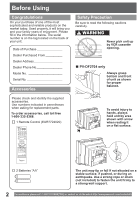Panasonic PVDF2004 PVDF2004 User Guide
Panasonic PVDF2004 - MONITOR/DVD COMBO Manual
 |
UPC - 037988975082
View all Panasonic PVDF2004 manuals
Add to My Manuals
Save this manual to your list of manuals |
Panasonic PVDF2004 manual content summary:
- Panasonic PVDF2004 | PVDF2004 User Guide - Page 1
Getting Started TV Operation VCR Operation TV / VCR Operation TV / DVD / VCR Combination Operating Instructions Models No. PV-DF2004/PV-DF2704 • Initial Setup and Connection Procedures are on page 18. MULTI FORMAT PLAYBACK *Ability to play back may depend on recording conditions. As an ENERGY - Panasonic PVDF2004 | PVDF2004 User Guide - Page 2
VCR cassette opening. ■ PV-DF2704 only Always grasp bottom and front of unit as shown for proper balance. Please check and identify the supplied accessories. Use numbers indicated in parentheses when asking for replacement parts. To order accessories, call toll free 1-800-332-5368. 1 Remote Control - Panasonic PVDF2004 | PVDF2004 User Guide - Page 3
Operation 52 Disc Operation -Using Information Screen 54 Special Disc Operation 58 Settings for DVD Operation 62 Warning and Instruction Displays 67 Before Requesting Service 68 Spanish Quick Use Guide Guía rápida de uso en español - Conexión 70 Guía rápida de uso en español - Funcionamiento - Panasonic PVDF2004 | PVDF2004 User Guide - Page 4
CHANGES OR MODIFICATIONS TO THIS EQUIPMENT WOULD VOID THE USER'S AUTHORITY TO OPERATE. FCC NOTICE: This equipment has the dealer or an experienced radio/TV technician for help. You may find inspected for use in 2, 4, 6, and 8 hour VCR machines be used. This television receiver provides display of - Panasonic PVDF2004 | PVDF2004 User Guide - Page 5
. BE SURE TO OPERATE THE UNIT CORRECTLY AS INSTRUCTED. WHEN THIS UNIT IS PLUGGED TO THE WALL INSIDE OF THIS UNIT. USE OF CONTROLS OR ADJUSTMENTS OR PERFORMANCE OF PROCEDURES OTHER USER-SERVICEABLE PARTS INSIDE REFER SERVICING TO QUALIFIED SERVICE PERSONNEL This symbol warns the user disassembly is - Panasonic PVDF2004 | PVDF2004 User Guide - Page 6
AND OPERATING INSTRUCTIONS. HEED ALL WARNINGS IN THE MANUAL AND ON THE this manual. If uncertain, have your Electric Utility Service Company or AVOID PERSONAL INJURY • Never place unit on support or stand that is not firm, level, follow all operating instructions. 6 For assistance, please call : - Panasonic PVDF2004 | PVDF2004 User Guide - Page 7
UNIT (NEC SECTION 810-20) GROUNDING CONDUCTORS (NEC SECTION 810-21) GROUND CLAMPS NEC - NATIONAL ELECTRICAL CODE POWER SERVICE GROUNDING ELECTRODE SYSTEM (NEC ART 250, PART H) SERVICE 1 DO NOT SERVICE PRODUCT YOURSELF If, after carefully following detailed operating instructions, the unit does - Panasonic PVDF2004 | PVDF2004 User Guide - Page 8
the fluid contacts and may cause a fire. Remove if the remote control is not going to be used for a long period of time not observe Daylight Saving Time, select DST : OFF (see "Manual Clock Setting" on page 20). • Keep these time changes in mind when programming the www.panasonic.com/contactinfo - Panasonic PVDF2004 | PVDF2004 User Guide - Page 9
not always be able to control play as described in these operating instructions. Read the disc's instructions carefully. DVD-R discs Panasonic DVD-R recorded and finalized* on a Panasonic DVD video recorder are played as DVD-Video on this unit. DVD-RAM discs DVD-RAM discs must meet the following - Panasonic PVDF2004 | PVDF2004 User Guide - Page 10
outer edge as shown below. (Wiping in a circular pattern will scratch the surface.) • DVD-RAM, DVD-R : Clean only with the DVD-RAM disc cleaner available. Never use cloths or cleaners for CDs, etc. If disc is 1-800-211-PANA(7262) or, contact us via the web at:http://www.panasonic.com/contactinfo - Panasonic PVDF2004 | PVDF2004 User Guide - Page 11
Getting Started Remote Control Buttons 1 2 18 19 3 20 4 21 5 6 22 7 23 8 24 9 25 10 26 11 27 12 28 13 29 14 30 15 31 16 32 17 33 1 OPEN / CLOSE / EJECT 2 POWER 3 DISPLAY 4 RAPID TUNE 5 MUTE 6 INPUT 7 ACTION 8 SELECT When this button is pressed in TV / VCR mode, the - Panasonic PVDF2004 | PVDF2004 User Guide - Page 12
Unit Buttons Front View 1 8' 2 3 14' 4 5 6 7 8 9 10 12 14 16 18 20 22 24 11 13 15 17 19 21 23 VCR Operation DVD Operation 1 Built In Speakers Equipped with 2 front speakers. 2 Audio Input Connector 2 Connect from other component. - Panasonic PVDF2004 | PVDF2004 User Guide - Page 13
Getting Started Rear View 1 AC Power Plug When plugged into an AC outlet, this unit consumes 1.5 W of electric power in OFF condition. 2 Optical digital audio output Outputs - Panasonic PVDF2004 | PVDF2004 User Guide - Page 14
a cable to suit the component concerned. • Read the instruction manual for each system component carefully before connecting it. Connecting the installer: This reminder is provided to call the CABLE (Cable TV) System Installer's attention to Article 820-40 of the NEC that .panasonic.com/contactinfo - Panasonic PVDF2004 | PVDF2004 User Guide - Page 15
Getting Started Connecting the "1, 2" AV Input Terminals Connects VCRs and other peripheral equipment AV Input terminal 1 is used Video OUT Audio R OUT L Notes • Similar connections are available at the "1, 2" AV input terminals. • AV Input terminal 2 is located on the front of the unit. 15 - Panasonic PVDF2004 | PVDF2004 User Guide - Page 16
hall-like sound available with multiple channel audio found on DVDs by connecting an amplifier and speakers. There are two types Dolby Digital or DTS decoders. Amplifier Speakers (example) Please see amplifier manual for speaker requirements. Speakers (example) 16 For assistance, please call : - Panasonic PVDF2004 | PVDF2004 User Guide - Page 17
DVD-V Sound recording format Dolby Digital Linear PCM (48/96 kHz 16/20 DVD movies that provide full 5.1 channel Dolby Digital soundtracks, as well as from titles with the Dolby Surround mark. For information on Panasonic Some dts decoders which do not support DVD-dts Interface may not work properly - Panasonic PVDF2004 | PVDF2004 User Guide - Page 18
To eject a tape during Auto Set, press EJECT on remote. Then make settings manually. (See pages 19-21.) • If Auto Clock Set takes the remote or unit. Auto channel and clock set starts. • If you use a cable box, turn it on and set it to the Public Broadcasting Service (PBS panasonic.com/contactinfo - Panasonic PVDF2004 | PVDF2004 User Guide - Page 19
Auto Set will be performed. (If clock is set manually, Clock Auto Set will not be performed.) TV Operation Add or Delete a Channel To add channel: NUMBER keys and press ADD/DLT. CHANNEL 08 DELETED 3 Press SET. DVD LOCK LANGUAGE TV CLOCK CH SELECT: SET:SET END :ACTION SET UP CHANNEL ANTENNA : - Panasonic PVDF2004 | PVDF2004 User Guide - Page 20
Press SET. DVD LOCK LANGUAGE TV CLOCK CH SELECT: SET:SET END :ACTION SET CLOCK AUTO CLOCK SET MANUAL SELECT: SET:SET END :ACTION 4 Press ▲▼ to select "MANUAL," then press start the clock and exit this mode. 20 For assistance, please call : 1-800-211-PANA(7262) or, contact us via the web - Panasonic PVDF2004 | PVDF2004 User Guide - Page 21
Time Zone Adjust (Only when Auto Clock is set.) 1 Press to select "CLOCK." MAIN MENU 2 Press SET. DVD LOCK LANGUAGE TV CLOCK CH SELECT: SET:SET END :ACTION SET CLOCK AUTO CLOCK SET MANUAL TIME ZONE ADJUST : 0 SELECT: SET:SET END :ACTION 3 Press ▲▼ to select "TIME ZONE ADJUST" and press - Panasonic PVDF2004 | PVDF2004 User Guide - Page 22
TV", then press SET for SET UP TV screen. MAIN MENU AV Input Terminal 2 If a remote control button does not work when pressed, press the TV/VCR button on the remote or "LINE 2." SET UP TV CAPTION INPUT SELECT :TUNER SET UP VIDEO/AUDIO DVD VOL ADJUST :+2 SELECT: SET:SET panasonic.com/contactinfo - Panasonic PVDF2004 | PVDF2004 User Guide - Page 23
2 Press to select "CH." 3 Press SET to display SET UP CHANNEL screen. MAIN MENU DVD LOCK LANGUAGE TV CLOCK CH SELECT: SET:SET END :ACTION 4 Press ▲▼ to select "WEAK SIGNAL DISPLAY." 5 mono) broadcasts. • The surround effect (TV, VCR mode only) is not output to Audio Output L/R Connector. 23 - Panasonic PVDF2004 | PVDF2004 User Guide - Page 24
with an arrow. To change the audio mode for these broadcasts, see the "Audio Mode for TV Viewing" section. Press DISPLAY to display the broadcast signal being received. MTS Stereo broadcast: Multi-channel : 1-800-211-PANA(7262) or, contact us via the web at:http://www.panasonic.com/contactinfo - Panasonic PVDF2004 | PVDF2004 User Guide - Page 25
automatically power on in one of 3 modes (TV, VCR Playback, or Disc.) 1 Press PROG to display Disc Lowest channel CH01 Disc (DVD/CD) mode is selected. Highest CH125 channel VCR To Make Corrections, use ▲▼ screen. Note • If no button on the remote or unit is pressed within 60 minutes after - Panasonic PVDF2004 | PVDF2004 User Guide - Page 26
Press ACTION to display MAIN MENU. 2 Press to select "TV." MAIN MENU DVD LOCK LANGUAGE TV CLOCK CH SELECT: SET:SET END :ACTION 3 Press SET to display SET UP TV screen. SELECT: SET:SET END :ACTION OFF CAP C1 -211-PANA(7262) or, contact us via the web at:http://www.panasonic.com/contactinfo - Panasonic PVDF2004 | PVDF2004 User Guide - Page 27
CC ON MUTE : CAP C1 SELECT: SET:SET END :ACTION DVD LOCK LANGUAGE NO CAP C1 TV CLOCK CH SELECT: SET:SET END :ACTION 4 Press ▲▼ to select closed captioning. • To cancel, press MUTE again. Note • When a disc supporting closed captions is used, the subtitle and the closed caption may overlap. In - Panasonic PVDF2004 | PVDF2004 User Guide - Page 28
to select "TV." 3 Press SET to display SET UP TV screen. MAIN MENU DVD LOCK LANGUAGE TV CLOCK CH SELECT Control)] The sound level is automatically adjusted to suit the program source. AUTO Volume level High CD Standard TV TV Volume level High CD Standard TV TV panasonic.com/contactinfo - Panasonic PVDF2004 | PVDF2004 User Guide - Page 29
. Press ▲▼ and SET to select and set "STANDARD." All controls return to their factory settings. 9 Press ACTION four times to end setup. 1 Press to select "TV." 2 Press SET to display SET UP TV screen. MAIN MENU DVD LOCK LANGUAGE TV CLOCK CH SELECT: SET:SET END :ACTION 3 Press ▲▼ to select - Panasonic PVDF2004 | PVDF2004 User Guide - Page 30
control button does not work when pressed, press the TV/VCR button on the remote and try the button again. Playback a Tape 1 Insert a tape. • The unit power comes on automatically. Forward/Reverse scene search a. Press FF/SLOW+ or REW/SLOW-. b. Press PLAY to release. After search has begun, each - Panasonic PVDF2004 | PVDF2004 User Guide - Page 31
VCR Operation Basic VCR Operation - /PAUSE to resume recording. Notes • It is not possible to record from DVD/CD to VHS tape using this unit. • After the unit has been stays in effect until it is changed. • Refer to "MTS Broadcast / TV Stereo System" on page 24. STEREO SAP MONO 2 See the "Record On - Panasonic PVDF2004 | PVDF2004 User Guide - Page 32
at search end. To search forward or back 1 index, press FF or REW while screen below is displayed (10 seconds). INDEX SEARCH FORWARD SEARCH :FF REVERSE SEARCH :REW To cancel, press PLAY. 32 For assistance, please call : 1-800-211-PANA(7262) or, contact us via the web at:http://www.panasonic.com - Panasonic PVDF2004 | PVDF2004 User Guide - Page 33
from a recorded tape with Hi Fi disabled. • This screen appears when you press AUDIO during playback. HIFI(L/R) HIFI(L) HIFI(R) NORMAL VCR Operation Zero Search To quickly return to a specific tape counter location. 1 Press DISPLAY during playback to display the Counter. 2 Press COUNTER RESET at - Panasonic PVDF2004 | PVDF2004 User Guide - Page 34
TIMER Indicator lights up on the unit. 34 For assistance, please call : 1-800-211-PANA(7262) or, contact us via the web at:http://www.panasonic.com/contactinfo - Panasonic PVDF2004 | PVDF2004 User Guide - Page 35
VCR Operation Cancel a Timer Recording: (Recording is in progress) Hold down STOP for a few seconds to cancel the Timer Recording. • Any future daily or weekly recordings - Panasonic PVDF2004 | PVDF2004 User Guide - Page 36
Special VCR Features ACTION SELECT TRACKING SET Auto Playback Insert a tape in Power off mode. Power turns on, → Play. Note • Playback begins if end Rewind, → Stop, → Eject. 36 For assistance, please call : 1-800-211-PANA(7262) or, contact us via the web at:http://www.panasonic.com/contactinfo - Panasonic PVDF2004 | PVDF2004 User Guide - Page 37
the signal and adjusts for optimum picture quality. VCR LOCK ACTIVATED Repeat above with or without cassette to turn "OFF." Manual Tracking Control Use during Playback and Slow Motion mode to reduce picture noise. Press the 3 or 6 number key on the remote control or CH ▲▼ on the unit until the - Panasonic PVDF2004 | PVDF2004 User Guide - Page 38
Note • Please note that some tapes cannot be dubbed on this unit. Also, it is not possible to dub DVD/CD to VHS tape using this unit. Playback (Source) unit Recording (Editing) unit 1 Insert pre- recorded : 1-800-211-PANA(7262) or, contact us via the web at:http://www.panasonic.com/contactinfo - Panasonic PVDF2004 | PVDF2004 User Guide - Page 39
Feature is... This unit has a built-in V-Chip Control which allows you to block unwanted TV usage based on US MOVIES, US TV PROGRAMS Ratings, Canadian English Language Ratings and Canadian French Language Ratings. Enter Secret Code A 4-digit code must be entered to view a blocked program or change - Panasonic PVDF2004 | PVDF2004 User Guide - Page 40
displayed, perform "Enter Secret Code" steps on page 39. TV PROGRAMS :OFF CHANGE SETTINGS NEXT PAGE SELECT: END :ACTION ON: V-Chip Control is activated. OFF: V-Chip Control 8 Press ACTION to redisplay LOCK menu and continue with US TV PROGRAMS Ratings (page 41). Or, press ACTION three times to - Panasonic PVDF2004 | PVDF2004 User Guide - Page 41
. 2 Press SET to set "ON" or "OFF." LOCK US MOVIES :OFF CHANGE SETTINGS US TV PROGRAMS :OFF CHANGE SETTINGS NEXT PAGE SELECT: END :ACTION ON: V-Chip Control is activated. OFF: V-Chip Control is deactivated. SET:SET 3 Press ▲▼ to select "CHANGE SETTINGS." 4 Press SET to display screen - Panasonic PVDF2004 | PVDF2004 User Guide - Page 42
SET:SET END :ACTION E (Exempt) PROGRAMS: Some TV shows, such as news, sports, weather, bulletins, and is not displayed, perform "Enter Secret Code" steps on page 39. Canadian English :ACTION ON: V-Chip Control is activated. OFF: V-Chip Control is deactivated. 9 Press panasonic.com/contactinfo - Panasonic PVDF2004 | PVDF2004 User Guide - Page 43
SETTINGS CANADIAN FRENCH :OFF CHANGE SETTINGS PREVIOUS PAGE SELECT: END :ACTION ON: V-Chip Control is activated. OFF: V-Chip Control is deactivated. SET:SET 5 Press ▲▼ to select "CHANGE SETTINGS." 6 Press SET to adults 10 Press ACTION three times to exit this mode. TV / VCR Operation 43 - Panasonic PVDF2004 | PVDF2004 User Guide - Page 44
CODE **-- ENTER :0-9 END :ACTION Blocking Message If a program or movie exceeds the ratings you have set, a message will appear on a black background and sound is muted. CH 08 2 Then, set US MOVIES and/or US TV via the web at:http://www.panasonic.com/contactinfo - Panasonic PVDF2004 | PVDF2004 User Guide - Page 45
blank tape is played for 5 minutes. Power turns off. Note • This feature is canceled if any button is pressed during above conditions. TV / VCR Operation 1 Function Status 2 Rec Time Remaining (OTR mode only, see page 31.) 3 Receivable Broadcast Types (See page 24.) 4 Rating level 5 Current Time - Panasonic PVDF2004 | PVDF2004 User Guide - Page 46
LOVE STORY Insert disc POWER STOP PLAY OPEN / CLOSE If a remote control button does not work when pressed, press the DVD button on the remote and try the button again. Play Disc 1 Press POWER on the remote or unit. 2 Press DVD to set remote to DVD mode. 3 Press OPEN/CLOSE. • If a disc is already - Panasonic PVDF2004 | PVDF2004 User Guide - Page 47
mode, it performs a different operation from TV mode. Example 1: To select 12, first press the 10 key, then 1, then 2. Example 2: To select 2, press the 2 key. Forward/Reverse Rapid Scene Search DVD-V CD DVD-RAM 1 Press FF/SLOW+ or REW/SLOWduring play. • Search speed, slow at first, increases with - Panasonic PVDF2004 | PVDF2004 User Guide - Page 48
to display title screen. TITLE MENU Main Menu of DVD DVD-V DVDs may offer a special menu. This menu may include guides to unique contents, audio/subtitle languages, etc. Although contents and call : 1-800-211-PANA(7262) or, contact us via the web at:http://www.panasonic.com/contactinfo - Panasonic PVDF2004 | PVDF2004 User Guide - Page 49
Malay Vietnamese Thai Other LPCM Dolby Digital dts SELECT:AUDIO 96 kHz or 48 kHz 16 bit 20 bit Linear PCM disc 24 bit 1 ch - 5.1 ch Dolby Digital disc 1 ch - 5.1 ch dts disc Note • With DVD-RAM, Audio Soundtrack Language cannot be set. Audio stream and Audio mode (LR/L/R) settings can be - Panasonic PVDF2004 | PVDF2004 User Guide - Page 50
SUBTITLE:3 ESP HOLA HELLO SELECT:SUBTITLE Subtitle Language DVD-V DVD-RAM You can select a different subtitle language (if offered) than the one set at Settings for DVD Operation. (See page 62.) 1 Press SUB 1-800-211-PANA(7262) or, contact us via the web at:http://www.panasonic.com/contactinfo - Panasonic PVDF2004 | PVDF2004 User Guide - Page 51
RAM You can enlarge specific portions of a picture and select the zoom ratio using the ZOOM button on the remote during DVD playback. 1 Press ZOOM repeatedly to change display as follows. • You can enlarge the center portion of the image to one of 2 magnifications. X1.0 (ORIGINAL) X1.5 ( - Panasonic PVDF2004 | PVDF2004 User Guide - Page 52
playback only. DVD-RAM recording is not possible. Play a DVD-RAM DVD-RAM 1 Press POWER on the remote or unit. 2 Press DVD to set remote to DVD mode. 3 Press List, up to 99 titles (999 scenes) can be displayed. • While DVD MAIN MENU is displayed, Play List and Direct Navigator display will not appear - Panasonic PVDF2004 | PVDF2004 User Guide - Page 53
the screen while a button is being pressed, it means that the corresponding operation is prohibited by the unit or the disc. Play List DVD-RAM If the DVD-RAM features a Play List, your preselected list of favorite scenes is displayed for easy access. (Operation can vary according to how you edited - Panasonic PVDF2004 | PVDF2004 User Guide - Page 54
12 : 34 : 56 1 → 2 → 3 → 4 → 5 → 6 00 : 20 : 00 2 → 0 → 0 → 0 → SET Unit information screen 1 DVD-V Disc information screen 1 DVD-V 1 Press DISPLAY in Play or Stop mode to display "On-Screen Display." 2 Press to -211-PANA(7262) or, contact us via the web at:http://www.panasonic.com/contactinfo - Panasonic PVDF2004 | PVDF2004 User Guide - Page 55
• When appears on the screen while a button is being pressed, it means that the corresponding operation is prohibited by the unit or the disc. Disc information screen 2 CD 1 Press DISPLAY in Play or Stop mode to display "On-Screen Display." TRACK : 2 CD 00:01:23 Unit information screen 2 CD 1 - Panasonic PVDF2004 | PVDF2004 User Guide - Page 56
DVD-VR 01:12:34 c SELECT: SET :SET NEXT:DISPLAY Example: PLAY LIST a PLAY LIST: 1 b DVD-VR 01:12:34 c Disc information screen 3 DVD item. PROGRAM: 1 DVD-VR 01:12:34 : 1 PROGRAM: 1 DVD-VR 01:12:34 DVD-VR --:--:01 SELECT: 56 1 → 2 → 3 → 4 → 5 → 6 00 : 20 : 00 2 → 0 → 0 → 0 → SET 56 ENTER - Panasonic PVDF2004 | PVDF2004 User Guide - Page 57
on the screen while a button is being pressed, it means that the corresponding operation is prohibited by the unit or the disc. Unit information screen 3 DVD-RAM 1 Press DISPLAY twice in Play or Stop mode to display "On-Screen Display." 2 Press SET to enter. Cursor moves to the right. Change the - Panasonic PVDF2004 | PVDF2004 User Guide - Page 58
15 6 3 8 13 18 1 13 4 9 14 19 32 5 10 15 20 2 CLEAR LAST CLEAR ALL SELECT : SET :SET END :ACTION START Program Play DVD LOCK LANGUAGE TV CLOCK CH SELECT: SET:SET END :ACTION DVD MAIN MENU DISC LANGUAGES AUDIO OUTPUT STILL MODE :AUTO TV MODE :4:3 Pan panasonic.com/contactinfo - Panasonic PVDF2004 | PVDF2004 User Guide - Page 59
CH SELECT: SET:SET END :ACTION 4 Press ▲▼ to select "PLAY MODE." 5 Press SET to display PLAY MODE screen. DVD MAIN MENU DISC LANGUAGES AUDIO OUTPUT STILL MODE :AUTO TV MODE :4:3 Pan&Scan PLAY MODE SELECT SET END : :SET :ACTION 6 Press ▲▼ to select "RANDOM PLAY." 7 Press SET to begin - Panasonic PVDF2004 | PVDF2004 User Guide - Page 60
is increased automatically. 1 Press ACTION to display MAIN MENU. 2 Press to select "TV." 3 Press SET to display SET UP TV screen. MAIN MENU DVD LOCK LANGUAGE TV CLOCK CH SELECT: SET:SET END :ACTION 4 Press ▲▼ to select "DVD VOL ADJUST." 5 Press SET to set the level (0, +1, or +2). SET UP - Panasonic PVDF2004 | PVDF2004 User Guide - Page 61
VSS in Disc mode. • The Surround sound effects can be changed by pressing VSS repeatedly as shown in the figure below. Multiple Angle Viewing DVD-V DVDs may contain scenes shot from multiple camera angles allowing the same scene to be viewed from different angles. You can view these angles, if - Panasonic PVDF2004 | PVDF2004 User Guide - Page 62
DVD-V To select and set the language of the audio soundtrack, subtitles, or title/DVD DVD LOCK LANGUAGE TV CLOCK CH SELECT: SET:SET END :ACTION DVD MAIN MENU DISC LANGUAGES AUDIO OUTPUT STILL MODE :AUTO TV MODE :4:3 Pan code number the same conditions (especially DVDs) each time. 8 Press - Panasonic PVDF2004 | PVDF2004 User Guide - Page 63
Swedish Tagalog Tajik Tamil Tatar Telugu Thai Tibetan Tigrinya Tonga Turkish Turkmen Twi Ukrainian Urdu Uzbek Vietnamese Volapük Welsh Wolof Xhosa Yiddish Yoruba Zulu Code 8279 8285 8377 8365 7168 8382 8372 8378 8368 8373 8375 8376 8379 6983 8385 8387 8386 8476 8471 8465 8484 8469 8472 6679 8473 - Panasonic PVDF2004 | PVDF2004 User Guide - Page 64
AUDIO OUTPUT screen. DVD MAIN MENU DISC LANGUAGES AUDIO OUTPUT STILL MODE :AUTO TV MODE :4:3 Pan&Scan SELECT SET DVDs recorded in linear PCM of over 48 kHz/20 bit, no digital audio is output. (Factory preset) PCM: When playing DVDs recorded in linear PCM of 48 kHz/20 panasonic.com/contactinfo - Panasonic PVDF2004 | PVDF2004 User Guide - Page 65
CLOCK CH SELECT: SET:SET END :ACTION 4 Press ▲▼ to select "STILL MODE." 5 Press SET repeatedly for mode. DVD MAIN MENU DISC LANGUAGES AUDIO OUTPUT STILL MODE :AUTO TV MODE :4:3 Pan&Scan SELECT SET END : :SET :ACTION AUTO: "FIELD" (Field still) or "FRAME" (Frame still) is automatically - Panasonic PVDF2004 | PVDF2004 User Guide - Page 66
and right of screen is trimmed.) • Video data not formatted in Pan & Scan will play in letterbox style. (Factory preset) Selecting TV MODE DVD-V Set the screen display style for widescreen video material playback. 1 -211-PANA(7262) or, contact us via the web at:http://www.panasonic.com/contactinfo - Panasonic PVDF2004 | PVDF2004 User Guide - Page 67
instructions. OSD PLEASE SET CLOCK BY PRESSING ACTION KEY CAUTION Page If you attempt to set or review a Timer Recording or set the On-Timer and the Clock 20 CASSETTE OR REFER TO MANUAL END: PLAY If head cleaning becomes necessary while playing back a tape... 8 VCR LOCK ACTIVATED If you - Panasonic PVDF2004 | PVDF2004 User Guide - Page 68
unit remote sensor to direct fluorescent or outdoor light may cause signal interference. 12 Press TV/VCR for TV-VCR mode. 12 Press DVD for DVD mode. 12 Check remote batteries. 8 68 For assistance, please call : 1-800-211-PANA(7262) or, contact us via the web at:http://www.panasonic.com - Panasonic PVDF2004 | PVDF2004 User Guide - Page 69
from the DVD 49 menu Search mode. Miscellaneous If you cannot resolve the problem, please call the Customer Satisfaction Center for product assistance at 1-800-211-PANA(7262). To locate an authorized servicenter call toll free 1-800-211-PANA(7262) or, contact us via the web at:http://www.panasonic - Panasonic PVDF2004 | PVDF2004 User Guide - Page 70
deba adoptar un cable para que se adecue al componente involucrado. • Consulte cuidadosamente el manual de instrucciones de cada componente del sistema antes de conectarlo. Conexión del terminal de entrada call : 1-800-211-PANA(7262) or, contact us via the web at:http://www.panasonic.com/contactinfo - Panasonic PVDF2004 | PVDF2004 User Guide - Page 71
, luego pruebe ajustar manualmente el reloj de la siguiente manera. AUTO CLOCK SET IS INCOMPLETE PLEASE SET CLOCK BY PRESSING ACTION KEY a. Presione ACTION del control remoto para exhibir la pantalla de menú SET CLOCK. SET CLOCK 1/ 1/2004 THU 12:00AM DST:ON CANCEL:STOP • Los botones de funciones no - Panasonic PVDF2004 | PVDF2004 User Guide - Page 72
para seleccionar "SINTONIZADOR", "LINEA1" o "LINEA2". PREPARAR TV DIALOGO TITULADO ENTRADA : SINTONIZADOR AJUSTE DEL VIDEO/AUDIO VOLUMEN DEL DVD :+2 ELEGIR : FIJAR:SET TERMINAR:ACTION 4 Presione ACTION dos 1-800-211-PANA(7262) or, contact us via the web at:http://www.panasonic.com/contactinfo - Panasonic PVDF2004 | PVDF2004 User Guide - Page 73
el modo de detención. Expulsión de la cinta Presione EJECT en el control remoto o STOP/EJECT en la unidad. Grabación de una cinta 1 Inserte Presione STILL/PAUSE para retomar la grabación. Notas • No es posible grabar desde un DVD/CD a una cinta VHS usando esta unidad. • Después de que la unidad ha - Panasonic PVDF2004 | PVDF2004 User Guide - Page 74
ón diaria o semanal se realizará como estaba programado. 74 For assistance, please call : 1-800-211-PANA(7262) or, contact us via the web at:http://www.panasonic.com/contactinfo - Panasonic PVDF2004 | PVDF2004 User Guide - Page 75
en español - Funcionamiento del disco- Reproducir disco Uso de las teclas NUMBER 1 Presione POWER en el control remoto o en la unidad. 2 Presione DVD para ajustar el modo remoto a DVD. 3 Presione OPEN/CLOSE. • Si ya está insertado un disco, vaya al paso 5. (Dependiendo del disco, la reproducci - Panasonic PVDF2004 | PVDF2004 User Guide - Page 76
presionado para obtener un avance continuo de los cuadros. 2 Presione PLAY para cancelar. Imagen en cámara lenta DVD-V DVD-RAM 1 Presione FF/SLOW+ o REW/SLOWen el modo de imagen fija. • Velocidad de cámara lenta 1-800-211-PANA(7262) or, contact us via the web at:http://www.panasonic.com/contactinfo - Panasonic PVDF2004 | PVDF2004 User Guide - Page 77
a fin de brindar un fácil acceso se exhibe su lista preseleccionada de escenas favoritas. (El funcionamiento puede variar de acuerdo a como editó el DVD-RAM.) 1 Presione PLAYLIST en el modo de reproducción / detención para exhibir el menú de lista de reproducción. Play List Pagina1/5 No. Fecha - Panasonic PVDF2004 | PVDF2004 User Guide - Page 78
) CCD Image Sensor - 6 (Six) Ninety (90) Days Months DVD/VCR Deck, A/V Mixer One (1) Year Ninety (90) Days TV/VCR, TV/DVD, One (1) Year (except CRT) Ninety (90) Days TV/DVD/VCR CRT - Two (2) Years Ninety (90) Days Combination TV/HDR Combination One (1) Year (except CRT) Ninety (90) Days - Panasonic PVDF2004 | PVDF2004 User Guide - Page 79
your nearest Dealer or Servicenter; purchase Parts and Accessories; or make Customer Service and Literature requests by visiting our Web Site at: http://www.panasonic.com/support or, contact us via the web at: http://www.panasonic.com/contactinfo You may also contact us directly at: 1-800-211-PANA - Panasonic PVDF2004 | PVDF2004 User Guide - Page 80
are subdivided into numbered sections. You can quickly search for a favorite scene using these numbers. Decoder A decoder restores the coded audio signals on DVDs to normal. This is called decoding. Dolby Digital 800-211-PANA(7262) or, contact us via the web at:http://www.panasonic.com/contactinfo - Panasonic PVDF2004 | PVDF2004 User Guide - Page 81
75 % 30 kg (66.1 lbs.) (PV-DF2004) 49 kg (108.0 lbs.) (PV-DF2704) Dimensions (W x H x D) 604 mm (23-3/4″) x 523 mm (20-5/8″) x 503 mm (19-3/4″) (PV-DF2004) 760 mm (29-7/8″) x 645 mm (25-3/8″) x 511 mm (20-1/8″) (PV-DF2704) Discs played DVD disc (DVD-Video, DVD-R) DVD-RAM 12 cm (5″) single-sided - Panasonic PVDF2004 | PVDF2004 User Guide - Page 82
for Recording 31 Audio Mode for TV Viewing 24 Audio Mute 23 Audio Search 32 Information Display 51 Initial Setup (Ready to Play 18 INPUT button 11 L Language Code List 63 Loading the Batteries 8 Location of Controls 11 M Main Menu of DVD 48 Manual Clock Setting 20 Manual Tracking Control - Panasonic PVDF2004 | PVDF2004 User Guide - Page 83
Information 10 Remote Control Buttons 11 Remote Sensor 12 Repeat SEARCH button . 11 SKIP-/SEARCH button 11 Sleep Timer 25 Slow Motion Picture [Disc 47 Slow Motion picture [Tape 30 Spanish Quick Use Guide TV PROGRAMS Ratings 41 V V-Lock Control 37 V.S.S. (Virtual Surround Sound 61 VCR Lock - Panasonic PVDF2004 | PVDF2004 User Guide - Page 84
Consumer Electronics Company, Division of Matsushita Electric Corporation of America One Panasonic Way Secaucus, New Jersey 07094 Panasonic Sales Company ("PSC"), Division of Matsushita Electric of Puerto Rico, Inc. Ave. 65 de Infantería, Km. 9.5 San Gabriel Industrial Park, Carolina, Puerto
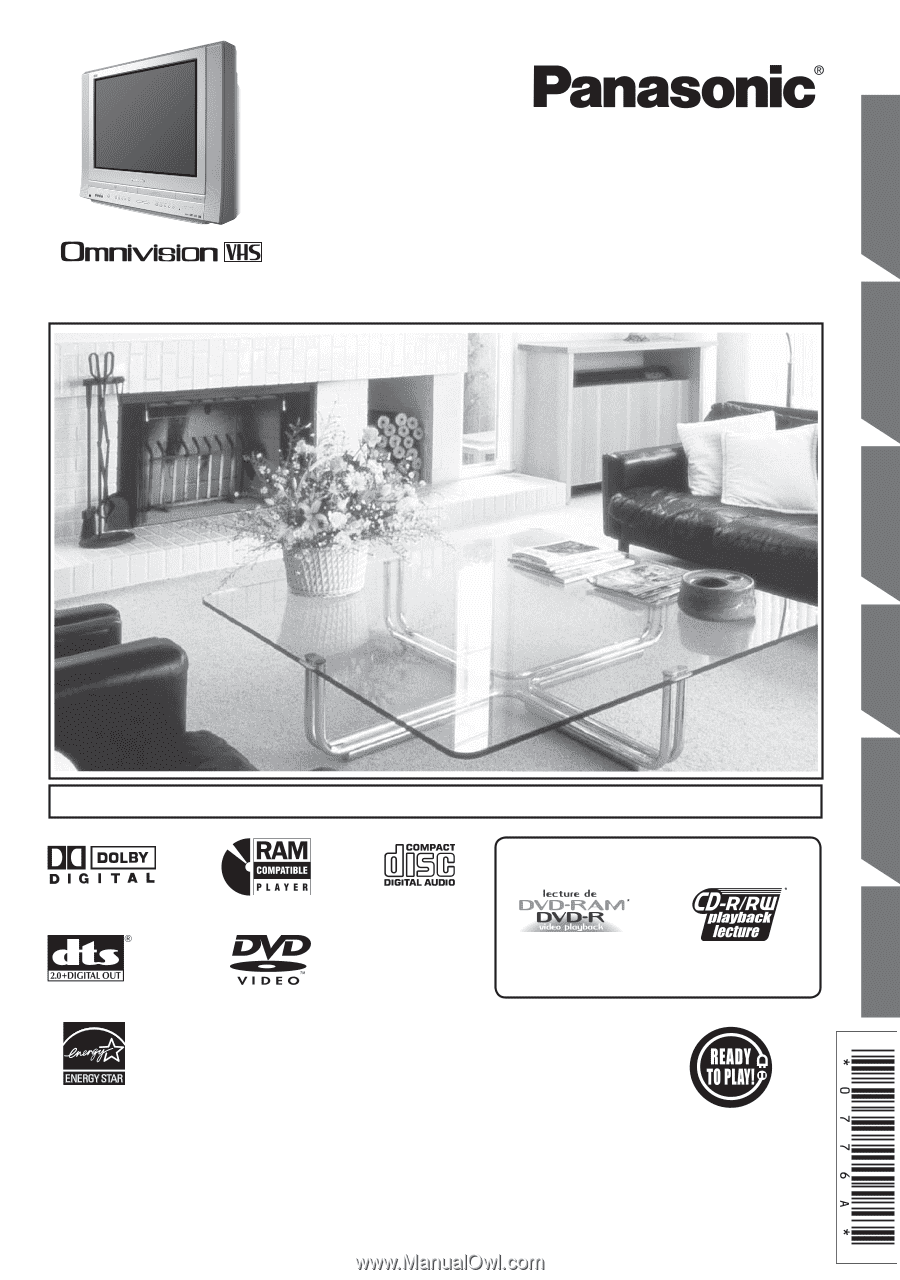
Getting Started
TV Operation
VCR
Operation
TV / VCR
Operation
Disc
Operation
Information
TV / DVD / VCR Combination
Operating Instructions
Models No.
• Initial Setup and Connection Procedures are on page 18.
PV-DF2004/PV-DF2704
MULTI FORMAT PLAYBACK
*Ability to play back may depend on recording
conditions.
As an
E
NERGY
S
TAR
®
Partner, Matsushita Electric Corporation
of America has determined that this product or product model
meets the
E
NERGY
S
TAR
®
guidelines for energy efficiency.
Please read these instructions carefully before attempting to connect,
operate, or adjust this product. Please save this manual.
Spanish Quick Use Guide is included.
(Guía para rápida consulta en español está incluida.)
This operating instruction book is designed for use with models PV-DF2004 and PV-DF2704.
Illustrations in this manual show the PV-DF2704. Features may vary, so please read carefully.
LSQT0776 A