Panasonic PVDR2714 PVDR2714 User Guide
Panasonic PVDR2714 - TV/VCR/DVD RECORDER Manual
 |
View all Panasonic PVDR2714 manuals
Add to My Manuals
Save this manual to your list of manuals |
Panasonic PVDR2714 manual content summary:
- Panasonic PVDR2714 | PVDR2714 User Guide - Page 1
/ DVD-RAM / VCR Combination Operating Instructions Model No. PV-DR2714 Operation OperationOperation Operation • Initial Setup and Please read these instructions carefully before attempting to connect, operate, or adjust this product. Please save this manual. Spanish Quick Use Guide is included. - Panasonic PVDR2714 | PVDR2714 User Guide - Page 2
situated on a stable surface, if pushed, or during an earthquake. Use a strong rope or chain (not included) to fasten the unit firmly to a strong wall support. 2 For assistance, please call : 1-800-211-PANA(7262) or, contact us via the web at:http://www - Panasonic PVDR2714 | PVDR2714 User Guide - Page 3
HAZARDOUS RADIATION EXPOSURE IF DIRECTED. BE SURE TO OPERATE THE UNIT CORRECTLY AS INSTRUCTED. WHEN THIS UNIT IS PLUGGED TO THE WALL OUTLET, DO NOT PLACE REMOVE COVER (OR BACK) NO USER-SERVICEABLE PARTS INSIDE REFER SERVICING TO QUALIFIED SERVICE PERSONNEL This symbol warns the user that problems. 3 - Panasonic PVDR2714 | PVDR2714 User Guide - Page 4
INSTRUCTIONS. HEED ALL WARNINGS IN THE MANUAL on support or instructions, the unit does not operate properly, do not attempt to open or remove covers, or make any adjustments not described in the manual. Unplug unit and contact a qualified service service service supporting SERVICE SERVICE GROUNDING - Panasonic PVDR2714 | PVDR2714 User Guide - Page 5
Unit's Settings 67 Transfer (Dubbing) from DVD 70 Transfer (Dubbing) from Tape 72 Glossary ...74 Error Messages ...75 Before Requesting Service...76 Q & A...78 Specifications ...79 Limited Warranty ...80 Customer Services Directory 81 Guía rápida de uso en español 82 Index ...90 5 Information - Panasonic PVDR2714 | PVDR2714 User Guide - Page 6
area does not observe Daylight Saving Time, select DST : OFF (see "Manual Clock Setting" on page 17). • Keep these time changes in mind a disc with some operations described in these operating instructions. Read the disc's instructions carefully. • This unit can play CD-R/CD panasonic.com/contactinfo - Panasonic PVDR2714 | PVDR2714 User Guide - Page 7
and play DVD-RAM RAM Before Finalizing Disc type Disc Logo Indication in these operating instructions DVD-R *2 DVD-R After Finalizing DVD-R DVD-R DVD-V DVD-RAM RAM Notes: • We recommend using Panasonic discs. DVD-R from other manufacturers may not be recorded or played due to the - Panasonic PVDR2714 | PVDR2714 User Guide - Page 8
about once every year, depending on frequency of use and the operating environment. Read the lens cleaner's instructions carefully before use. Disc Handling „ How to hold a disc Do not touch the recorded surface. 1-800-211-PANA(7262) or, contact us via the web at:http://www.panasonic.com/contactinfo - Panasonic PVDR2714 | PVDR2714 User Guide - Page 9
Location of Controls Getting Started Remote Control Buttons 1 20 2 21 3 22 23 4 24 5 25 6 26 7 27 8 9 28 29 10 11 30 12 31 13 32 14 33 15 34 16 35 17 36 18 37 19 38 No. Part Name OPEN/ 1 CLOSE EJECT 2 POWER DVD Opens/closes disc tray. Turns power on and off. - Panasonic PVDR2714 | PVDR2714 User Guide - Page 10
a DVD. Receives infrared signal from remote control. 10 For assistance, please call : 1-800-211-PANA(7262) or, contact us via the web at:http://www.panasonic.com/contactinfo - Panasonic PVDR2714 | PVDR2714 User Guide - Page 11
Getting Started DVD „ Front View (Sub Display) VCR 1 2 DVD 4 56 9 10 13 15 16 3 No. Part Name 1 Tape Indicator 2 Tape Speed Caption Lights when in VCR mode. Displays tape recording speed. 3 Main display section Displays current time, tape counter, and function. VCR 4 - Panasonic PVDR2714 | PVDR2714 User Guide - Page 12
, you may need to fashion a cable to suit the component concerned. • Read the instruction manual for each system component carefully before connecting it. Connecting the RF in Terminal CAUTION Overtightening "Nut -211-PANA(7262) or, contact us via the web at:http://www.panasonic.com/contactinfo - Panasonic PVDR2714 | PVDR2714 User Guide - Page 13
Getting Started Connecting the "1, 2" AV Input Terminals Connects VCRs and other peripheral equipment „ AV Input terminal 1 is used (S-VIDEO) „ AV Input terminal 1 is used (VIDEO) !UDIO 2 /54 , !UDIO 2 /54 , 6IDEO /54 Notes: • Similar connections are available at the "1, 2" AV input terminals - Panasonic PVDR2714 | PVDR2714 User Guide - Page 14
"Dolby Digital" or "DTS" surround sound. OPTICAL Amplifier with built in Dolby Digital or DTS decoders. Speakers (example) Please see amplifier manual for speaker requirements. Connect a Digital amplifier Smart one-line connection is possible. OPTICAL 14 For assistance, please call : 1-800-211 - Panasonic PVDR2714 | PVDR2714 User Guide - Page 15
hearing and damage your speakers. Notes: • Some dts decoders which do not support DVD-dts Interface may not work properly with the unit. • Avoid bending/twisting from titles with the Dolby Surround mark. For information on Panasonic or Technics Dolby Pro Logic Surround Sound Decoders please contact - Panasonic PVDR2714 | PVDR2714 User Guide - Page 16
Terminal, then try to manually set the clock as and set it to the Public Broadcasting Service (PBS) channel in your time zone settings manually. (See pages 17-18 and perform settings manually. (See pages will be performed. (If clock is set manually, Clock Auto Set will not be performed.) - Panasonic PVDR2714 | PVDR2714 User Guide - Page 17
:RETURN 3 Press SET to display SET CLOCK screen. ("TIME ZONE ADJUST" appears only when auto clock is set.) SET CLOCK AUTO CLOCK SET MANUAL TIME ZONE ADJUST : 0 Automatic Clock Setting 1 Press ACTION to display MAIN MENU. 2 Press ŸźŻŹ to select "CLOCK." MAIN MENU DVD LOCK LANGUAGE TV CLOCK - Panasonic PVDR2714 | PVDR2714 User Guide - Page 18
SELECT: SET:SET END :RETURN 3 Press SET to display SET CLOCK screen. SET CLOCK AUTO CLOCK SET MANUAL TIME ZONE ADJUST : 0 Change Language Setting 1 Press ACTION to display MAIN MENU. 2 Press ŸźŻŹ to select : 1-800-211-PANA(7262) or, contact us via the web at:http://www.panasonic.com/contactinfo - Panasonic PVDR2714 | PVDR2714 User Guide - Page 19
TV Operation Weak Signal Display Feature When "ON" is selected, the picture is displayed even when a broadcast signal is weak or non-existent. 1 Press ACTION to display MAIN MENU. 2 Press ŸźŻŹ to select "CH." 3 Press SET to display SET UP CHANNEL screen. MAIN MENU DVD LOCK LANGUAGE TV CLOCK CH - Panasonic PVDR2714 | PVDR2714 User Guide - Page 20
again to restore the previous sound level. 20 For assistance, please call : 1-800-211-PANA(7262) or, contact us via the web at:http://www.panasonic.com/contactinfo - Panasonic PVDR2714 | PVDR2714 User Guide - Page 21
TV Operation MTS Broadcast / TV Stereo System Receivable Broadcast Types The following are possible audio broadcast types and on-screen displays. The signal being received is indicated with a " " mark while the selected audio mode is indicated with an arrow. To change the audio mode for these - Panasonic PVDR2714 | PVDR2714 User Guide - Page 22
, use Ÿź and Ż Ź to move back and correct. 22 For assistance, please call : 1-800-211-PANA(7262) or, contact us via the web at:http://www.panasonic.com/contactinfo - Panasonic PVDR2714 | PVDR2714 User Guide - Page 23
TV Operation Closed Caption System SELECT ŸźŻŹ/ SET MUTE ACTION RETURN 4 Press Ÿź to select "CAPTION". 5 Press SET to display CAPTION screen. SET UP TV CAPTION SET UP VIDEO/AUDIO FRONT DISPLAY :OFF DVD VOL ADJUST :+2 SELECT: SET:SET END :RETURN 6 Press Ÿź to select "CAPTION MODE." 7 Press - Panasonic PVDR2714 | PVDR2714 User Guide - Page 24
to mute the sound and display closed captioning. • To cancel, press MUTE again. Note: • When a disc supporting closed captions is used, the subtitle and the closed caption may overlap. In this case, turn the subtitle or -PANA(7262) or, contact us via the web at:http://www.panasonic.com/contactinfo - Panasonic PVDR2714 | PVDR2714 User Guide - Page 25
Video / Audio Setting SELECT ŸźŻŹ/ SET ACTION RETURN 6 Press Ÿź to select "VIDEO MENU." 7 Press SET repeatedly to select desired mode. SET UP VIDEO/AUDIO VIDEO MENU :NORMAL VIDEO ADJUST AUDIO MENU :MUSIC AUDIO ADJUST DVD MPEG-DNR :OFF SURROUND :OFF DVD D.ENHANCER :OFF SELECT: SET:SET - Panasonic PVDR2714 | PVDR2714 User Guide - Page 26
Press RETURN four times to end setup. 26 For assistance, please call : 1-800-211-PANA(7262) or, contact us via the web at:http://www.panasonic.com/contactinfo - Panasonic PVDR2714 | PVDR2714 User Guide - Page 27
DVD MPEG-DNR RAM DVD-R DVD-V Reduces noise and picture degradation. (DVD mode only) 1 Press ACTION to display MAIN MENU. 2 Press ŸźŻŹ to select "TV." 3 Press SET to display SET UP TV screen. MAIN MENU DVD LOCK LANGUAGE TV CLOCK CH SELECT: SET:SET END :RETURN 4 Press Ÿź to select "SET UP - Panasonic PVDR2714 | PVDR2714 User Guide - Page 28
remote or STOP/EJECT on the unit. 28 For assistance, please call : 1-800-211-PANA(7262) or, contact us via the web at:http://www.panasonic.com/contactinfo - Panasonic PVDR2714 | PVDR2714 User Guide - Page 29
Recording Television Programs Record On a Tape 1 Insert a tape with record tab. • The unit power comes on automatically. 2 Press CH Ÿź or NUMBER keys to Select Channel. • For "LINE" input, see page 20. „ Pause a Recording a. Press PAUSE. b.Press PAUSE to resume recording. Notes: • After the unit - Panasonic PVDR2714 | PVDR2714 User Guide - Page 30
same, the Disc side will have priority. 30 For assistance, please call : 1-800-211-PANA(7262) or, contact us via the web at:http://www.panasonic.com/contactinfo - Panasonic PVDR2714 | PVDR2714 User Guide - Page 31
Review, Replace or Clear Program Contents : (Recording is not in progress) 1 Press PROG/CHECK to display SET TIMER PROGRAM screen. 2 Press ŻŹ to select "VCR." SET TIMER PROGRAM Cancel a Timer Recording: (Recording is in progress) 1 Hold down STOP for a few seconds to cancel the Timer Recording. - Panasonic PVDR2714 | PVDR2714 User Guide - Page 32
Repeat Play Set to see a recording over and over. PLAY REPEAT ON Note: • To reduce picture noise, see "Manual Tracking Control" on page 34. „ Forward/Reverse scene search a. Press FF/SLOW+ or REW/SLOW-. b.Press PLAY -211-PANA(7262) or, contact us via the web at:http://www.panasonic.com/contactinfo - Panasonic PVDR2714 | PVDR2714 User Guide - Page 33
VCR Operation Zero Search To quickly return to a specific tape counter location. 1 Press COUNTER RESET during playback to display the Counter. 2 While (counter is displayed), Press COUNTER RESET at the desired position to reset to "0:00.00." 0:00.00 3 Continue to record, playback etc. 4 Press STOP. - Panasonic PVDR2714 | PVDR2714 User Guide - Page 34
: • Playback begins if tape has no record tab. 2nd Press 2 min skip 3rd Press 3 min skip Manual Tracking Control Use during Playback and Slow Motion mode to reduce picture noise. Press CH Ÿź on the Remote Control 800-211-PANA(7262) or, contact us via the web at:http://www.panasonic.com/contactinfo - Panasonic PVDR2714 | PVDR2714 User Guide - Page 35
TV/VCR Operation V-Chip Control Features NUMBER keys ADD/DLT (CANCEL) SELECT ŸźŻŹ/ SET ACTION RETURN 4 Press NUMBER keys to enter your secret code. • Take care that you are not observed entering the secret code. LOCK ENTER 4-DIGIT CODE **-- ENTER :0-9 END :RETURN 5 Enter same code again for - Panasonic PVDR2714 | PVDR2714 User Guide - Page 36
RETURN three times to exit this mode. 36 For assistance, please call : 1-800-211-PANA(7262) or, contact us via the web at:http://www.panasonic.com/contactinfo - Panasonic PVDR2714 | PVDR2714 User Guide - Page 37
Canadian English Language Ratings 1 Press Ÿź to select "NEXT PAGE." 2 Press SET to display screen. LOCK US MOVIES :OFF CHANGE SETTINGS US TV PROGRAMS :OFF CHANGE SETTINGS NEXT PAGE SELECT: SET:SET END :RETURN 3 Press Ÿź to select "CANADIAN ENGLISH." 4 Press SET to set "ON" or "OFF." ON: - Panasonic PVDR2714 | PVDR2714 User Guide - Page 38
> SELECT: SET:SET END :RETURN 38 For assistance, please call : 1-800-211-PANA(7262) or, contact us via the web at:http://www.panasonic.com/contactinfo - Panasonic PVDR2714 | PVDR2714 User Guide - Page 39
Display Feature DISPLAY TV/VCR Status & Clock Display 1 Press DISPLAY to display or remove the overlay. 1 5 2 3 11:00AM CH 08 6 REC 0:30 7 STOP STEREO VCR DVD SAP EP XP 8 4 MONO 9 A few seconds. 11:00AM CH 08 REC 0:30 STOP NO V-CHIP DATA 10 TV/VCR Operation Channel & Function - Panasonic PVDR2714 | PVDR2714 User Guide - Page 40
again to close the tray. „ Non-cartridge disc Insert label-up. „ Cartridge disc Insert inside the tray's guide. 40 Disc tray Insert label-up with the arrow facing in. Notes: • Load double-sided discs so the label -PANA(7262) or, contact us via the web at:http://www.panasonic.com/contactinfo - Panasonic PVDR2714 | PVDR2714 User Guide - Page 41
DVD Functions Windows and Status Messages 3 Press ŸźŻŹ to select an item and press ENTER. • Functions displayed depend on the type of disc. e.g., DVD-RAM DVD DVD-RAM Play back Record Dubbing / Edit Set up DISC PROTECTION OFF CARTRIDGE PROTECTION OFF DIRECT NAVIGATOR TIMER RECORDING FLEXIBLE - Panasonic PVDR2714 | PVDR2714 User Guide - Page 42
) 46-47 45 48 48 48-49 42 For assistance, please call : 1-800-211-PANA(7262) or, contact us via the web at:http://www.panasonic.com/contactinfo - Panasonic PVDR2714 | PVDR2714 User Guide - Page 43
Disc Operation Play with DIRECT NAVIGATOR Recording Erase or Edit a program with DIRECT NAVIGATOR • When appears on the screen while a button is being pressed, it means that the corresponding operation is prohibited by the unit or the disc. Disc Type DVD-R Playback Available Function Page - Panasonic PVDR2714 | PVDR2714 User Guide - Page 44
Press PAUSE. Press again to restart recording. 44 For assistance, please call : 1-800-211-PANA(7262) or, contact us via the web at:http://www.panasonic.com/contactinfo - Panasonic PVDR2714 | PVDR2714 User Guide - Page 45
• When appears on the screen while a button is being pressed, it means that the corresponding operation is prohibited by the unit or the disc. Recording modes and approximate recording times Depending on the content being recorded, the recording times may become shorter than indicated. (Unit: hour - Panasonic PVDR2714 | PVDR2714 User Guide - Page 46
select "Enter Name" and press ENTER. (p. 66) 46 For assistance, please call : 1-800-211-PANA(7262) or, contact us via the web at:http://www.panasonic.com/contactinfo - Panasonic PVDR2714 | PVDR2714 User Guide - Page 47
(a few seconds when recording with DVD-RAM and approximately 30 seconds when recording with DVD-R). • If you set DST (Daylight Saving Time) to On when manually setting the clock (pp. 17-18), timer recording may not work when summer switches to winter and vice versa. • When the unit is carrying out - Panasonic PVDR2714 | PVDR2714 User Guide - Page 48
previous. 0 min REC The current recording images. 48 For assistance, please call : 1-800-211-PANA(7262) or, contact us via the web at:http://www.panasonic.com/contactinfo - Panasonic PVDR2714 | PVDR2714 User Guide - Page 49
• When appears on the screen while a button is being pressed, it means that the corresponding operation is prohibited by the unit or the disc. 2 Press Ÿź to select the time and press ENTER. • The time indicator will go off after about 5 seconds, but will turn on again when you set the indicator. • - Panasonic PVDR2714 | PVDR2714 User Guide - Page 50
unit off or open the disc tray.) 50 For assistance, please call : 1-800-211-PANA(7262) or, contact us via the web at:http://www.panasonic.com/contactinfo - Panasonic PVDR2714 | PVDR2714 User Guide - Page 51
Various PlayBack NUMBER keys SKIP STOP DIRECT NAVIGATOR/ TOP MENU ŸźŻŹ SUB MENU CM / ZERO CHAPTER ŻŻ REW/SLOW ŹŹ FF/SLOW PLAY/×1.3 PAUSE ENTER FRAME RETURN ERASE AUDIO TIME SLIP Front Display Preparation • Insert a disc that has been recorded on. Selecting recorded programs (titles) to play RAM - Panasonic PVDR2714 | PVDR2714 User Guide - Page 52
. 3 Press ENTER. • Play skips the specified time. 52 For assistance, please call : 1-800-211-PANA(7262) or, contact us via the web at:http://www.panasonic.com/contactinfo - Panasonic PVDR2714 | PVDR2714 User Guide - Page 53
• When appears on the screen while a button is being pressed, it means that the corresponding operation is prohibited by the unit or the disc. Using menus to play MP3 MP3 This unit can play MP3 files recorded on CD-R/RW with a computer. Files are treated as tracks and folders are treated as - Panasonic PVDR2714 | PVDR2714 User Guide - Page 54
Digital 3/2.1ch e.g., DVD-V English is selected language. 54 For assistance, please call : 1-800-211-PANA(7262) or, contact us via the web at:http://www.panasonic.com/contactinfo - Panasonic PVDR2714 | PVDR2714 User Guide - Page 55
Using On-Screen Menus ŸźŻŹ PLAY SETUP RETURN Disc menu Not available when playing CDs and MP3 discs. e.g., DVD-RAM Disc Play Sound track 1 Subtitle Audio channel Digital 2/0 ch OFF L R Sound track Sound track language DVD-V See A below. Audio attribute RAM DVD-R DVD-V See B on page 56. - Panasonic PVDR2714 | PVDR2714 User Guide - Page 56
not work while in repeat play mode. 56 For assistance, please call : 1-800-211-PANA(7262) or, contact us via the web at:http://www.panasonic.com/contactinfo - Panasonic PVDR2714 | PVDR2714 User Guide - Page 57
Editing the Recorded Programs (Using the Direct Navigator) SKIP DIRECT NAVIGATOR ŸźŻŹ SUB MENU PAUSE PLAY/×1.3 ENTER RETURN Editing titles/chapters and playing chapters RAM DVD-R „ Title/Chapter Programs are recorded as a single title consisting of one chapter. Title Chapter Start End You - Panasonic PVDR2714 | PVDR2714 User Guide - Page 58
increase after erasing short parts of titles. 58 For assistance, please call : 1-800-211-PANA(7262) or, contact us via the web at:http://www.panasonic.com/contactinfo - Panasonic PVDR2714 | PVDR2714 User Guide - Page 59
• When appears on the screen while a button is being pressed, it means that the corresponding operation is prohibited by the unit or the disc. Edit ĺ Change Thumbnail RAM DVD-R You can change an image to be shown as a thumbnail picture in the Title View. 2 Press PLAY/×1.3 to start play. 3 Press - Panasonic PVDR2714 | PVDR2714 User Guide - Page 60
. (Refer to "Divide Chapter" on page 59.) 60 For assistance, please call : 1-800-211-PANA(7262) or, contact us via the web at:http://www.panasonic.com/contactinfo - Panasonic PVDR2714 | PVDR2714 User Guide - Page 61
• When appears on the screen while a button is being pressed, it means that the corresponding operation is prohibited by the unit or the disc. 6 Press ŻŹ to select the position to insert the chapter and press ENTER. PLAY LIST Create DVD-RAM 08 8 10/27 Mon Source Title 01 02 - - Source - Panasonic PVDR2714 | PVDR2714 User Guide - Page 62
)) Refer to "Erase Chapter" on page 59. 62 For assistance, please call : 1-800-211-PANA(7262) or, contact us via the web at:http://www.panasonic.com/contactinfo - Panasonic PVDR2714 | PVDR2714 User Guide - Page 63
Disc Setting DVD 3 Press Ÿź to select the operation and press ENTER. • After this operation, follow the desired operation. e.g., DVD-RAM DISC SETTING DVD-RAM Titles 11 Used 0:22 Free 5:38(EP) Disc Name Disc Protection On Format disc ŸźŻŹ ACTION ENTER RETURN Disc Setting Procedure RAM - Panasonic PVDR2714 | PVDR2714 User Guide - Page 64
. • DVD-R and CD-R/RW cannot be formatted. 64 For assistance, please call : 1-800-211-PANA(7262) or, contact us via the web at:http://www.panasonic.com/contactinfo - Panasonic PVDR2714 | PVDR2714 User Guide - Page 65
of several seconds between titles. - Titles are divided into about 5-minute* chapters. * This time varies greatly depending on the condition and mode of recording. • Visit Panasonic's homepage for more information about DVDs. For U.S.A.: http://www - Panasonic PVDR2714 | PVDR2714 User Guide - Page 66
shown in the menu screen after finalization. 66 For assistance, please call : 1-800-211-PANA(7262) or, contact us via the web at:http://www.panasonic.com/contactinfo - Panasonic PVDR2714 | PVDR2714 User Guide - Page 67
Changing the Unit's Settings DVD 3 Press Ÿź to select the Menus and press Ź. Menus tab SET UP Disc Video Audio TV Screen Language Ratings Recording Time in EP Mode Level 8 EP (8H) ŸźŻŹ ACTION ENTER RETURN 4 Press Ÿź to select the Setting items and press ENTER. Items SET UP Disc Video - Panasonic PVDR2714 | PVDR2714 User Guide - Page 68
French • Spanish • Other **** • 8 No Limit: All DVD-Video can be played. Follow the on-screen instructions. Enter a 4-digit password with the NUMBER keys when the password screen is shown. • Do not forget your 1-800-211-PANA(7262) or, contact us via the web at:http://www.panasonic.com/contactinfo - Panasonic PVDR2714 | PVDR2714 User Guide - Page 69
• When appears on the screen while a button is being pressed, it means that the corresponding operation is prohibited by the unit or the disc. Menus tab Items Options (Underlined items are the factory presets.) Digital Audio Output Change the settings when you have connected equipment through - Panasonic PVDR2714 | PVDR2714 User Guide - Page 70
are automatically dubbed onto the tapes. If you want to transfer (dubbing) from the desired point, see "Manual Dubbing" on next page. *1 Available discs for transfer (dubbing) onto tape are DVD-RAM and DVD-R. Most 800-211-PANA(7262) or, contact us via the web at:http://www.panasonic.com/contactinfo - Panasonic PVDR2714 | PVDR2714 User Guide - Page 71
keys. To switch back to the dubbing picture, press DVD or VCR. If it is the dubbing picture, CH is not displayed. Notes: • While Manual Dubbing (DVD ĺ Tape) is activated, timer recording cannot be started. • When the transfer (dubbing) is not started or not executed, the "DUBBING" indicator blinks - Panasonic PVDR2714 | PVDR2714 User Guide - Page 72
disc from the playback location on the tape. If you want to transfer (dubbing) from the desired point, see "Manual Dubbing" on next page. *1 Only DVD-RAM and non-finalized DVD-R discs can be used for transfer (dubbing) -211-PANA(7262) or, contact us via the web at:http://www.panasonic.com/contactinfo - Panasonic PVDR2714 | PVDR2714 User Guide - Page 73
keys. To switch back to the dubbing picture, press DVD or VCR. If it is the dubbing picture, CH is not displayed. Notes: • While Manual Dubbing (Tape ĺ DVD) is activated, timer recording cannot be started. • When the transfer (dubbing) is not started or not executed, the "DUBBING" indicator blinks - Panasonic PVDR2714 | PVDR2714 User Guide - Page 74
television with an aspect ratio of 4:3. Two styles of picture, "Pan&Scan" and "Letterbox", deal with this problem. Pan&Scan: The sides are cut off so the picture fills the screen. Letterbox: Black bands appear at the -211-PANA(7262) or, contact us via the web at:http://www.panasonic.com/contactinfo - Panasonic PVDR2714 | PVDR2714 User Guide - Page 75
operation or provide further instructions. Common On the Main up. PLEASE CHANGE THE DISC • There may be a problem with the disc. Press OPEN/CLOSE to remove it and check NEED CLEANING PLEASE INSERT HEAD CLEANING CASSETTE OR REFER TO MANUAL END: PLAY • If you press REC, and a cassette - Panasonic PVDR2714 | PVDR2714 User Guide - Page 76
Before Requesting Service Check the following points once again if you are having trouble with your unit. Power Monitor PROBLEM CORRECTION No power... Completely insert Power Plug into an AC outlet. Set : 1-800-211-PANA(7262) or, contact us via the web at:http://www.panasonic.com/contactinfo - Panasonic PVDR2714 | PVDR2714 User Guide - Page 77
Miscellaneous PROBLEM CORRECTION Page Video cassette cannot be inserted... Insert the unplugged, a program could be erased or the disc may become recorded program was unuseable. Panasonic is not responsible for lost program content or disc malfunction. Format the disc - lost... (DVD RAM) or - Panasonic PVDR2714 | PVDR2714 User Guide - Page 78
58, 62 59, 62 - - Dubbing If you cannot resolve the problem, please call the Customer Satisfaction Center for product assistance at 1-800-211-PANA 1-800-211-PANA(7262) or, contact us via the web at:http://www.panasonic.com/contactinfo Q & A Question Answer I want to enjoy 5.1 Ch surround sound - Panasonic PVDR2714 | PVDR2714 User Guide - Page 79
Specifications Display Picture Tube VCR Video Recording System Audio Track Tuner Broadcast Channels CABLE Channels General Power Source Power Consumption Power On Power Off Television System Speaker Operating Temperature Operating Humidity Weight Dimensions (W x H x D) Recording discs DVD- - Panasonic PVDR2714 | PVDR2714 User Guide - Page 80
the United States call toll free contact number listed above or visit Panasonic Web Site: http://www.panasonic.com For assistance in Puerto Rico call Panasonic Sales Company (787)-750-4300 or fax (787)-768-2910. In-Home service, if applicable, requires clear, complete and easy access to the product - Panasonic PVDR2714 | PVDR2714 User Guide - Page 81
your nearest Dealer or Servicenter; purchase Parts and Accessories; or make Customer Service and Literature requests by visiting our Web Site at: http://www.panasonic.com/support or, contact us via the web at: http://www.panasonic.com/contactinfo You may also contact us directly at: 1-800-211-PANA - Panasonic PVDR2714 | PVDR2714 User Guide - Page 82
ás deba adoptar un cable para que se adecue al componente involucrado. • Consulte cuidadosamente el manual de instrucciones de cada componente del sistema antes de conectarlo. Conexión del terminal de entrada : 1-800-211-PANA(7262) or, contact us via the web at:http://www.panasonic.com/contactinfo - Panasonic PVDR2714 | PVDR2714 User Guide - Page 83
Selección del modo de entrada „ Método 1: Presione CH Ÿź. La exhibición cambiará de la siguiente manera. (TV) CA2 (CABLE) CA1 LINEA2 (TV) CA69 (CABLE) CA125 LINEA1 „ Método 2: Presione INPUT. La exhibición cambiará de la siguiente manera. LINEA1 LINEA2 SINTONIZADOR LINEA1: Se exhibe la - Panasonic PVDR2714 | PVDR2714 User Guide - Page 84
en equipos compatibles. (Consulte la página 88.) 84 For assistance, please call : 1-800-211-PANA(7262) or, contact us via the web at:http://www.panasonic.com/contactinfo - Panasonic PVDR2714 | PVDR2714 User Guide - Page 85
Introducción de un disco 1 Presione OPEN/CLOSE en la unidad para abrir la bandeja e introducir un disco. • Presione el botón de nuevo para cerrar la bandeja. „ Disco sin cartucho Introduzca el disco con la etiqueta en el lado superior. „ Disco con cartucho Introduzca el disco en la guía de la - Panasonic PVDR2714 | PVDR2714 User Guide - Page 86
. • Presione PLAY/×1.3 para volver a la velocidad normal. 86 For assistance, please call : 1-800-211-PANA(7262) or, contact us via the web at:http://www.panasonic.com/contactinfo - Panasonic PVDR2714 | PVDR2714 User Guide - Page 87
Reproducción en cámara lenta RAM DVD-R DVD-V 1 Presione ŹŹ FF/SLOW o ŻŻ REW/SLOW con la reproducción en pausa. • Presione los botones ŹŹǿ o ǿŻŻ de la unidad y manténgalos presionados. • Cuando la reproducción en cámara lenta continúa durante aproximadamente 5 minutos, se pondrá en pausa automá - Panasonic PVDR2714 | PVDR2714 User Guide - Page 88
ón de la condición y el modo de la grabación. • Visite la página principal de Panasonic para obtener más información acerca de los DVD. Para EEUU: http://www.panasonic.com/playDVD-R Para Canadá: http://www.panasonic.ca Antes de la finalización Después de la finalización Pantalla del disco en esta - Panasonic PVDR2714 | PVDR2714 User Guide - Page 89
Grabación Grabación de un toque (DVD ĺ cinta) Podrá transferir (grabar) programas grabados en un disco*1 a una cinta con sólo pulsar un botón. En la grabación de un toque, todos los contenidos de un disco se grabarán automáticamente en una cinta. *1 Los discos disponibles para transferir (grabar) - Panasonic PVDR2714 | PVDR2714 User Guide - Page 90
6 Loading the Batteries 6 Prevent Accidental Tape Erasure 6 Initial Setup (Ready to Play 16 Inserting a Disc 40 Inserting a Tape 28 M Manual Clock Setting 17 Manual Dubbing 71, 73 Manual Tracking Control 34 90 For assistance, please call : 1-800-211-PANA(7262) or, contact us via the web at - Panasonic PVDR2714 | PVDR2714 User Guide - Page 91
O ON-TIMER 22 One Touch Dubbing (DVD ĺ Tape 70 One Touch Dubbing (Tape ĺ DVD 72 One Touch Recording (OTR 29 Optical digital audio output connector 11 P Pause a Recording 29 Phones Jack 10 Playback Auto Eject 34 Playback a Tape 32 Playing discs procedure 50 Playing play lists (DVD 61 Using - Panasonic PVDR2714 | PVDR2714 User Guide - Page 92
Consumer Electronics Company, Division of Matsushita Electric Corporation of America One Panasonic Way Secaucus, New Jersey 07094 Panasonic Sales Company ("PSC"), Division of Matsushita Electric of Puerto Rico, Inc. Ave. 65 de Infantería, Km. 9.5 San Gabriel Industrial Park, Carolina, Puerto
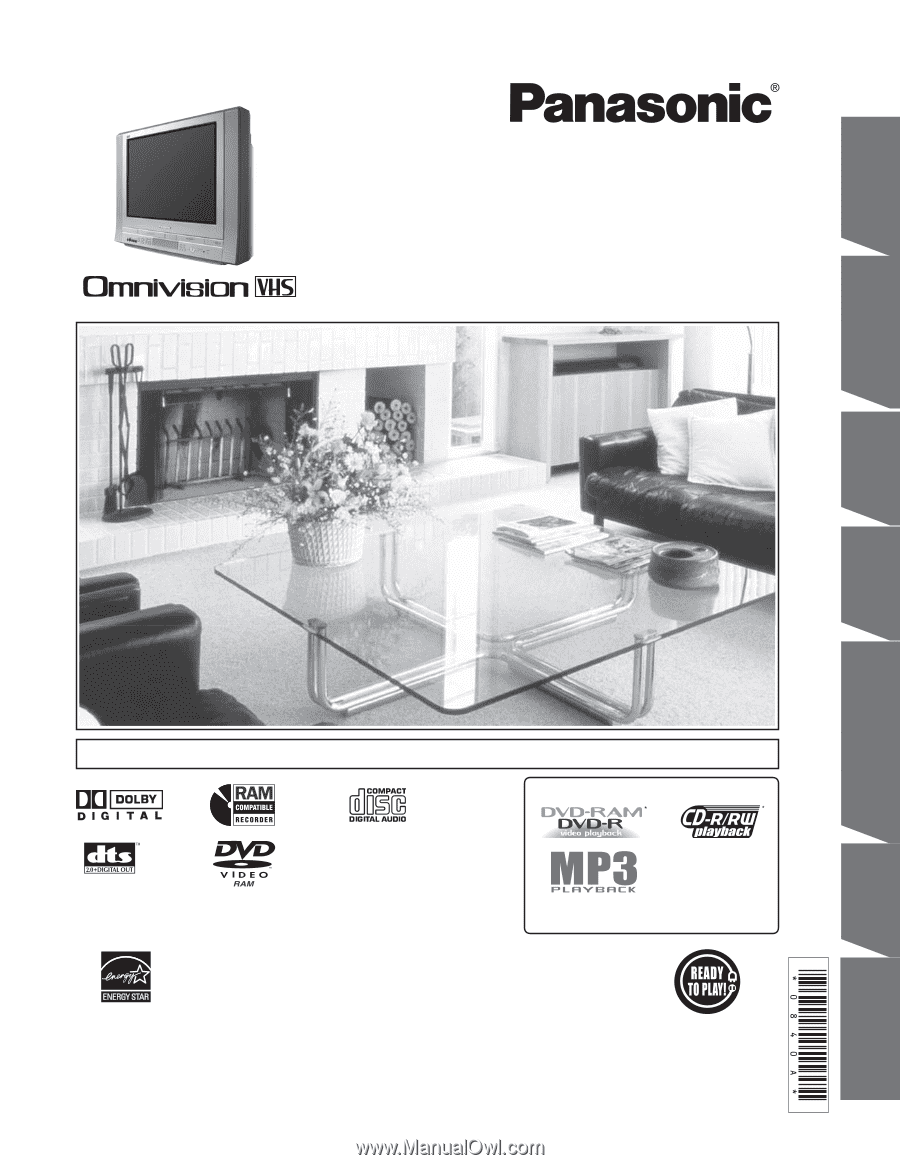
TV / DVD-RAM / VCR Combination
Operating Instructions
Model No.
• Initial Setup and Connection Procedures are on page 16.
PV-DR2714
MULTI FORMAT PLAYBACK
*Ability to play back may depend on recording
conditions.
As an
E
NERGY
S
TAR
®
Partner, Matsushita Electric Corporation of
America has determined that this product or product model meets the
E
NERGY
S
TAR
®
guidelines for energy efficiency.
Please read these instructions carefully before attempting to connect, operate,
or adjust this product. Please save this manual.
Spanish Quick Use Guide is included.
(Guía para rápida consulta en español está incluida.)
LSQT0840 A
Getting Started
TV Operation
Disc Operation
Information
VCR Operation
TV/VCR
Operation
Getting Started
TV Operation
Disc Operation
Information
VCR
Operation
TV/VCR
Operation
Dubbing
Operation









