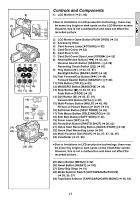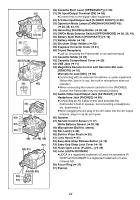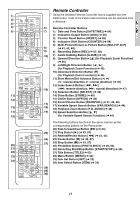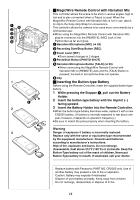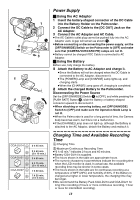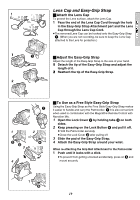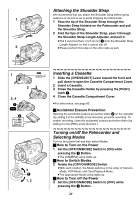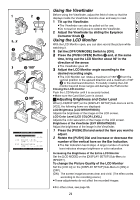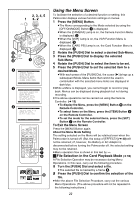Panasonic PVGS70D PVGS70D User Guide - Page 17
Using the Remote Controller, Direct the Remote Controller at the Remote Control
 |
View all Panasonic PVGS70D manuals
Add to My Manuals
Save this manual to your list of manuals |
Page 17 highlights
10˚ 1 15˚ 15˚ 15˚ 2 START/ DATE/ PHOTO STOP OSD TIME SHOT COUNTER RESET TITLE MULTI/ P-IN-P ¥REC A.DUB ZOOM T sVOL r V/REW PLAY FF/W W 61 5 STILL ADV PAUSE STILL ADV E ; D INDEX STOP INDEX K ∫ L SELECT VAR. SEARCH P.B. ZOOM STORE MENU OFF/ON SET P.B.DIGITAL ITEM ª Using the Remote Controller 1 Direct the Remote Controller at the Remote Control Sensor on the Palmcorder and press the desired button. ≥Distance from the Palmcorder: Within approximately 15 feet (5 meters) ≥Angle: Within approximately 10o in the upward, and 15o in the downward and horizontal directions from the central axis ≥The above operating ranges are for indoor use. Outdoors, or under strong light, the equipment may not operate properly even within the above ranges. ≥Within 3 feet (1 meter) range, you can also use the Remote Controller on the side (the LCD Monitor side) of the Palmcorder. Selecting Remote Controller Modes When 2 Palmcorders are used simultaneously, they can be operated individually by selecting different Remote Controller Modes. ≥If the Remote Controller Mode on the Palmcorder and Remote Controller do not match, [REMOTE] is displayed. 1 Setting on the Palmcorder: Set [REMOTE] on the [OTHER FUNCTIONS] Sub-Menu to the desired Remote Controller Mode. Setting on the Remote Controller: [VCR1]: Press the [D] Button and [∫] Button simultaneously. 1 [VCR2]: Press the [E] Button and [∫] Button simultaneously. 2 ≥When the battery in the Remote Controller is replaced, the Mode is automatically reset to [VCR1] Mode. 17