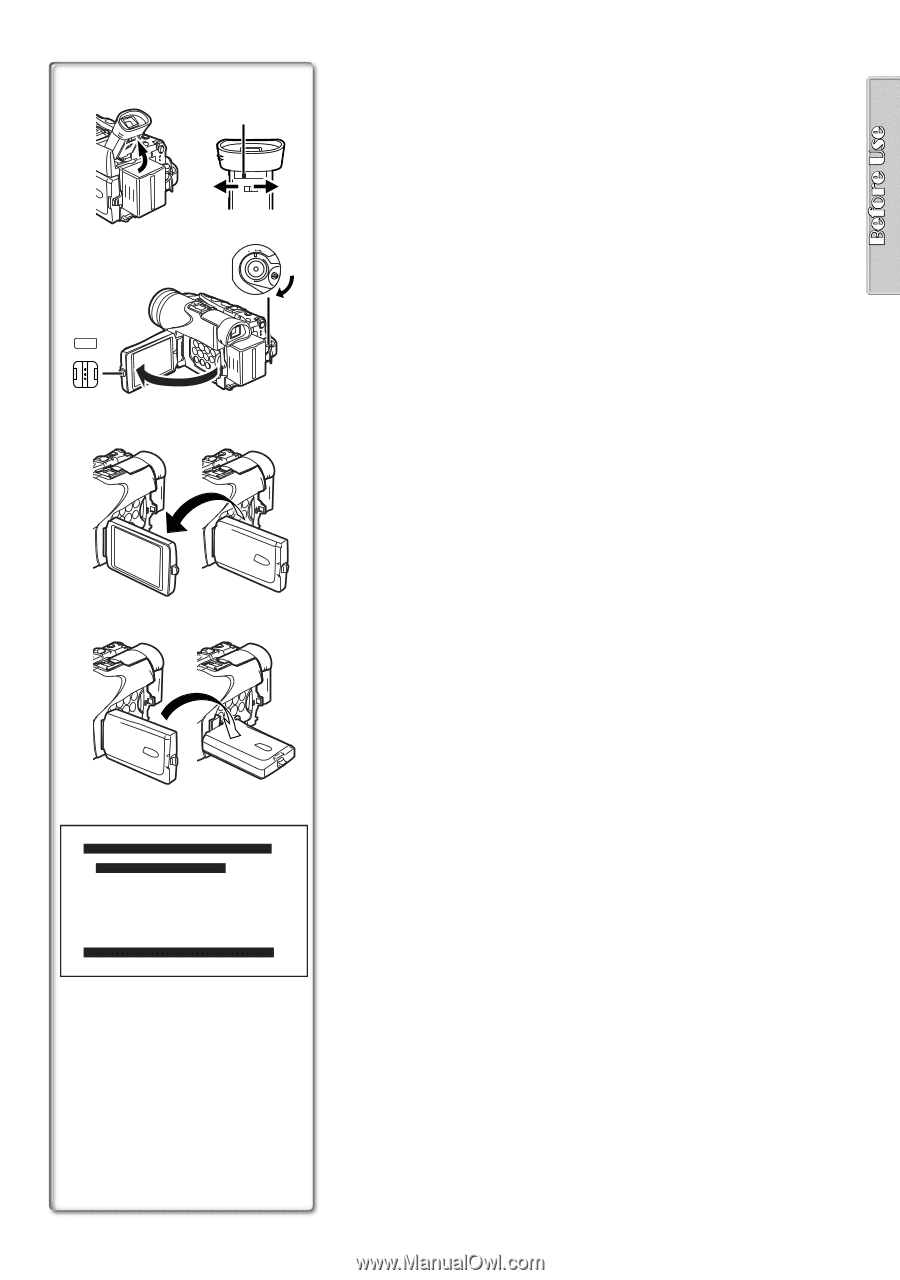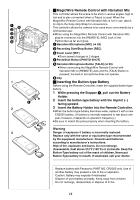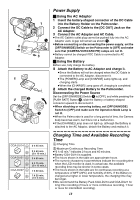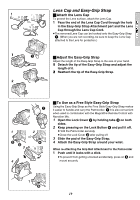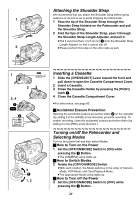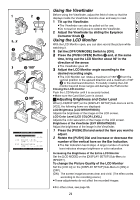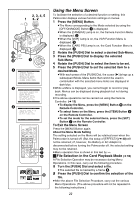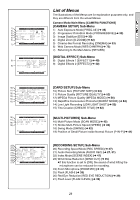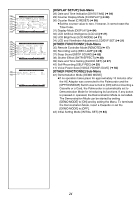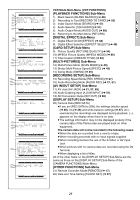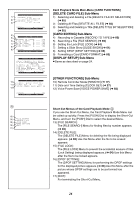Panasonic PVGS70D PVGS70D User Guide - Page 21
USING THE VIEWFINDER, USING THE LCD MONITOR, Adjusting Brightness and Color Level
 |
View all Panasonic PVGS70D manuals
Add to My Manuals
Save this manual to your list of manuals |
Page 21 highlights
1 21 1, 2 2 PUSH OPEN OFF ON MODE 3 3 180x CNOIGLOHRT STILL VIEW TSIEMLEFR MTAECLREO SSOKFINT 4 90x TSIEMLEFR MTAECLREO LCD/EVF SET LCD BRIGHTNESS LOW||||----HIGH LCD COLOR LEVEL LOW||||----HIGH EVF BRIGHTNESS LOW||||----HIGH PUSH MENU TO RETURN Using the Viewfinder Before using the Viewfinder, adjust the field of view so that the displays inside the Viewfinder become clear and easy to read. 1 Tilt up the Viewfinder. ≥The Viewfinder can also be pulled out for use. ≥Do not pull on the Eyecup to extend the Viewfinder. 2 Adjust the Viewfinder by sliding the Eyepiece Corrector Knob 1. Using the LCD Monitor With the LCD Monitor open, you can also record the picture while watching it. 1 Set the [OFF/ON/MODE] Switch to [ON]. 2 Press the [PUSH OPEN] Button 2 and, at the same time, bring out the LCD Monitor about 90x in the direction of the arrow. ≥The Viewfinder goes off. 3 Adjust the LCD Monitor angle according to the desired recording angle. ≥The LCD Monitor can rotate a maximum of 180x 3 from the vertical position to the upward direction and a maximum of 90x 4 to the downward direction. Forcefully rotating the LCD monitor beyond these ranges will damage the Palmcorder. Closing the LCD monitor Push the LCD Monitor until it is securely locked. ≥Make sure the Card Slot Cover is closed. ª Adjusting Brightness and Color Level When [LCD/EVF SET] on the [DISPLAY SETUP] Sub-menu is set to [YES], the following items are displayed: LCD Brightness [LCD BRIGHTNESS] Adjusts the brightness of the image on the LCD screen. LCD Color Level [LCD COLOR LEVEL] Adjusts the color saturation of the image on the LCD screen. Brightness of the Viewfinder [EVF BRIGHTNESS] Adjust the brightness of the image in the Viewfinder. 1 Press the [PUSH] Dial and select the item you want to adjust. 2 Rotate the [PUSH] Dial and increase or decrease the number of the vertical bars on the Bar Indication. ≥The Bar Indication has 8 steps. A larger number of vertical bars indicates stronger brightness or color saturation. Increasing the Brightness of the Entire LCD Monitor Set the [LCD MODE] on the [DISPLAY SETUP] Sub-Menu to [BRIGHT]. To change the Picture Quality of the LCD Monitor Set the [LCD AI] on the [DISPLAY SETUP] Sub-Menu to [ON] or [OFF]. [ON]: The screen image becomes clear and vivid. (The effect varies according to the recording scene.) ≥These adjustments do not affect the recorded images. ≥For other notes, see page 96. 21