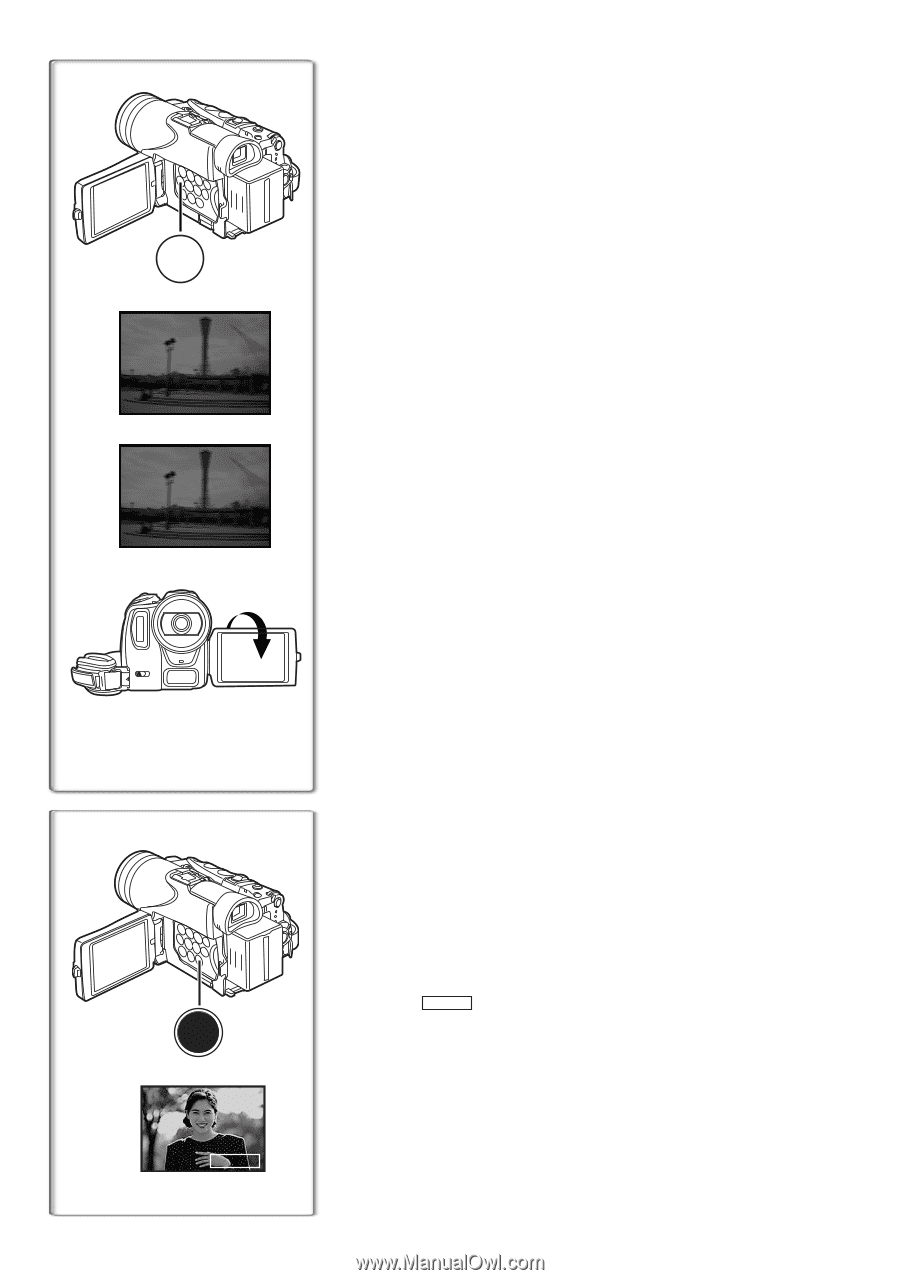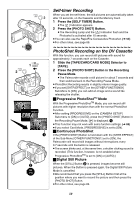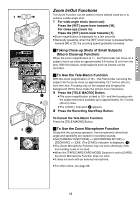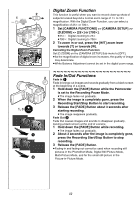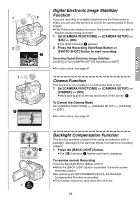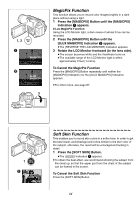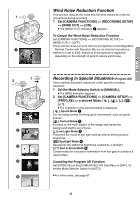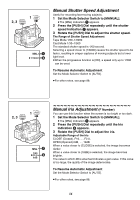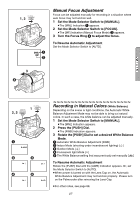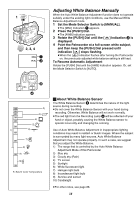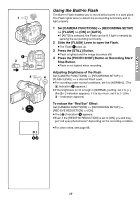Panasonic PVGS70D PVGS70D User Guide - Page 34
MAGICPIX FUNCTION, SOFT SKIN FUNCTION, Press the [MAGICPIX] Button until the [MAGICPIX]
 |
View all Panasonic PVGS70D manuals
Add to My Manuals
Save this manual to your list of manuals |
Page 34 highlights
1, 2 MAGIC PIX 1 MAGICPIX 2 0LUX MAGICPIX 3 MagicPix Function This function allows you to record color images brightly in a dark place without using a light. 1 Press the [MAGICPIX] Button until the [MAGICPIX] Indication 1 appears. 0 Lux MagicPix Function Using the LCD Monitor light, a dark scene of almost 0 lux can be recorded. 2 Press the [MAGICPIX] Button until the [0LUX MAGICPIX] Indication 2 appears. ≥The [REVERSE THE LCD MONITOR] Indication appears. 3 Rotate the LCD Monitor frontward (to the lens side). ≥The screen becomes white and the Viewfinder turns on. ≥The available range of the LCD Monitor light is within approximately 3 feet (1 metre). To Cancel the MagicPix Function Press the [MAGICPIX] Button repeatedly until neither the [MAGICPIX] Indication nor the [0LUX MAGICPIX] Indication appears. ≥For other notes, see page 87. 1 SOFT SKIN 1 SOFT SKIN Soft Skin Function This enables you to record skin colors in a softer tone. In order to get the best result, avoid background colors similar to the skin color of the subject, otherwise, the result will be a background lacking in detail. 1 Press the [SOFT SKIN] Button. ≥The [ SOFT SKIN ] Indication 1 appears. ≥To obtain the best effect, we recommend shooting the subject from the chest up, so that the upper part from the chest of the subject can be framed in the screen. To Cancel the Soft Skin Function Press the [SOFT SKIN] Button. 34