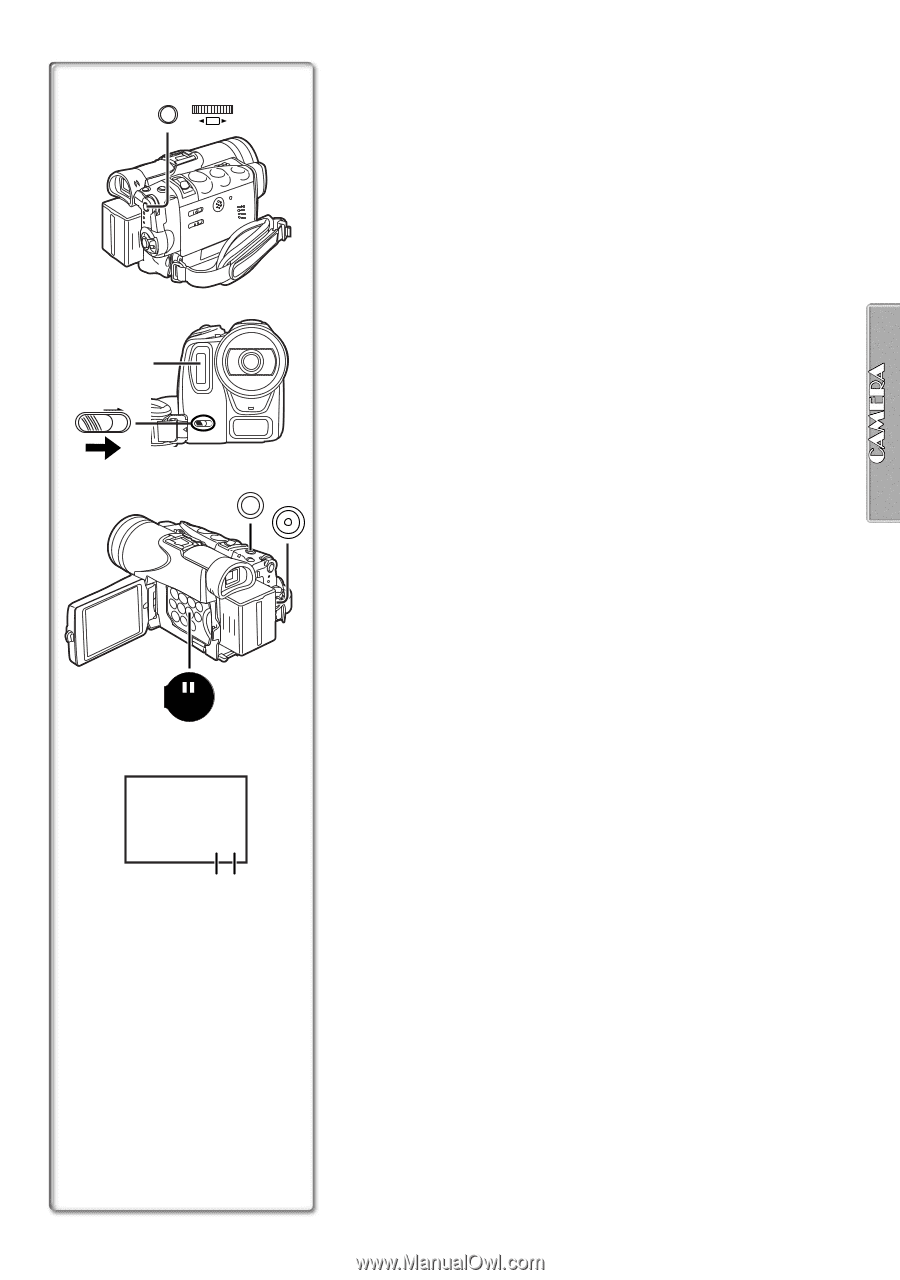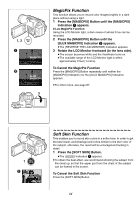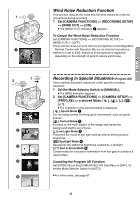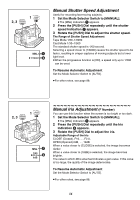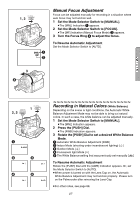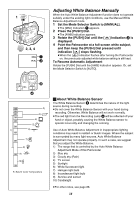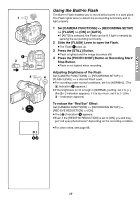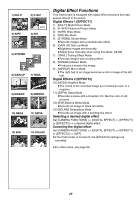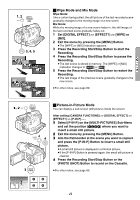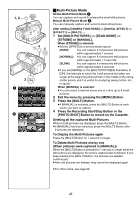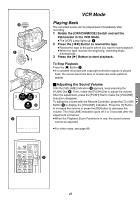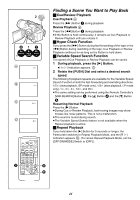Panasonic PVGS70D PVGS70D User Guide - Page 39
USING THE BUILT-IN FLASH, Press the [PHOTO SHOT] Button or Recording Start
 |
View all Panasonic PVGS70D manuals
Add to My Manuals
Save this manual to your list of manuals |
Page 39 highlights
1 MENU WB/SHUTTER IRIS/MF/VOL/JOG PUSH 1 2 FLASH 4 PHOTO SHOT 4 3 STILL £ß 32 Using the Built-in Flash The Built-in Flash enables you to record still pictures in a dark place. The Flash lights twice to detect the surrounding luminosity and to light properly. 1 Set [CAMERA FUNCTIONS] >> [RECORDING SETUP] >> [FLASH] >> [ON] or [AUTO]. ≥If [AUTO] is selected, the Flash can be lit if light is needed by sensing the surrounding luminosity. 2 Slide the [FLASH] Lever to open the Flash. ≥The Flash 1 pops up. 3 Press the [STILL] Button. ≥Flash is lighted and the image becomes still. 4 Press the [PHOTO SHOT] Button or Recording Start/ Stop Button. ≥Flash is not lighted when recording. Adjusting Brightness of the Flash Set [CAMERA FUNCTIONS] >> [RECORDING SETUP] >> [FLASH LEVEL] >> a desired Flash Level. ≥For recording under normal conditions, set it to [NORMAL]. (The [ß] Indication 2 appears.) ≥If the brightness is not enough in [NORMAL] setting, set it to [i] (the [ßi] Indication appears), if it is too much, set it to [j] (the [ßj] Indication appears). To reduce the "Red Eye" Effect Set [CAMERA FUNCTIONS] >> [RECORDING SETUP] >> [RED EYE REDUCTION] >> [ON]. ≥The [£] Indication 3 appears. ≥Even if the [RED EYE REDUCTION] is set to [ON], you still may get "red eyes phenomenon" depending on the recording condition. ≥For other notes, see page 88. 39