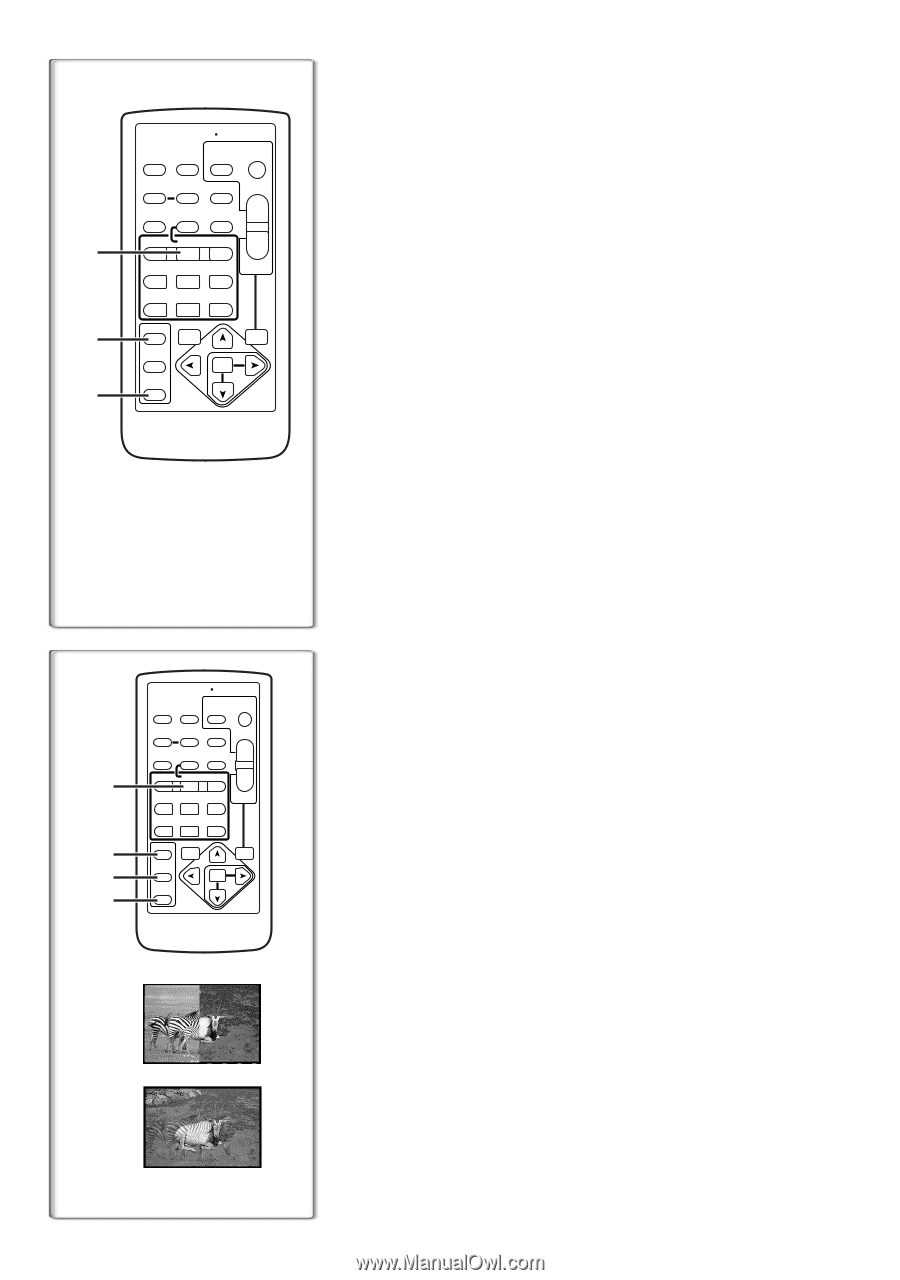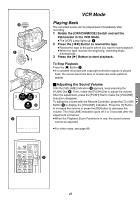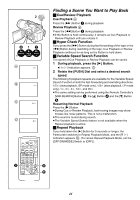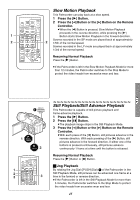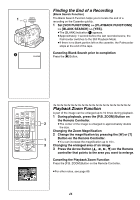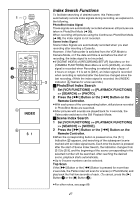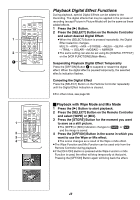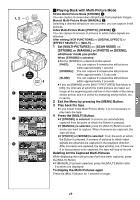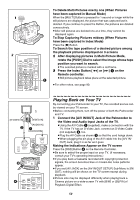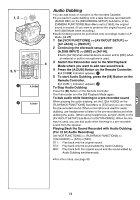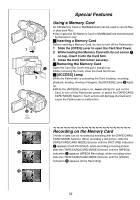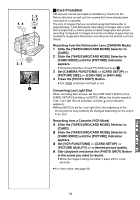Panasonic PVGS70D PVGS70D User Guide - Page 48
PLAYBACK DIGITAL EFFECT FUNCTIONS, Playback with Wipe Mode and Mix Mode
 |
View all Panasonic PVGS70D manuals
Add to My Manuals
Save this manual to your list of manuals |
Page 48 highlights
1 2 1 START/ DATE/ PHOTO STOP OSD TIME SHOT COUNTER RESET TITLE MULTI/ P-IN-P ¥REC A.DUB ZOOM T sVOL r V/REW PLAY FF/W W 61 5 STILL ADV PAUSE STILL ADV E ; D INDEX STOP INDEX K ∫ L SELECT VAR. SEARCH P.B. ZOOM STORE MENU OFF/ON SET P.B.DIGITAL ITEM START/ DATE/ PHOTO STOP OSD TIME SHOT COUNTER RESET TITLE MULTI/ P-IN-P ¥REC A.DUB ZOOM T sVOL r 1 V/REW PLAY FF/W W 61 5 STILL ADV PAUSE STILL ADV E ; D INDEX STOP INDEX K ∫ L 2 SELECT VAR. SEARCH P.B. ZOOM 3 STORE MENU OFF/ON SET 4 P.B.DIGITAL ITEM WIPE Playback Digital Effect Functions During playback, special Digital Effects can be added to the Recording. The digital effects that may be applied in the process of recording (except Picture in Picture Mode) will be the same as these added effects. 1 Press the [1] Button. 2 Press the [SELECT] Button on the Remote Controller and select desired Digital Effect. ≥When the [SELECT] Button is pressed repeatedly, the Digital Effect selection changes. MULTI )WIPE )MIX )STROBE )NEGA )SEPIA )B/W )TRAIL ) SOLARI )MOSAIC ) MIRROR ≥The same setting can also be set using the [DIGITAL EFFECT] on the [VCR FUNCTIONS] Main-Menu. Suspending Playback Digital Effect Temporarily Press the [OFF/ON] Button 1 to suspend or restart the digital effect. When the digital effect is paused temporarily, the selected effect's indication flashes. Canceling the Digital Effect Press the [SELECT] Button on the Remote Controller repeatedly until the Digital Effect Indication is cleared. ≥For other notes, see page 90. ª Playback with Wipe Mode and Mix Mode 1 Press the [1] Button to start playback. 2 Press the [SELECT] Button on the Remote Controller and select [WIPE] or [MIX]. 3 Press the [STORE] Button for the moment you want to save as a still picture. ≥The [WIPE] or [MIX] Indication changes to [B] or [C] and the image is saved. 4 Press the [OFF/ON] Button in the scene in which you want to use the Wipe or Mix effect. ≥The scene changes as a result of the Wipe or Mix effect. ≥The Wipe Function and Mix Function can be used only from the Remote Controller during playback. ≥If the [OFF/ON] Button is pressed while Wipe Function or Mix Function is used, the effect will stop temporarily at that point. Pressing the [OFF/ON] Button again will bring back the effect. MIX 48