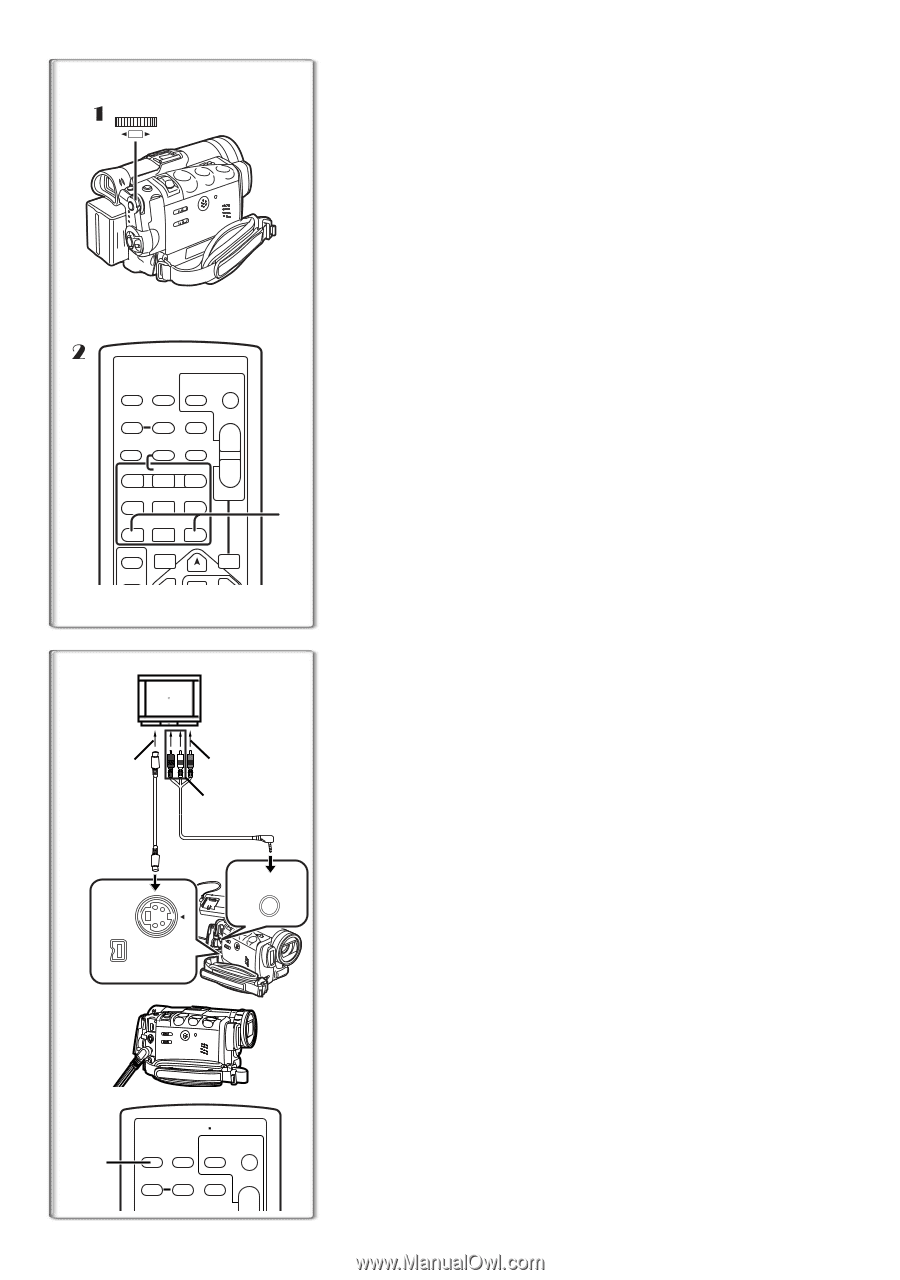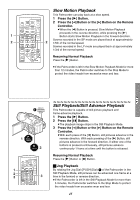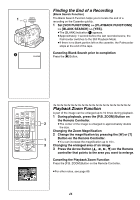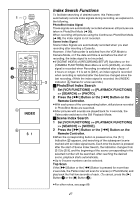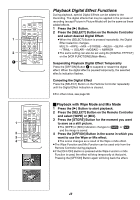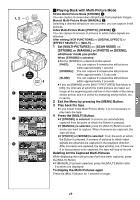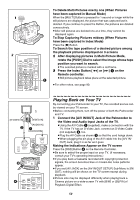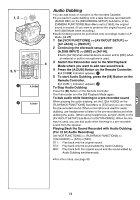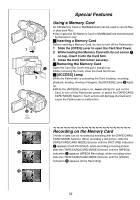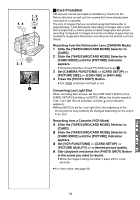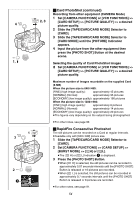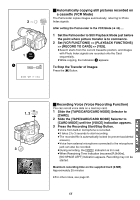Panasonic PVGS70D PVGS70D User Guide - Page 50
PLAYING BACK ON YOUR TV, Connect the [A/V IN/OUT] Jack of the Palmcorder
 |
View all Panasonic PVGS70D manuals
Add to My Manuals
Save this manual to your list of manuals |
Page 50 highlights
WB/SHUTTER IRIS/MF/VOL/JOG PUSH sVOL r Lr START/ DATE/ PHOTO STOP OSD TIME SHOT COUNTER RESET TITLE MULTI/ P-IN-P ¥REC A.DUB ZOOM T V/REW PLAY FF/W 61 5 STILL ADV PAUSE STILL ADV E ; D INDEX STOP INDEX K ∫ L SELECT VAR. SEARCH STORE MENU W P.B. ZOOM 1 1 [S-VIDEO IN] 2 [VIDEO IN] [AUDIO IN] 1 S-VIDEO IN/OUT DV AV IN/OUT PHONES 3 4 START/ DATE/ PHOTO STOP OSD TIME SHOT COUNTER RESET TITLE MULTI/ P-IN-P ¥REC A.DUB ZOOM T W To Delete Multi-Pictures one by one (When Pictures have been captured in Manual Mode) When the [MULTI] Button is pressed for 1 second or longer while the still pictures are displayed, the picture that was captured last is deleted. If you continue to press the Button, the pictures are deleted consecutively. ≥After still pictures are deleted one at a time, they cannot be displayed again. To Stop Capturing Pictures midway (When Pictures have been captured in Index Mode) Press the [∫] Button. To Search the tape position of a desired picture among the playback pictures displayed on 9 screens 1 After displaying pictures in Multi-Picture Mode, rotate the [PUSH] Dial to select the image whose tape position you want to search. ≥The selected picture is marked with a red frame. 2 Press the Index Button [:] or [9] 1 on the Remote controller. ≥Still picture playback takes place at the selected picture. ≥For other notes, see page 90. Playing Back on Your TV By connecting your Palmcorder to your TV, the recorded scenes can be viewed on your TV screen. ≥Before connecting them, turn off the power of both the Palmcorder and TV. 1 Connect the [A/V IN/OUT] Jack of the Palmcorder to the Video and Audio Input Jacks of the TV. ≥Using the A/V Cable 1 (supplied), make a connection with the TV. If the TV has an S-Video Jack, connect an S-Video Cable (not supplied) 2, too. ≥Plug the AV Cable as shown 3 so that the cord hangs down. ≥When plugging the pin plug of the A/V cable into the [A/V IN/ OUT] Jack, plug it in as far as it goes. Making the Indications Appear on the TV screen Press the [OSD] Button 4 on the Remote Controller. ≥Be sure to select the proper input on your TV. (If necessary, consult your TV's operating instructions.) ≥If you play back a Cassette recorded with copyright protection signals, the screen becomes blue or mosaic-like noise patterns appear. ≥If you set [AV JACK] on the [AV IN/OUT SETUP] Sub-Menu to [IN/ OUT], nothing will be shown on the TV screen except during playback. ≥Picture size may be displayed differently when playing back a Cinema picture on a wide-screen TV with [B/W] or [SEPIA] of Playback Digital Effect. 50