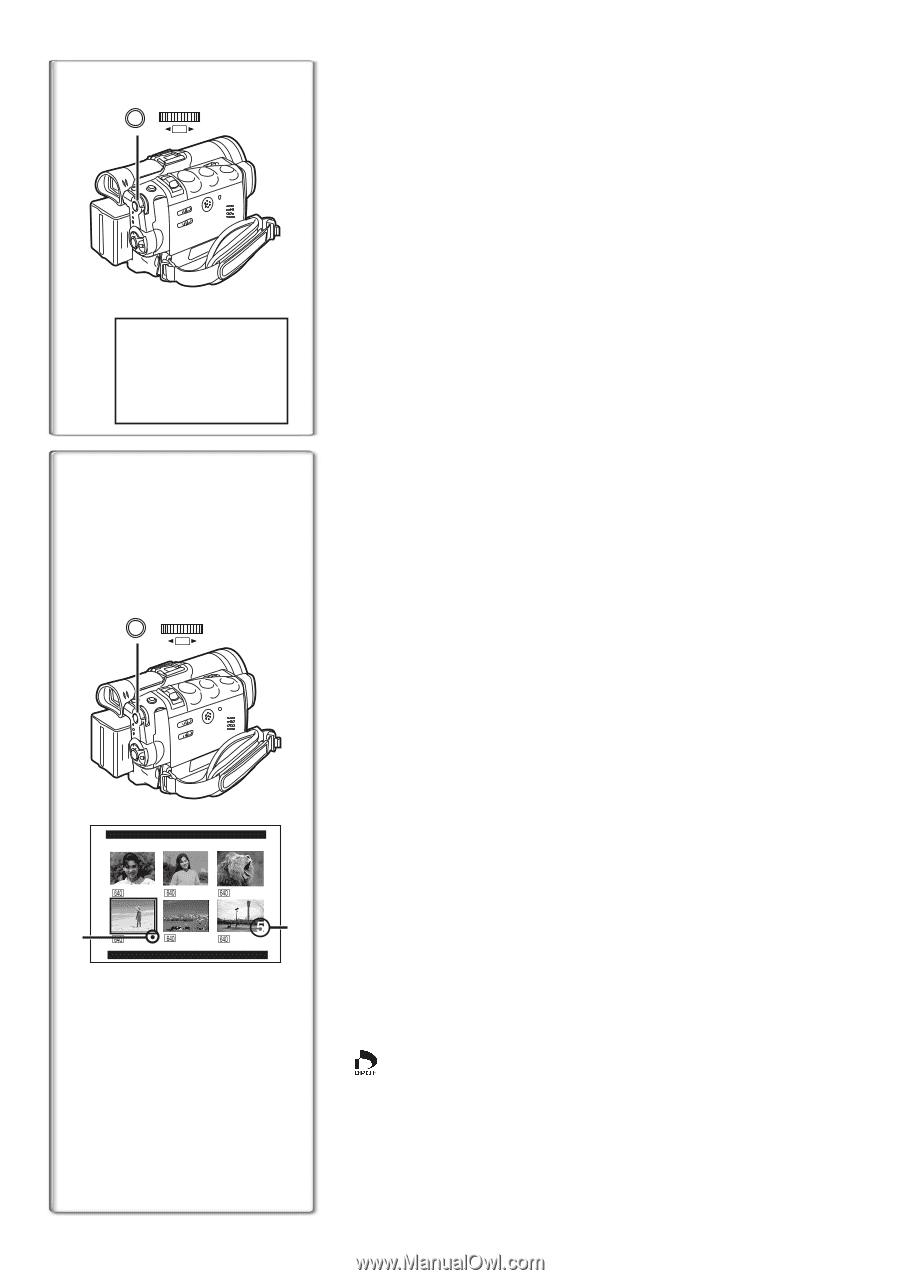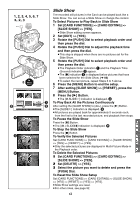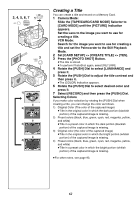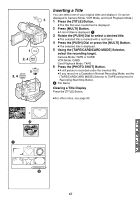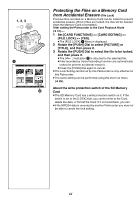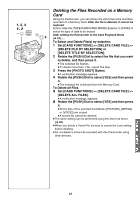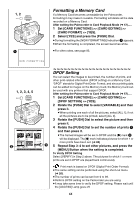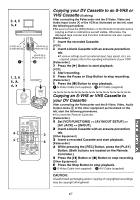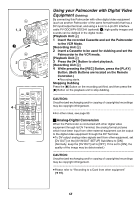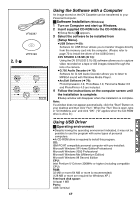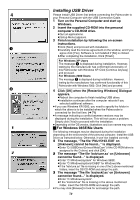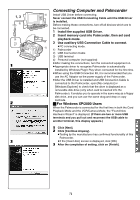Panasonic PVGS70D PVGS70D User Guide - Page 66
Formatting A Memory Card, Dpof Setting
 |
View all Panasonic PVGS70D manuals
Add to My Manuals
Save this manual to your list of manuals |
Page 66 highlights
1, 2 MENU WB/SHUTTER IRIS/MF/VOL/JOG PUSH 1 Formatting a Memory Card If a Memory Card becomes unreadable by the Palmcorder, formatting it may make it reusable. Formatting will delete all the data recorded on a Memory Card. After setting the Palmcorder to Card Playback Mode (l 57)..... 1 Set [CARD FUNCTIONS] >> [CARD EDITING] >> [CARD FORMAT] >> [YES]. 2 Select [YES] and press the [PUSH] Dial. ≥During formatting the [NOW FORMATTING] Indication 1 appears. ≥When the formatting is completed, the screen becomes white. ≥For other notes, see page 93. NOW FORMATTING 1, 2, 3, 4, 5 MENU WB/SHUTTER IRIS/MF/VOL/JOG PUSH DPOF SETTING (PRINT QUANTITY) 2 PUSH MENU TO EXIT 1 DPOF Setting You can select the images to be printed, the number of prints, and other print-related information (DPOF setting) on a Memory Card. "DPOF" stands for Digital Print Order Format, and since printing data can be added to images on the Memory Card, the Memory Card can be used with any printers that support DPOF. After setting the Palmcorder to Card Playback Mode (l 57)..... 1 Set [CARD FUNCTIONS] >> [CARD EDITING] >> [DPOF SETTING] >> [YES]. 2 Rotate the [PUSH] Dial to select [VARIABLE] and then press it. ≥When printing one each of all the pictures, select [ALL 1]; if not all the pictures are to be printed, select [ALL 0]. 3 Rotate the [PUSH] Dial to select the picture and then press it. 4 Rotate the [PUSH] Dial to set the number of prints 1 and then press it. ≥The framed images will be set to DPOF and the [¥] mark 2 will be displayed. The [¥] mark indicates pictures for which 1 or more prints have been set. (l 83) 5 Repeat Step 3-4 to set other pictures, and press the [MENU] Button when the setting is completed. To Verify DPOF Setting Select [VERIFY] in Step 2 above. The pictures for which 1 or more prints are set in DPOF are played back continuously. ≥ Print mark is based on DPOF (Digital Print Order Format). ≥The same setting can be performed using the short-cut menu (l 26). ≥The number of prints can be set from 0 to 99. ≥Perform DPOF setting on the Palmcorder you are using. ≥It may take some time to verify the DPOF setting. Please wait until the [ACCESS] Lamp goes off. 66