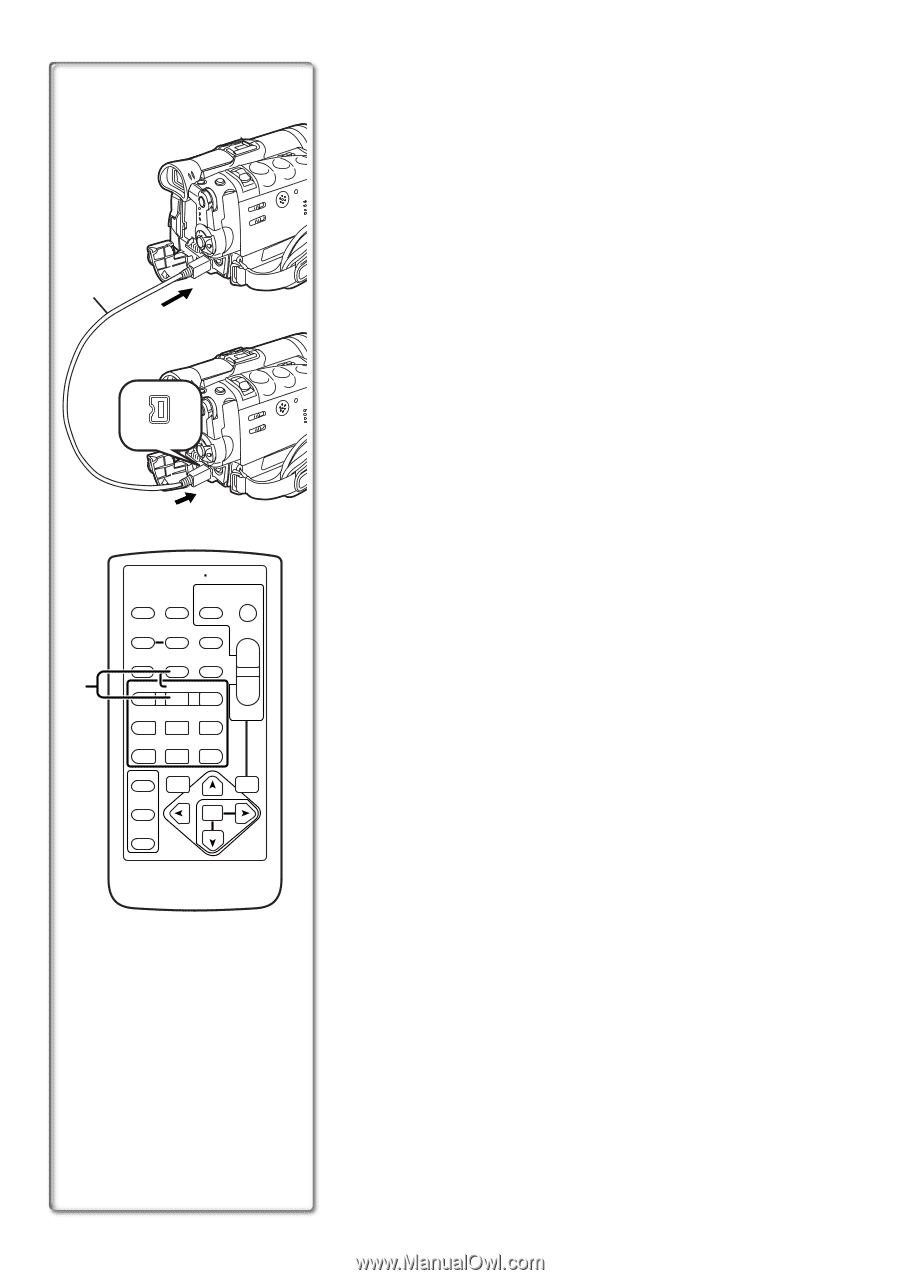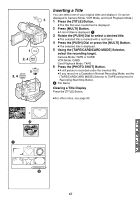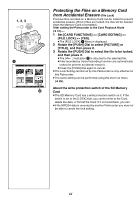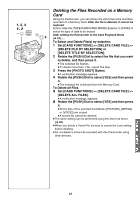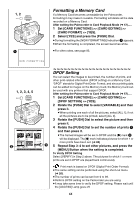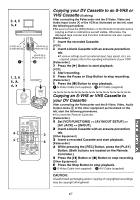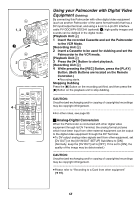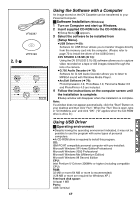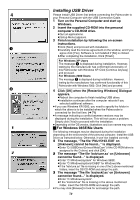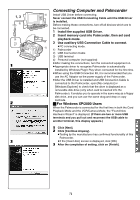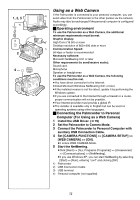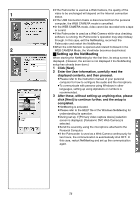Panasonic PVGS70D PVGS70D User Guide - Page 68
USING YOUR PALMCORDER WITH DIGITAL VIDEO EQUIPMENT (DUBBING), Analog-Digital Conversion
 |
View all Panasonic PVGS70D manuals
Add to My Manuals
Save this manual to your list of manuals |
Page 68 highlights
A 1, 3 1 B 2 DV START/ DATE/ PHOTO STOP OSD TIME SHOT COUNTER RESET TITLE MULTI/ P-IN-P ¥REC A.DUB ZOOM T sVOL r 4 V/REW PLAY FF/W W 61 5 STILL ADV PAUSE STILL ADV E ; D INDEX STOP INDEX K ∫ L SELECT VAR. SEARCH P.B. ZOOM STORE MENU OFF/ON SET P.B.DIGITAL ITEM Using your Palmcorder with Digital Video Equipment (Dubbing) By connecting this Palmcorder with other digital video equipment (such as another Palmcorder of the same format/model) that has a DV input/output terminal, and using a 4-pin to 4-pin DV Interface cable PV-DDC9/PV-DDC9-K (optional) 1, high quality images and sounds can be dubbed in the digital mode. [Playback Unit A] 1 Insert the recorded Cassette and set the Palmcorder to the VCR Mode. [Recording Unit B] 2 Insert a Cassette to be used for dubbing and set the Palmcorder to the VCR mode. [Playback Unit A] 3 Press the [1] Button to start playback. [Recording Unit B] 4 While pressing the [REC] Button, press the [PLAY] Button. (Both Buttons are located on the Remote Controller.) ≥Recording starts. Stopping Dubbing Press the [∫] Button on the recording unit first, and then press the [∫] Button on the playback unit to stop dubbing...CAUTION: Unauthorized exchanging and/or copying of copyrighted recordings may be copyright infringement...≥For other notes, see page 93. ª Analog-Digital Conversion When the Palmcorder is connected with other digital video equipment through its DV Terminal, the analog format pictures which have been input from other external equipment can be output to the digital video equipment through the DV Terminal. ≥To DV-output analog video signals sent from other equipment, set [DV OUT] on the [AV IN/OUT SETUP] Sub-Menu to [ON]. (Normally, keep the [DV OUT] set to [OFF]. If it is set to [ON], the quality of the image may be deteriorated.) ...CAUTION: Unauthorized exchanging and/or copying of copyrighted recordings may be copyright infringement...≥Please refer to "Recording to a Card from other equipment" (l 91). 68