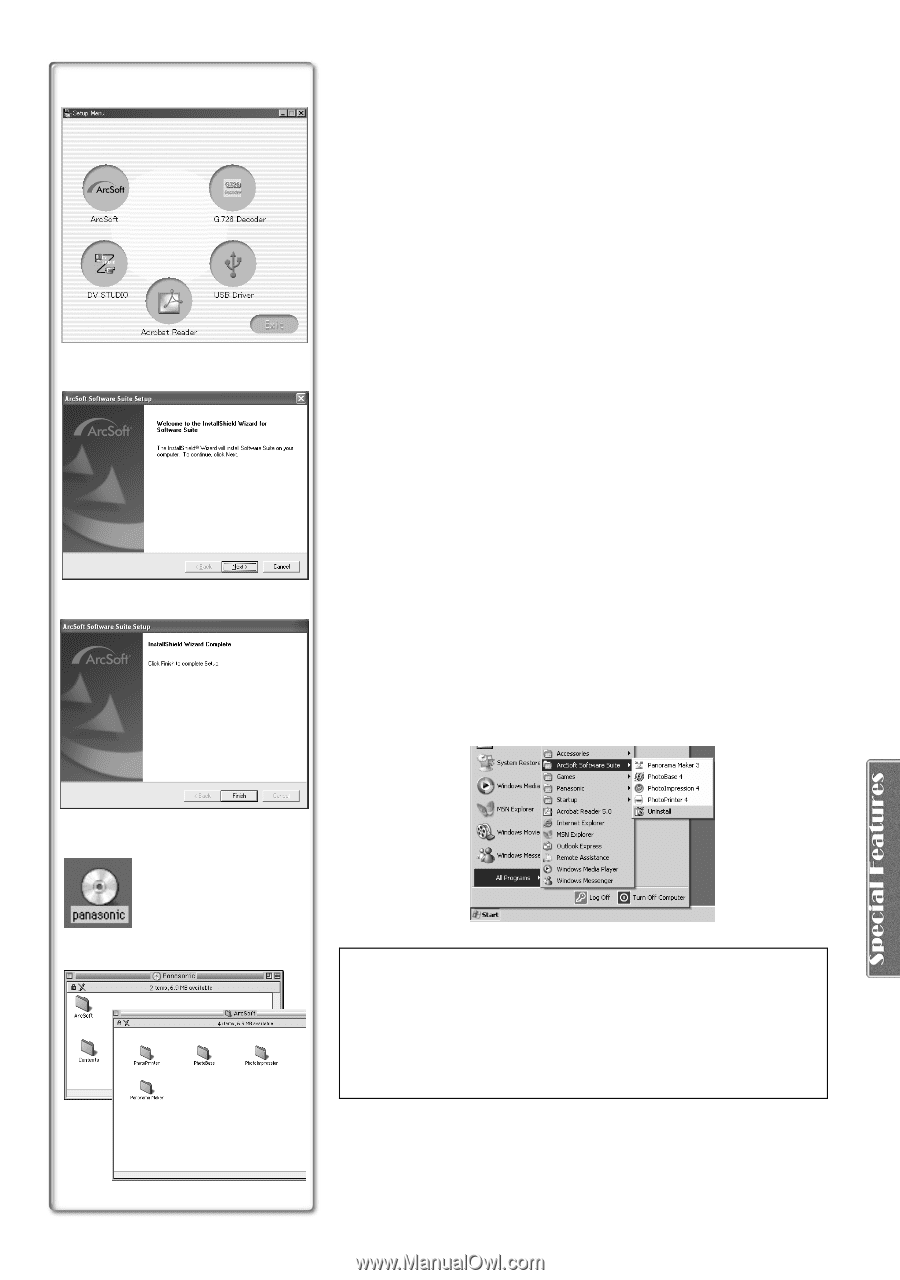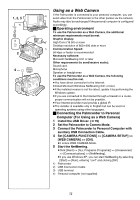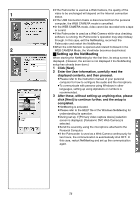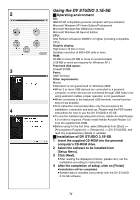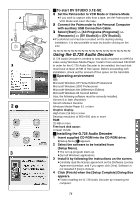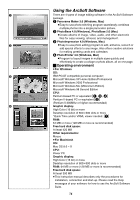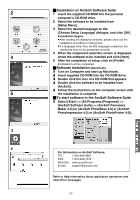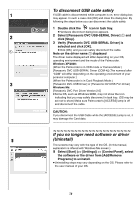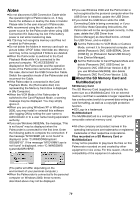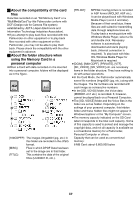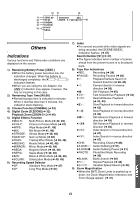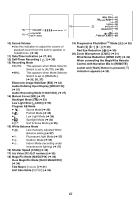Panasonic PVGS70D PVGS70D User Guide - Page 77
Installation of ArcSoft Software Suite, Software Installation
 |
View all Panasonic PVGS70D manuals
Add to My Manuals
Save this manual to your list of manuals |
Page 77 highlights
2 ª Installation of ArcSoft Software Suite 1 Insert the supplied CD-ROM into the personal computer's CD-ROM drive. 2 Select the software to be installed from [Setup Menu]. 3 Select the desired language on the [Choose Setup Language] dialogue, and click [OK]. ≥Installation begins. ≥After reading the displayed contents, please carry out the installation according to instructions. ≥If a language other than the OS language is selected, the characters may not be presented correctly. 4 When the component selection screen is displayed, 4 check the software to be installed and click [Next]. 5 After the completion of setup, click on [Finish] ≥Installation will be completed. ª Software Installation (Macintosh) 1 Turn on Computer and start up Macintosh. 2 Insert supplied CD-ROM into the CD-ROM drive. 3 Double click the icon of a CD-ROM that appears. 4 Double click the software to be installed from [ArcSoft]. 5 Follow the instructions on the computer screen until 5 the installation is complete. ª To start software in the ArcSoft Software Suite 1 Select [Start] >> [All Programs (Programs)] >> [ArcSoft Software Suite] >> [ArcSoft Panorama Maker 3.0] (or [ArcSoft PhotoBase 4.0] or [ArcSoft PhotoImpression 4.0] or [ArcSoft PhotoPrinter 4.0]). 3 4 For Information on ArcSoft Software: TEL: 1-510-440-9901 FAX: 1-510-440-1270 Web Site: www.arcsoft.com E-mail: [email protected] Refer to Help information about application operations and other Error messages. 77