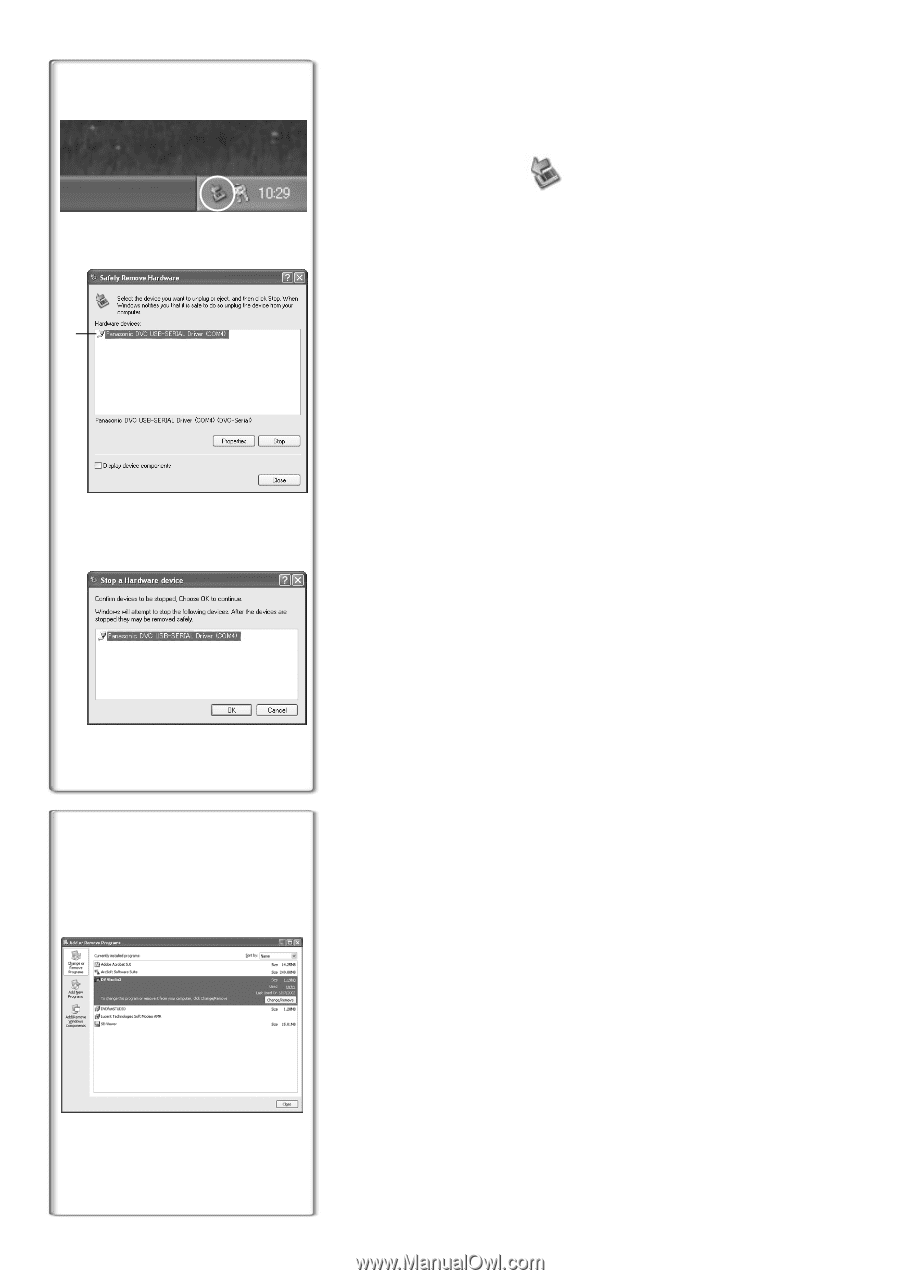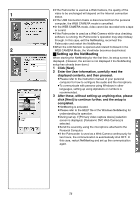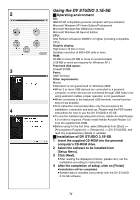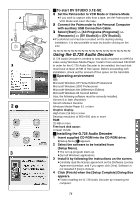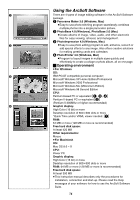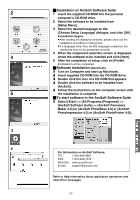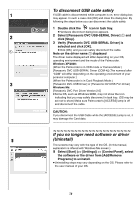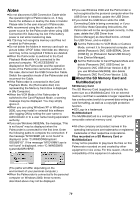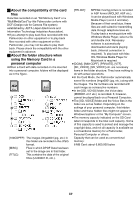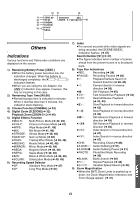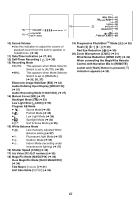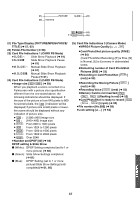Panasonic PVGS70D PVGS70D User Guide - Page 78
To Disconnect Usb Cable Safely, If You No Longer Need Software Or Driver (uninstall)
 |
View all Panasonic PVGS70D manuals
Add to My Manuals
Save this manual to your list of manuals |
Page 78 highlights
To disconnect USB cable safely 1 If USB cable is disconnected while computer is on, error dialog box may appear. In such a case click [OK] and close the dialog box. By following the steps below you can disconnect the cable safely. 1 Double click the icon in task tray. ≥Hardware disconnect dialog box appears. 2 2 Select [Panasonic DVC USB-SERIAL Driver] 1 and click [Stop]. 3 Verify [Panasonic DVC USB-SERIAL Driver] is selected and click [OK]. 1 ≥Click [OK], and you can safely disconnect the cable. Note on the driver name 1 displayed The driver name displayed will differ depending on your OS, operating environment and the mode of the Palmcorder. Windows XP/2000: (When the Palmcorder is in VCR mode or Camera Mode:) [Panasonic DVC USB-SERIAL Driver (COM 4)] (The numeral after "COM" will differ depending on the operating environment of your personal computer.) (When the Palmcorder is in Card Playback Mode:) 3 [Panasonic DVC USB Driver] or [Panasonic DV DISK Port Driver] Windows Me: [Panasonic DVC Port Driver Version 2.0] ≥Some OS, such as Windows 98SE, may not show the icon indicating that you may safely disconnect in task tray. (OS may be set not to show) Make sure Palmcorder's [ACCESS] lamp is off and disconnect the cable... CAUTION: If you disconnect the USB Cable while the [ACCESS] Lamp is on, it may damage the Card data... If you no longer need software or driver 1 (Uninstall) The screens may vary with the type of the OS. (In this manual, explanation is offered with Windows Me screen.) 1 Select [Start] (>> [Settings]) >> [Control Panel], select the software or the driver from [Add/Remove Programs] to uninstall. ≥Uninstalling steps may vary depending on the OS. Please refer to the user manual of your OS. 78