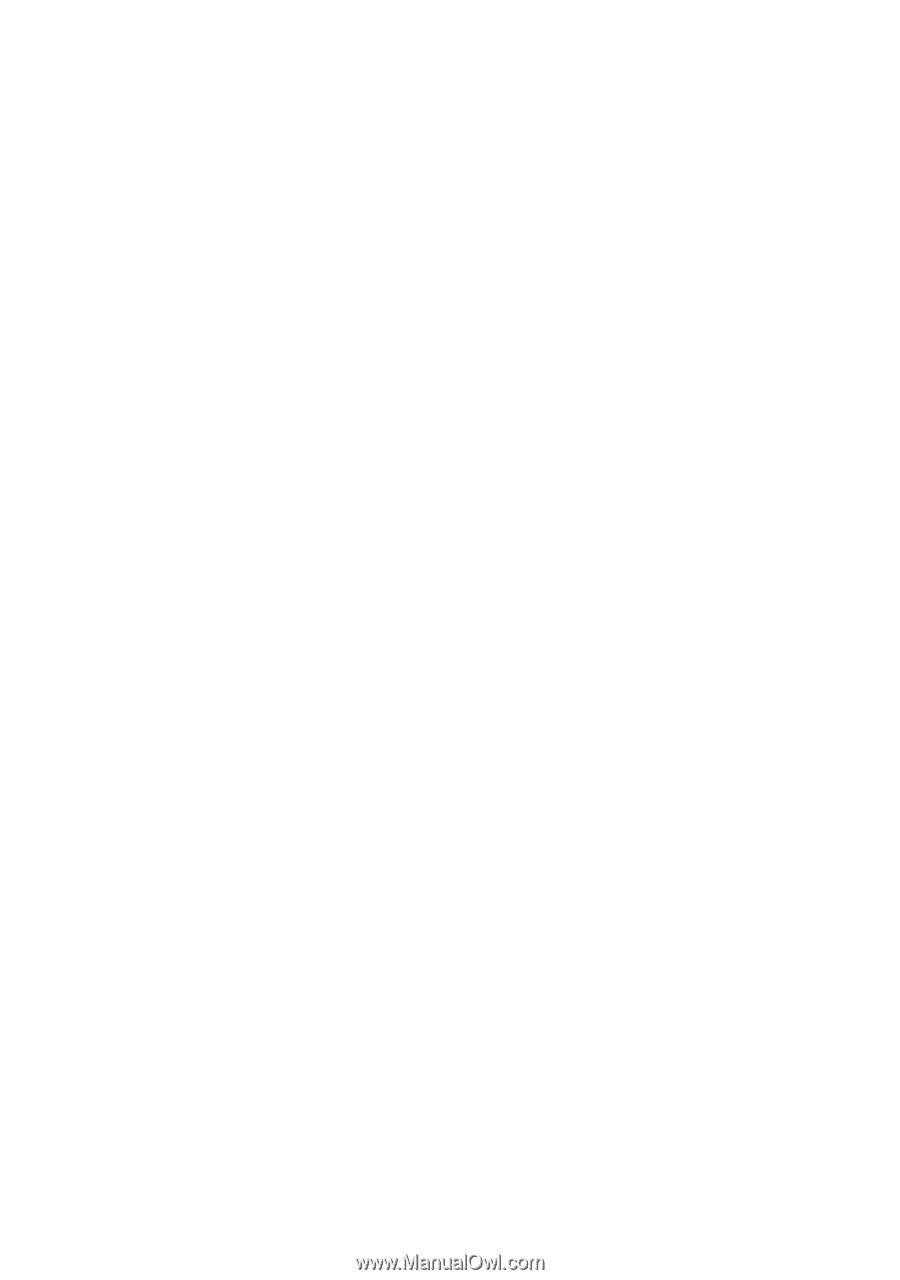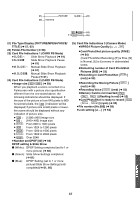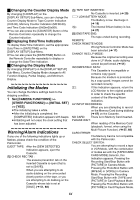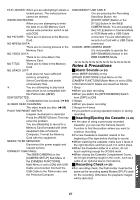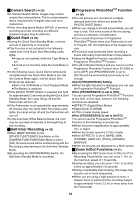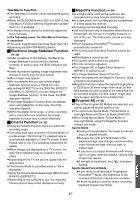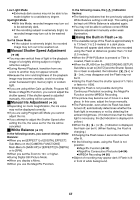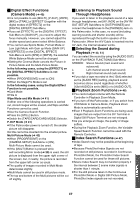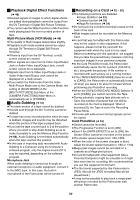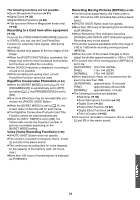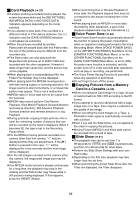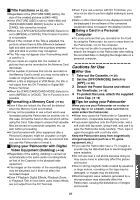Panasonic PVGS70D PVGS70D User Guide - Page 88
Manual Shutter Speed Adjustment, Manual Iris Adjustment, White Balance, Using the Built-in Flash
 |
View all Panasonic PVGS70D manuals
Add to My Manuals
Save this manual to your list of manuals |
Page 88 highlights
Low Light Mode ≥Extremely dark scenes may not be able to be made brighter to a satisfactory degree. Spotlight Mode ≥With this Mode, recorded images may turn out to be extremely dark. ≥If the recording subject is extremely bright, its recorded image may turn out to be washed out. Surf & Snow Mode ≥If the subject is extremely bright, its recorded image may turn out to be washed out. ª Manual Shutter Speed Adjustment (l 36) ≥You may see vertical lines of light in the playback image of a brightly shining subject or highly reflective subject. ≥During Normal Playback, transition from one scene to another may not appear smooth. ≥Because the color and brightness of the playback image may become unstable, avoid recording under fluorescent light, mercury light, or sodium light. ≥If you are using either Gain up Mode, Program AE Mode or MagicPix Function, you cannot adjust the shutter speed. If the shutter speed is adjusted manually, this setting will be cancelled. ª Manual Iris Adjustment (l 36) ≥Depending on zoom magnification, the iris value may not be displayed correctly. ≥If you are using Program AE Mode you cannot adjust the iris. ≥If you attempt to adjust the Shutter Speed after setting the Iris, the value set for the Iris will be cancelled. ª White Balance (l 37) In the following cases, you cannot change White Balance: ≥When you set [EFFECT1] of [DIGITAL EFFECT] Sub-Menu on the [CAMERA FUNCTIONS] Main-Menu to [GAIN UP] or [EFFECT2] to [SEPIA] or to [B/W]. ≥When you set the Zoom to 10k or higher. ≥During Digital Still Picture Mode. ≥When you display a Menu. ≥When you use the MagicPix Function. In the following cases, the [1] indication flashes: ≥The flashing indicates that the previously adjusted White Balance setting is still kept. This setting will be kept until White Balance is adjusted again. ≥You may not be able to achieve correct White Balance adjustment manually under weak illumination. ª Using the Built-in Flash (l 39) ≥The available range of the Flash is approximately 3 to 7.5 feet (1 to 2.5 meters) in a dark place. Pictures will appear dark when they are recorded using the Flash at distances greater than 7.5 feet (2.5 meters). ≥When the [P-IN-P] Button is pressed or Title is created, Flash is also lit. ≥When the [FLASH] on the [RECORDING SETUP] Sub-Menu is set to [AUTO] and the Shutter Speed, Iris or Gain is adjusted, the Indication ([ß], [ßi] or [ßj] etc.) may disappear and the Flash may not be lit. ≥Using the Flash fixes the shutter speed of 1/750 s or faster to 1/500. ≥Using the Flash is not possible during the Continuous Photoshot recording, the MagicPix Function and the MPEG4 Recording. ≥The picture may become out of focus in a dark place. In this case, adjust the focus manually. ≥The Palmcorder, even when its Flash has been turned off, automatically determines whether the flash light is necessary or not by detecting the ambient brightness. (If it determines that the flash light is necessary, the [ß] Indication is displayed in yellow.) ≥When the [ß], [ßi] or [ßj] Indication is displayed, the Flash can be lit. (When flashing, the Flash is charging.) ≥Charging the Flash takes 4 seconds maximum after lit. ≥In the following cases, using the Flash is not possible: ≥MagicPix Function (l 34) ≥RapidFire Consecutive Photoshot (l 54) ≥MPEG4 Recording (l 56) ≥Object of recording may appear dark if Flash is lit in front of white background. 88