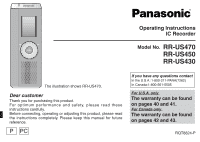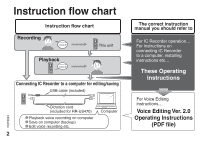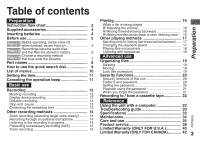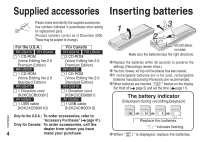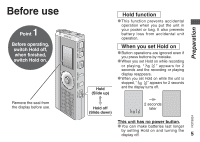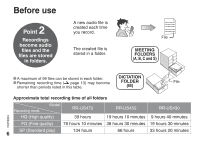Panasonic RR US430 Ic Recorder-plus
Panasonic RR US430 - Digital Voice Recorder Manual
 |
UPC - 037988254828
View all Panasonic RR US430 manuals
Add to My Manuals
Save this manual to your list of manuals |
Panasonic RR US430 manual content summary:
- Panasonic RR US430 | Ic Recorder-plus - Page 1
Operating Instructions IC Recorder Model No. RR-US470 RR-US450 RR-US430 The illustration shows RR-US470. Dear customer Thank you for purchasing this product. For optimum perfor mance and safety, please read these instructions carefully. Before connecting, operating or adjusting this product, please - Panasonic RR US430 | Ic Recorder-plus - Page 2
for RR-US470) Computer RQT8824 * Playback voice recording on computer * Save on computer (backup) * Edit voice recording etc. 2 The correct instruction manual you should refer to For IC Recorder operation... For instructions on connecting IC Recorder to a computer, installing instructions etc - Panasonic RR US430 | Ic Recorder-plus - Page 3
using the password 21 When you forget the password 21 Recording to / from a cassette tape 22 Reference Using the unit with a computer 23 Troubleshooting guide 30 Specifications 33 Maintenance 34 Care and use 35 Product service 38 Limited Warranty (ONLY FOR U.S.A 40 Limited Warranty (ONLY - Panasonic RR US430 | Ic Recorder-plus - Page 4
RR-US450 1 CD-ROM (Voice Editing Ver.2.0 Premium Edition) RR-US430 1 CD-ROM (Voice Editing Ver.2.0 Standard Edition) RR-US470 1 Dictation cord [K2KC2CB00001] All models 1 USB cable [K2KZ4CB00010] For Canada RR-US470 RR-US450 2 CD-ROM (Voice Editing Ver.2.0 Premium Edition) RR-US430 1 CD-ROM (Voice - Panasonic RR US430 | Ic Recorder-plus - Page 5
set Hold on * Button operations are ignored even if you press buttons by mistake. * When you set Hold on while recording or playing, " " appears for 2 seconds and the recording or playing display reappears. * When you set Hold on while the unit is stopped, " " appears for 2 seconds and the - Panasonic RR US430 | Ic Recorder-plus - Page 6
time ( page 13) may become shorter than periods listed in this table. DICTATION FOLDER (M) File Approximate total recording time of all folders Recording mode Model RR-US470 RR-US450 RR-US430 RQT8824 HQ (High quality) 39 hours 19 hours 10 minutes 9 hours 40 minutes FQ (Fine quality - Panasonic RR US430 | Ic Recorder-plus - Page 7
DICTATION RECORDING As the dictation recording settings Dictation recording settings are all factory-set, dictation can be recorded quickly and simply. Use Microphone sensitivity Dictation Recording level (fixed) this mode when computer voice recognition software is to be used. Recording mode - Panasonic RR US430 | Ic Recorder-plus - Page 8
9 Folder bk File bq bl bm Recording elapsed time 1Built-in microphone 6Display blSpeaker boHeadphone/ earphone jack 2Recording indicator 7Folder/menu bmUSB jack bpZoom microphone (dented area) 3Record/ pause 8Erase bnExternal Not on RR-US430 4Stop 9Quick search dial 8 5Zoom - Panasonic RR US430 | Ic Recorder-plus - Page 9
confirming operation) Playback ( pages 16 and 17) Password entry ( pages 20 and 21) Ú You can also select items by tilting the joystick. This manual explains dial operations in most sections. Volume control C: Tilt the stick to left and right. D: Tilt the stick up and down. C: Tilt the joystick - Panasonic RR US430 | Ic Recorder-plus - Page 10
setting. If an operation is not started within 60 seconds, unfinished settings are canceled. Recording modeÚ1 Microphone sensitivityÚ1 Security ( page 12) ( page 12) ( page 20) LockÚ2 ( page 19) Timer recordingÚ3 ( page 15) Operation beep ( page 11) Successive play ( page 18) VAS ( page 15 - Panasonic RR US430 | Ic Recorder-plus - Page 11
Preparation Setting the time 1 Set Hold off ( page 5) 2 Display the menu While stopped, press and hold [*FOLDER/ MENU] for 1 second or longer. 3 Select " " Turn [ ] to select " " and press [q/g] to confirm. 4 Set the time Turn [ ] and press [q/g] to confirm. (Press [STOP] after confirming - Panasonic RR US430 | Ic Recorder-plus - Page 12
[ ]. Each time you press 4 Select the microphone sensitivity level MENU] for 1 second or longer. 2After making sure the display at right, press [q/ g] to confirm. 5 Record 2Press [q/ g] HQ: High quality to confirm. FQ: Fine quality SP: Standard play * The factory setting is "HQ". Display during - Panasonic RR US430 | Ic Recorder-plus - Page 13
settings are all factory-set, dictation can be recorded quickly and simply. Use this mode when computer voice recognition software is to be used. 1 Select folder M 2 Record Press [*FOLDER/ MENU]. Each time you press. Press [REC/PAUSE]. Confirming the remaining time When you press [*FOLDER - Panasonic RR US430 | Ic Recorder-plus - Page 14
Other recording methods g Zoom recording (recording target voice clearly) Not on RR-US430 Zoom recording enables you to clearly record sounds coming from the direction this unit is aimed at. It is suitable for recording lectures and interviews. Select Meeting Recording folders ( page12). Aim this - Panasonic RR US430 | Ic Recorder-plus - Page 15
ERASE FOLDER ZOOM STOP REC/PAUSE Basic use g Preventing unnecessary recording (VAS: Voice Activated System) Turn the function Recording is automatically paused if there is no sound for more than 3 seconds. off when recording 1 2 Display the menu Select " " 3 Select " " 4 important files - Panasonic RR US430 | Ic Recorder-plus - Page 16
the playback of the previous file when it has been playing for less than 3 seconds.) Tilt and hold to search ( page 17). Making recorded sounds easier to catch (reducing noise) RQT8824 1Press [*FOLDER/ MENU] while playing. 2Turn [ ] to select " " (" " flashes when selected) and press [q/g] to - Panasonic RR US430 | Ic Recorder-plus - Page 17
speed, move the speed. back at the flashing bars to the The unit performs playback at the double speed center in the way selected speed. instructed at left. 17 - Panasonic RR US430 | Ic Recorder-plus - Page 18
Other playing methods HOLD ERASE FOLDER ZOOM STOP REC/PAUSE g Playing files successively Files stored in the same folder are played successively. 1 Display the menu 2 Select "ALL" 3 Select " " Press and hold [*FOLDER/ MENU] for 1 second or longer. Turn [ ] and press - Panasonic RR US430 | Ic Recorder-plus - Page 19
Organizing files RQT8824 Basic use/Advanced use 1 2 g Deleting (a file/ all files in a folder/ all folders except S/ all folders) Display the deleting menu Select a file or folder Turn [ ]. Press [ERASE]. 3 Delete Press and hold [ERASE] for 1 second or longer. When a file is deleted. - Panasonic RR US430 | Ic Recorder-plus - Page 20
Authentication key (Voice Editing) This unit has 2 security functions. 1Password set in this unit 2Authentication key set with Voice Editing (See Voice Editing Ver.2.0 Operating Instructions 2Press [q/ g] to longer. move to the next digit. After entering the fourth number, press RQT8824 [q/ - Panasonic RR US430 | Ic Recorder-plus - Page 21
played. [*FOLDER/ MENU]. 2Select " ". 2Press [q/ g] to confirm. 4-digit password. 2Press [q/ g]. When the password is wrong The unit beeps twice and use the computer to delete the password. (See Voice Editing Ver.2.0 Operating Instructions (PDF file).) This security function is only to limit - Panasonic RR US430 | Ic Recorder-plus - Page 22
to / from a cassette tape Read the operating instructions for the connected equipment. g Recording to a cassette tape recorder etc. Select the file to copy and play Record Audio cable (not included) Monaural mini plug Stereo mini plug Stereo MIC jack MIC (PLUG IN POWER) Monaural mini - Panasonic RR US430 | Ic Recorder-plus - Page 23
for RR-US470 and RR-US450. * Voice Editing Ver. 2.0 Standard Edition (hereinafter ) is included for RR-US430. * There are 2 CD-ROMs for for Canada. for the U.S.A. and for both countries occupy 1 CD-ROM only. 1 Installing Voice Editing 1Start Windows. 2Insert the included CD-ROM (or CD-ROM #1) into - Panasonic RR US430 | Ic Recorder-plus - Page 24
with USB symbol facing downward. USB cable (included) Upside down (USB symbol facing upward) Connect one IC Recorder only. This software does not support simultaneous use of multiple IC recorders. RQT8824 Caution: Use only the included USB cable with a ferrite core when connecting to computer - Panasonic RR US430 | Ic Recorder-plus - Page 25
. 3Click "Settings" in the "IC Recorder Authentication Key Settings" dialog box. 4Click "Yes" in the confirmation dialog box. Reference See Voice Editing Ver. 2.0 Operating Instructions (PDF file) for how to use Voice Editing and other information not provided in this manual. RQT8824 g Using the - Panasonic RR US430 | Ic Recorder-plus - Page 26
space is temporarily required for sound waveform display, voice recognition, text-to-speech conversion, translation, sound recording, CD-R recording (Windows® XP only), and "Voice Editing Launcher". • Installing all Voice Editing functions and engines for all languages requires approximately 650 - Panasonic RR US430 | Ic Recorder-plus - Page 27
50MB of additional free hard disk space when installing DirectX® 9.0c (included). Drive: CD-ROM drive (for installation) CD-R/RW drive (required to use the CD-R writing function in Windows® XP) Sound: Windows compatible sound device Display: High Color (16 bit) or more. Desktop resolution of 800 - Panasonic RR US430 | Ic Recorder-plus - Page 28
to text correctly. About Windows Vista • Visit the following website for information about Voice Editing and using it on Windows Vista. http://panasonic.net/support/ Necessary software: DirectX® 8.1 or later / Internet Explorer 6.0 Microsoft Office 2000/XP/2003 (support for Word, Excel, and - Panasonic RR US430 | Ic Recorder-plus - Page 29
Voice Editing Ver.1.0 Premium Edition - Voice Editing Ver.1.0 Light Edition for D-snap Audio - Voice Editing Ver.1.0 Professional Edition - Voice Editor 3 - Voice Editing Ver.1.0 Standard Edition - Voice Editor 2 - Previous versions of Voice Editing software (for Panasonic IC Recorder RR-US360 - Panasonic RR US430 | Ic Recorder-plus - Page 30
Troubleshooting guide Before requesting service, make the following checks. If you are in doubt about some of the check points, or if the remedies indicated in the chart do not solve the problem, refer to "Customer Services after repeatedly recording and deleting files. Available recording time - Panasonic RR US430 | Ic Recorder-plus - Page 31
recording disappeared. • Recordings can disappear if recording. Reference Cannot set timer recording. • The timer covers 24 hours from the present time only. • You cannot set a recording available recording time. Timer recording does not timer recording are Recorded sounds contain noise - Panasonic RR US430 | Ic Recorder-plus - Page 32
still low. Cannot successfully convert audio to text with Voice Editing. • You should use IC Recorder in the dictation recording mode. You can make better recordings for voice recognition in this recording mode ( page 7). (Refer to the Voice Editing Operating Instructions (PDF file).) RQT8824 32 - Panasonic RR US430 | Ic Recorder-plus - Page 33
to 104 °F) Memory capacity: 256 MB (RR-US470)/128 MB (RR-US450)/64 MB (RR-US430) Battery life: [When used at 25 °C (77 °F) on a flat, stable surface] The battery life may be less depending on the operating conditions. Batteries Panasonic alkaline batteries Recording mode Monaural HQ FQ/SP - Panasonic RR US430 | Ic Recorder-plus - Page 34
if battery is incorrectly replaced. Replace only with the same or equivalent type recommended by the manufacturer. Dispose of used batteries according to the manufacturer's instructions. 34 RQT8824 - Panasonic RR US430 | Ic Recorder-plus - Page 35
ft.). g Unit • Avoid using or placing this unit near sources of heat. Do not leave it in an automobile exposed to direct sunlight for a long period of time with doors and windows closed. • To avoid product damage, do not expose this product to rain, water or other liquids. • The unit's speaker does - Panasonic RR US430 | Ic Recorder-plus - Page 36
Care and use g Allergies Discontinue use if you experience discomfort with the earphones or any other parts that directly contact your skin. Continued use may cause rashes or other allergic reactions. g Listening caution Do not play your headphones or earphones at a high volume. Hearing - Panasonic RR US430 | Ic Recorder-plus - Page 37
Reference Sound can be deceiving. Over time your hearing "comfort level" adapts to higher volumes of sound. So what sounds "normal" can actually be loud and harmful to your hearing. Guard against this by setting your equipment at a safe level BEFORE your hearing adapts. To establish a safe level: • - Panasonic RR US430 | Ic Recorder-plus - Page 38
Servicing - Do not attempt to service the unit beyond that described in these operating instructions. Refer all other servicing to authorized servicing to: Panasonic Services Company- Customer Servicenter Suite B 4900 George McVay Drive McAllen, TX 78503 In Puerto Rico contact the Panasonic Puerto - Panasonic RR US430 | Ic Recorder-plus - Page 39
.panasonic.ca), or an authorized Servicentre closest to you. Reference The model number and serial number of this product can be found on either the back or the bottom of the unit. Please note them in the space provided below and keep for future reference. MODEL NUMBER SERIAL NUMBER User memo - Panasonic RR US430 | Ic Recorder-plus - Page 40
product. The decision to repair or replace will be made by the warrantor. Mail-In Service For assistance in the continental U.S.A. in obtaining repairs please ship the product to: Panasonic Services Company Customer Servicenter Suite B 4900 George McVay Drive McAllen, TX 78503 For assistance in - Panasonic RR US430 | Ic Recorder-plus - Page 41
, Accessories and Instruction Books online for all Panasonic Products by visiting our Web Site at: http://www.pasc.panasonic.com or, send your request by E-mail to: [email protected] You may also contact us directly at: 1-800-332-5368 (Phone) 1-800-237-9080 (Fax Only) Service in Puerto Rico - Panasonic RR US430 | Ic Recorder-plus - Page 42
the date of original purchase. Technics Audio Product Panasonic Portable / Clock Radio (without Tape, CD, MD) Panasonic Audio / SD Audio Product Panasonic DVD Product Panasonic Combination DVD Player / VCR Panasonic Combination DVD Recorder / VCR Accessories including rechargeable batteries One - Panasonic RR US430 | Ic Recorder-plus - Page 43
SERVICE FOR PRODUCT OPERATION ASSISTANCE, please contact: Our Customer Care Centre: Telephone #: 1-800 #: Fax #: Email link: (905) 624-5505 1-800-561-5505 (905) 238-2360 "Customer support" on www.panasonic.ca FOR PRODUCT REPAIRS, please locate your nearest Authorized Servicentre at www.panasonic - Panasonic RR US430 | Ic Recorder-plus - Page 44
Class B digital device, instructions user's authority to operate this equipment. Declaration of Conformity Trade Name: Panasonic Model no.: RR-US470/RR-US450/RR-US430 Responsible party: Panasonic Corporation of North America One Panasonic Way, Secaucus, NJ 07094 Support Contact: Panasonic
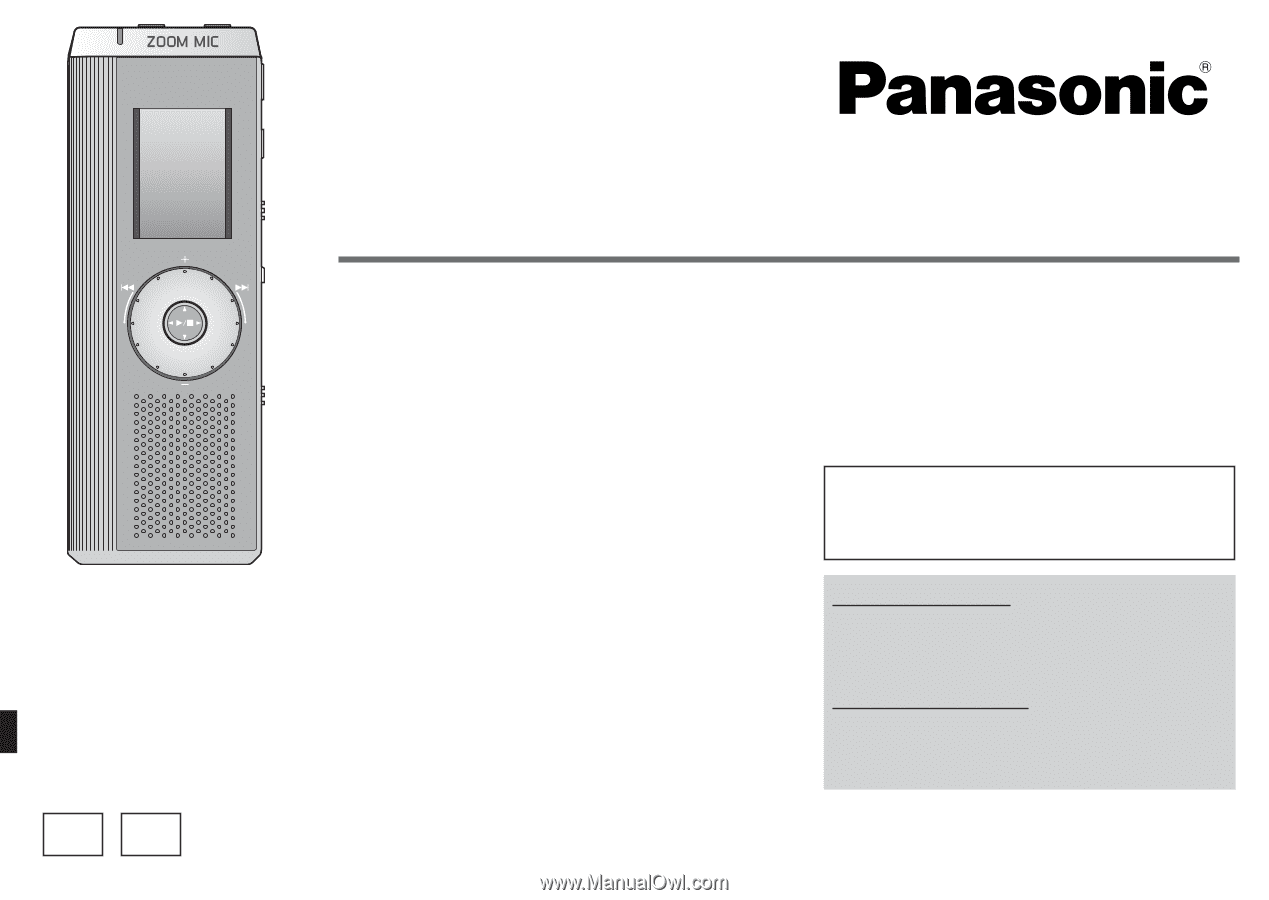
The illustration shows RR-US470.
RQT8824-P
Operating Instructions
IC Recorder
Dear customer
Thank you for purchasing this product.
For optimum performance and safety, please read these
instructions carefully.
Before connecting, operating or adjusting this product, please read
the instructions completely. Please keep this manual for future
reference.
PC
P
RR-US470
RR-US450
RR-US430
Model No.
If you have any questions contact
In the U.S.A.:1-800-211-PANA(7262)
In Canada:1-800-561-5505
For U.S.A. only
The warranty can be found
on pages 40 and 41.
For Canada only
The warranty can be found
on pages 42 and 43.