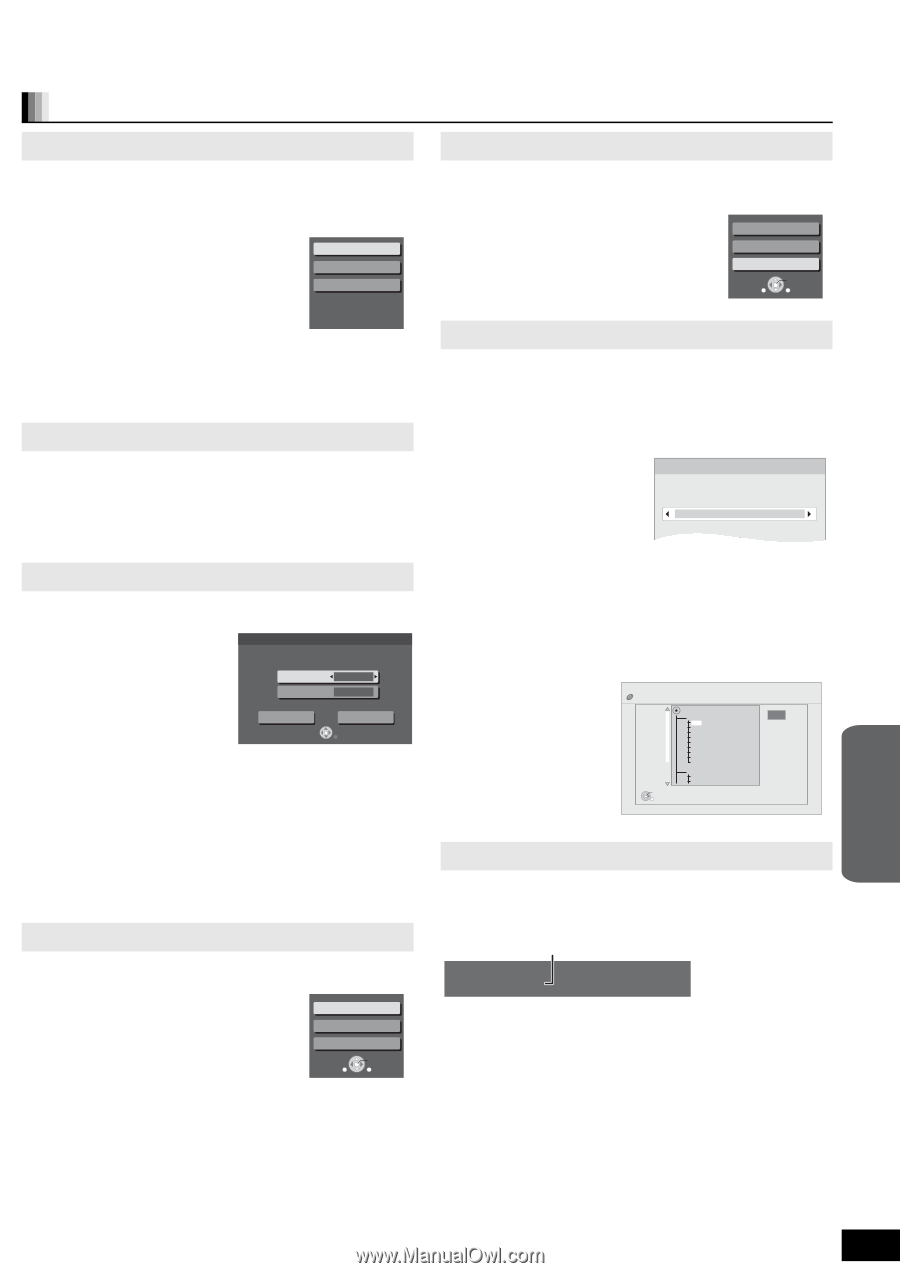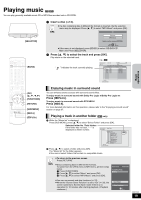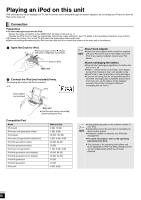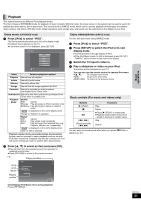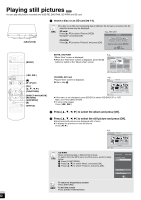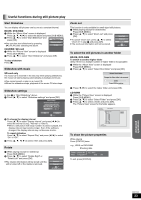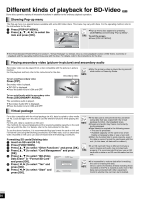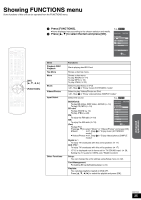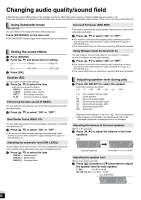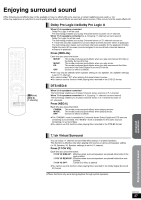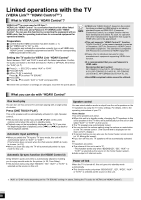Panasonic SABT100 Blu-ray Dvd Home Theater Sound System - Page 23
Useful functions during still picture play, Advanced, operations
 |
View all Panasonic SABT100 manuals
Add to My Manuals
Save this manual to your list of manuals |
Page 23 highlights
Useful functions during still picture play Start Slideshow You can display still pictures one by one at a constant interval. BD-RE, DVD-RAM 1 While the "Album View" screen is displayed Press [3, 4, 2, 1] to select the album and press [SUB MENU]. 2 Press [3, 4] to select "Start Slideshow" and press [OK]. Start Slideshow ≥You can also start slideshow by pressing [1] (PLAY) after selecting the album. Slideshow settings To video CD-R/RW, SD card 1 While the "Picture View" screen is displayed Press [SUB MENU]. 2 Press [3, 4] to select "Start Slideshow" and press [OK]. To stop slideshow Press [∫]. Slideshow with music SD card only If a music CD is inserted in the disc tray while playing slideshows, the music CD starts playing automatically as background music. ≥You cannot search or skip on a music CD. ≥When the slideshow stops, playback of the music CD also stops. Slideshow settings In step 2 in "Start Slideshow" above, 1 Press [3, 4] to select "Slideshow settings" and press [OK]. Slideshow settings Set time delay between pictures and continuous ( wrap around ) play. Display Interval Normal Repeat Play On Set Cancel RETURN 2 To change the display interval Press [3, 4] to select "Display Interval" and press [2, 1] to select the interval ("Long", "Normal" or "Short"). ≥When a still picture with large number of pixels is played, the display interval may become longer. Even if the setting is changed, the display interval may not become shorter. To repeat slideshow Press [3, 4] to select "Repeat Play" and press [2, 1] to select "On" or "Off". 3 Press [3, 4, 2, 1] to select "Set" and press [OK]. Rotate 1 While playing (except for slideshow) Press [SUB MENU]. 2 Press [3, 4] to select "Rotate Right" or "Rotate Left" and press [OK]. ≥The rotation information will be stored until the unit is turned off or the media is removed. Rotate Right Rotate Left Zoom out SUB MENU S OK RETURN Zoom out This function is only available for small-sized still pictures. 1 While playing (except for slideshows) Press [SUB MENU]. 2 Press [3, 4] to select "Zoom out" and press [OK]. Rotate Right ≥To cancel "Zoom out", press [3, 4] to select "Zoom in" in step 2 and press [OK]. ≥The zoom-out information will not be stored. Rotate Left Zoom out SUB MENU S OK RETURN To select the still pictures in another folder BD-RE, DVD-RAM To switch to another higher folder (Only if there is a multiple number of higher folders recognizable) 1 While the "Album View" screen is displayed Press [SUB MENU]. 2 Press [3, 4] to select "Select Root folder" and press [OK]. Select Root folder Changes the Album folder to be accessed. \DCIM Press [OK] to confirm OK 3 Press [2, 1] to select the higher folder and press [OK]. CD-R/RW 1 While the "Picture View" screen is displayed Press [SUB MENU]. 2 Press [3, 4] to select "Select Folder" and press [OK]. 3 Press [3, 4] to select a folder and press [OK]. The "Picture View" screen for the folder appears. Pictures CD(JPEG) Folder selection 021216_0026 001 002 003 004 005 006 007 008 009 010 103 104 105 OK RETURN F 7/25 To show the picture properties While playing Press [STATUS] twice. e.g., JPEG on DVD-RAM Shooting date Folder - picture No. 102 - 0001 Photo 11/12/2007 Total 3/9 To exit, press [STATUS]. Advance d operations RQT9129 23