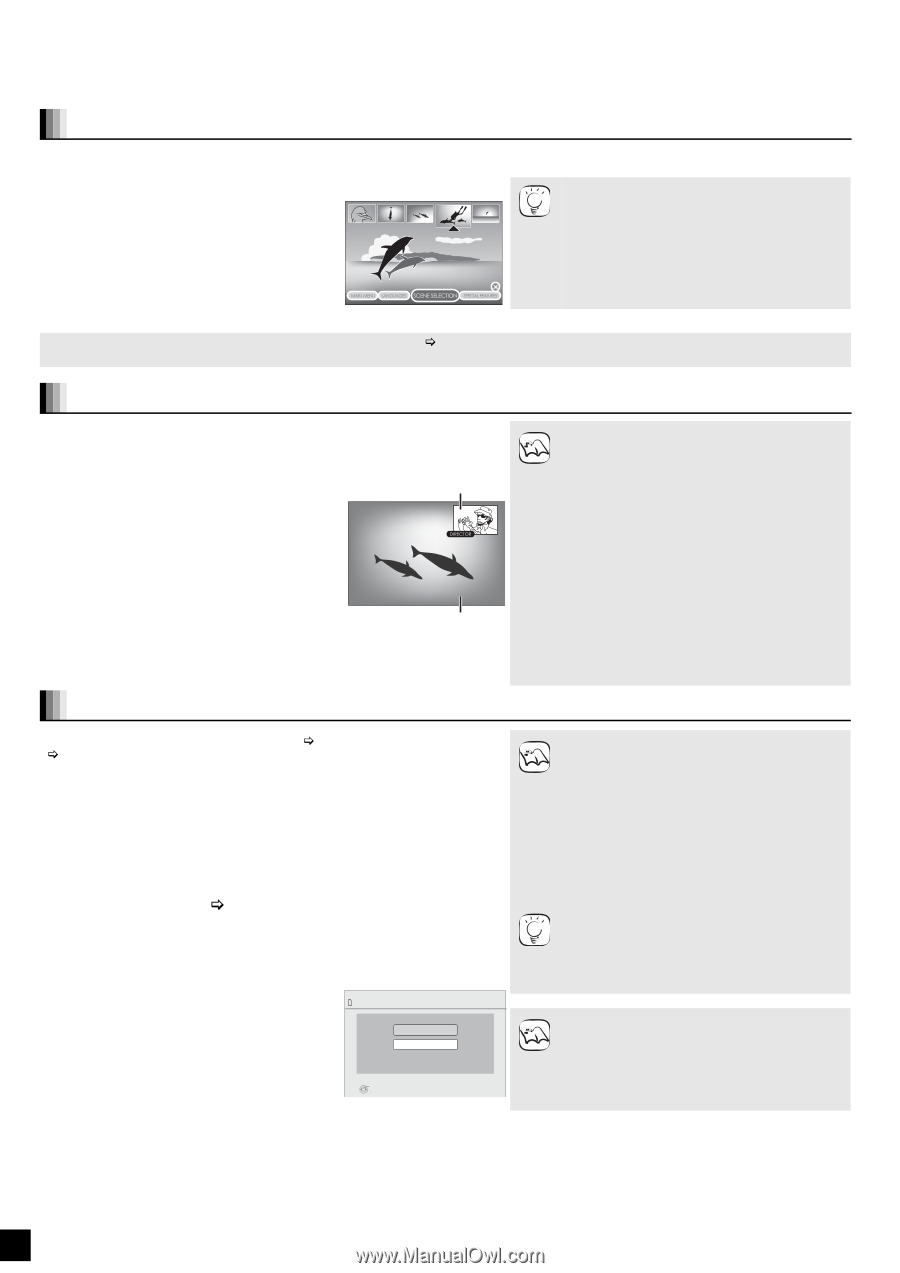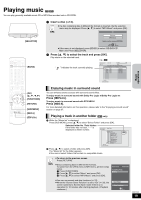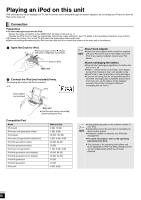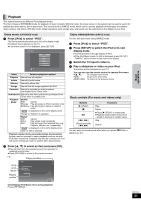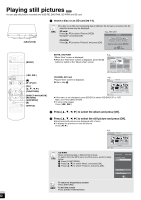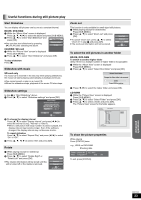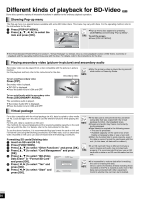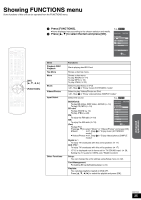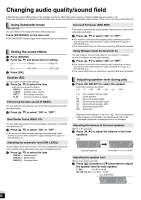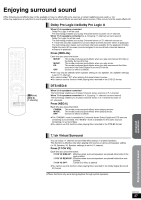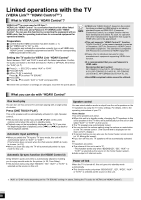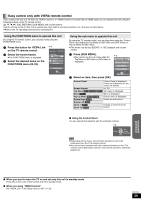Panasonic SABT100 Blu-ray Dvd Home Theater Sound System - Page 24
Different kinds of playback for BD-Video
 |
View all Panasonic SABT100 manuals
Add to My Manuals
Save this manual to your list of manuals |
Page 24 highlights
Different kinds of playback for BD-Video [BD-V] Some discs permit a variety of interactive functions in addition to the ordinary playback operation. Showing Pop-up menu The Pop-up menu is a special feature available with some BD-Video discs. This menu may vary with discs. For the operating method, refer to the instructions for the disc. 1 Press [POP-UP MENU]. e.g., 2 Press [3, 4, 2, 1] to select the item and press [OK]. TIPS ≥Pop-up menu also appears by pressing [SUB MENU] and selecting "Pop-up Menu". To exit the screen ≥Press [POP-UP MENU]. ≥The Final Standard Profile ["Picture-in-picture", "Virtual Package" (> below), etc.] is a new playback function of BD-Video. Contents of playback and the operating method may vary with the disc. For details, refer to the instructions for the disc. Playing secondary video (picture-in-picture) and secondary audio Secondary video can be played from a disc compatible with the picture-in-picture function. For the playback method, refer to the instructions for the disc. Secondary video To turn on/off secondary video Press [PIP]. Secondary video is played. ≥"PiP ON" is displayed. ≥Press the button to turn it ON and OFF. ≥Only the primary video is played during search/ slow-motion or frame-by-frame. NOTE To turn on/off audio with the secondary video Press [SECONDARY AUDIO]. The secondary audio is played. ≥"Secondary Audio ON" is displayed. ≥Press the button to turn it ON and OFF. Virtual package Primary video For a disc compatible with the virtual package (> 43), data is copied to other media (> 43, Local storage) from the disc to use the different functions while playing the data. For this unit, data is copied to an SD card. The methods for copy and playback and the required available capacity on the card may vary with the disc. For details, refer to the instructions for the disc. NOTE To use the above functions, it is recommended that you format the card on this unit. Format the card using the following procedures. BD-Video data, such as secondary video recorded on the card, can also be erased with the following procedures. Formatting SD cards/Deleting data 1 Insert an SD card (> 14). 2 Press [FUNCTIONS]. 3 Press [3, 4] to select "Other Functions" and press [OK]. 4 Press [3, 4] to select "Card Management" and press [OK]. 5 Press [3, 4] to select "BD-Video Data Erase" or "Format SD Card" Card Management SD card No. of Files 6 Free space 300 MB and press [OK]. 6 Press [2, 1] to select "Yes" and BD-Video Data Erase Format SD Card press [OK]. 7 Press [2, 1] to select "Start" and press [OK]. OK RETURN Format this SD Card. TIPS NOTE ≥If the SD card is removed from this unit when using data that was copied with the virtual package function, disc playback stops. ≥Images and audio may freeze momentarily during playback. ≥Data cannot be copied in the following cases. - The card is protected. - Available capacity on the card is too small. Delete unnecessary data or use a new card. ≥When the function fails to work properly, even if the data is copied, format the card again with this unit. (In this case, all data will be erased.) ≥If an SD card with files in different formats is used, images and audio may not play back properly. It is recommended that you use an SD card with no data or an SD card formatted on this unit. ≥It is impossible to restore data after formatting the card or erasing the data. Once a card is formatted, all data including those recorded on the PC is erased as well, even if the data were protected with other equipment. Confirm whether the card can be formatted. QT9129 24