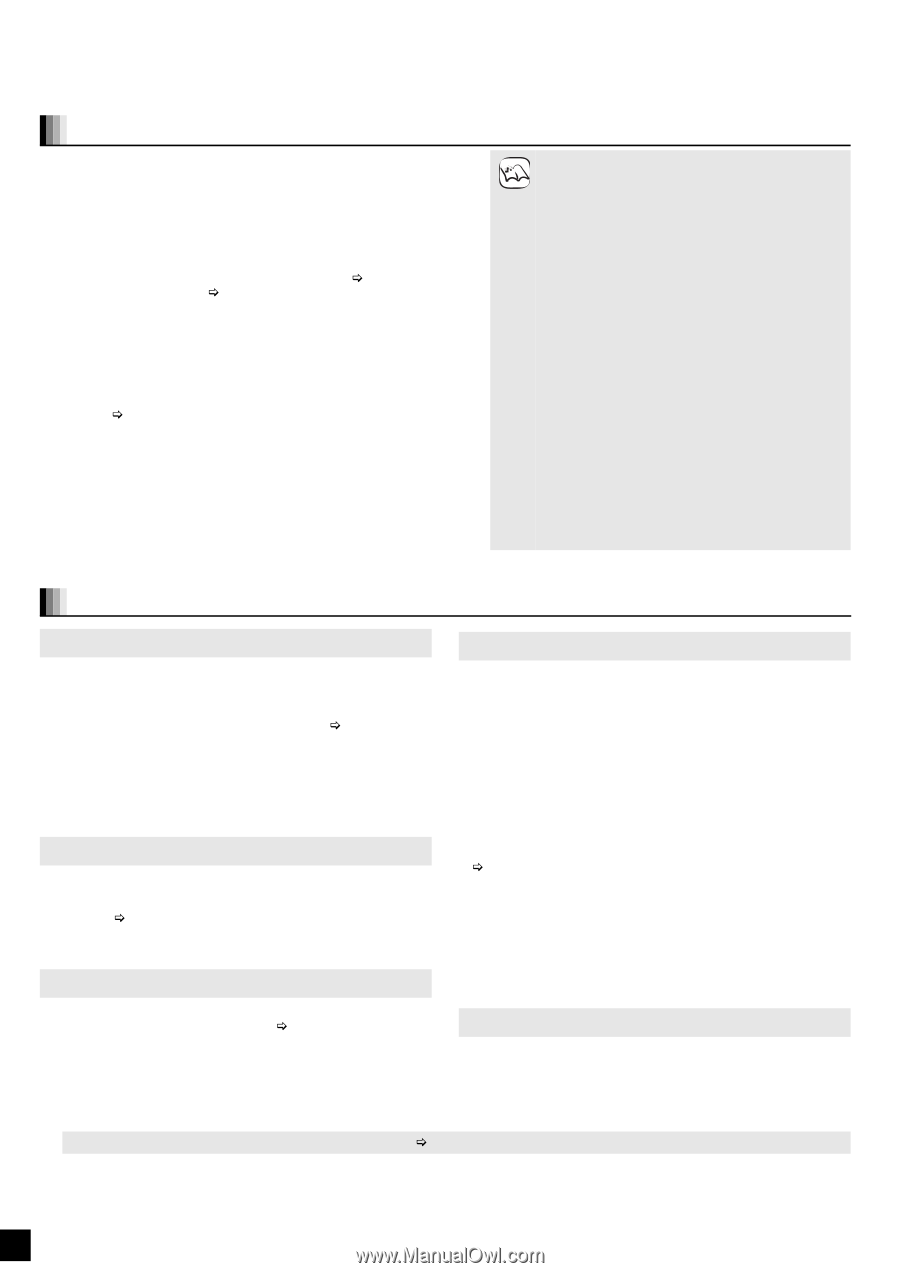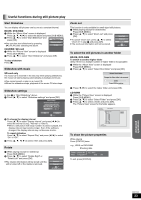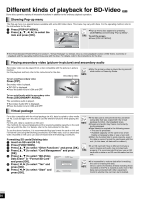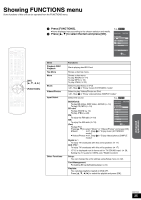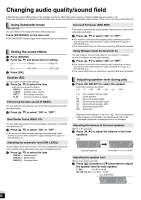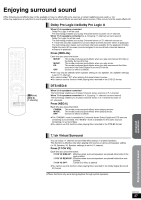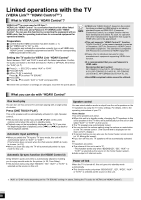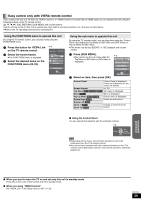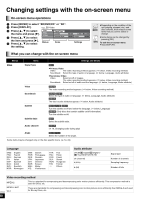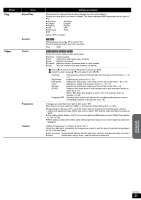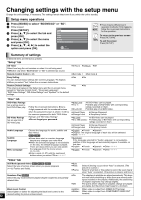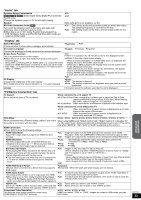Panasonic SABT100 Blu-ray Dvd Home Theater Sound System - Page 28
Linked operations with the TV(VIERA Link “HDAVI Control
 |
View all Panasonic SABT100 manuals
Add to My Manuals
Save this manual to your list of manuals |
Page 28 highlights
Linked operations with the TV (VIERA LinkTM "HDAVI ControlTM") What is VIERA Link "HDAVI Control"? VIERA LinkTM is a new name for EZ SyncTM. VIERA Link "HDAVI Control" is a convenient function that offers linked operations of this unit, and a Panasonic TV (VIERA) under "HDAVI Control". You can use this function by connecting the equipment with an HDMI cable. See the operating instructions for connected equipment for operational details. Preparation 1 Confirm that the HDMI connection has been made (> 7). 2 Set "VIERA Link" to "On" (> 33). 3 To complete and activate the connection correctly, turn on all VIERA Link "HDAVI Control" compatible equipment and set the TV to the corresponding HDMI input mode for this unit. Setting the TV audio for VIERA Link "HDAVI Control" Select between "AUX" and "D-IN" to work with the linked operations. Confirm the audio connection to the AUX terminal (for "AUX") or OPTICAL IN terminal (for "D-IN") (> 7). 1 Press [N, O SELECT] to select "AUX" or "D-IN". 2 Press [SETUP]. 3 (When "D-IN" is selected) Press [3, 4] to select "TV SOUND". 4 Press [OK]. 5 Press [3, 4] to switch "AUX" or "D-IN" and press [OK]. ≥VIERA Link "HDAVI Control", based on the control functions provided by HDMI which is an industry NOTE standard known as HDMI CEC (Consumer Electronics Control), is a unique function that we have developed and added. As such, its operation with other manufacturers' equipment that supports HDMI CEC cannot be guaranteed. ≥This unit supports "HDAVI Control 3" function. "HDAVI Control 3" is the newest standard (current as of December, 2007) for Panasonic's HDAVI Control compatible equipment. This standard is compatible with Panasonic's conventional HDAVI equipment. ≥Please refer to individual manuals for other manufacturers' equipment supporting VIERA Link function. ≥It is recommended that you use Panasonic's HDMI cable. Recommended part number: RP-CDHG10 (1.0 m/3.3 ft.), RP-CDHG15 (1.5 m/ 4.9 ft.),RP-CDHG20 (2.0 m/6.6 ft.), RP-CDHG30 (3.0 m/9.8 ft.), RP-CDHG50 (5.0 m/16.4 ft.), etc. ≥Non-HDMI-compliant cables cannot be utilized. Whenever the connection or settings are changed, reconfirm the points above. What you can do with "HDAVI Control" One touch play You can turn on this unit and TV, and start playing with a single press of a button. Press [ONE TOUCH PLAY]. This unit's speakers will be automatically activated (> right, Speaker control). ≥This function also works if you press [1] (PLAY) on this unit's remote control when this unit is in standby mode. ≥Playback may not be immediately displayed on the TV. If you miss the beginning portion of playback, press [:] or [6] to go back to where playback started. Automatic input switching ≥When you switch the TV input to TV tuner mode, this unit will automatically switch to "AUX"§ or "D-IN"§. [This function does not work when the iPod selector (SIMPLE mode) is chosen. (> 21)] ≥When you start disc play, the TV will automatically switch its input mode for this unit. Automatic lip-sync function (for HDAVI Control 3) Delay between audio and video is automatically adjusted, enabling you to enjoy smooth audio for the picture (> 33, Time Delay). ≥This function works only when "BD/DVD", "SD", "AUX"§ or "D-IN"§ is selected as the source on this unit. Speaker control You can select whether audio is output from the unit's speakers or the TV speakers by using the TV menu settings. For details, refer to the operating instructions of your TV. Home theater This unit's speakers are active. ≥When this unit is in standby mode, changing the TV speakers to this unit's speakers in the TV menu will automatically turn the unit on and select "AUX"§ or "D-IN"§ as the source. ≥The TV speakers are automatically muted. ≥You can control the volume setting using the volume or mute button on the TV's remote control. (The volume level is displayed on the main unit's FL display.) ≥To cancel muting, you can also use the home theater remote control (> 16, Muting the sound). ≥If you turn off this unit, TV speakers will be automatically activated. TV TV speakers are active. ≥The volume of this unit is set to "0". - This function works only when "BD/DVD/CD", "SD", "AUX"§ or "D-IN"§ is selected as the source on the home theater system. ≥Audio output is 2-channel audio. Power off link When the TV is turned off, this unit goes into standby mode automatically. ≥This function works only when "BD/DVD/CD", "SD", "IPOD", "AUX"§ or "D-IN"§ is selected as the source on this unit. § "AUX" or "D-IN" works depending on the "TV SOUND" setting (> above, Setting the TV audio for VIERA Link "HDAVI Control"). QT9129 28