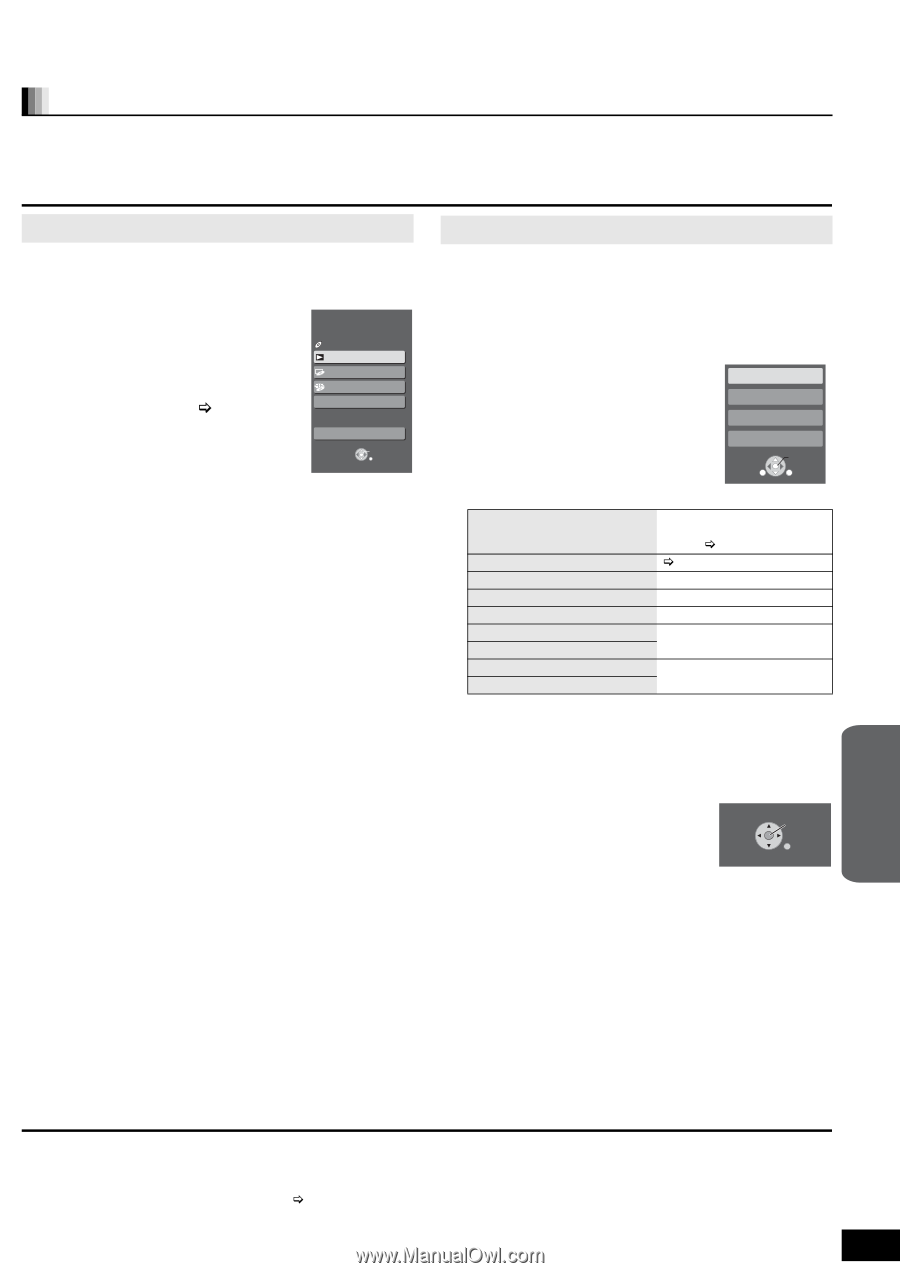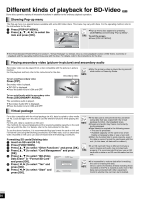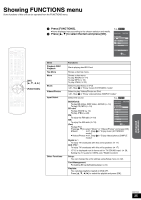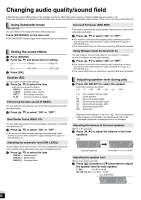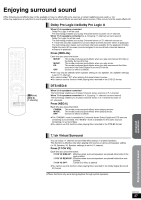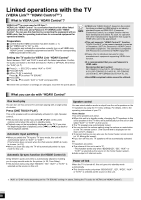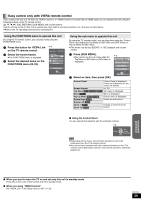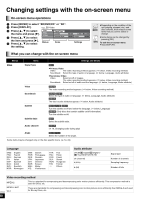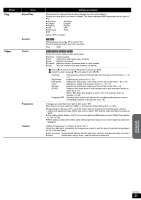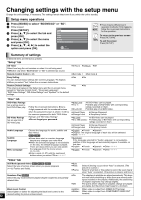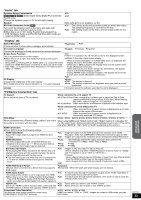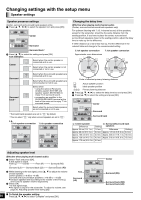Panasonic SABT100 Blu-ray Dvd Home Theater Sound System - Page 29
Easy control only with VIERA remote control
 |
View all Panasonic SABT100 manuals
Add to My Manuals
Save this manual to your list of manuals |
Page 29 highlights
Easy control only with VIERA remote control If you connect this unit to a TV that has "HDAVI Control 2" or "HDAVI Control 3" function with an HDMI cable, you can operate this unit using the following buttons on the TV remote control. [3, 4, 2, 1], [OK], [RETURN], [SUB MENU] and colored buttons Use the remote control for this unit to operate any other buttons (numbered buttons, etc.) that are not listed above. ≥Refer to the TV operating instructions for operating TV. Using the FUNCTIONS menu to operate this unit By using the TV remote control, you can play media using the FUNCTIONS menu. 1 Press the button for VIERA Link on the TV remote control. 2 Select the home theater. ≥The FUNCTIONS menu is displayed 3 Select the desired items on the FUNCTIONS menu (> 25). e.g., Home theater FUNCTIONS DVD-Video Playback DISC Top Menu Menu Input Select Other Functions OK RETURN Using the sub menu to operate this unit By using the TV remote control, you can play discs using the "Control Panel" and display the Top Menu (for BD-Video and DVD-Video) or Pop-up Menu (for BD-Video). ≥This works only during "BD/DVD" or "SD" playback and resume modes. 1 Press [SUB MENU]. ≥You cannot use the sub menu while the Top Menu for BD-Video or DVD-Video is displayed. 2 Select an item, then press [OK]. e.g., Control Panel Screen Aspect Top Menu Pop-up Menu SUB MENU OK RETURN Control Panel Control Panel is displayed. Follow the indications on the screen (> below). Screen Aspect (> 16) Top Menu [BD-V] [AVCHD] [DVD-V] Top menu is displayed. Menu [DVD-V] Menu is displayed. Pop-up Menu [BD-V] [AVCHD] Pop-up menu is displayed. Rotate Right [JPEG] Rotate the still picture. Rotate Left [JPEG] Zoom in [JPEG] Zoom out [JPEG] Enlarge or shrink the still picture. ∫ Using the Control Panel You can operate the playback with the indicated controls. e.g., Pause Search Stop Play Search RETURN [Note] ≥Depending on the menu, some button operations cannot be performed from the TV's remote control. ≥You cannot input numbers with the numbered buttons on the TV's remote control ([0] to [9]). Use this unit's remote control to select the playlist etc. Advance d operations ∫ When you want to leave the TV on and set only this unit to standby mode Press [Í] on this unit's remote control and set to standby mode. ∫ When not using "HDAVI Control" Set "VIERA Link" in the Setup menu to "Off". (> 33) RQT9129 29