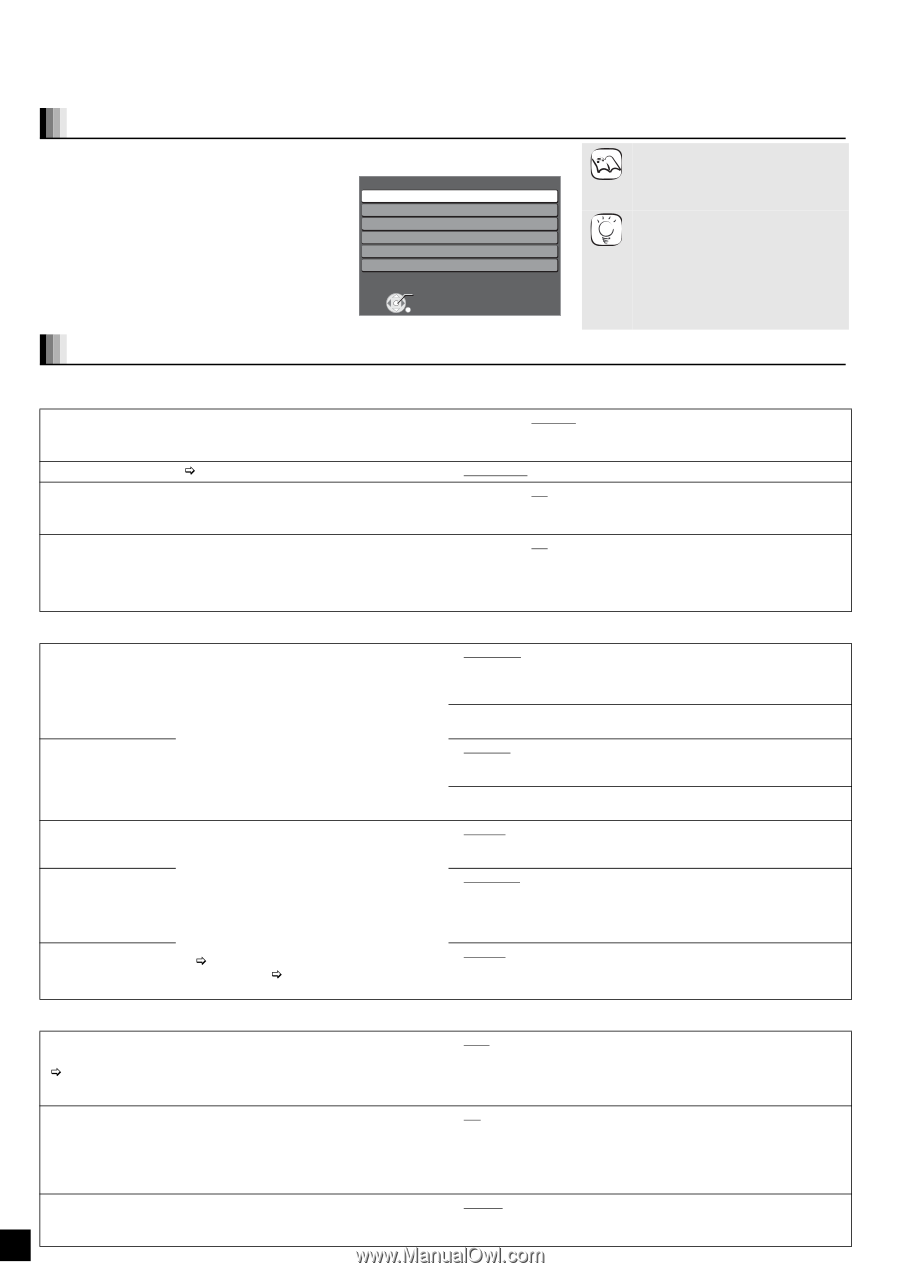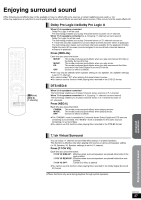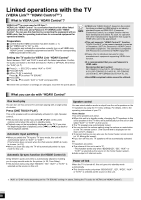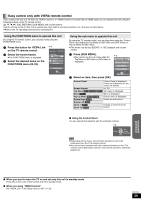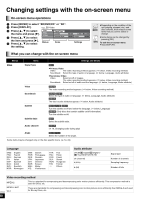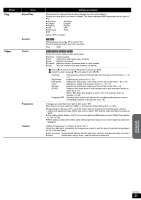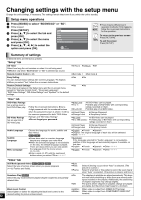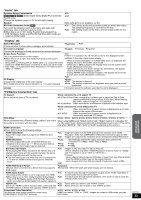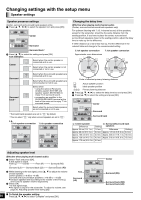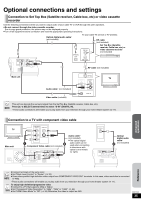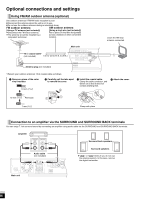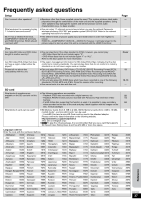Panasonic SABT100 Blu-ray Dvd Home Theater Sound System - Page 32
Changing settings with the setup menu
 |
View all Panasonic SABT100 manuals
Add to My Manuals
Save this manual to your list of manuals |
Page 32 highlights
Changing settings with the setup menu Change the unit's settings, if necessary. The settings remain intact even if you switch the unit to standby. Setup menu operations 1 Press [BD/SD] to select "BD/DVD/CD" or "SD". 2 While stopped Press [SETUP]. 3 Press [3, 4] to select the tab and press [OK]. 4 Press [3, 4] to select the menu Setup Setup Disc Video Audio Display and press [OK]. TV / Device Connection 5 Press [3, 4, 2, 1] to select the OK option and press [OK]. RETURN NOTE ≥There may be differences in operation methods. If this happens, follow the on-screen instructions for the operation. TIPS To return to the previous screen Press [RETURN]. To exit the screen Press [SETUP]. Summary of settings Underlined items are the factory presets. "Setup" tab Off Timer Select how long the unit remains on when it is not being used. ≥Effective only when "BD/DVD/CD" or "SD" is selected as source. Remote Control Code (> 42) Easy Setting You can execute basic settings (On-screen Language, TV Aspect). ≥When you select "Yes", follow the on-screen instructions. Restore Default Settings This returns all values in the Setup menu and the on-screen menu, except for "Remote Control Code", "On-screen Language", "DVD-Video Ratings", "BD-Video Ratings" and "Speaker" to the default settings. ≥2 Hours ≥6 Hours ≥Off ≥Set Code 1 ≥Set Code 2 ≥Yes ≥No ≥Yes ≥No "Disc" tab DVD-Video Ratings Set a ratings level to limit DVD-Video play. BD-Video Ratings Set an age limit of BD-Video play. Audio Language Subtitle Language Menu Language Follow the on-screen instructions. Enter a 4-digit password with the numbered buttons when the password screen is shown. It will be the common password for both "DVD-Video Ratings" and "BD-Video Ratings". ≥Do not forget your password. Choose the language for audio, subtitle and disc menus. [BD-V] [DVD-V] ≥Some discs start in a certain language despite any changes you make here. ≥When the selected language is not available on the disc, the default language is played. There are discs where you can only switch the language from the menu screen. (> 14, 24) ≥Enter a code (> 37) with the numbered buttons when you select "Other ¢¢¢¢". ≥8 No Limit: ≥1 to 7: ≥0 Lock All: All DVD-Video can be played. Prohibits play of DVD-Video with corresponding ratings recorded on them. Prohibits play of all DVD-Video. ≥Unlock Player ≥Change Level ≥Change Password ≥Temporary Unlock ≥No Limit: All BD-Video can be played. ≥0 to 254 year(s): Prohibits play of BD-Video with corresponding ratings recorded on them. ≥Unlock Player ≥Change Level ≥Change Password ≥Temporary Unlock ≥English ≥French ≥Spanish ≥Original: The original language of each disc will be selected. ≥Other ¢¢¢¢ ≥Automatic: If the language selected for "Audio Language" is not available, subtitles of that language will automatically appear if available on that disc. ≥English ≥French ≥Spanish ≥Other ¢¢¢¢ ≥English ≥French ≥Spanish ≥Other ¢¢¢¢ "Video" tab Still Mode (paused video) [BD-V] [AVCHD] [DVD-V] Select the type of picture shown when you pause playback (> 43, Frames and fields). Seamless Play [DVD-VR] Select the play mode between playlist chapter segments and partially deleted titles. QT9129 32 Black Level Control Select lighter or darker for adjusting the black level control to the desired setting for picture enhancement. ≥Auto ≥Field: ≥Frame: ≥On: ≥Off: ≥Lighter: ≥Darker: Select if jittering occurs when "Auto" is selected. (The picture is coarser.) Select if small text or fine patterns cannot be seen clearly when "Auto" is selected. (The picture is clearer and finer.) The chapters in playlists are played seamlessly. This does not work while searching or when there are several audio types included on the playlist. Additionally, the positioning of chapter segments may change slightly. The points where chapters in playlists change are played accurately, but the picture may freeze for a moment. When video is output from VIDEO OUT terminal. When video is output from COMPONENT VIDEO OUT terminal.