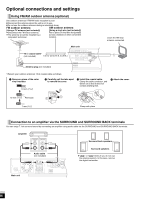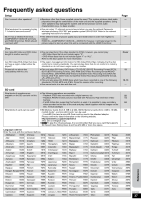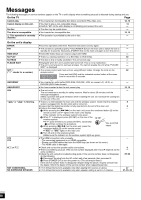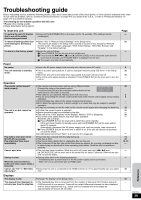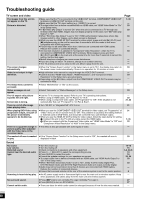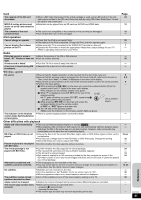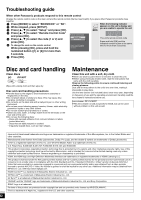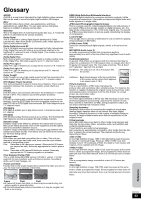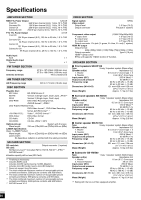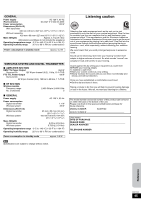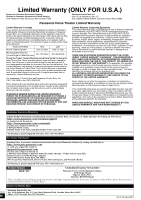Panasonic SABT100 Blu-ray Dvd Home Theater Sound System - Page 41
iPod operation, Radio, Wireless system, Other difficulties with playback, Reference
 |
View all Panasonic SABT100 manuals
Add to My Manuals
Save this manual to your list of manuals |
Page 41 highlights
Card The capacity of the SD card decreased. MPEG-2 motion pictures and music on an SD card cannot be played. The contents of the card cannot be read. ≥When a BD-Video that supports the virtual package is used, and an SD card is in the slot, data may be written to the SD card. Erase the data by using "BD-Video Data Erase", format the card or use a new card. ≥Data that can be played from an SD card are AVCHD and JPEG data. ≥The card is not compatible or the contents on the card may be damaged. ≥Turn off and then turn on the unit again. iPod operation Cannot charge or operate. Cannot display iPod videos/ photos on the TV. ≥Check that the iPod is connected firmly. ≥The battery of the iPod is depleted. Charge the iPod, and then operate again. ≥Make sure that TV is connected to the VIDEO OUT terminal on this unit. ≥Operate the iPod menu to make the appropriate video/photo output settings for your TV. (Refer to operating instructions for your iPod.) Radio Distorted sound or noise is heard. "ST" flickers or does not light. A beat sound is heard. A low hum is heard during AM broadcasts. ≥Adjust the position of the FM or AM antenna. ≥Use an outdoor antenna. ≥Turn the TV off or move it away from the unit. ≥Separate the antenna from other cables. Wireless system No sound. The indicator on the wireless system keeps flashing between red and green. ≥Ensure that the digital transmitter is fully inserted into the slot of the main unit. ≥Ensure that the wireless system is plugged into the house hold AC outlet and is turned on. Then, check that "[W2S]" or "[W4S]" is displayed on the main unit's display. ≥Ensure that surround selector at the rear of the wireless system is set to the center position. ≥Perform the steps bellow. 1 While pressing the [9/5] on the main unit, press the numbered button [3] on the remote control until "P" lights in the main unit's display. ≥The indicator on the wireless system turns green. 2 While "P" is displayed, press [I/D SET] on the rear of the wireless system. ≥If "P" goes off before you press [I/D SET], repeat step 1 and then continue the procedure. 3 While pressing [9/5] on the main unit, press the I/D SET Use a pointed object. numbered button [3] on the remote control. ≥"[W2S]" or "[W4S]" lights on the main unit. 4 Turn off and on the wireless system. ≥Make sure the indicator on the wireless system lights up green. ≥There is a power supply problem. Consult the dealer. Other difficulties with playback Audio and video momentarily pause. ≥This occurs between playlist chapters or scenes ([AVCHD]). ≥When playing a title recorded on both layers, the unit automatically switches between layers and plays the title in the same way as a normal program. However, video and audio may momentarily cut out when the unit is switching layers. BD-Video or DVD-Video is not played. ≥Ensure the disc is for the correct BD-Video region code or DVD-Video region number, and is not defective. ≥You have set a ratings level to limit BD-Video or DVD-Video play. Change this setting. ≥Some BD-Video can only be output with HDMI. Picture-in-picture is not played ≥Confirm whether the disc supports picture-in-picture. with BD-Video. The virtual package is not played with BD-Video. ≥Confirm whether the disc supports the virtual package. ≥The inserted SD card does not have sufficient available capacity. ≥The SD card is write-protected. ≥Sub contents copied to an SD card are provided by the disc producer as a part of the BD-Video content. Even if you record images and audio onto an SD card, it cannot be played as a virtual package. Alternative soundtrack and subtitles cannot be selected. ≥The languages are not recorded on the disc. ≥You may not be able to use the on-screen menu to change the soundtrack and subtitles on some discs. Use the disc's menus to make changes. No subtitles. ≥Subtitles are not recorded on the disc. ≥Turn the subtitles on. Set "Subtitle" on the on-screen menu to "On". ≥When progressive output is on, closed captions cannot be displayed. The subtitles overlap closed captions recorded on discs. ≥Turn off the subtitles or turn off the closed caption setting on the TV. Angle cannot be changed. ≥Angles can only be changed during scenes where different angles are recorded. The resume play function does not work. ≥Memorized positions are canceled when - pressing [∫] several times. - opening the disc tray. ≥The resume play function may not work depending on the disc. Page 24 12 12 - 20 - 7 - - 36 - - 6 8, 9 6 - - - - Cover 32 - - 24 - 12 24 - 14, 24 - 30 - 30 - - - RQT9129 41 Reference