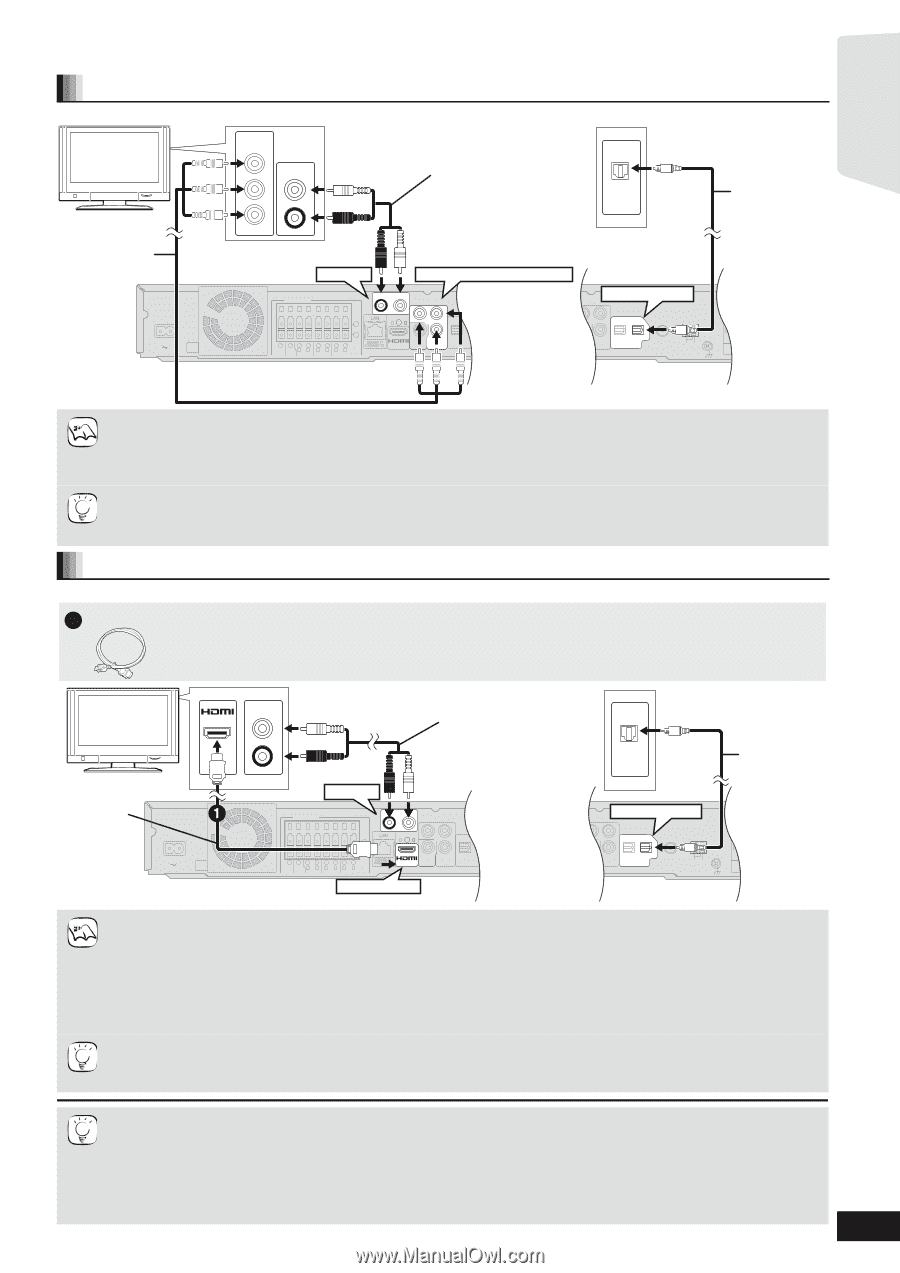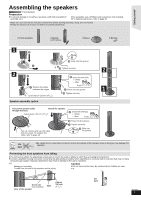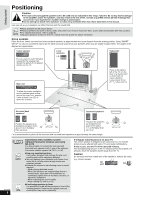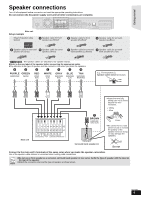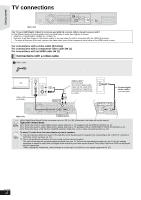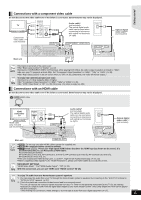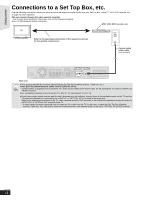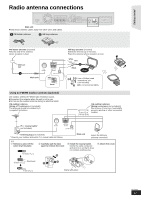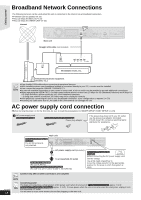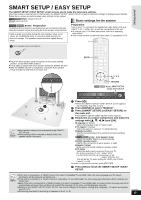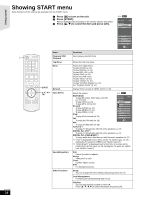Panasonic SABT300 Blu-ray Disc Home Theater Sound System - Page 11
Connections with a component video cable, Connections with an HDMI cable, Getting started - sc bt300 home theater system
 |
View all Panasonic SABT300 manuals
Add to My Manuals
Save this manual to your list of manuals |
Page 11 highlights
Getting started + + Connections with a component video cable Do not disconnect the video cable even if the below is connected. Some features may not be displayed. TV Component Video cable (not included) AC IN Main unit COMPONENT VIDEO IN Y AUDIO OUT PB L PR R Audio cable*1 (not included) The optical digital audio cable can be used when connecting to televisions with optical out terminals ( right). OPTICAL OUT AUX(TV) COMPONENT VIDEO OUT SPEAKERS R AUX(TV) L OPTICAL 1(TV) ( 6 5 21 4387 3Ω SUB- 3Ω R 3Ω L R 3Ω L R 3Ω L WOOFER CENTER FRONT SURROUND SURROUND BACK Y PB OPTICAL ) AV OUT PR 2(STB) 1(T VIDEO COMPONENT OUT VIDEO OUT DIGITAL IN PB OPTICAL PR 2(STB) 1(TV) VIDEO COMPONENT OUT VIDEO OUT DIGITAL IN 75Ω FM ANT LOOP EXT AM ANT LOOP ANT GND Optical digital audio cable*1,2 (not included) NOTE ≥Connect to terminals of the same color. ≥Set "Black Level Control" to "Darker". (> 37) ≥Using the COMPONENT VIDEO OUT terminal, while playing DVD-Video, the video output resolution is limited to "480p". ≥Be sure your TV supports at least 480p. Set "Component Video Resolution" to "480p", "720p" or "1080i". (> 39) ≥Set "High Clarity Sound" in the on-screen menu to "Off" (> 36). (Otherwise, the video will not be output.) TIPS To enjoy high definition/progressive video ≥Connect to a TV that supports 480p or higher. ≥Set "Component Video Resolution" to "480p", "720p" or "1080i". (> 39) ≥Set "HDMI Video Mode" to "Off". (> 39) Otherwise, the video is output as 480i. Connections with an HDMI cable Do not disconnect the video cable even if the below is connected. Some features may not be displayed. 1 [BT303] HDMI cable HDMI compatible TV HDMI cable (only included with SC-BT303) AV IN AUDIO OUT L R AUX(TV) SPEAKERS R AUX(TV) L Audio cable*1 (not included) The optical digital audio cable can be used when connecting to televisions with optical out terminals ( right). OPTICAL OUT OPTICAL 1(TV) Optical digital audio cable*1,2 (not included) AC IN Main unit Y PB OPTICAL ( 6 5 21 3Ω SUB- 3Ω R 3Ω L 4387 R 3Ω L R 3Ω L WOOFER CENTER FRONT SURROUND SURROUND BACK ) AV OUT PR 2(STB) 1(T VIDEO COMPONENT OUT VIDEO OUT DIGITAL IN HDMI AV OUT PB OPTICAL PR 2(STB) 1(TV) VIDEO COMPONENT OUT VIDEO OUT DIGITAL IN 75Ω FM ANT LOOP EXT AM ANT LOOP ANT GND NOTE ≥\BT303\ : Do not use any other HDMI cables except the supplied one. ≥Non-HDMI-compliant cables cannot be utilized. ≥[BT300] [BT200] \BT203\ : Please use High Speed HDMI Cables that have the HDMI logo (as shown on the cover). It is recommended that you use Panasonic's HDMI cable. Recommended part number: RP-CDHG10 (1.0 m/3.3 ft), RP-CDHG15 (1.5 m/4.9 ft), RP-CDHG20 (2.0 m/6.6 ft), RP-CDHG30 (3.0 m/9.8 ft), RP-CDHG50 (5.0 m/16.4 ft), etc. ≥This unit incorporates HDMI (Deep Color, x.v.ColorTM, High Bit rate Audio) technology. (> 54, 55) ≥When outputting 1080p signal (> 39, "HDMI Resolution"), please use HDMI cables 5.0 m (16.4 ft) or less. TIPS NECESSARY SETTINGS "HDMI Video Mode" : "On"/"HDMI Audio Output" : "Off" (> 39) With this connection, you can use VIERA Link "HDAVI Control" (> 28). TIPS To enjoy TV audio from this home theater system's speakers *1 You can enjoy the audio from your TV through this home theater system's speakers by connecting to the "AUX(TV)" terminal or "OPTICAL 1(TV)" terminal. (> 27) *2 This is the preferred connection for best sound and true surround sound. This unit can decode the surround signals received from your TV. Refer to the operating instructions for the TV for the settings necessary to output its audio from the digital audio output to your home theater system. Only Dolby Digital and PCM can be played with this connection. - After making this connection, make settings to suit the type of audio from your digital equipment (> 27). RQT9508 11