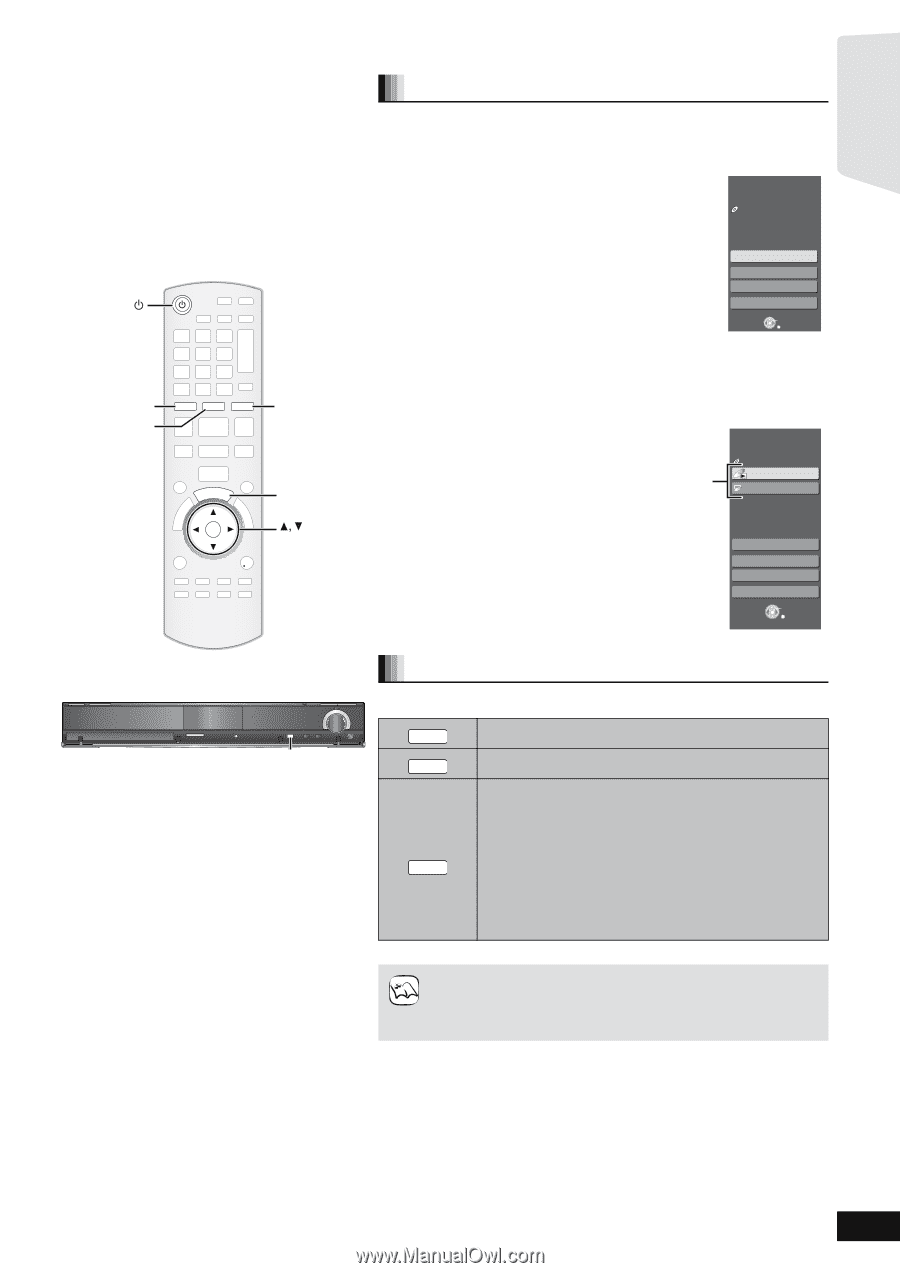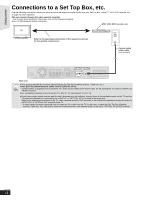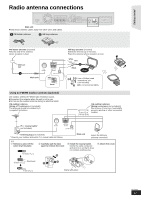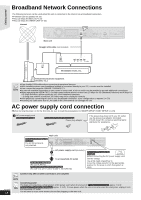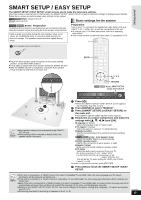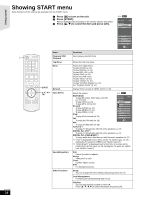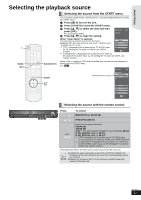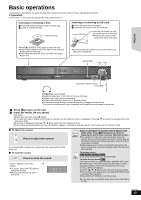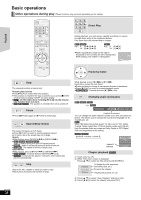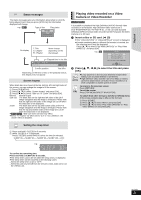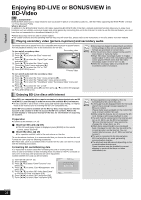Panasonic SABT300 Blu-ray Disc Home Theater Sound System - Page 17
Selecting the playback source
 |
View all Panasonic SABT300 manuals
Add to My Manuals
Save this manual to your list of manuals |
Page 17 highlights
Getting started Selecting the playback source BD/SD iPod RADIO BD/SD iPod EXT-IN START RADIO/EXT-IN START Selecting the source from the START menu You can select sound modes, desired source, or access playback/menus by using the START menu. 1 Press [Í] to turn on the unit. 2 Press [START] to show the START menu. 3 Press [3, 4] to select the item and then press [OK]. ≥To exit press [START]. 4 Press [3, 4] to make the setting. Home theater No Disc START When "Input Select" is selected You can select a desired source from the menu. Network ≥BD/DVD/CD, SD card, iPod, FM, AM, AUX*1, DIGITAL IN 1*1, DIGITAL IN 2*2 (> 16) Input Select Sound(Equalizer) *1 "(TV)" is displayed next to items set for TV AUDIO input. (> 28, Setting the TV audio for VIERA Link "HDAVI Control") Other Functions OK RETURN *2 "(CABLE/SAT)" is displayed next to DIGITAL IN 2 when set for CABLE/SAT AUDIO input. (> 28, Setting the TV audio for VIERA Link "HDAVI Control") When a disc is loaded or a SD card is inserted, you can also access playback or menus from the START menu. e.g., [BD-V] Playback/menu access Home theater START BD-Video Playback DISC Top Menu Menu OK OK Network Input Select Sound(Equalizer) Other Functions OK RETURN SSDD CCAARRDD SETUP MIC SSEELLEECCTTOORR TTUUNNEE SELECTOR Selecting the source with the remote control Press BD/SD iPod To select BD/DVD/CD or SD (> 19) IPOD (iPod) (> 30) RADIO EXT-IN Each time you press the button: FM (> 26) AM (> 26) AUX*1: For audio input through the AUX terminal. (> 27) D-IN1 (DIGITAL IN 1*1): (> 27) D-IN2 (DIGITAL IN 2*2): (> 27) *1 "(TV)" is displayed next to items set for TV AUDIO input. (> 28, Setting the TV audio for VIERA Link "HDAVI Control") *2 "(CABLE/SAT)" is displayed next to DIGITAL IN 2 when set for CABLE/SAT AUDIO input. (> 28, Setting the TV audio for VIERA Link "HDAVI Control") Press [SELECTOR] on the main unit to select source from the main unit. NOTE ≥Confirm the audio connection to the AUX or OPTICAL DIGITAL IN terminals on the main unit when you select the corresponding sources. (> 10 to 12) ≥Reduce the volume on the TV to its minimum, and then adjust the volume of the main unit. RQT9508 17