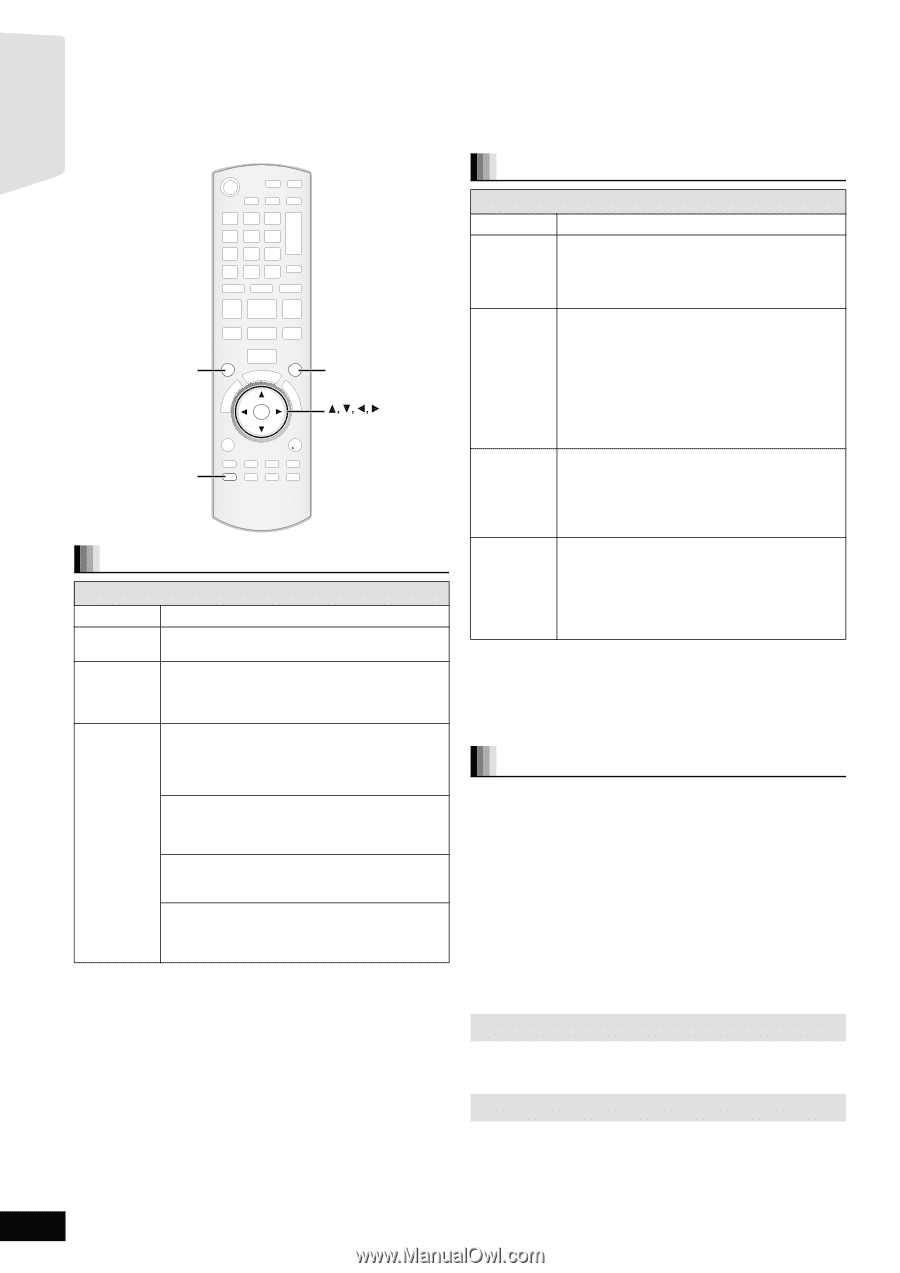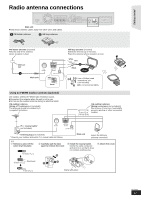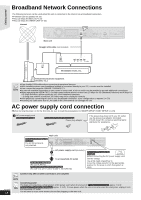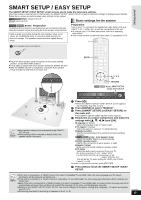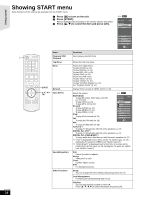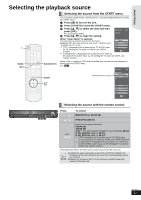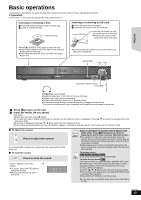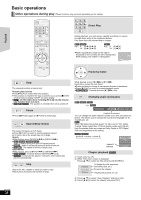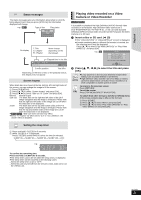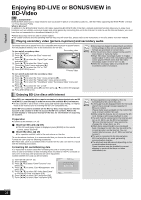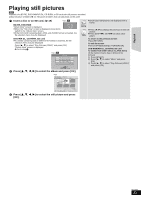Panasonic SABT300 Blu-ray Disc Home Theater Sound System - Page 18
Enjoying sound from all speakers and various sound effects
 |
View all Panasonic SABT300 manuals
Add to My Manuals
Save this manual to your list of manuals |
Page 18 highlights
Getting started Enjoying sound from all speakers and various sound effects ≥The following sound effects/modes may not be available or have no effect with some sources, or when headphones are used (> 19). ≥You may experience a reduction in sound quality when these sound effects/modes are used with some sources. If this occurs, turn the sound effects/modes off. Changing the sound modes SURROUND SURROUND SOUND SOUND OK OK -CH SELECT -CH SELECT Enjoying surround sound effects Available surround sound effects Effect Setting STANDARD: Sound is output as it was recorded/encoded. Speaker output varies depending on the source. MULTI-CH: You can enjoy sound from the front speakers, as well as the surround, surround back speakers even when playing a 2-channel sound or non-surround sound. MANUAL: - DOLBY PL II MOVIE: Suitable for movie software, or the one recorded in Dolby Surround. ≥Audio is not output from the surround back speakers. - DOLBY PL II MUSIC: Adds 5.1-channel effects to stereo sources. ≥Audio is not output from the surround back speakers. - S.SURROUND: You can enjoy sound from all speakers with stereo sources. - 2CH STEREO: You can play any source in stereo. Sound will be output to the front speakers and the subwoofer only. Press [SURROUND] several times to select the effect. ≥You can also press [SURROUND] and then [3, 4] to select the mode. ≥The selected effect will only be displayed on the main unit. When selecting the MANUAL effects. While "MANUAL" is displayed Press [2, 1] and select the desired effect. ≥"NOT CONDITIONAL" is displayed on the main unit if the setting is not active. ≥"DOLBY PL II MOVIE" and "DOLBY PL II MUSIC" do not work when audio is output from the HDMI AV OUT terminal. Available sound modes Mode Setting EQ: (Equalizer) You can select sound quality settings. - FLAT (Flat): Cancel (no effect is added). - HEAVY (Heavy): Adds punch to rock. - CLEAR (Clear): Clarifies higher sounds. - SOFT (Soft): For background music. SUB W: (Subwoofer level) This unit will change the settings for the amount of bass depending on the source. However you can also adjust the amount of bass for the source being played. - 1 (Weakest effect) -2 -3 - 4 (Strongest effect) The setting you make is retained, and recalled every time you play the same type of source. CF: (Center Focus) (Effective when playing audio containing center channel sound.) You can make the sound of the center speaker seem like it is coming from within the TV. - ON - OFF W.S.: (Whispermode Surround) (Effective when playing video with 5.1/7.1ch audio) You can enhance the surround effect for low volume 5.1/7.1-channel sound. (Convenient for late night viewing.) - ON - OFF 1 Press [SOUND] several times to select the mode. ≥You can also press [SOUND] and then [3, 4] to select the mode. ≥The selected effect will only be displayed on the main unit. 2 While the selected mode is displayed Press [2, 1] and select the desired setting. Adjusting speaker level during play 1 Press and hold [-CH SELECT] for 3 seconds to activate the speaker setting mode. 2 Press [-CH SELECT] several times to select the speaker. Each time you press the button: L R-) C_) RS_) RB_) LB_) LS_) SW b L R: Front speaker (left and right) C: Center speaker RS: Surround speaker (right) RB: Surround back speaker (right) LB: Surround back speaker (left) LS: Surround speaker (left) SW: Subwoofer ≥The channels not included in the playing audio will not be displayed (subwoofer is displayed even if it is not included). Adjusting the balance of the front speakers (When "L R" is selected) 3 Press [2, 1] to adjust the balance of the front speakers. Adjusting the speaker level (When other speakers are selected) 4 Press [3] (increase) or [4] (decrease) to adjust the speaker level for each speaker. s6 dB to r6 dB RQT9508 18