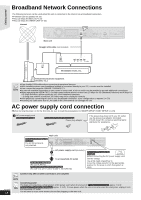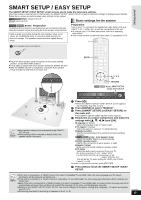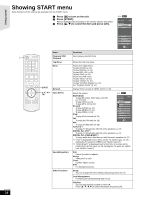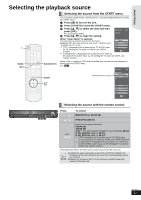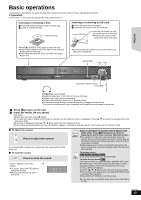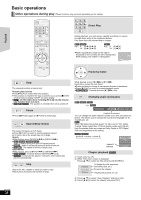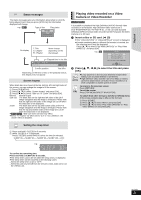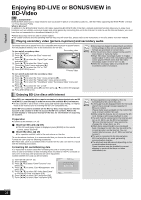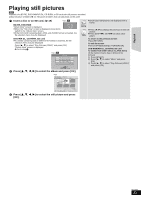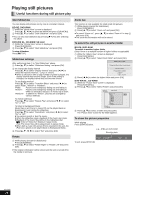Panasonic SABT300 Blu-ray Disc Home Theater Sound System - Page 19
Playback, Basic operations
 |
View all Panasonic SABT300 manuals
Add to My Manuals
Save this manual to your list of manuals |
Page 19 highlights
Playback Basic operations Instructions for operations are generally described using the remote control in these operating instructions. Preparation Turn on the TV and select the appropriate video input on the TV. Inserting or removing a disc. 1 Press [< OPEN/CLOSE] to open the disc tray. 2 Insert or remove the disc. Label facing up Inserting or removing an SD card. 1 Pull to flip down the front panel. 2 Insert the SD card into the SD card slot. Insert the card label up with the cut-off corner on the right. ≥Press on the center of the card until it clicks into place. SD CARD ≥Press [< OPEN/CLOSE] again to close the tray. ≥Insert double-sided discs so the label for the side you want to play is facing up. ≥DVD-RAM: Remove the discs from their cartridges before use. SD CARD ≥To remove the card, press on the center of the card and pull it straight out. SELECTOR Stop Play SURROUND OUTPUT VOLUME SETUP MIC SELECTOR TUNE Skip/Search/Slow-motion ,VOLUME Headphones (not included) Headphone plug type: ‰3.5 mm (1/8z) stereo mini plug ≥Reduce the volume before connecting. ≥Audio is automatically switched to 2-channel stereo. ≥To prevent hearing damage, avoid listening for prolonged periods of time. Excessive sound pressure from earphones and headphones can cause hearing loss. 1 Press [Í] to turn on the unit. 2 Insert the media. (B see above) Play starts. ≥If play does not start, press [1PLAY]. ≥If a media with data in different file formats is inserted, the file selection menu is displayed. Press [3, 4] to select the desired file format and press [OK]. ≥If a menu is displayed, press [3, 4, 2, 1] to select the item and press [OK]. ≥If the screen prompting you to use the color buttons appears, continue to operate with the color buttons on the remote control. ∫ To adjust the volume. VOL Press to adjust the volume It is also possible to adjust the volume with the volume knob on the main unit. ∫ To mute the sound. MUTE Press to mute the sound "MUTE" flashes on the unit's e.g. display. ≥To cancel, press [MUTE] again or adjust the volume. ≥Muting is canceled if the unit is turned off. NOTE ≥DISCS CONTINUE TO ROTATE WHILE MENUS ARE DISPLAYED. Press [∫STOP] when you finish to preserve the unit's motor and your television screen. ≥The producers of the disc can control how discs are played. So you may not always be able to control play as described in these operating instructions. Read the disc's instructions carefully. ≥When playing a set of two or more BD-Video discs, the menu screen may continue to display even if the disc has been ejected. TIPS To display menus [BD-V] [AVCHD] [DVD-VR] [DVD-V] Press [TOP MENU/DIRECT NAVIGATOR]. To show Pop-up menu [BD-V] The Pop-up menu is a special feature available with some BD-Video discs. This menu may vary with discs. For the operating method, refer to the instructions for the disc. 1) Press [POP-UP MENU]. 2) Press [3, 4, 2, 1] to select the item and press [OK]. ≥Pop-up menu also appears by pressing [SUB MENU] and selecting "Pop-up Menu". ≥Press [POP-UP MENU] to exit the screen. ≥It may take time to read BD-Video discs that include BD-J (> 54). RQT9508 19