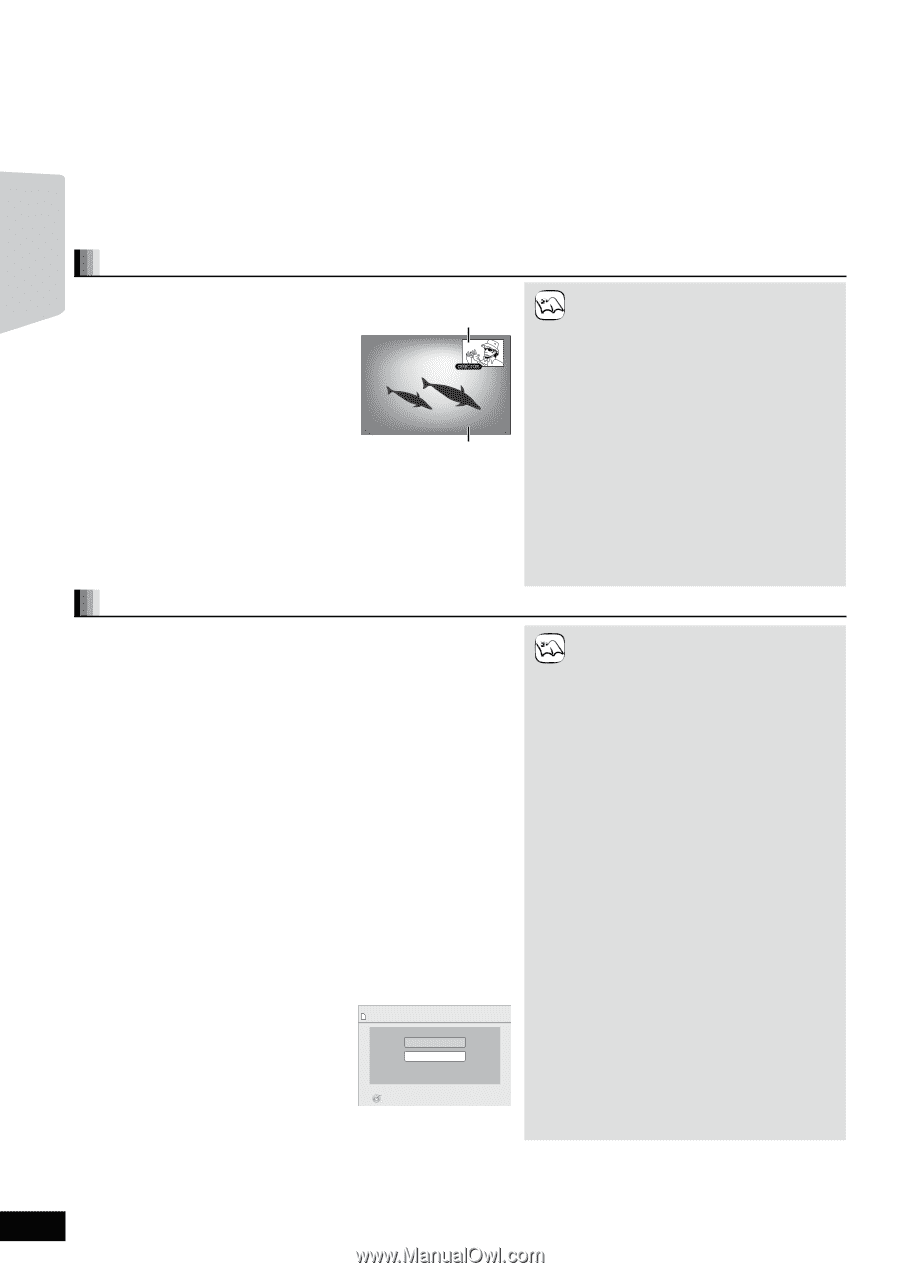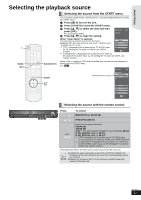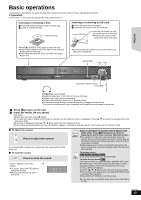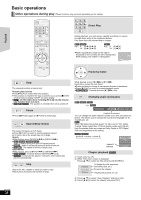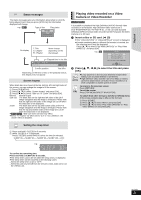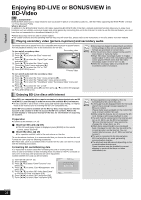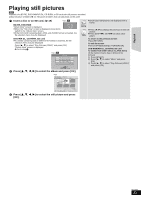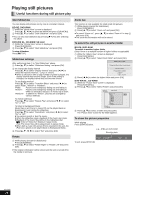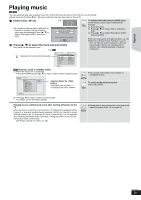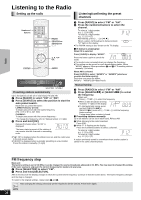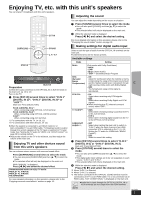Panasonic SABT300 Blu-ray Disc Home Theater Sound System - Page 22
Enjoying BD-LIVE or BONUSVIEW in BD-Video
 |
View all Panasonic SABT300 manuals
Add to My Manuals
Save this manual to your list of manuals |
Page 22 highlights
Playback Enjoying BD-LIVE or BONUSVIEW in BD-Video [BD-V] What is BONUSVIEW? BONUSVIEW allows you to enjoy functions such as picture-in-picture or secondary audio etc., with BD-Video supporting BD-ROM Profile 1 version 1.1/ Final Standard Profile. What is BD-Live? In addition to the BONUSVIEW function, BD-Video supporting BD-ROM Profile 2 that has a network extension function allows you to enjoy more functions such as subtitles, exclusive images and online games by connecting this unit to the Internet. In order to use the Internet feature, you must have this unit connected to a broadband network (> 14). ≥These discs may not be on sale in certain regions. ≥The usable functions and the operating method may vary with each disc, please refer to the instructions on the disc and/or visit their website. Playing secondary video (picture-in-picture) and secondary audio Secondary video can be played from a disc compatible with the picture-in-picture function. For the playback method, refer to the instructions for the disc. To turn on/off secondary video 1 Press [DISPLAY]. 2 Press [3, 4] to select the "Disc" menu and press [1]. 3 Press [3, 4] to select the "Signal Type" menu and press [OK]. 4 Press [3, 4] to select the "Video" under "Secondary Video" menu and press [1]. 5 Press [3, 4] to select the "On" or "Off". 6 Press [RETURN] to exit. Secondary video Primary video To turn on/off audio with the secondary video 1 Press [DISPLAY]. 2 Press [3, 4] to select the "Disc" menu and press [1]. 3 Press [3, 4] to select the "Signal Type" menu and press [OK]. 4 Press [3, 4] to select the "Soundtrack" under "Secondary Video" menu and press [1]. 5 Press [3, 4] to select the "On" or "Off". When "On" is selected, press [1] and then press [3, 4] to select the language. 6 Press [RETURN] to exit. NOTE ≥Discs may not always be played back according to the settings on this unit, as certain playback formats are prioritized on certain discs. ≥Only the primary video is played during search/ slow-motion or frame-by-frame. ≥When "BD-Video Secondary Audio" in "Digital Audio Output" is set to "Off", secondary audio will not be played. Please check that "BD-Video Secondary Audio" is set to "On" (> 38). ≥When the secondary video is turned off, the secondary audio is not played. Enjoying BD-Live discs with Internet Many BD-Live compatible discs require content to be downloaded onto an SD card (> 55, Local storage) in order to access the available BD-Live features. ≥An SD card with 1 GB or more of free space (SD Speed Class Rating 2 or higher) needs to be inserted prior to inserting the BD-Live compatible disc. Some BD-Live content available on the Blu-ray discs may require an Internet account to be created in order to access the BD-Live content. Follow the screen display or instruction manual of the disc for information on acquiring an account. Preparation ≥Connect to the network. (> 14) 1 Insert an SD card. (> 19) ≥If the SD card menu screen is displayed, press [BD/SD] on the remote control, select "BD/DVD". 2 Insert the disc. (> 19) ≥For operation method, refer to the instructions on the disc. To use the above functions, it is recommended that you format the card on this unit. Format the card using the following procedures. BD-Video data, such as secondary video recorded on the card, can also be erased with the following procedures. Formatting SD cards/Deleting data It is impossible to restore data after formatting the card or erasing the data. Once a card is formatted, all data including those recorded on the PC is erased as well, even if the data were protected with other equipment. Confirm whether the card can be formatted. 1) Insert an SD card (> 19). 2) Press [START]. 3) Press [3, 4] to select "Other Functions" and press [OK]. 4) Press [3, 4] to select "Card Management" and press [OK]. 5) Press [3, 4] to select "BD-Video Data Erase" or "Format SD Card" and press [OK]. 6) Press [2, 1] to select "Yes" and press [OK]. 7) Press [2, 1] to select "Start" and press [OK]. Card Management SD card No. of Files 6 Free space 300 MB BD-Video Data Erase Format SD Card OK RETURN Format this SD Card. NOTE ≥If you experience any problems, first, try formatting the SD card in this unit. ≥A message may be displayed when the SD card doesn't have enough storage capacity for BD-Live content. Please make space available on the current SD card, or insert another SD card. ≥While using this feature, do not remove the SD card. Doing so will cause playback to stop. ≥The unit must be connected to the Internet and set up (> 33) to use the BD-Live functions. "BD-Live Internet Access" may need to be changed for certain discs (> 37). ≥When discs supporting BD-Live are played back, the player or disc IDs may be sent to the content provider via the Internet. You can restrict Internet access. (> 37 "BD-Live Internet Access") ≥The unit is connected to the Internet when BD-Live functions are used, generating communication charges. ≥The playback may be paused depending on the communication environment. Some functions may be disabled to prevent skipping to sections that have not been downloaded, etc. RQT9508 22