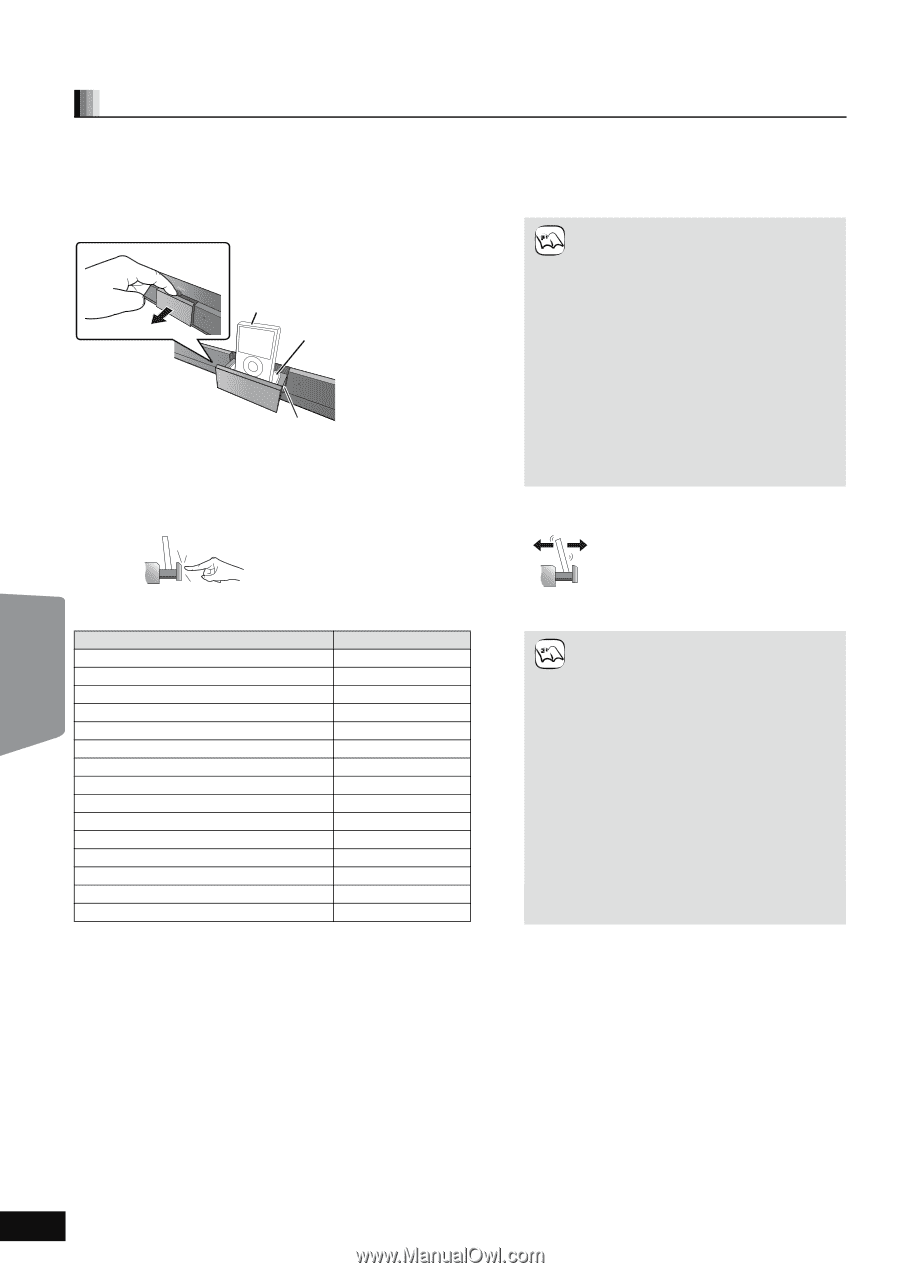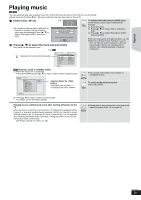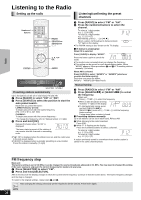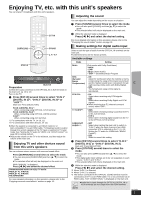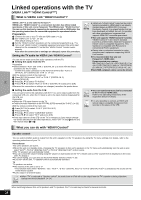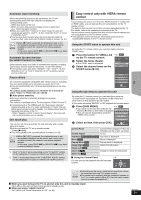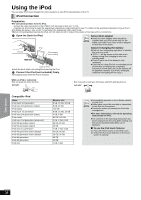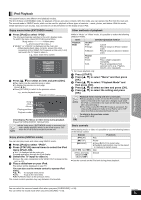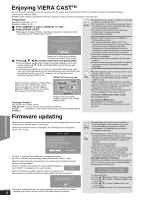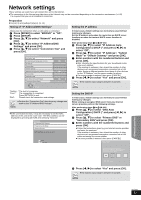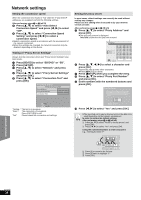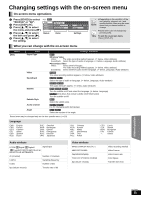Panasonic SABT300 Blu-ray Disc Home Theater Sound System - Page 30
Other devices, Using the iPod
 |
View all Panasonic SABT300 manuals
Add to My Manuals
Save this manual to your list of manuals |
Page 30 highlights
Using the iPod You can enjoy iPod music through this unit's speakers or view iPod videos/photos on the TV. iPod Connection Preparation ≥To view photos/videos from the iPod. - Ensure the video connection to the VIDEO OUT terminal on this unit (> 10). - Operate the iPod menu to make the appropriate video/photo output settings for your TV. (Refer to the operating instructions of your iPod.) ≥To display the picture, turn on the TV and select the appropriate video input mode. ≥Before connecting/disconnecting the iPod, turn the main unit off or reduce the volume of the main unit to its minimum. 1 Open the Dock for iPod. NOTE About dock adapter ≥Attach the dock adapter which should be supplied with your iPod to the dock for the stable use of the iPod. If you need an adapter, consult your iPod dealer. Pull out Main unit iPod Dock adapter (not included) Dock for iPod ≥Hold the dock when connecting/disconnecting the iPod. 2 Connect the iPod (not included) firmly. Recharging starts when the iPod is inserted. About recharging the battery ≥iPod will start recharging regardless of whether this unit is on or off. ≥"IPOD ¢" will be shown on the main unit's display during iPod charging in main unit standby mode. ≥Check iPod to see if the battery is fully recharged. ≥If you are not using iPod for an extended period of time after recharging has completed, disconnect it from main unit, as the battery will be depleted naturally. (Once fully recharged, additional recharging will not occur.) While an iPod is connected ≥Do not push the Dock for iPod. DO NOT ≥Do not push or pull your iPod back and forth with great force. DO NOT Compatible iPod Name iPod touch 2nd generation iPod nano 4th generation (video) iPod classic iPod touch 1st generation iPod nano 3rd generation (video) iPod classic iPod nano 2nd generation (aluminum) iPod 5th generation (video) iPod 5th generation (video) iPod nano 1st generation iPod 4th generation (color display) iPod 4th generation (color display) iPod 4th generation iPod 4th generation iPod mini Memory size 8 GB, 16 GB, 32 GB 8 GB, 16 GB 120 GB 8 GB, 16 GB, 32 GB 4 GB, 8 GB 80 GB, 160 GB 2 GB, 4 GB, 8 GB 60 GB, 80 GB 30 GB 1 GB, 2 GB, 4 GB 40 GB, 60 GB 20 GB, 30 GB 40 GB 20 GB 4 GB, 6 GB NOTE ≥Compatibility depends on the software version of your iPod. ≥Audio/video cannot be recorded or transmitted to the iPod via this system. ≥Panasonic makes no warranty for iPod data management. ≥For more information, refer to the operating instructions for iPod. ≥The contents of the operating instructions and those displayed on iPod may differ partially, but this will not fundamentally affect use of playback. ∫ To use the iPod touch features 1 Press the Home button on the iPod touch. 2 Select the iPod touch features on the touch screen to operate. Other devices RQT9508 30