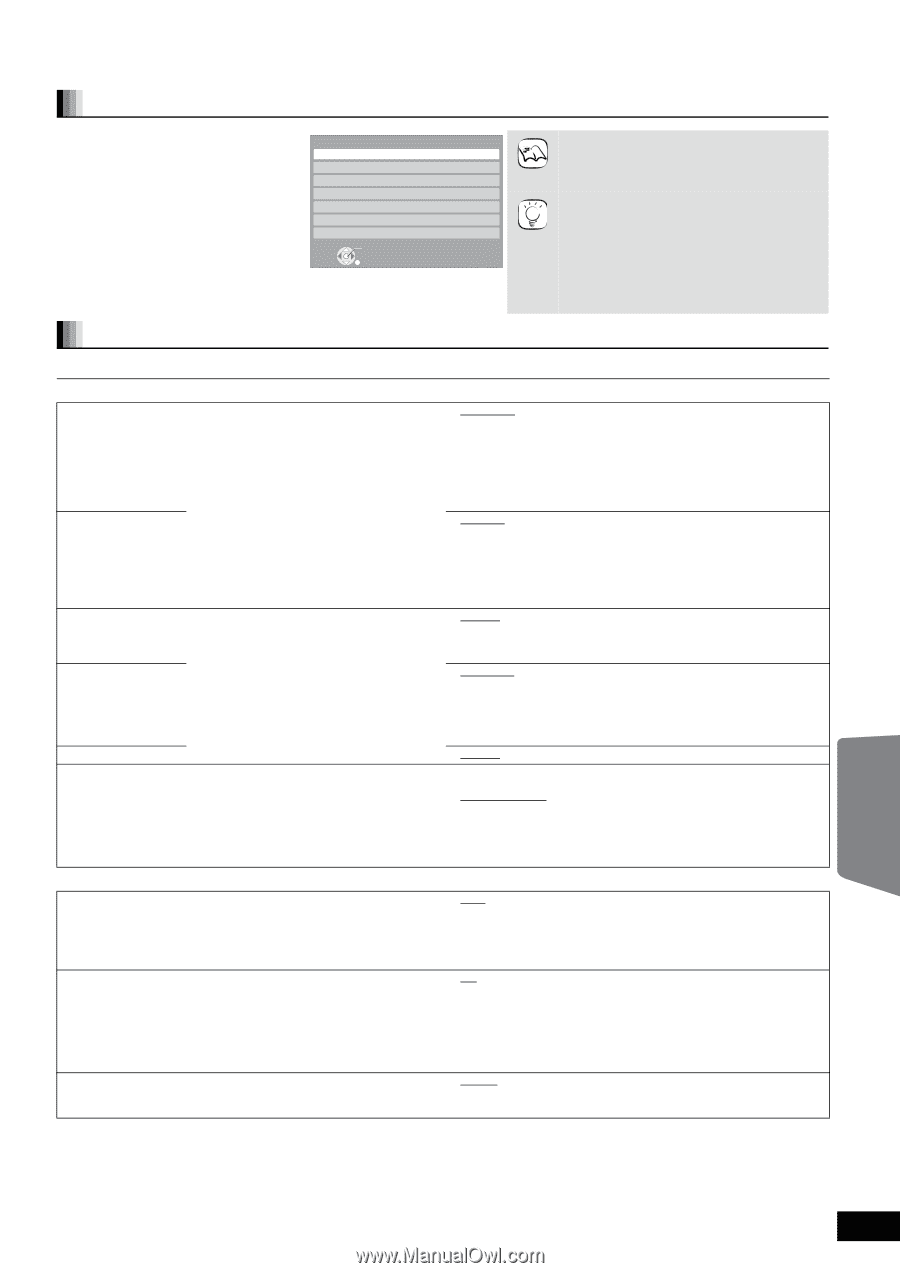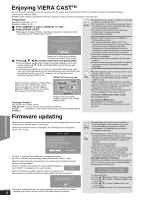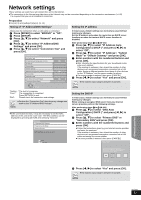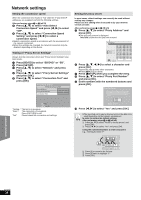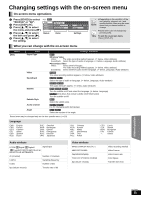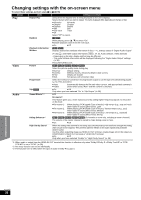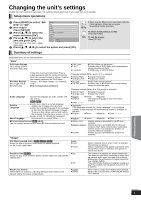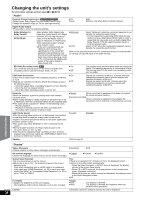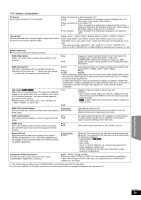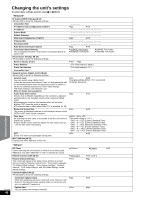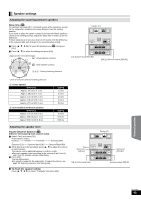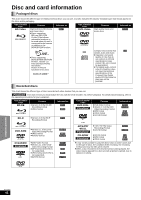Panasonic SABT300 Blu-ray Disc Home Theater Sound System - Page 37
Changing the unit’s settings
 |
View all Panasonic SABT300 manuals
Add to My Manuals
Save this manual to your list of manuals |
Page 37 highlights
Changing the unit's settings Change the unit's settings if necessary. The settings remain intact even if you switch the unit to standby. Setup menu operations 1 Press [BD/SD] to select "BD/ Setup DVD" or "SD". 2 While stopped Press [SETUP]. Disc Video Audio Display 3 Press [3, 4] to select the TV / Device Connection menu and press [OK]. 4 Press [3, 4] to select the item and press [OK]. Network Others OK RETURN If there are any other items, repeat these steps. 5 Press [3, 4, 2, 1] to select the option and press [OK]. ≥There may be differences in operation methods. If this happens, follow the on-screen instructions for the operation. NOTE TIPS To return to the previous screen Press [RETURN]. To exit the screen Press [SETUP]. Summary of settings Underlined items are the factory presets. "Disc" DVD-Video Ratings Set a ratings level to limit DVD-Video play. BD-Video Ratings Set an age limit of BD-Video play. Follow the on-screen instructions. Enter a 4-digit password with the numbered buttons when the password screen is shown. It will be the common password for "DVD-Video Ratings", "BD-Video Ratings" and "Network Lock". ≥Do not forget your password. ≥8 No Limit: ≥1 to 7: ≥0 Lock All: All DVD-Video can be played. Prohibits play of DVD-Video with corresponding ratings recorded on them. Prohibits play of all DVD-Video. Changing settings (When level 0 to 7 is selected) ≥Unlock Player ≥Change Level ≥Change Password ≥Temporary Unlock ≥No Limit: All BD-Video can be played. ≥0 to 254 year(s): Prohibits play of BD-Video with corresponding ratings recorded on them. Audio Language Choose the language for audio, subtitle and disc menus. [BD-V] [DVD-V] Subtitle Language ≥Some discs start in a certain language despite any changes you make here. ≥When the selected language is not available Menu Language on the disc, the default language is played. There are discs where you can only switch the language from the menu screen. (> 19) ≥Enter a code (> 53) with the numbered buttons when you select "Other ¢¢¢¢". BD-Live Internet Access [BD-V] (> 22) You can restrict Internet access when BD-Live functions are used. Changing settings (When 0 to 254 year(s) is selected) ≥Unlock Player ≥Change Level ≥Change Password ≥Temporary Unlock ≥English ≥French ≥Spanish ≥Original: The original language of each disc will be selected. ≥Other ¢¢¢¢ ≥Automatic: If the language selected for "Audio Language" is not available, subtitles of that language will automatically appear if available on that disc. ≥English ≥French ≥Spanish ≥Other ¢¢¢¢ ≥English ≥French ≥Spanish ≥Other ¢¢¢¢ ≥Allow ( ALL ): Internet access is permitted for all BD-Live contents. ≥Allow ( Limited ): Internet access is permitted only for BD-Live contents which have content owner certificates. Internet access is prohibited for all BD-Live contents without a certificate. ≥Prohibit: Internet access is prohibited for all BD-Live contents. "Video" Still Mode ( paused video ) [BD-V] [AVCHD] [DVD-V] Select the type of picture shown when you pause playback. (> 54, Frames and fields) ≥Auto ≥Field: ≥Frame: Seamless Play [DVD-VR] Select the play mode between playlist chapter segments and partially deleted titles. ≥On: ≥Off: Black Level Control Select lighter or darker for adjusting the black level control to the desired setting for picture enhancement. ≥Lighter: ≥Darker: Select if jittering occurs when "Auto" is selected. (The picture is coarser.) Select if small text or fine patterns cannot be seen clearly when "Auto" is selected. (The picture is clearer and finer.) The chapters in playlists are played seamlessly. This does not work while searching or when there are several audio types included on the playlist. Additionally, the positioning of chapter segments may change slightly. The points where chapters in playlists change are played accurately, but the picture may freeze for a moment. When video is output from VIDEO OUT terminal. When video is output from COMPONENT VIDEO OUT terminal. Advanced operations RQT9508 37