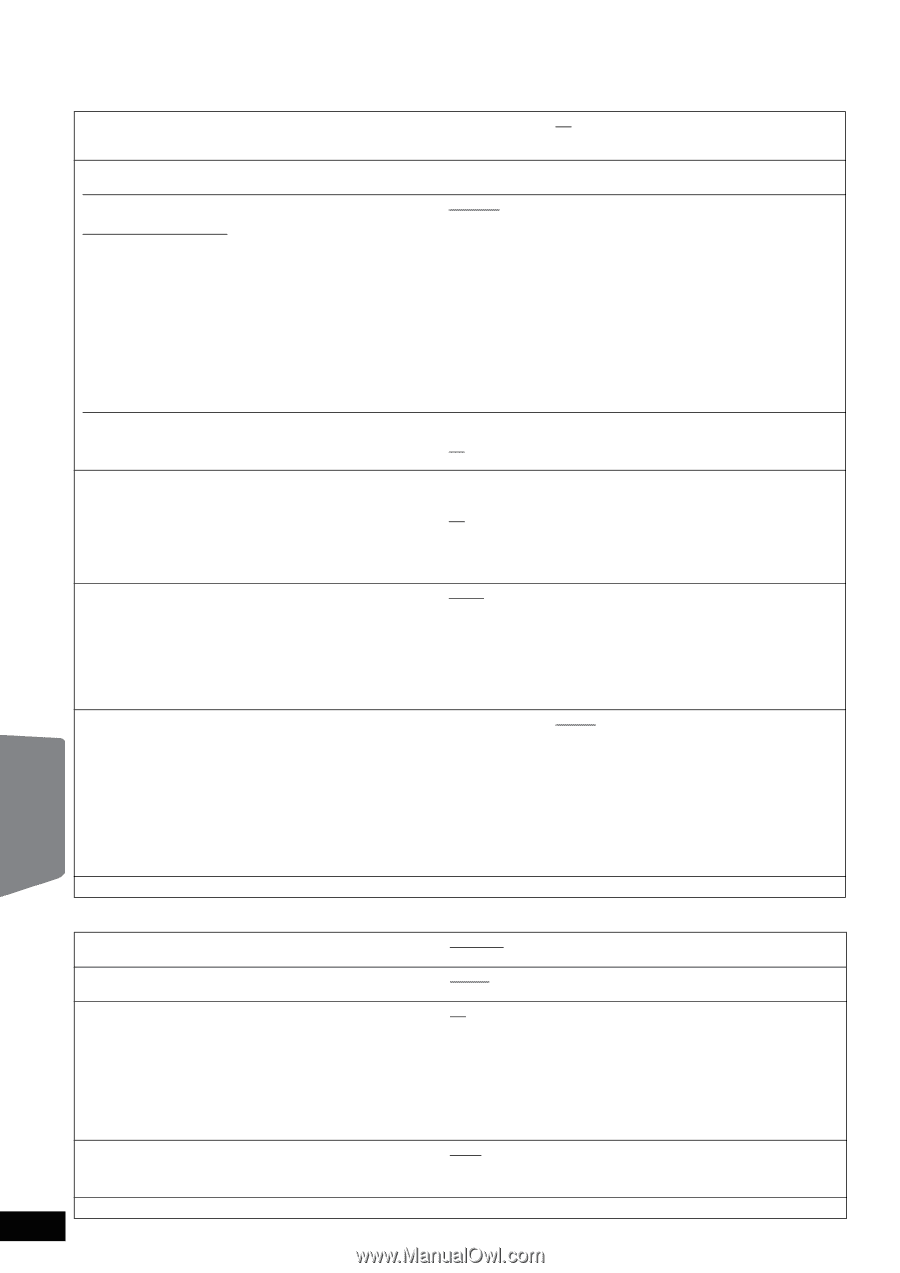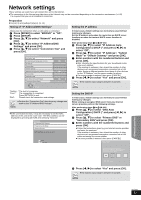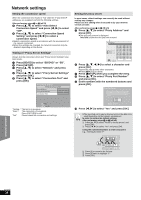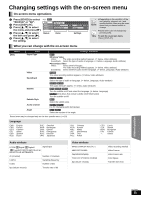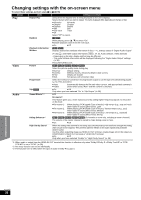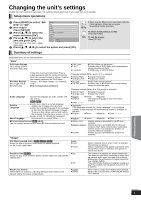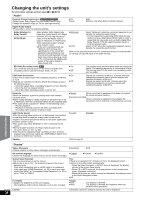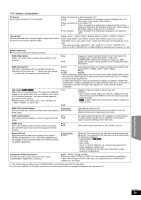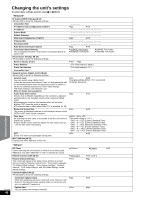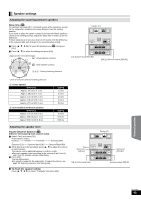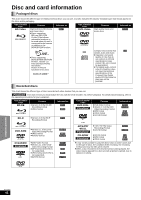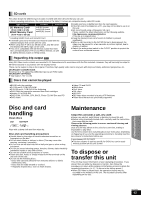Panasonic SABT300 Blu-ray Disc Home Theater Sound System - Page 38
Audio, Display, Dolby D/Dolby D
 |
View all Panasonic SABT300 manuals
Add to My Manuals
Save this manual to your list of manuals |
Page 38 highlights
Changing the unit's settings To select these settings, perform steps 1 to 5 (> 37) "Audio" Dynamic Range Compression [BD-V] [AVCHD] [DVD-V] (Dolby Digital, Dolby Digital Plus and Dolby TrueHD only) Change the dynamic range (> 54) for late night viewing. ≥On ≥Auto: ≥Off Effective only when Dolby TrueHD is played. Digital Audio Output ≥Press [OK] to show the following settings. Dolby D/Dolby D +/ Dolby TrueHD DTS/DTS-HD Select whether Dolby Digital, Dolby Digital Plus, Dolby TrueHD, DTS Digital Surround, DTS-HD High Resolution Audio or DTS-HD Master Audio is output in "Bitstream" or "PCM" format. ≥Not making the proper settings may result in noise. ≥If the unit is connected with the HDMI AV OUT terminal, the specifications of the connected equipment take preference over this unit and audio selected in these items may not be output (e.g., when a TV is connected, the HDMI audio output of this unit is limited to down-mixed 2ch). ≥Bitstream: ≥PCM: Select "Bitstream" when the connected equipment can decode the respective audio format. - Connect equipment supporting HDMI (High Bit rate Audio) and use a High Speed HDMI Cable in order to output high bit rate audio such as Dolby Digital Plus, Dolby TrueHD, DTS-HD High Resolution Audio or DTS-HD Master Audio. Select "PCM" when the connected equipment cannot decode the respective audio format. Refer to the operating instructions for connected devices to verify whether or not they can decode each of the audio formats. BD-Video Secondary Audio [BD-V] Turn on/off the clicking sound on the menu and audio with secondary video in picture-in-picture mode. (> 22) ≥ On: ≥Off: The primary audio and secondary audio are mixed and output. The sampling frequency is converted to 48 kHz. The clicking sound on the menu and secondary audio are not output. PCM Down Conversion Select how to output audio with a sampling frequency of 96 kHz or more. ≥Signals are converted to 48 kHz despite the settings across in the following cases: - when the signals have a sampling frequency of over 192 kHz - when the disc has copy protection - when "BD-Video Secondary Audio" is set to "On" ≥On: ≥Off: Signals are converted to 48 kHz. (Choose when the connected equipment cannot process signals with sampling frequency of 96 kHz.) Signals are output as 96 kHz. (Choose when the connected equipment can process signals with sampling frequency of 96 kHz.) Downmix Switch the downmix system for playing back multi-channel surround sound. ≥ When "Dolby D/Dolby D +/Dolby TrueHD" or "DTS/DTS-HD" is set to "Bitstream", there are no downmix effects for the outputted audio. ≥The audio will be outputted in "Stereo" in the following cases. - AVCHD playback - Playback of clicking sound on the menu and audio with secondary video in picture-in-picture mode ≥Stereo: When connected to equipment that does not support the virtual surround function. ≥Surround encoded: When connected to equipment that support the conversion from 2 channels to multi channel surround. High Clarity Sound When the analog video terminal is not being used, the electrical current that flows through the analog video circuit can be stopped. This prevents adverse effects on the audio signals and produces clearer sound. ≥This works only when "BD/DVD" or "SD" is selected as the source. ≥Set to "Enable" and then set "High Clarity Sound" in the on-screen menu to "On". (> 36) ≥Use this when outputting image via HDMI AV OUT terminal. Analog image will not be output via COMPONENT VIDEO OUT terminal or VIDEO OUT terminal. ≥Enable ≥Disable Speaker Refer to page 41 Advanced operations RQT9508 38 "Display" Status Messages Choose whether to show status messages automatically. On-screen Language Choose the language for these menus and on-screen messages. Screen Saver Function This is to prevent burn-in on the screen. ≥When this is set to "On", the masked-off area on the screen becomes gray. [Only when connecting with an HDMI cable or a component video cable and "HDMI Resolution" (> 39) is set to any other mode than "480p", or "Component Video Resolution" (> 39) is set to "720p" or "1080i"] FL Display Changes the brightness of the unit's display. - The brightness of the volume indicator (> 6) is also changed. License ≥Automatic ≥Off ≥English ≥Français ≥Español ≥On: If there is no operation for 5 minutes or more, the displayed screen switches to the other states automatically. - When the Direct Navigator or START menu is displayed, the display returns to the screen saver mode. - When CD or MP3 is played, the display returns to the screen saver mode. (Playback continues.) - When still pictures are shown (except for slideshow), the display returns to the Direct Navigator screen. ≥Off: ≥Bright ≥Dim: ≥Auto: The display is dimmed. The display is dimmed, but brightens when you perform some operations. Information about the software used by this unit is displayed.