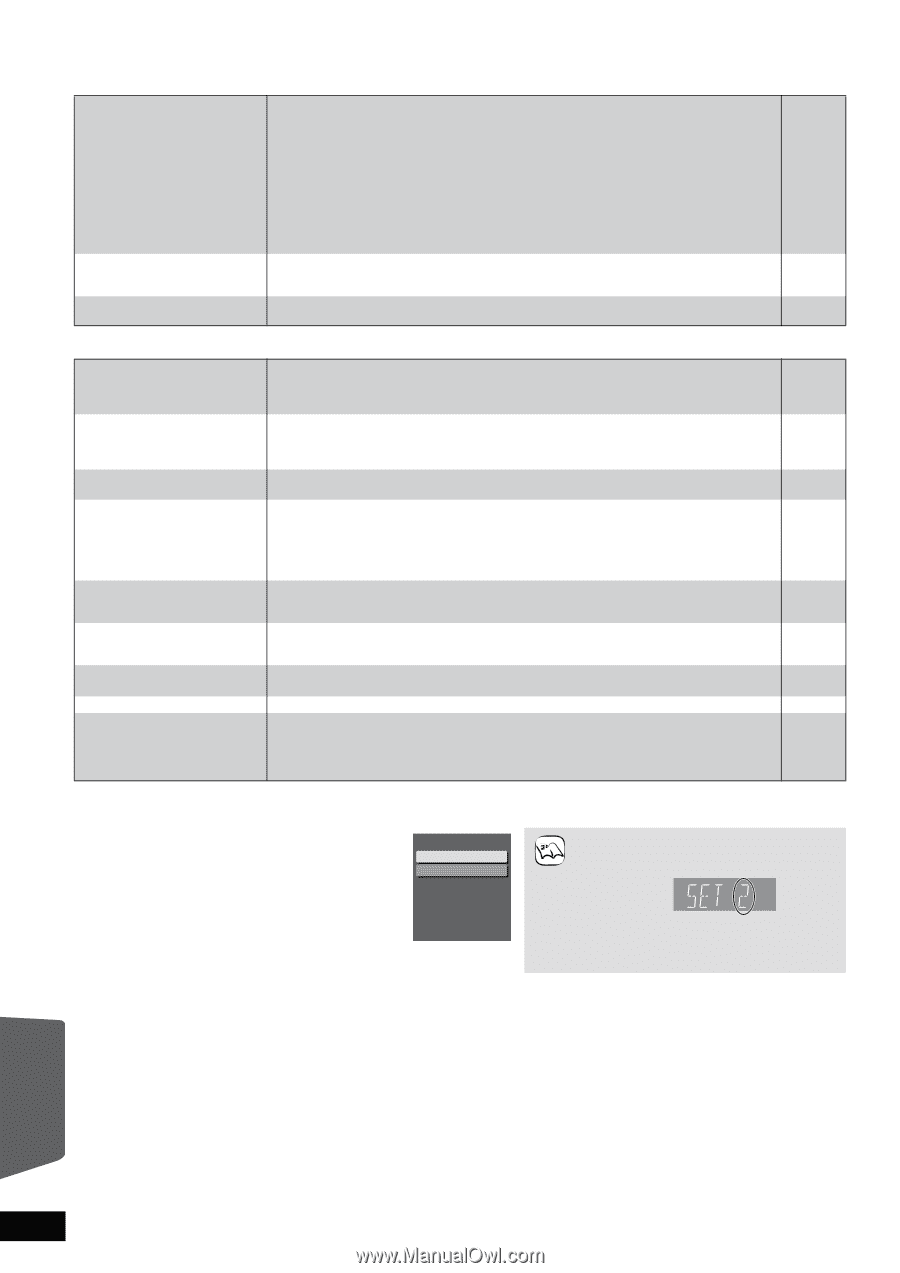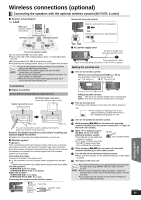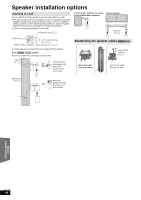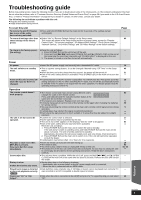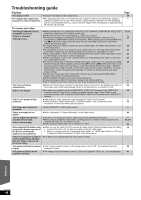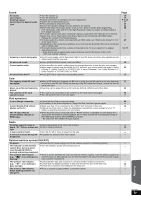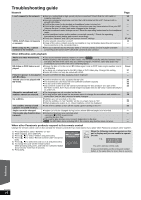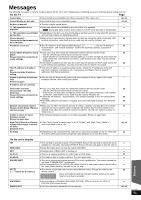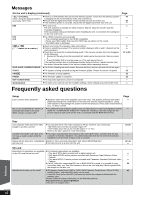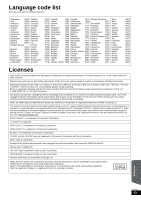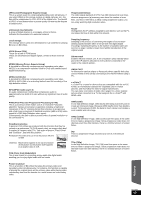Panasonic SABT300 Blu-ray Disc Home Theater Sound System - Page 50
Network, Other difficulties with playback
 |
View all Panasonic SABT300 manuals
Add to My Manuals
Save this manual to your list of manuals |
Page 50 highlights
Troubleshooting guide Network I can't connect to the network. VIERA CAST does not operate or connect. While using my PC, I cannot connect to the network. ≥Have you subscribed to high speed internet connection? Check that the LAN cable is properly connected. ≥Have you plugged a telephone cord into the LAN terminal on this unit? Connect with a straight LAN cable. ≥Confirm the power for the modem or broadband router is turned on. ≥Confirm the network settings. Follow any instructions you may have received from your ISP (Internet Service Provider) and make changes to the settings. ≥Are the broadband router settings correct? Read the operating instructions for the broadband router. ≥Is the broadband router and/or modem connected correctly ? Check the operating instructions for each device and connect accordingly. ≥Check the "Network" and "BD-Live Internet Access" settings. ≥Is the network connection correct? ≥Image of the video contents may be incomplete or may not display depending on how busy the environment or the connected line is. ≥Does your Internet Service Provider (ISP) or service contract prevent multiple terminals connecting at the same time? Check the content of your contract. Page 14 14 - - - - 37, 40 14 - - Other difficulties with playback Audio and video momentarily pause. BD-Video or DVD-Video is not played. Picture-in-picture is not played with BD-Video. The BD-Live is not played with BD-Video. Alternative soundtrack and subtitles cannot be selected. No subtitles. The subtitles overlap closed captions recorded on discs. Angle cannot be changed. The resume play function does not work. ≥This occurs between playlist chapters or scenes ([AVCHD]). ≥When playing a title recorded on both layers, the unit automatically switches between layers and plays the title in the same way as a normal program. However, video and audio may momentarily cut out when the unit is switching layers. ≥Ensure the disc is for the correct BD-Video region code or DVD-Video region number, and is not defective. ≥You have set a ratings level to limit BD-Video or DVD-Video play. Change this setting. ≥Some BD-Video can only be output with HDMI. ≥Confirm whether the disc supports picture-in-picture. ≥Confirm whether the disc supports the BD-Live. ≥The inserted SD card does not have sufficient available capacity. ≥The SD card is write-protected. ≥Sub contents copied to an SD card are provided by the disc producer as a part of the BD-Video content. Even if you record images and audio onto an SD card, it cannot be played as a BD-Live. ≥The languages are not recorded on the disc. ≥You may not be able to use the on-screen menu to change the soundtrack and subtitles on some discs. Use the disc's menus to make changes. ≥Subtitles are not recorded on the disc. ≥Turn the subtitles on. Set "Subtitle" on the on-screen menu to "On". ≥When progressive output is on, closed captions cannot be displayed. ≥Turn off the subtitles or turn off the closed caption setting on the TV. ≥Angles can only be changed during scenes where different angles are recorded. ≥Memorized positions are canceled when - pressing [∫STOP] several times. - opening the disc tray. ≥The resume play function may not work depending on the disc. ≥[BD-V]: On BD-Video discs including BD-J, the resume play function does not work. - - Cover 37 - - 22 22 43 22 - 19 - 35 - 35 - - - - When other Panasonic products respond to this remote control Change the remote control code on this unit and the remote control (the two must match) if you place other Panasonic products close together. 1) Press [BD/SD] to select "BD/DVD" or "SD". 2) While stopped, press [SETUP]. 3) Press [3, 4] to select "Others" and press [OK]. 4) Press [3, 4] to select "Remote Control Code" and press [OK]. 5) Press [3, 4] to select the code (1 or 2) and press [OK]. 6) To change the code on the remote control While pressing [OK], press and hold the numbered button ([1] or [2] ) for more than 5 seconds. 7) Press [OK]. Remote Control Code Set Code 1 Set Code 2 Press [] and [OK] together for more than 5 seconds on the remote. NOTE When the following indicator appears on the unit's display and you are unable to operate the unit e.g. The unit's remote control code Press and hold [OK] and the indicated number button at the same time for more than 5 seconds. Reference RQT9508 50