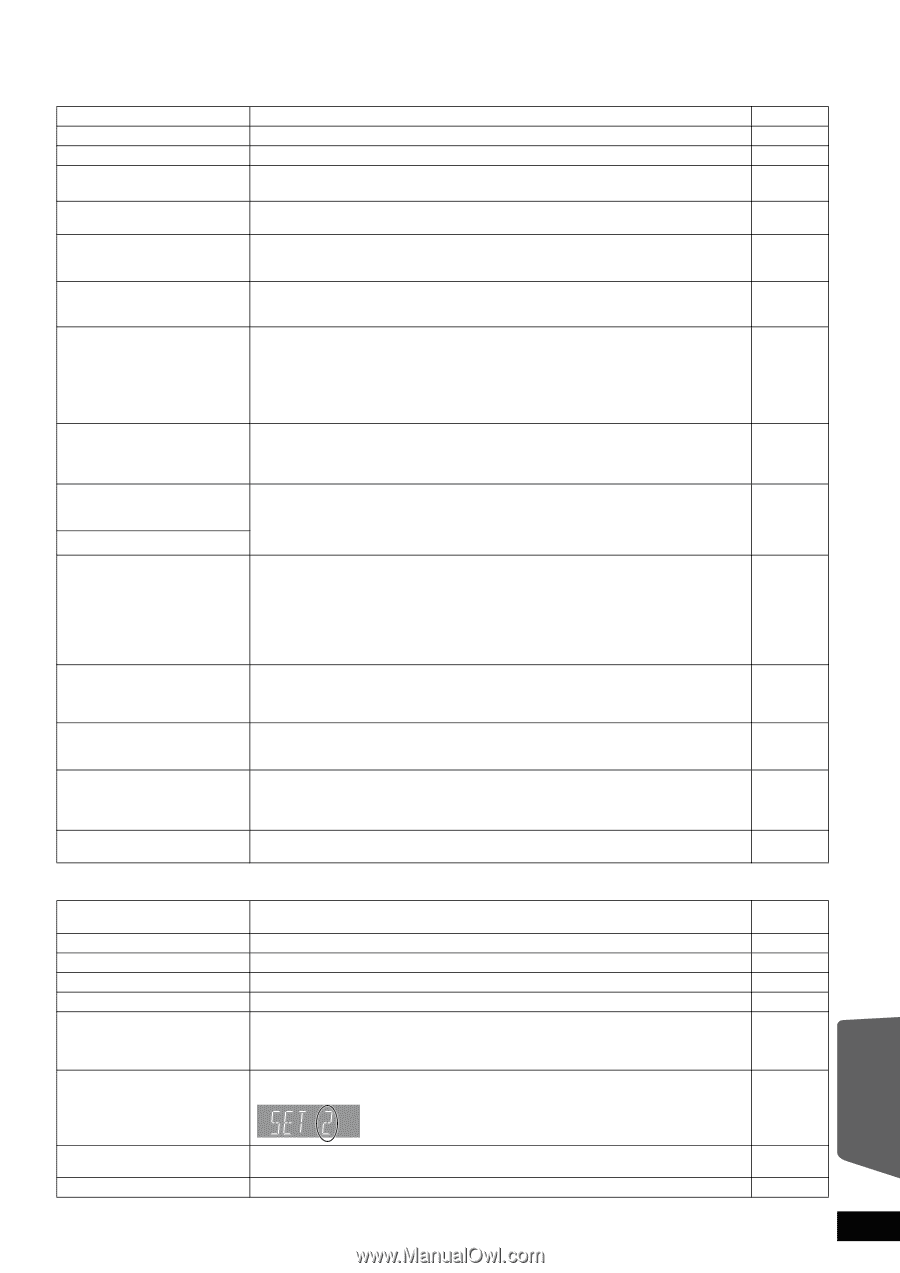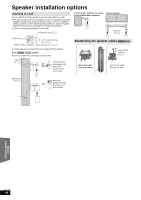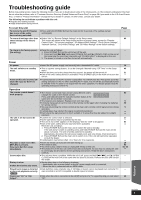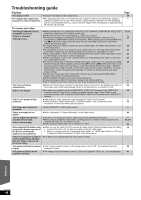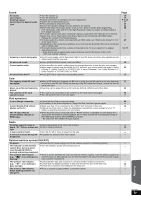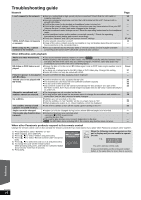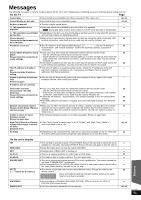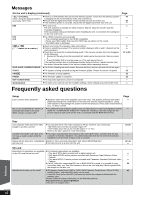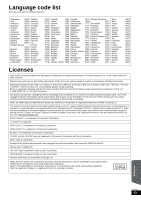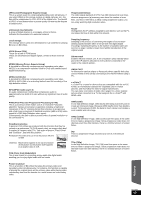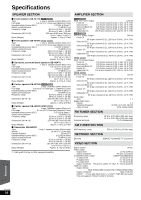Panasonic SABT300 Blu-ray Disc Home Theater Sound System - Page 51
Messages
 |
View all Panasonic SABT300 manuals
Add to My Manuals
Save this manual to your list of manuals |
Page 51 highlights
Messages The following messages or service numbers appear on the TV or unit's display when something unusual is detected during startup and use. On the TV Page Cannot play. ≥You inserted an incompatible disc (Discs recorded in PAL video, etc.). 42, 43 Cannot display on this unit. ≥You tried to play a non-compatible image. 43, 44 No disc is inserted. $ This operation is not available. ≥The disc may be upside down. - ≥Some operations are prohibited by the unit or disc. For example; - - [BD-V]: During play back, reverse slow-motion or reverse frame-by-frame is not possible. $ This operation is prohibited ≥Depending on the disc, you may not be able to perform search or skip when film previews - by this disc. and warning screens are being played back. Cannot connect. ≥When a hub is used but its Link lamp does not light up, check the cable connection, LAN 14 Please check the connection of terminal connection, cable itself (a cross cable may be used by mistake), etc. the LAN cable. IP address is not set. ≥The "IP Address" in "IP Address/DNS Settings" is Set the "IP Address", 33 "Subnet Mask", and "Default Gateway". (Select the automatic address acquisition if necessary.) Cannot obtain IP address using ≥If you use a hub, then check the connection between the hub and the router. 14 DHCP. - Use the UPLINK port of the hub to connect to a router. Please check the connection or - Check whether or not the hub's Link lamp lights up. If it does not light up, then check the router settings. cable connection, LAN terminal connection, cable itself (a cross cable may be used by mistake), etc. ≥If the above conditions are OK, then the router may not operate in DHCP mode. Check the 14 router settings and operation. You may reset the router to restore it to normal. This IP address is already in ≥This unit's IP address is used by another device. Check the IP addresses of this unit, - use. personal computers, and routers, etc. If necessary, reconfigure them to avoid IP Please check the IP address addresses from being duplicated. setting. Unable to perform Connection ≥Turn the unit off. Remove the power cord and reconnect it and try again. If the same - Test. symptom persists, then consult your dealer. Please try again. IP address not set correctly. Connection Test was unsuccessful. No reply from host. Please check the connection or router settings. Network connection refused. Please confirm Setup "BD-Live Internet Access." Unable to check for latest firmware version. Please try again later. High Clarity Sound is effective. Analog video output is turned off when playback starts. No Video ≥If you use a hub, then check the connection between the hub and the router. - Use the UPLINK port of the hub to connect to a router. - If the hub's Link lamp does not light up, then check the cable connection, LAN terminal connection, cable itself (a cross cable may be used by mistake), etc. ≥Check the "IP Address", "Subnet Mask", and "Default Gateway" in the "IP Address/DNS Settings". ≥If the MAC address information is required, then press [SETUP] to display the "Network" menu. ≥When you set "BD-Live Internet Access" to "Allow ( Limited )" and play BD-Live contents which do not have a content owner certificate, the Internet access of the content is not allowed. If you allow the content to connect to Internet, set "BD-Live Internet Access" to "Allow ( ALL )". ≥The firmware download server is currently unavailable. Please try again later. ≥"High Clarity Sound" in setup menu is set to "Enable", and "High Clarity Sound" in on-screen menu is set to "On". ≥Depending on the connected iPod, video menu may not be available on the TV. Select the iPod menu (iPod LCD) mode and operate video playback from your iPod menu. 14 33 33 37 - 36, 38 31 On the unit's display F99 HDMI ONLY NET No PLAY No READ PLEASE WAIT SET stands for a number.) UNFORMAT UNSUPPORT ≥The unit fails to operate properly. Press [POWER Í/I] on the main unit to switch the unit to standby for 3 seconds. Now press [POWER Í/I] on the main unit again to turn the unit on. ≥Some BD-Video discs can only be output with HDMI. ≥Displays while VIERA CAST is starting up. ≥There is a viewing restriction on a BD-Video or DVD-Video. ≥The media is dirty or badly scratched. The unit cannot play. ≥The unit is carrying out internal process.This is not a malfunction. You cannot operate the unit while "PLEASE WAIT" is displayed. ≥When connected to a TV (VIERA) with HDAVI Control 4, and power supply is turned off by the "Auto power stand-by" function on the TV side. ≥The remote control and main unit are using different codes. Change the code on the remote control. Press and hold [OK] and the indicated number button at the same time for more than 5 seconds. ≥You inserted an unformatted DVD-RAM, DVD-RW, +RW, an unused +R, +R DL or DVD-RW (DVD-Video format). ≥You have inserted a media the unit cannot play. - - - 37 - - - 50 - 42, 43 Reference RQT9508 51