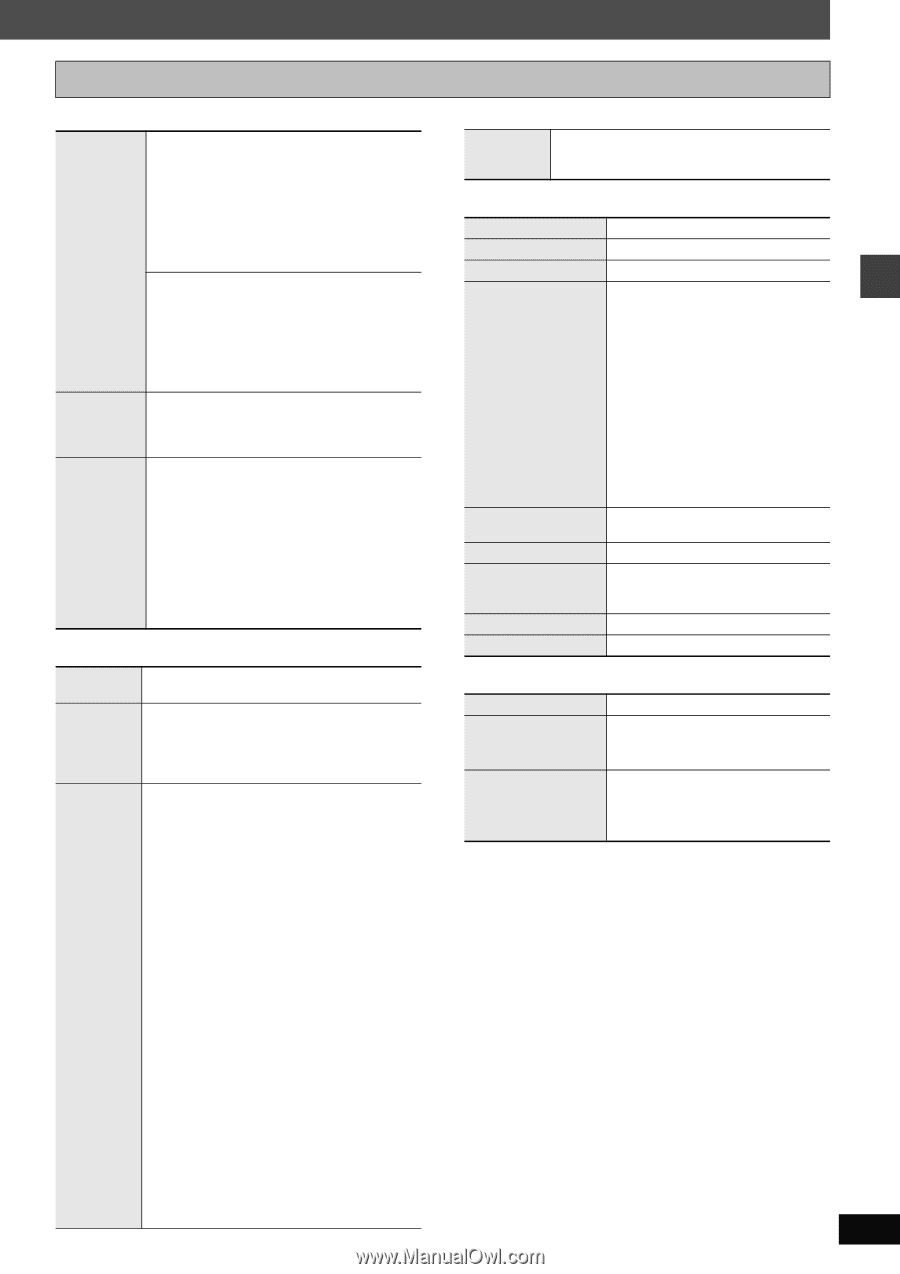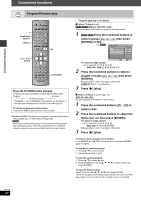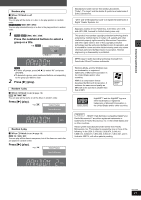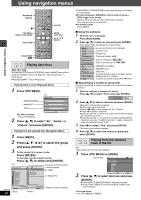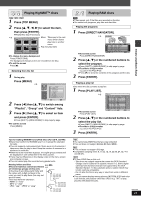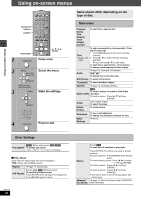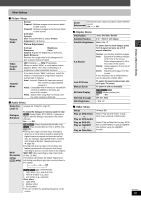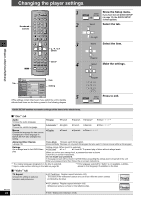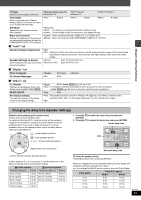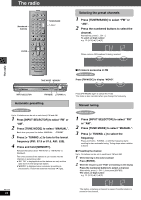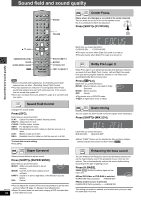Panasonic SAHT730 Dvd Theater Receiver - Page 25
Picture Menu, Audio Menu, Display Menu, Other Menu
 |
View all Panasonic SAHT730 manuals
Add to My Manuals
Save this manual to your list of manuals |
Page 25 highlights
Other Settings ∫ Picture Menu Picture Mode Normal Cinema1: Mellows images and enhances detail in dark scenes. Cinema2: Sharpens images and enhances detail in dark scenes. Animation Dynamic User (Press [ENTER] to select "Picture Adjustment") (➜ below) Picture Adjustment Video Output Mode Transfer Mode Contrast Brightness Sharpness Color Gamma: Adjusts the brightness of dark parts. Depth Enhancer Reduces the rough noise in the background to give a greater feeling of depth. 480i (Interlace) ,--. 480p (Progressive) When you select "480p", a confirmation screen appears. Select "Yes" only if connecting to a progressive output compatible television. If you have chosen "480p" (➜ above), select the method of conversion for progressive output to suit the type of material. Auto1 (normal): Detects 24 frame-per-second film content and appropriately converts it. Auto2: Compatible with 30 frame-per-second film content in addition to 24 frame-persecond film content. Video: Select when using Auto1 or Auto2, and the video content is distorted. ∫ Audio Menu Dolby Pro (➜ page 30, Dolby Pro Logic II) Logic II Dialogue Enhancer To make the dialogue in movies easier to hear [DVD-V] (Dolby Digital, DTS, MPEG, 3-channel or higher, with the dialogue recorded in the center channel) On ,------. Off Multi Re-master ([HT930] [HT933] only) [RAM] [DVD-V] (Discs recorded with 48 kHz only) [DVD-A] (Discs recorded with 44.1 kHz or 48 kHz only) [VCD] [CD] ≥During 2ch output of these discs, this feature gives you a more natural sound by adding the higher frequency signals not recorded on the disc, for example, playing DVD-Video recorded with 48 kHz at 96 kHz. (Sampling frequency ➜ page 38) ≥During multi-channel output of these discs, this feature reproduces the frequencies lost during recording to give you a sound closer to the original. [WMA] [MP3] (Disc recording is other than 8 kHz, 16 kHz, 32 kHz) This feature reproduces the higher frequencies lost during recording to give you a sound closer to the original. 1,------. 2,------.3,------.Off J [DVD-A] [DVD-V] [CD] (LPCM/PPCM) 1 High tempo (e.g., pop and rock) 2 Various tempos (e.g., jazz) 3 Low tempo (e.g., classical) Other discs 1 Light effect 2 Medium effect 3 Strong effect ≥You can confirm the sampling frequency on the screen. Using on-screen menus Sound Enhances audio output to produce a warm hall-like Enhancement sound. On ,------. Off ∫ Display Menu Information Subtitle Position Subtitle Brightness [JPEG] Off, Date, Details 0 to s60 (in 2 unit steps) Auto, 0 to s7 To select how to show images made for 4:3 aspect screens on a 16:9 aspect television 4:3 Aspect Just Fit Zoom Manual Zoom Bit Rate Display GUI See-through GUI Brightness Normal: Horizontally stretches images. Auto: Expands 4:3 letterbox images to fill more of the screen. Other images appear in full in the center of the screen. Shrink: Images appear in the center of the screen. Zoom: Expands all images to fill the screen. If your television has a similar feature, use it instead for a better effect. To select the appropriate screen size to fit your TV screen To zoom in and out manually [RAM] [DVD-V] [VCD] [DVD-A] (Motion picture part) On ,------. Off Off, On, Auto s3 to r3 ∫ Other Menu Setup Play as DVD-Video or Play as DVD-Audio Play as DVD-VR, Play as HighMAT or Play as Data Disc (➜ page 26) Select "Play as DVD-Video" to play DVD-Video contents of DVD-Audio. Select "Play as Data Disc" to play JPEG files on DVD-RAM or to play a HighMAT disc without using the HighMAT function. RQT7972 25