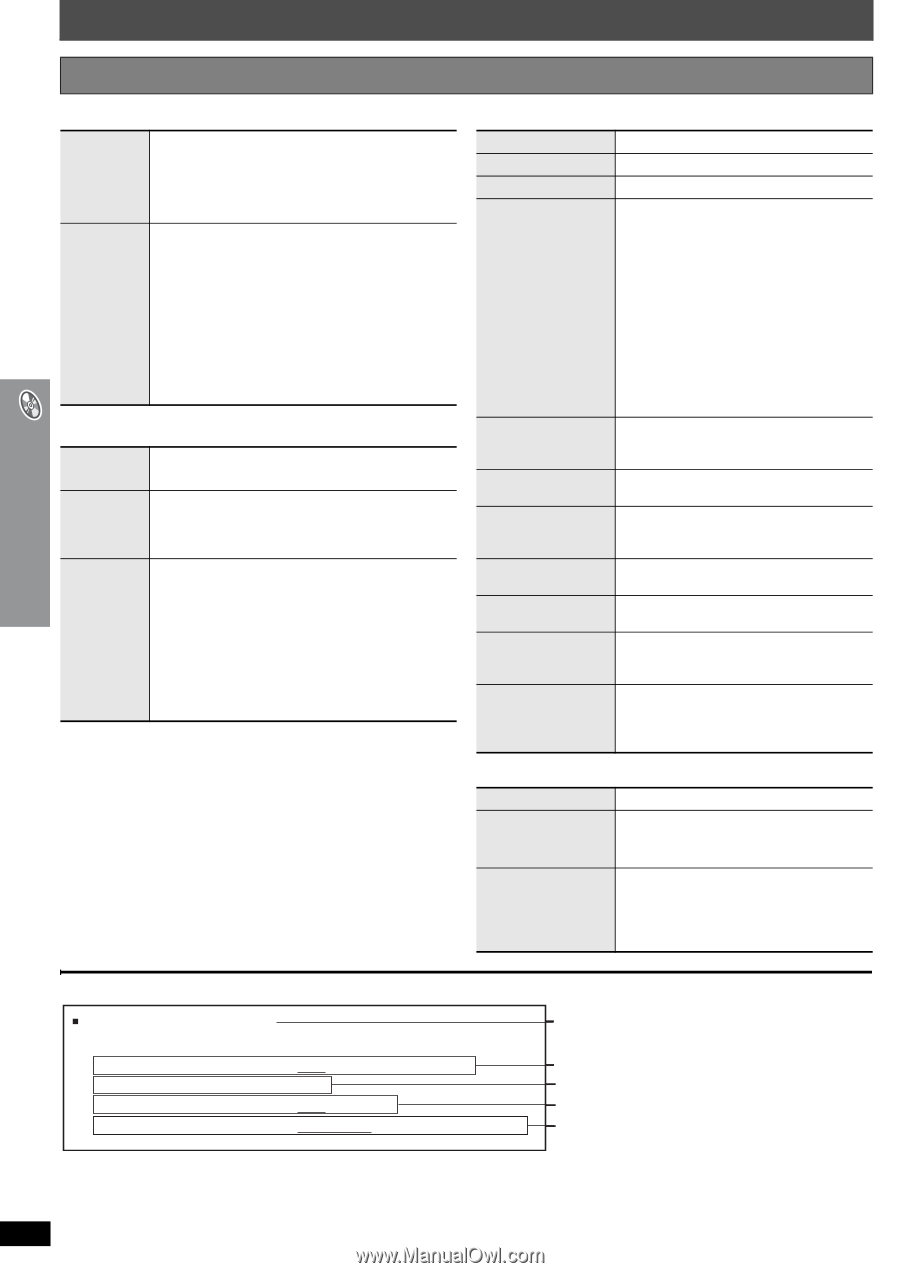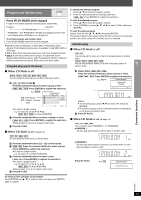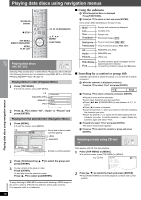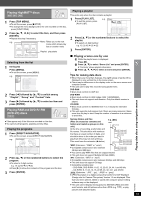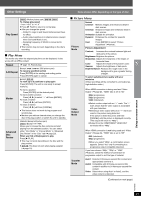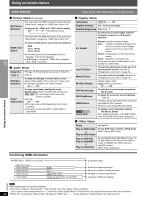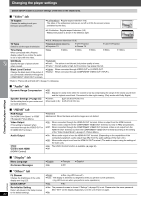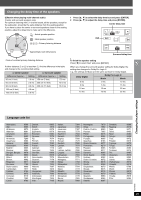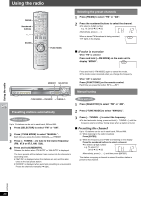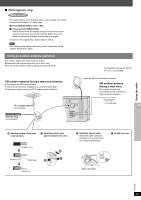Panasonic SAHT740 SAHT740 User Guide - Page 22
Picture Menu, Audio Menu, Display Menu, Other Menu
 |
View all Panasonic SAHT740 manuals
Add to My Manuals
Save this manual to your list of manuals |
Page 22 highlights
Using on-screen menus Other Settings Items shown differ depending on the type of disc. ∫ Picture Menu (Continued) HD Picture Enhancer This works when the HDMI connection is being used and "Video Output" (➜ page 24, "HDMI" tab) is set to "On". To sharpen the "720p" and "1080i" picture quality Off,------. 1,------.2,------.3 (sharpest picture J This works when the HDMI connection is being used and "Video Output" (➜ page 24, "HDMI" tab) is set to "On". HDMI Color Space To select suitable picture color with your television RGB YCbCr (4:4:4) YCbCr (4:2:2) ≥ If the setting above is not compatible with your television, it will not be displayed. ≥ "RGB Range" (➜ page 24, "HDMI" tab) is available when "RGB" is selected. ∫ Audio Menu Dolby Pro Logic II (➜ page 28, Enhancing the stereo sound: Dolby Pro Logic II) Dialogue Enhancer To make the dialogue in movies easier to hear [DVD-V] (Dolby Digital, DTS, 3-channel or higher, with the dialogue recorded in the center channel) On ,------. Off To enjoy comfortable, analog-like sound [DVD-VR] [DVD-V] (Discs recorded with 48 kHz only) [WMA] [MP3] (Disc recording is other than 8 kHz, 16 kHz or 32 kHz) Sound [VCD] [CD] Enhancement On ,------. Off ≥ This may have no effect depending on the disc's recording. ≥ This does not work with MP3 on DVD-RAM or DVD-R/RW. ∫ Display Menu Information [JPEG] On ,------. Off Subtitle Position 0 to s60 (in 2 unit steps) Subtitle Brightness Auto, 0 to s7 To select how to show images made for 4:3 aspect screens on a 16:9 aspect television 4:3 Aspect Just Fit Zoom Manual Zoom Bit Rate Display GUI See-through GUI Brightness HDMI Status [HT740] [HT743] Quick OSD Normal: Laterally stretches images. Auto: Expands 4:3 letterbox images to fill more of the screen. Other images appear in full in the center of the screen. Shrink: Images appear in the center of the screen. Zoom: Expands to 4:3 aspect ratio. If your television has a similar feature, use it instead for a better effect. To select the appropriate screen size to fit your television screen (Also refer to "Changing the zoom ratio" on page 16.) To zoom in and out manually (Also refer to "Changing the zoom ratio" on page 16.) [DVD-VR] [DVD-V] [VCD] [DVD-A] (Motion picture part) On ,------. Off To make the on-screen menu transparent Off, On, Auto To adjust the on-screen menu brightness s3 to r3 Indicates various information when connected with HDMI AV OUT terminal. (➜ below, Confirming HDMI information) To display current playback condition Off, Basics, Details After registering the item, press [RETURN] to show the QUICK OSD screen (➜ page 16). ∫ Other Menu Setup (➜ page 23) Play as DVD-Video To play DVD-Video contents of DVD-Audio or Select "Play as DVD-Video". Play as DVD-Audio Play as DVD-VR, Play as HighMAT or Play as Data Disc To use functions for data discs (➜ page 18) (To play JPEG or MP3 files on DVD-RAM, or to play a HighMAT disc without using the HighMAT function) Select "Play as Data Disc". Using on-screen menus Confirming HDMI information HDMI Status-----HDMI is connected. HDMI Information Audio Stream Max Channel Video Format Color Space PCM 2ch 480p/720p/1080i YCbCr (4:4:4)/YCbCr (4:2:2)/RGB Connection status Shows the output signal type. Shows the number of audio channels. (➜ page 21, Video Output Mode) (➜ above, HDMI Color Space) RQT8582 [Note] ≥ All possible types of output are displayed. ≥ The current output for "Audio Stream", "Video Format" and "Color Space" will be underlined. (If you select a video output without an "¢" mark in the "Video Output Mode" in Picture Menu, the selected video format will not be underlined.) 22 ≥ When "Off" is selected in "Audio Output" (➜ page 24, "HDMI" tab), "- - -" will be displayed in "Audio Stream" and "Max Channel".