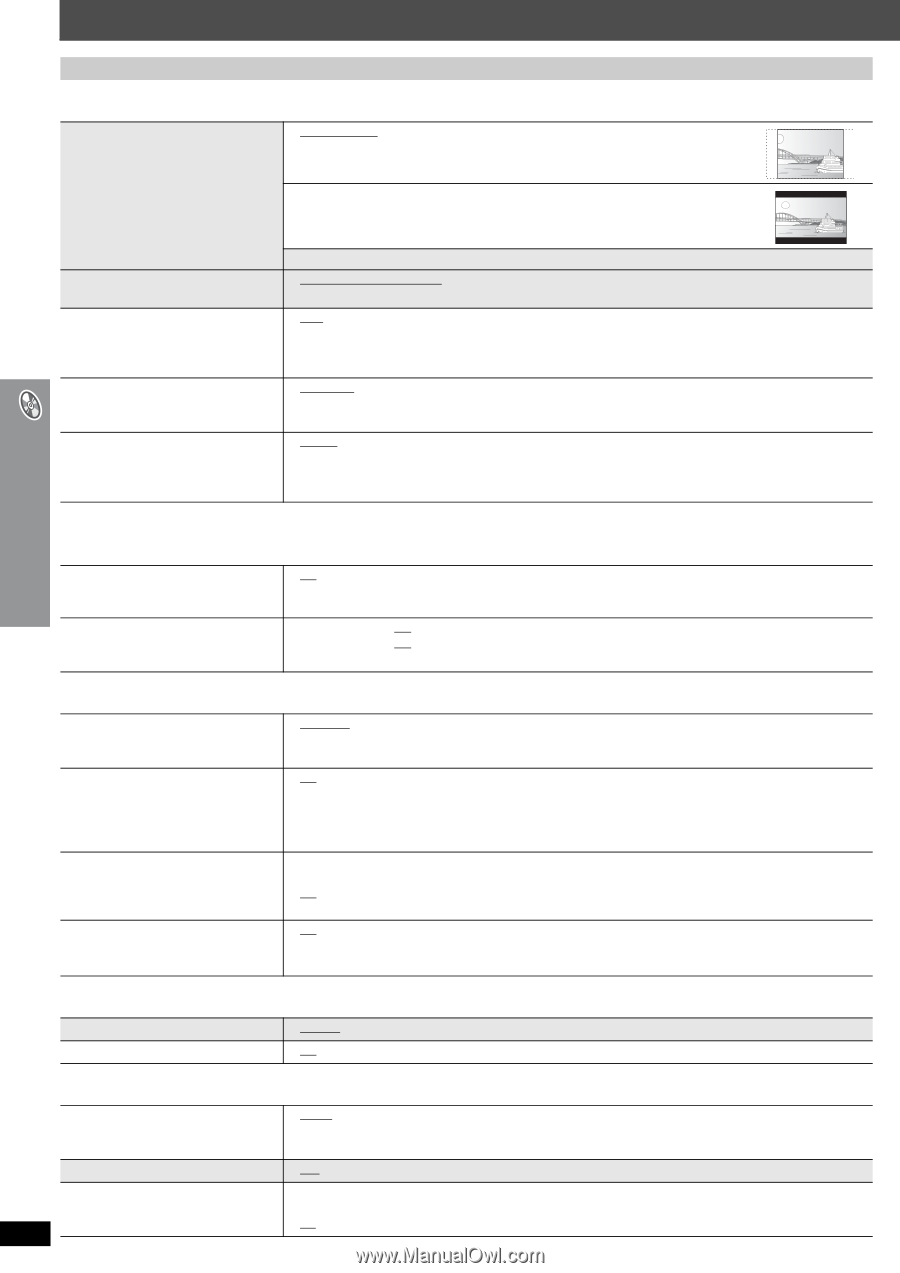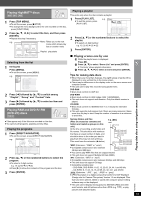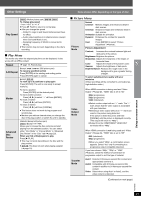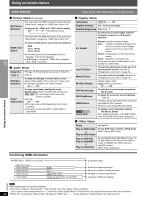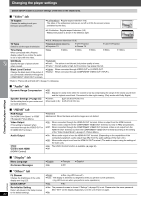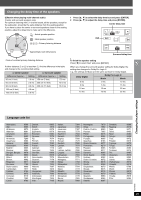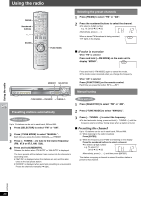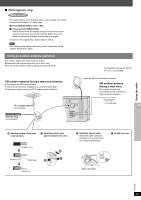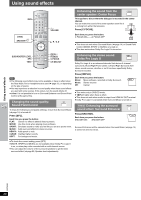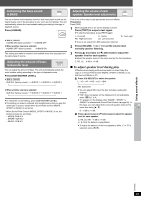Panasonic SAHT740 SAHT740 User Guide - Page 24
Video, Audio, Display, Others, Dynamic Range Compression
 |
View all Panasonic SAHT740 manuals
Add to My Manuals
Save this manual to your list of manuals |
Page 24 highlights
Changing the player settings QUICK SETUP enables successive settings of the items in the shaded area. ∫ "Video" tab TV Aspect Choose the setting to suit your television and preference. ≥ 4:3 Pan&Scan: Regular aspect television (4:3) The sides of the widescreen picture are cut off so it fills the screen (unless prohibited by the disc). ≥ 4:3 Letterbox: Regular aspect television (4:3) Widescreen picture is shown in the letterbox style. TV Type Select to suit the type of television. Time Delay When connected with a Plasma display, adjust if you notice the audio is out of sync with the video. Still Mode Specify the type of picture shown when paused. Black Level Control Change the black level of the picture if you connected a television through the COMPONENT VIDEO OUT terminals. ≥ 16:9: Widescreen television (16:9) ≥ Standard (Direct View TV) ≥ Projection TV ≥ CRT Projector ≥ Plasma TV ≥ 0ms ≥ 20ms ≥ 40ms ≥ 60ms ≥ LCD TV/Projector ≥ 80ms ≥ 100ms ≥ Automatic ≥ Field§: The picture is not blurred, but picture quality is lower. ≥ Frame§: Overall quality is high, but the picture may appear blurred. ≥ Lighter: When connected through VIDEO OUT or S-VIDEO OUT. ≥ Darker: When connected through COMPONENT VIDEO OUT (Y/PB/PR). §Refer to "Frame still and field still" (➜ page 13, Glossary). ∫ "Audio" tab Dynamic Range Compression Speaker Settings (➜ page 25) Set the delay time for your center and surround speakers. ≥ Off ≥ On: Adjusts for clarity even when the volume is low by compressing the range of the lowest sound level and the highest sound level. Convenient for late night viewing. (Only works with Dolby Digital) ≥ Center: 0.0/1.0/2.0/3.0/4.0/5.0 ms ≥ Surround (L/R): 0.0/5.0/10.0/15.0 ms Changing the player settings ∫ "HDMI" tab RGB Range Set "HDMI Color Space" to "RGB" (➜ page 22, Picture Menu). Video Output (This setting is irrelevant when connected through the VIDEO OUT or S-VIDEO OUT terminal.) Audio Output [HT940] Control with HDMI (HDAVI Control) ≥ Standard ≥ Enhanced: When the black and white images are not distinct. ≥ On: When connected through the HDMI AV OUT terminal. Video is output from the HDMI terminal. Video is also output from the COMPONENT VIDEO OUT terminal, but only in 480p (progressive). ≥ Off: When connected through the COMPONENT VIDEO OUT terminal. Video is not output from the HDMI AV OUT terminal, but from the COMPONENT VIDEO OUT terminal according to the setting of the "Video Output Mode" (➜ page 21, Picture Menu). ≥ On: When audio output is from the HDMI AV OUT terminal. (Depending on the capabilities of the connected equipment, audio output may differ from the audio settings of the main unit.) ≥ Off: When audio output is not from the HDMI AV OUT terminal. (The audio is output using the settings of the main unit.) ≥ On: The HDAVI Control function is available (➜ page 30). ≥ Off ∫ "Display" tab Menu Language On-Screen Messages ≥ English ≥ On ≥ Français ≥ Off ≥ Español RQT8582 ∫ "Others" tab FL Dimmer Change the brightness of the unit's display and Jog LED. QUICK SETUP Re-initialize Setting Return all values in the Setup menus 24 to the default settings. ≥ Bright ≥ Dim (Jog LED turns off.) ≥ Auto: The display is dimmed, but brightens when you perform some operations. (Jog LED turns on when you perform some operations.) ≥ Yes ≥ No ≥ Yes: The password screen is shown if "Ratings" (➜ page 23) is set. Please enter the same password. After "INIT" on the display disappears, turn the unit off and on again. ≥ No