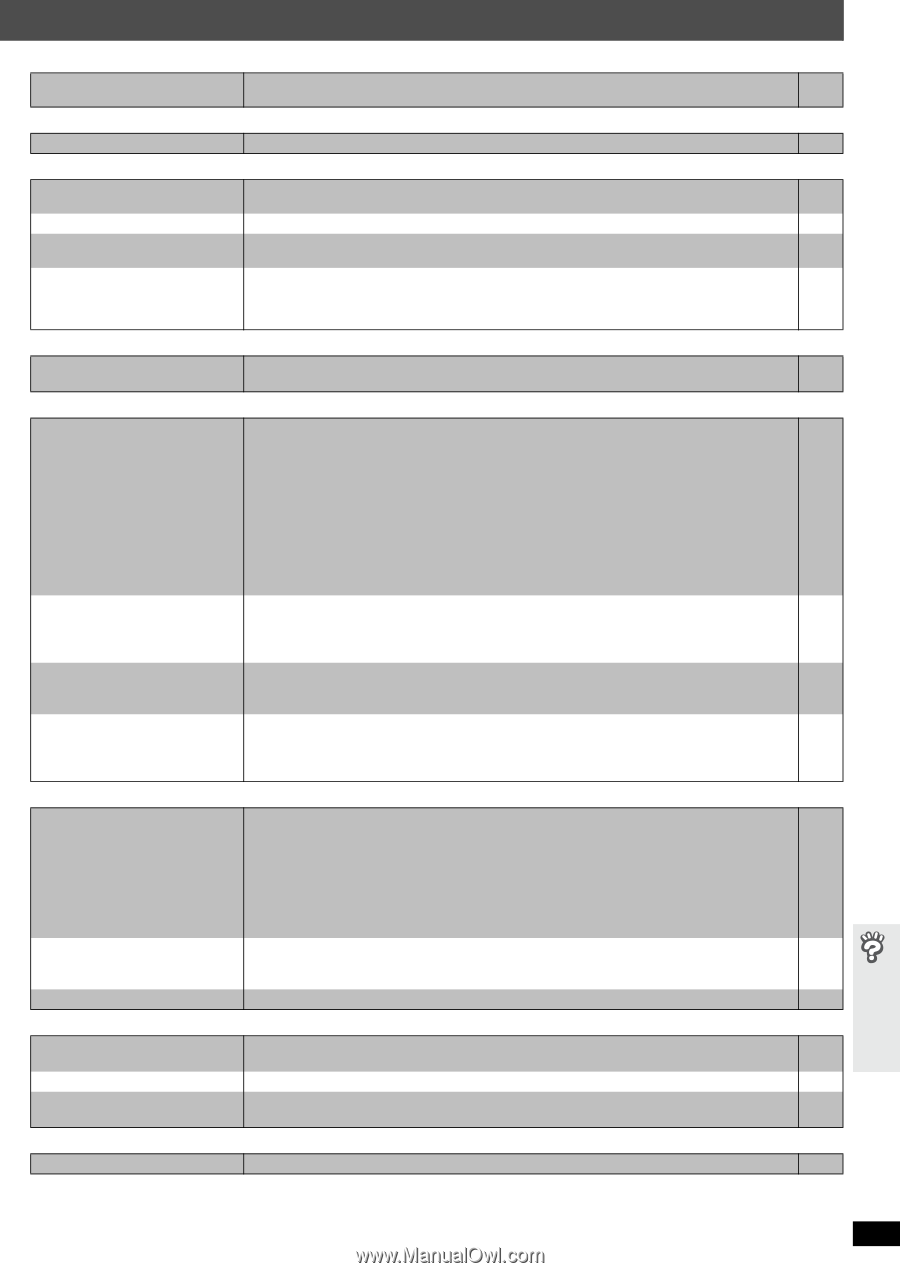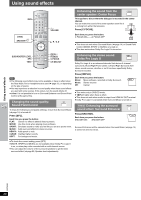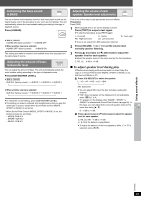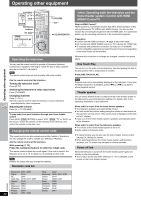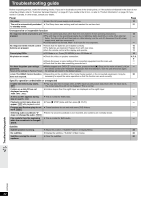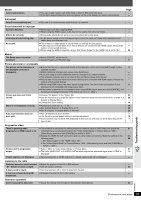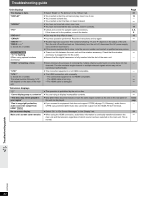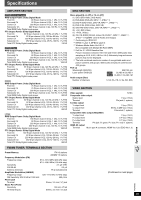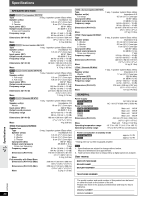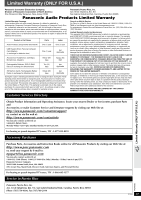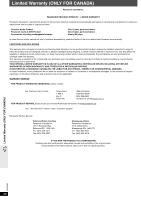Panasonic SAHT740 SAHT740 User Guide - Page 33
Marker, A-B repeat, Sound abnormal or improper, Menus, Picture abnormal or unviewable
 |
View all Panasonic SAHT740 manuals
Add to My Manuals
Save this manual to your list of manuals |
Page 33 highlights
Marker Cannot add markers. ≥ You cannot add markers with DVD-RAM or DVD-R/-RW (DVD-VR) discs. ≥ If the disc's elapsed play time does not appear on the unit's display, you cannot add markers. Page - - A-B repeat Point B is automatically set. ≥ The end of an item becomes point B when it is reached. - Sound abnormal or improper Sound is distorted. ≥ Noise may occur when playing WMA. - ≥ When using the HDMI output, audio may not be output from other terminals. - Effects do not work. ≥ Some audio effects do not work or have less effect with some discs. - Humming is heard during play. ≥ An AC power supply cord or fluorescent light is near the main unit. Keep other appliances and - cables away from the main unit. No sound ≥ There may be a slight pause in sound when you change the play speed. - ≥ Audio may not be heard when more than 4 devices are connected with HDMI cables. Reduce the - number of connected devices. ≥ When using the HDMI connection, ensure that "Audio Output" in the "HDMI" tab is set to "On". 24 Menus The Setup menu cannot be ≥ Select "DVD/CD" as the source. - accessed. ≥ Cancel Program and Random play. 17 Picture abnormal or unviewable The picture on the television is not displayed correctly or disappears. ≥ Ensure that the unit is connected directly to the television, and is not connected through a video 9 cassette recorder. ≥ Mobile telephone chargers can cause some disturbance. - ≥ If you are using an indoor television antenna, change to an outdoor antenna. - ≥ The television antenna wire is too close to the unit. Move it away from the unit. - ≥ Picture may not be seen when more than 4 devices are connected with HDMI cables. Reduce the - number of connected devices. ≥ When using HDMI output, the video signal is progressive. Use other video connections if your 9 television is not compatible with progressive video. ≥ If the picture is distorted or not displayed when using HDMI output, press and hold [CANCEL] until - the picture is displayed correctly. (The output will return to "480p".) Picture size does not fit the screen. ≥ Change "TV Aspect" in the "Video" tab. 24 ≥ Use the television to change the aspect. If your television does not have that function, change "4:3 22 Aspect" in Display Menu. ≥ Change the Zoom setting. 16 Menu is not displayed correctly. ≥ Restore the zoom ratio to "a1.00". 16 ≥ Set "Subtitle Position" in Display Menu to "0". 22 ≥ Set "4:3 Aspect" in Display Menu to "Normal". 22 Auto zoom function does not work well. ≥ Turn off television's zoom function. - ≥ Use the other preset aspect ratios or manual adjustment. 16 ≥ Zoom function may not work well, especially in dark scenes and may not work depending on the - type of disc. Progressive video There is ghosting when ≥ This problem is caused by the editing method or material used on DVD-Video, but should be 21 progressive or HDMI output is on. corrected if you use interlaced output. Set "Video Output Mode" in Picture Menu to "480i". (Alternatively, press and hold [CANCEL] to switch to "480i".) ≥ Disable the HDMI AV OUT connection and use other video connections. Make the settings in the 21, following order: 24 1 Set "Video Output" in the "HDMI" tab to "Off". 2 Set "Video Output Mode" in Picture Menu to "480i". (Alternatively, press and hold [CANCEL] to switch to "480i".) Pictures not in progressive output. ≥ Select "480p" in "Video Output Mode" in Picture Menu. 21 ≥ The unit's VIDEO OUT or S-VIDEO OUT terminal outputs the interlaced signal even if "PRG" is 9 displayed. Closed captions not displayed. ≥ When progressive or HDMI output is on, closed captions will not be displayed. - Listening to the radio Distorted sound or noise is heard. ≥ Adjust the position of the FM or AM antenna. - "ST" flickers or does not light. ≥ Use an outdoor antenna. 27 A beat sound is heard. ≥ Turn the television off or move it away from the unit. - A low hum is heard during AM ≥ Separate the antenna from other cables. - broadcasts. Television operation Cannot operate the television. ≥ Check the remote control code for the television manufacturer. 30 Troubleshooting guide RQT8582 (Continued on next page) 33